16 Managing Oracle Mediator Service Components and Engines
This chapter describes how to manage Oracle Mediator service components and engines.
This chapter includes the following topics:
16.1 Viewing the Deployed Oracle Mediator Service Components
The Deployed Components page of the Oracle Mediator Service Engine home page lets you search for and view the Oracle Mediator service components of a composite application based on criteria you specify.
To manage deployed Oracle Mediator service components:
-
Access this page through one of the following options:
From the SOA Infrastructure Menu... From the SOA Folder in the Navigator... - Select Service Engines > Mediator.
- Right-click soa-infra.
-
Select Service Engines > Mediator.
The Oracle Mediator service engine home page is displayed.
-
Click Deployed Components.
-
View details about all Oracle Mediator service components currently deployed in SOA composite applications.
-
Use the Search section to search for and display specific deployed Oracle Mediator service components.
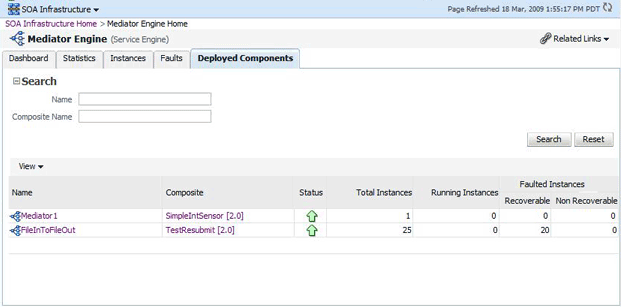
Description of the illustration med_srveng_dplcmp.gif
The Deployed Components page provides the following information about deployed components:
-
Name: The name of the component. You can click the component name to access its home page.
-
Composite: The name of the composite application. You can click the composite name to access its home page.
-
Status: The status of the component, whether it is up or down.
-
Total Instances: The number of total instances.
-
Running Instances: The number of running instances.
-
Recoverable Instances: The number of recoverable instances.
-
Non Recoverable Instances: The number of nonrecoverable instances.
-
16.2 Managing Oracle Mediator Faults
To manage Oracle Mediator faults:
-
Access this page through one of the following options:
From the SOA Infrastructure Menu... From the SOA Folder in the Navigator... - Select Service Engines > Mediator.
- Right-click soa-infra.
-
Select Service Engines > Mediator.
The Oracle Mediator service engine home page is displayed.
-
Click Faults.
-
View details about all faults in Oracle Mediator service components.
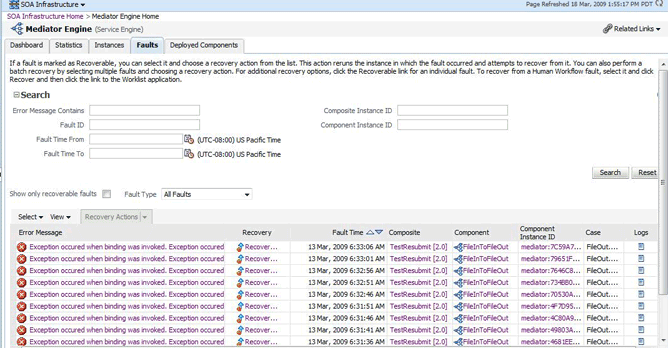
Description of the illustration med_srveng_fault.gif
-
Use the Search section to search for and display specific faults in Oracle Mediator service components. If you do not specify a search criterion, all faults are displayed in the Faults section. Specify a search criterion and click Search to see the updated results.
-
If a fault is marked as recoverable, you can select it and choose a recovery action from the Recovery Actions list.
You can also recover multiple faults as a batch. To select multiple faults, press Shift+Click or Control+Click on the rows in the Faults table. Then, select a recovery action from the Recovery Actions list. Note that in this case, only the common actions applicable to all selected faults are available.
-
Click Error Message and then Recover Now.
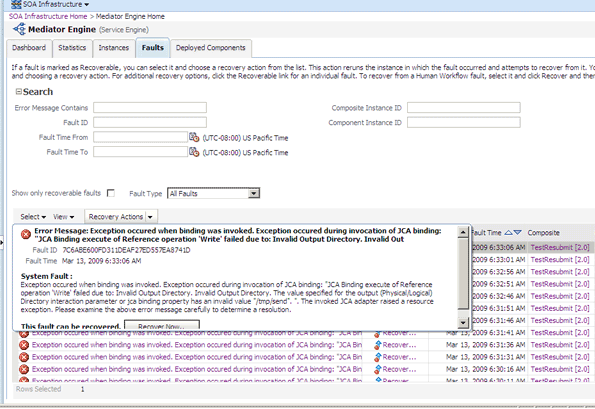
Description of the illustration med_srveng_fault2.gif
The Faults page of the Mediator Instance Details page of the specific Oracle Mediator component instance, where the fault occurred, is displayed.
This page can also be displayed by clicking the Recovery column of a fault.
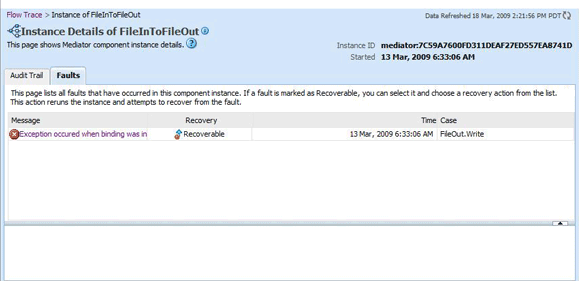
Description of the illustration med_inst_det2n.gif
-
Select the fault by clicking the message. The details of the fault are displayed in the lower pane.
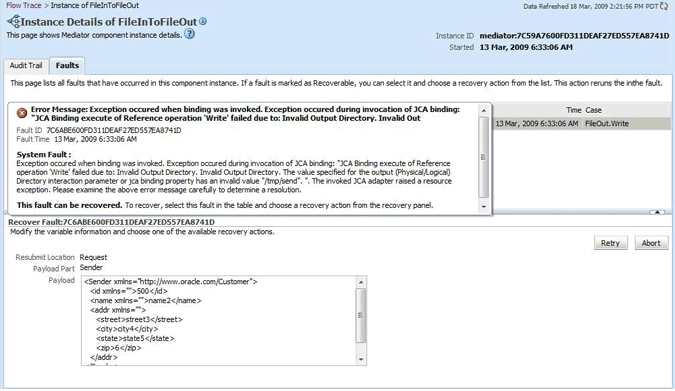
Description of the illustration med_inst_det3.gif
-
Click Retry or Abort based on your need.
-
To confirm your action, click Yes on the Confirmation dialog as shown in the following figure:
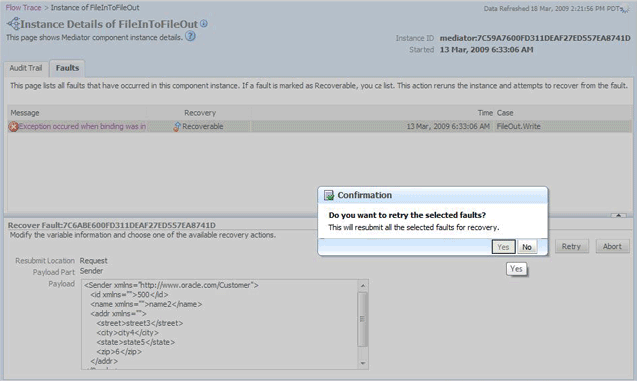
Description of the illustration med_inst_det4.gif
The following Information dialog displays the status of the recovery action.
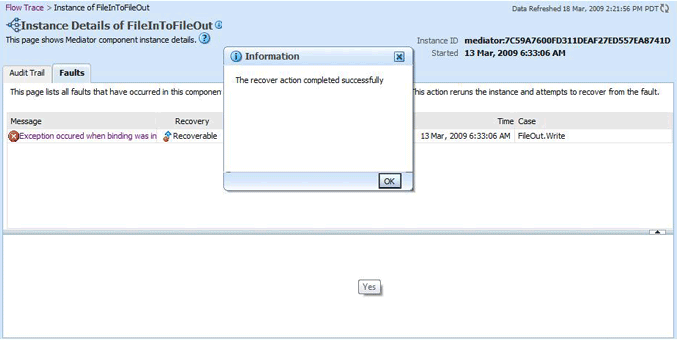
Description of the illustration med_inst_det5.gif
The Faults page of the Oracle Mediator service engine home page requires the following information about faults to perform a search:
-
Error Message Contains: A complete or partial error message.
-
Fault ID: The automatically generated fault ID that uniquely identifies a fault.
-
Fault Time from: The date at which to begin the search for faults.
-
Fault Time to: The date at which to end the search for faults.
-
Composite Instance ID: The exact ID of the instance in which the SOA composite application fault occurred.
-
Component Instance ID: The exact ID of the component instance.
You can customize the display of searched faults by specifying the following options:
-
Show Only Recoverable Faults: Enables you to view only those faults, on which you can perform recovery actions.
-
Fault Type: Type of the fault. A fault can be of the following types:
-
Business faults: These faults are application-specific faults that are generated when there is a problem with the information being processed. For example, when a social security number is not found in the database.
-
System faults: These faults are related to system failure issues, such as a database or network being inaccessible.
-
Oracle Web Services Manager (OWSM) policy faults: These faults are generated during failure of an attached policy.
-
The Faults page of the Oracle Mediator Service Engine Home page provides the following information about faults:
-
Fault ID: The ID of the fault. This number is automatically generated and uniquely identifies a fault. This column does not automatically display in this table. To display this column, select Columns, then Fault ID from the View menu. The fault ID is also displayed when you click an error message.
-
Error Message: The error messages of faults occurring in the service engine. You can click an error message to display complete information about the fault.
-
Recovery: Identifies if a specific fault is recoverable. If a fault is marked as recoverable, you can select it and choose a recovery action from the Recovery Actions list.
-
Fault Time: The time at which the fault occurred.
-
Composite: The SOA composite application in which the fault occurred. You can click this link to access the composite home page.
-
Component: The Oracle Mediator service component in which the fault occurred. You can click this link to access the component home page.
-
Component Instance ID: The instance ID of the service component in which the fault occurred.
-
Case: Specifies whether the fault is a business fault, a system fault, or an error.
-
Logs: You can click this link to access log files describing the fault.
-
16.3 Managing Oracle Mediator Policies
Oracle Fusion Middleware uses a policy-based model to manage web services. Policies apply behavioral requirements to the delivery of messages.
To manage Oracle Mediator policies:
-
Access this page through one of the following options:
From the SOA Infrastructure Menu... From the SOA Folder in the Navigator... - Select Home.
-
Select the Deployed Composites tab.
-
In the Composite section, select a specific SOA composite application.
- Under soa-infra, select a specific SOA composite application.
-
Click Policies.
-
View the policies attached to a Oracle Mediator component.
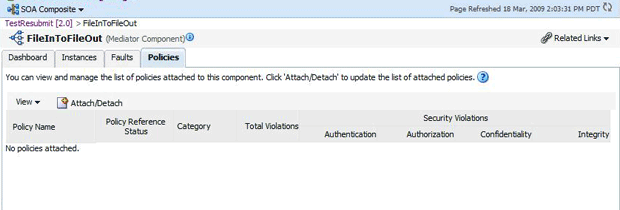
Description of the illustration med_comphome_pol1.gif
-
Click Attach/Detach to attach or detach a policy.
The Attach/Detach Policies page is displayed. All the attached policies are displayed in the upper pane and all the policies available to be attached are displayed in the lower pane.
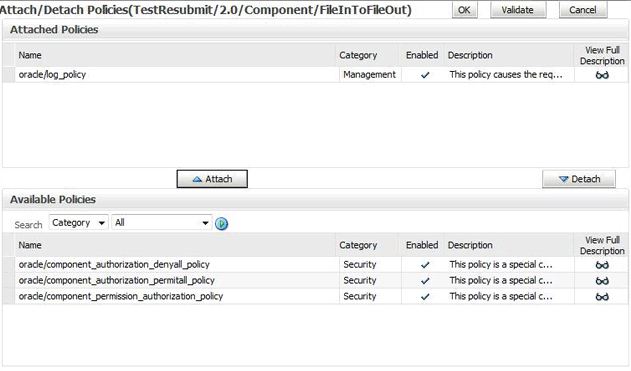
Description of the illustration med_comphome_pol2.gif
-
Click a policy in the lower pane to select it and click Attach to attach it to the Oracle Mediator component. Click a policy to in the upper pane to select it and click Detach to detach it from the Oracle Mediator component.
The Policies page of the Oracle Mediator Component Home page provides the following information about an Oracle Mediator component instance:
-
Policy Name: The name of the policy.
-
Policy Reference Status: The policy status. It can be either enabled or disabled. Disabling a policy temporarily turns it off without detaching it.
-
Category: The category of the policy. It has the following values: Management, Reliable Messaging, MTOM Attachments, Security, and WS-Addressing.
-
Total Violations: The total number of violations since the SOA Infrastructure was restarted.
-
Security Violation: The number of violations in each category. Category can have the following values: Authentication, Authorization, Confidentiality, and Integrity.
-