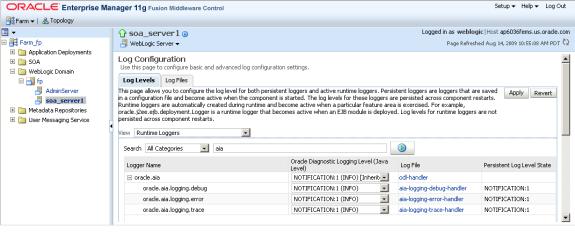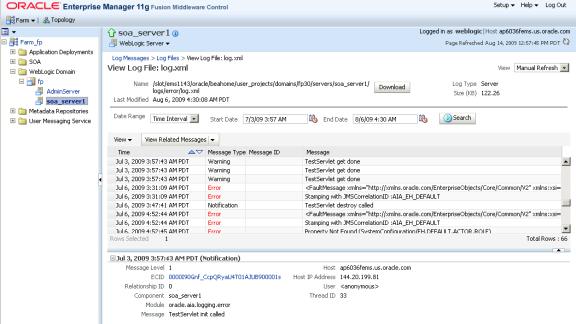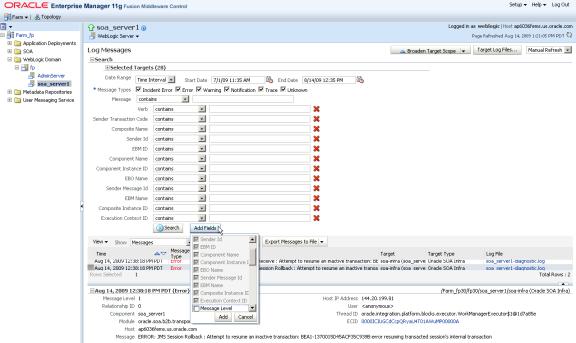18 Using Trace and Error Logs
The Oracle Application Integration Architecture (AIA) enables you to generate trace and error log files that provide a detailed view of services running in your AIA ecosystem.
This chapter includes the following sections:
18.1 Introduction to Trace and Error Logging
The Oracle Application Integration Architecture (AIA) enables you to generate trace and error log files that provide a detailed view of services running in your AIA ecosystem. These logs can be especially informative when troubleshooting service processing issues.
-
Trace
Trace logs capture chronological recordings of a service's general activities. The trace log is created by configuring the service to make an explicit call using the trace logging custom XPath or Java API.
For more information, see "Configuring Oracle AIA Processes for Error Handling and Trace Logging" in Oracle Fusion Middleware Developer's Guide for Oracle Application Integration Architecture Foundation Pack.
-
Error
Error logs capture a recording of errors that occur during a service's activities. No specific configurations are required to make BPEL and Mediator services eligible for error logging. The Error Handling Framework is designed to trigger an error logging event for errors occurring in any of the Oracle AIA services, whether they are BPEL- or Mediator-based. The Error Handling Framework does this logging non-intrusively.
18.2 How to Enable Trace Logging
Trace logging is enabled via configurations in the AIAConfigurationProperties.xml file located in <AIA_HOME>/aia_instances/$INSTANCE_NAME/AIAMetaData/config.
Logging can be set at the system or service level. The logging property set at the service level overrides the property set at the system level.
To enable trace logging for the entire system:
-
Access the AIAConfigurationProperties.xml file.
-
Set the TRACE.LOG.ENABLED property at the system level to TRUE.
To enable trace logging for an individual service:
-
Access the AIAConfigurationProperties.xml file.
-
Set the TRACE.LOG.ENABLED property for the service to TRUE.
-
Reload updates to AIAConfigurationProperties.xml.
For more information about reloading updates to AIAConfigurationProperties.xml, see "Building AIA Integration Flows" in Oracle Fusion Middleware Developer's Guide for Oracle Application Integration Architecture Foundation Pack.
18.3 How to Set Trace Log Levels
-
Access the Oracle Enterprise Manager console (http://<host>:<port>/em).
-
Expand the WebLogic domain and navigate to your domain. Right-click on your domain and select Logs, Log Configuration.
-
Select the Log Levels tab on the Log Configuration page, as shown in Figure 18-1.
-
In the View drop-down list box, select Runtime Loggers.
-
In the Search drop-down list box, select All Categories. Enter aia in the Search field and execute the search.
-
Locate Logger Name value oracle.aia -> oracle.aia.logging.trace and set the Oracle Diagnostic Logging Level (Java Level) field value accordingly. The type and amount of information written to trace log files is determined by the message type and log level specified.
-
Select from one of the values listed in Table 18-1, ordered from highest to lowest severity. The lower the severity level, the more information is written to the log file.
Table 18-1 Trace Log Levels of Severity
| Severity Level | Description |
|---|---|
|
INCIDENT_ERROR:1 (SEVERE+100) |
A serious problem, such as one from which you cannot recover. The problem may be caused by a bug in the product and should be reported to Oracle Support. |
|
ERROR:1 (SEVERE) |
A serious problem that requires immediate attention from the administrator and is not caused by a bug in the product. |
|
WARNING:1 (WARNING) |
A potential problem, such as invalid parameter values or a specified file that does not exist, that should be reviewed by the administrator. |
|
NOTIFICATION:1 (INFO) |
A major lifecycle event such as the activation or deactivation of a primary subcomponent or feature. |
|
NOTIFICATION:16 (CONFIG) |
A finer level of granularity for reporting normal events. |
|
TRACE:1 (FINE) |
Trace or debug information for events that are meaningful to end-users of the product, such as public API entry or exit points. |
|
TRACE:16 (FINER) |
Detailed trace or debug information that can help Oracle Support diagnose problems with a particular subsystem. |
|
TRACE:32 (FINEST) |
Very detailed trace or debug information that can help Oracle Support diagnose problems with a particular subsystem. |
18.4 How to Access Trace and Error Logs
This section includes the following topics:
18.4.1 Accessing Oracle AIA Logs in the Oracle Enterprise Manager Console
Log files can be accessed using the Oracle Enterprise Manager user interface, in much the same way that standard log files generated by various components of the Oracle SOA Suite can be handled in Oracle Enterprise Manager. Using Oracle Enterprise Manager as the user interface for the logs enables searching, sorting, and filtering of logs.
To access Oracle AIA trace and error log files:
-
Access the Oracle Enterprise Manager console (
http://<host>:<port>/em). -
Expand the WebLogic domain and navigate to your domain. Right-click on your domain and select Logs, View Log Messages.
-
Click the Target Log Files button. The error log file, aia-error.log, can be found under ${domain.home}/servers/${weblogic.Name}/logs. The trace log file, aia-trace.log, can be found under ${domain.home}/servers/${weblogic.Name}/logs.
-
To view a log file, select the file row and click the View Log File button, as shown in Figure 18-2.
-
To download a log file, select the file row and click the Download button.
18.4.2 Searching for Oracle AIA Log Messages
To search for Oracle AIA trace and error log messages:
-
Access the Oracle Enterprise Manager console (
http://<host>:<port>/em). -
Expand the WebLogic domain and navigate to your domain. Right-click on your domain and select Logs, View Log Messages.
-
Search for specific log messages using the search parameters available in the Search area on the Log Messages page, as shown in Figure 18-3.
18.4.3 Accessing Oracle AIA Log XML Files
You can access Oracle AIA trace and error log XML files directly in the following directories:
-
${domain.home}/servers/${weblogic.Name}/logs/aia-error.log
-
${domain.home}/servers/${weblogic.Name}/logs/aia-trace.log