3 Configuring Oracle Data Integrator
After the installation is complete, you may need to configure one or more of the following components before using certain features of Oracle Data Integrator:
3.1 Configure a WebLogic Domain
You must configure managed servers in your ODI domain to work with the Oracle Data Integrator Java EE components. The Oracle Fusion Middleware Configuration Wizard can be used to automate many of these tasks. Once the domain has been configured, see the following for additional information:
Note:
If ODI will be used in a clustered or high availability configuration, see "High Availability for Oracle Data Integrator" in the Oracle Fusion Middleware High Availability Guide for additional configuration information.To start the Configuration Wizard in graphical mode from a Windows command prompt or on UNIX systems:
-
Log in to the system on which the product is installed.
-
Open an MS-DOS command prompt window (on Windows operating systems) or a command shell (on UNIX operating systems).
-
Go to the following directory:
-
On UNIX operating systems:
ODI_HOME/common/bin -
On Windows operating systems:
ODI_HOME\common\bin
-
-
Execute the following command:
-
On UNIX operating systems:
sh config.sh -
On Windows operating systems:
config.cmd
-
-
Provide the required information on the Oracle Fusion Middleware Configuration Wizard as described in Oracle Fusion Middleware Creating Domains Using the Configuration Wizard.
The Select Domain Source screen shown in Figure 3-1 lists the ODI-specific components that may be configured based on your installation. You may also choose to Extend an Existing Domain with Oracle Data Integrator components. When you extend an existing domain, only those products which have not been configured in the domain will be available.
Caution:
You must deploy the ODI Agent Libraries Template in a domain before deploying the ODI Dynamic Agent Template.You will only have to deploy the Agent Libraries once in each domain. The Configuration Wizard will automatically recognize that the template has been deployed and then you can deploy any number of Dynamic Agent Templates in the domain.
For more information on the ODI templates, see the Oracle Fusion Middleware Domain Template Reference.
Figure 3-1 Fusion Middleware Configuration Wizard Select Domain Source Screen
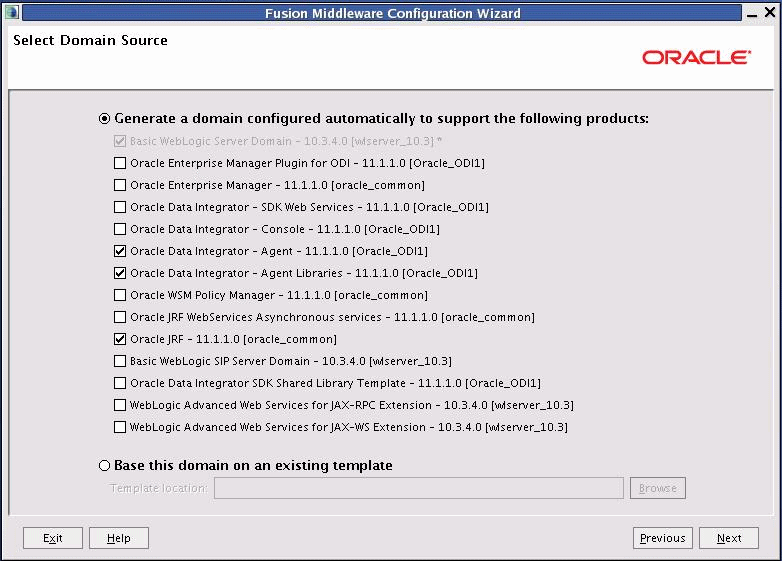
Description of "Figure 3-1 Fusion Middleware Configuration Wizard Select Domain Source Screen"
| Oracle Data Integrator Products | Dependency |
|---|---|
| Oracle Enterprise Manager Plugin for ODI | Oracle Enterprise Manager must be installed in the same domain. |
| Oracle Data Integrator SDK Web Services | Oracle JRF |
| Oracle Data Integrator Console | Oracle JRF |
| Oracle Data Integrator Agent | Oracle JRF, Deployed Agent Libraries |
| Oracle Data Integrator Agent Libraries | Oracle JRF |
| Oracle Data Integrator SDK Shared Library Template | Oracle JRF |
Note:
If ODI Java EE components were installed, they automatically appear in the Oracle Fusion Middleware Configuration Wizard when launched to create a new domain. If dependencies exist, they are managed by the Oracle Fusion Middleware Configuration Wizard automatically.For more information on creating and configuring a WebLogic domain, see Oracle Fusion Middleware Creating Domains Using the Configuration Wizard.
3.1.1 Starting the Administration Server
When you finish creating your domain, you can start the Administration Server. To start an Administration Server that you have created, invoke the following:
-
On UNIX operating systems:
DOMAIN_NAME/bin/startWebLogic.sh -
On Windows operating systems:
DOMAIN_NAME\bin\startWebLogic.cmd
where DOMAIN_NAME is the name of the directory in which you located the domain, typically MW_HOME\user_projects\domains\DOMAIN_NAME.
On Windows operating systems, the Configuration Wizard creates a shortcut on the Start menu to start the Administration Server that you created (User Projects > DOMAIN_NAME > Start Admin Server for WebLogic Domain).
If the server prompts you to enter a username and password, enter the name of a WebLogic Server user who has permission to start servers. For more information, see "Provide User Credentials to Start and Stop Servers" in Oracle Fusion Middleware Managing Server Startup and Shutdown for Oracle WebLogic Server.
NOTE: In a development environment, it is usually sufficient to start an Administration Server and deploy your applications directly on the Administration Server. In a production environment, you typically create Managed Servers to run applications.
For more information on the various methods you can use to start the Administration Server, see "Starting and Stopping Servers" in Oracle Fusion Middleware Managing Server Startup and Shutdown for Oracle WebLogic Server.
3.1.2 Starting the Managed Server
To start the Managed Server, run the startManagedWebLogic.sh (on UNIX operating systems) or startManagedWebLogic.cmd (on Windows operating systems) script in the /bin directory inside the directory where you created your domain. These managed servers must be started from the command line.
This command also requires that you specify a server name. The server that needs to be started is:
odi_server1 (Oracle Data Integrator Server)
For example, to start ODI Server on a UNIX operating system:
MW_HOME/user_projects/domains/domain_name/bin/startManagedWebLogic.sh odi_server1
On Windows operating systems:
MW_HOME\user_projects\domains\domain_name\bin\startManagedWebLogic.cmd odi_server1
Before the managed server is started, you will be prompted for the WebLogic Server user name and password. These were provided on the Configure Administrator Username and Password Screen in the Configuration Wizard. See Oracle Fusion Middleware Creating Domains Using the Configuration Wizard for more information.
3.2 Configure ODI Studio, Repositories, and the Standalone Agent
The following manual steps may be required for specific component installations:
3.2.1 Add Additional Drivers and Open Tools
ODI installation includes a set of DataDirect drivers for the following technologies: Oracle, Hypersonic SQL, SQL Server, Sybase ASE, and DB2 UDB. If additional drivers and open tools are needed, they must be added to the Standalone Agent and the ODI Studio in the following directories:
-
On UNIX/Linux operating systems:
$HOME/.odi/oracledi/userlibThis folder contains the
additional_path.txtfile that allows you to declare additional files or folders outside of the/userlibdirectory from which the ODI Studio acquires its libraries and drivers. Note that this folder is created after you launch ODI Studio for the first time.Standalone Agent
ODI_HOME/oracledi/agent/drivers/ -
On Windows operating systems:
%APPDATA%\odi\oracledi\userlib%APPDATA% is the Windows Application Data directory for the user (usually C:\Documents and Settings\<user>\Application Data). Note that this folder is created after you launch ODI Studio for the first time.
Standalone Agent
ODI_HOME\oracledi\agent\drivers
Note:
The ODI 11g installation does not include JDBC drivers for the PostgreSQL database. To use PostgreSQL, you must downloadpostgresql-8.4-701.jdbc4.jar from http://jdbc.postgresql.org/download.html and then follow the instructions above.3.2.2 Manually Create Repositories
If repository creation was not possible through RCU, due to unsupported technology or repository topology, use ODI Studio to create and configure repositories.
For detailed instructions see Appendix F, "Creating Repositories with Oracle Data Integrator Studio".
3.2.3 Manually Connect to Existing Repositories
If the repository connections were not configured during installation, use ODI Studio to create the connections to the repositories.
For detailed instructions see Appendix F, "Creating Repositories with Oracle Data Integrator Studio".
3.2.4 Manually Configure the Standalone Agent
During the Standalone Agent installation, the agent is pre-configured to connect to the existing repository. If the Skip Repository Configuration option was selected on the Repository Configuration screen, then the agent is installed but not configured.
-
Connect to the Master Repository and define a physical agent in the topology for the standalone agent, with the following information:
-
Name - Name of the physical agent.
-
Host - Name of the host where the standalone agent will be started.
-
Port - Port on this host where the standalone agent will be started. Provide a port number between 1024 and 65535 that is not currently being used by any other Oracle home. This port defaults to 20910.
-
Web Application Context:
oraclediagent(This parameter cannot be changed for a standalone agent.)
See Also:
For detailed instruction on declaring an agent in the topology, refer to "Creating a Physical Agent" in Oracle Fusion Middleware Developer's Guide for Oracle Data Integrator. -
-
Configure the agent manually by editing the
odiparams.bat/shfile to point to the correct repository. Theodiparamsfile is pre-configured if you installed your standalone agent using Oracle Universal Installer and selected to configure a repository connection during installation. See Table 3-1 for the list of these parameters.Table 3-1 Repository Connection Information
Parameter Description ODI_MASTER_DRIVERJDBC driver used to connect the Master Repository.
ODI_MASTER_URLJDBC URL used to connect the Master Repository.
ODI_MASTER_USERDatabase account used to connect the Master Repository.
ODI_MASTER_ENCODED_PASSDatabase account password. The password must be encoded with the
encode.[sh|bat] <password>command.ODI_SECU_WORK_REPName of the Work Repository to connect to. This Work Repository is the default repository into which the scenarios are started.
ODI_SUPERVISORName of an ODI supervisor user. This Supervisor user is used by the agent to connect the Master Repository.
ODI_SUPERVISOR_ENCODED_PASSThis user's password. The password must be encoded with the
encode.[sh|bat] <password>command.ODI_USERName of an ODI user used to start scenarios. This user's credentials are used when starting a scenario from a command line.
ODI_ENCODED_PASSThis ODI user password
ODI_CONNECTION_RETRY_COUNTThe number of retries to establish the connection in the event that a repository connection fails. If set to 0, no retry will be performed. Default is 10.
NOTE: The
RETRYparameters allow the agent to continue sessions if the repository fails and is temporarily unavailable. This scenario applies primarily to Oracle RAC configurations.ODI_CONNECTION_RETRY_DELAYTime in milliseconds between repository connection retries. Default is 1000.
The following example shows a modified
odiparams.bat/shfile:ODI_MASTER_DRIVER=oracle.jdbc.driver.OracleDriver ODI_MASTER_URL=jdbc:oracle:thin:@ours:1521:ORA9 ODI_MASTER_USER=ODI_11G ODI_MASTER_ENCODED_PASS=gxfpqkz074jeaCpL4XSEFzxoj8E0p ODI_SECU_WORK_REP=WORKREP ODI_SUPERVISOR=SUPERVISOR ODI_SUPERVISOR_ENCODED_PASS=fJya.vR5kvNcu9TtV,jVZEt
See Also:
For more information on how to work with a standalone agent, a Java EE agent and how to handle load balancing, see "Managing Agents" in the Oracle Fusion Middleware Developer's Guide for Oracle Data Integrator.3.2.5 Starting the Standalone Agent
Once the standalone agent has been defined in Topology, it can be started and used to execute scenarios on predefined schedules or on demand.
To launch a standalone agent:
-
Change directory to the
/agent/bindirectory of the Oracle Data Integrator Agent. -
Enter the following command to start the agent.
-
On UNIX system:
./agent -
On Windows system:
agent.bat
-
Agent Configuration Parameters
Table 3-2 lists the different parameters that allow the agent to be configured. The parameters are prefixed by the "-" character and the possible values are preceded by the "=" character. When entering the command, consider the operating system specific syntax of the delimiters.
Table 3-2 Agent Configuration Parameters
| Parameters | Description |
|---|---|
|
|
Port on which the agent is listening. Default value is 20910. This port should exactly match the port specified in the physical agent definition in the topology. |
|
|
This is the name of the physical agent used. This name should match the name of the physical agent as defined in the topology. If this parameter is not specified, the agent starts with the default name OracleDIAgent. |
|
|
JMX agent port number. The agent listens on this port for JMX request to provide its metrics. Default value is the listening port + 1000. For example, if |
For example, on UNIX, the following command launches the standalone agent declared in the repository as agent_001 on the port 20300.
./agent.sh -PORT=20300 -NAME=agent_001
WARNING:
On Windows platforms, it is necessary to "delimit" the command arguments containing "=" signs or spaces, by using double quotes. For example:
agent.bat "-PORT=20300" "-NAME=agent_001"
3.3 Configure Java EE Components
This section provides post-installation steps for Java EE Agent, Oracle Data Integrator Console and Oracle Enterprise Manager.
After deploying the Oracle Data Integrator templates, the following steps must be performed before starting the Java EE Agent, Oracle Data Integrator Console and Oracle Enterprise Manager applications deployed in WebLogic Server.
3.3.1 Declare the Java EE Agent in Topology
All Java EE components are pre-configured in default templates. The default Java EE agent has a template, but the agent is not declared in the repository. Therefore, the agent must be configured in the repository.
-
In Topology Navigation, connect to the Master Repository and declare the Java EE agent and provide the following:
-
Name - Name of the physical agent.
Caution: If you use the default Java EE agent, then you must create an agent called
OracleDIAgent(case sensitive). In addition, if you use the default agent created during the Java EE install, you do not have to create a new template. See "Managing Agents" in the Oracle Fusion Middleware Developer's Guide for Oracle Data Integrator for more information. -
Host - Name of the host where the Java EE agent will be started.
-
Port: Port number of the WLS Server where the Java EE agent is deployed.
-
Protocol: Protocol to use for the agent connection. Possible values are
httporhttps. Default ishttp. -
Web Application Context: Default value is
oraclediagent. The web application context should match the name set when deploying the agent template.
-
For detailed instructions on declaring the Java EE agent in Topology, see "Managing Agents" in the Oracle Fusion Middleware Developer's Guide for Oracle Data Integrator.
3.3.2 Generate Java EE Agent Template
A Java EE agent template can be generated from the ODI Studio. This is required to bundle the agent code with extra drivers with the source or target and Work or Master datasources declared in the Topology. For more information on datasource declaration, deployment and template generation in ODI Studio, see "Java EE Agent" in the Oracle Fusion Middleware Developer's Guide for Oracle Data Integrator.
Note:
Default templates contain the following datasources for connecting the repositories:jdbc/odiMasterRepository and jdbc/odiWorkRepository. These JNDI names are referred to in the default Run-time Agent or Oracle Data Integrator Console templates. If you use a generated agent template, the datasources included in this template will be those declared in the topology for this agent. This template will also optionally contain the driver files.3.3.3 Add Credential Store Entries
The Oracle Data Integrator usernames and passwords required by the Java EE components to connect the repositories are not stored in ODI Configuration files. This information is stored in the Application Server credential store. When they need to authenticate to the repository, the ODI Java EE components refer to credential store entries, identified by a map named by default "oracle.odi.credmap" and a key.
3.3.3.1 Credential Store Entries for the Java EE Agent
The Java EE agent requires a single key storing the login and password for a user that will be used to connect the repositories. The key is the Supervisor Key value provided when creating the agent (this key is SUPERVISOR in the default agent template) and the user and password values must be a valid user name and password pair for a user with Supervisor privileges.
For example, if you use the default template and have created a repository with a SUPERVISOR user, you should create a key using the following WLST command:
-
Navigate to the
ODI_HOME/common/bindirectory.Note that you must use WLST from this directory when using Oracle Data Integrator. The default WLST script provided with the Oracle WebLogic Server will not work. For more information on using WLST commands, see Oracle Fusion Middleware WebLogic Scripting Tool Command Reference.
-
Launch
wlst.-
On UNIX operating systems:
./wlst.sh
-
On Windows operating systems:
wlst.cmd
-
-
Execute the following WLST command substituting your usernames and passwords:
connect('weblogic','welcome1','t3://localhost:7001') createCred(map="oracle.odi.credmap", key="SUPERVISOR", user="SUPERVISOR", password="supervisor1", desc="Key for Supervisor") disconnect()
3.3.3.2 Credential Store Entries for the Oracle Enterprise Manager
Oracle Enterprise Manager requires an ODI Supervisor key to connect the agents deployed on a domain and manage them. This key is similar to the key created for the Java EE Agent.
In addition to this key, Oracle Enterprise Manager requires a second key containing the username and password of a WebLogic administrator for each domain into which ODI Java EE Agents are deployed and must to be managed.
The second key is named after the domain, and contains a valid WebLogic administrator username and password.
For example, if you use the default template and have it deployed within a domain called based domain with the WebLogic administrator called WebLogic, you can create the keys using the following WLST commands:
createCred(map="oracle.odi.credmap", key="SUPERVISOR", user="SUPERVISOR", password="******", desc="Key for Supervisor") createCred(map="oracle.odi.credmap", key="base_domain", user="weblogic", password="*******", desc="Username and password for base_domain")
Example Scenario:
-
Three agents OdiAgent1, OdiAgent2 and OdiAgent3 are defined as physical agents in the topology.
-
OdiAgent1 and OdiAgent2 are Java EE agents and OdiAgent3 is a Standalone agent.
-
OdiAgent1 is deployed on a WLS domain with the name agent_1_domain and OdiAgent2 is deployed on a WLS domain with the name agent_2_domain. Both domains use a WebLogic user as their administrator.
-
A user called SUPERVISOR is declared in the Master Repository, and
SUPERVISORis specified as the Supervisor Key value when creating the Java EE agent templates.
The following sequence of WLST commands creates the appropriate entries:
createCred(map="oracle.odi.credmap", key="SUPERVISOR", user="SUPERVISOR", password="SUPERVISOR", desc="Key for Supervisor") createCred(map="oracle.odi.credmap", key="agent_1_domain", user="weblogic", password="*****", desc="Username and password for agent_1_domain") createCred(map="oracle.odi.credmap", key="agent_2_domain", user="weblogic", password="*****", desc="Username and password for agent_2_domain")
Once the credential maps are created, you can start the Java EE components. Agents are fully functional, but Oracle Data Integrator Console and Oracle Enterprise Manager may need extra configuration. See "Configure Oracle Data Integrator Console Connections" and "Configure Oracle Enterprise Manager" for more information.
For more information on Oracle Data Integrator JEE configuration options, see "High Availability for Oracle Data Integrator" in the Oracle Fusion Middleware High Availability Guide.
3.3.4 Configure Oracle Data Integrator Console Connections
The Oracle Data Integrator Console template is created (by default) with two connections aliases:
-
Work Repository connects a Work Repository after the two default datasources
jdbc/odiMasterRepositoryandjdbc/odiWorkRepository. -
Master Repository connects a Master Repository after the default datasource
jdbc/odiMasterRepository.
If more repository connections are required, either to access these repositories from ODI Console or to monitor them from Oracle Enterprise Manager, add the connections from the ODI Console interface.
To add new connections to ODI Console:
-
Start the Oracle Data Integrator Console application.
-
Open the Management tab. Connect to ODI Console (with an existing repository connection) as a user who has supervisor privileges. Select the Management tab.
If you have not yet configured a connection, a link to the Management tab appears at the top right corner of the login screen.
-
Navigate to the Repository Connections node in the Management Navigation tab.
-
Click Create in the Navigation tab toolbar. A Create Repository Connection dialog for this object appears.
-
Provide the values for the repository connection:
-
Connection Alias: Name of the connection that will appear on the Login page.
-
Master JNDI URL: JNDI URL of the datasource to connect the master repository database.
For example:
jdbc/odiMasterRepository -
Supervisor User Name: Name of the Oracle Data Integrator user with Supervisor privileges that Oracle Data Integrator Console will use to connect to the repository. This user's password must be declared in the WebLogic Server Credential Store.
-
Work JNDI URL: JNDI URL of the datasource to connect the work repository database. If no value is given in this field, the repository connection will allow connection to the master only, and the Navigation will be limited to Topology information.
-
JNDI URL: Check this option if you want to use the Environment Naming Context (ENC). When this option is checked, Oracle Data Integrator Console automatically prefixes the data source name with the string
java:comp/env/to identify it in the application server's JNDI directory. Note that the JNDI Standard is not supported by Oracle WebLogic Server or for global data sources.For example:
jdbc/odiWorkRepository -
Default: Check this option if you want this Repository Connection to be selected by default on the login page.
-
-
Click Save. The new Repository Connection appears in the Management Navigation tab.
See "Performing Administrative Operations" in the Oracle Fusion Middleware Developer's Guide for Oracle Data Integrator for more information about creating repository connections.
3.3.5 Configure Oracle Enterprise Manager
To use Oracle Enterprise Manager with the Oracle Data Integrator Console, you must first configure the following:
-
Create the appropriate Credential Store Entries for Oracle Enterprise Manager as described in Section 3.3.3.
-
Set the following property before starting the managed server on which Oracle Data Integrator Console is deployed.
set JAVA_OPTIONS="-Doracle.odi.repex.view.main.init.skipem=false"
Domain discovery is performed with the following process:
-
Oracle Enterprise Manager finds the Oracle Data Integrator Console configuration file storing the Repository Connection (repositories.xml) in the location specified in the configuration file
DOMAIN_HOME/config/oracledi/config.properties. -
Oracle Enterprise Manager parses the repository connections declared in Oracle Data Integrator Console, tries to connect all the masters and retrieves their status and list of agents. Even if an agent or repository is down, it will appear in the Oracle Enterprise Manager.
-
Any agent on the domain will appear in the domain with its status and will start posting notifications (if started).
If you want Oracle Enterprise Manager to drill down into Oracle Data Integrator Console using a different URL (host:port/application_name) than the one detected by Oracle Enterprise Manager, you will need to reconfigure this in Oracle Enterprise Manager. Re-configuration is not mandatory, but may be needed when using a firewall for HTTP load balancing to Oracle Data Integrator Console. For more information on using Oracle Enterprise Manager, see the Oracle Fusion Middleware Administrator's Guide.