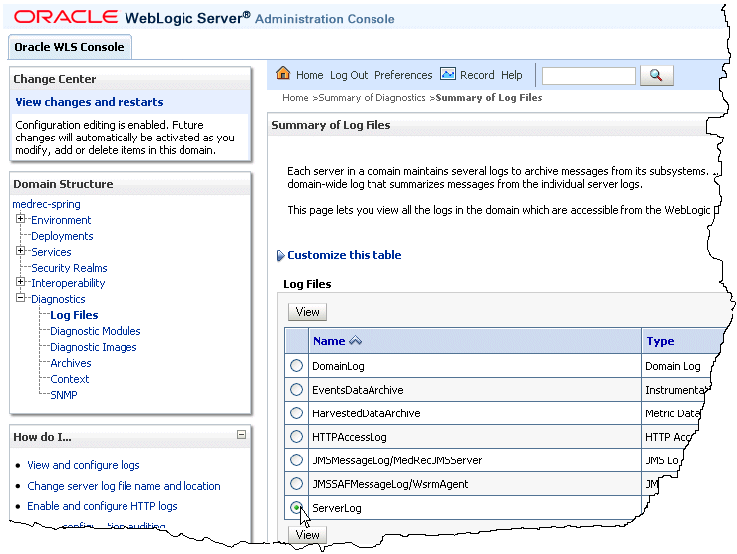2 Understanding WebLogic Logging Services
WebLogic logging services provide facilities for writing, viewing, filtering, and listening for log messages. These log messages are generated by WebLogic Server instances, subsystems, and Java EE applications that run on WebLogic Server or in client JVMs.
The following sections describe the WebLogic logging services environment, logging process, and log files:
What You Can Do With WebLogic Logging Services
WebLogic Server subsystems use logging services to provide information about events such as the deployment of new applications or the failure of one or more subsystems. A server instance uses them to communicate its status and respond to specific events. For example, you can use WebLogic logging services to report error conditions or listen for log messages from a specific subsystem.
Each WebLogic Server instance maintains a server log. Because each WebLogic Server domain can run concurrent, multiple instances of WebLogic Server, the logging services collect messages that are generated on multiple server instances into a single, domain-wide message log. The domain log provides the overall status of the domain. See Server Log Files and Domain Log Files.
How WebLogic Logging Services Work
The following sections describe the logging environment and provide an overview of the logging process.
Components and Environment
There are two basic components in any logging system: a component that produces log messages and another component to distribute (publish) messages. WebLogic Server subsystems use a message catalog feature to produce messages and the Java Logging APIs to distribute them, by default. Developers can also use message catalogs for applications they develop.
The message catalog framework provides a set of utilities and APIs that your application can use to send its own set of messages to the WebLogic server log. The framework is ideal for applications that need to localize the language in their log messages, but even for those applications that do not need to localize, it provides a rich, flexible set of tools for communicating status and output.
See "Using Message Catalogs with WebLogic Server" in Using Logging Services for Application Logging for Oracle WebLogic Server.
In addition to using the message catalog framework, your application can use the following mechanisms to send messages to the WebLogic server log:
-
weblogic.logging.NonCatalogLoggerAPIsWith
NonCatalogLogger, instead of calling messages from a catalog, you place the message text directly in your application code. See "Using the NonCatalogLogger APIs" in Using Logging Services for Application Logging for Oracle WebLogic Server. -
Server Logging Bridge
WebLogic Server provides a mechanism by which your logging application can have its messages redirected to WebLogic logging services without the need to make code changes or implement any of the propriety WebLogic Logging APIs. See Server Logging Bridge.
Use of either the NonCatalogLogger APIs or Server Logging Bridge is suitable for logging messages that do not need to be internationalized or that are internationalized outside the WebLogic I18n framework.
To distribute messages, WebLogic Server supports Java based logging by default. The LoggingHelper class provides access to the java.util.logging.Logger object used for server logging. This lets developers take advantage of the Java Logging APIs to add custom handlers, filters, and formatters. See the Sun API documentation at http://download.oracle.com/javase/6/docs/api/java/util/logging/package-summary.html.
Alternatively, you can configure WebLogic Server to use the Jakarta Project Log4j APIs to distribute log messages. See Log4j and the Commons Logging API.
Terminology
Logger - A Logger object logs messages for a specific subsystem or application component. WebLogic logging services use a single instance of java.util.logging.Logger for logging messages from the Message Catalogs, NonCatalogLogger, and the Debugging system.
Handler - A class that extends java.util.logging.Handler and receives log requests sent to a logger. Each Logger instance can be associated with a number of handlers to which it dispatches log messages. A handler attaches to a specific type of a log message; for example, the File Handler for the server log file.
Appender - An appender is Log4j terminology for a handler, in this case, an instance of a class that implements org.apache.log4j.Appender and is registered with an org.apache.log4j.Logger to receive log events.
Overview of the Logging Process
WebLogic Server subsystems or application code send log requests to Logger objects. These Logger objects allocate LogRecord objects which are passed to Handler objects for publication. Both loggers and handlers use severity levels and (optionally) filters to determine if they are interested in a particular LogRecord object. When it is necessary to publish a LogRecord object externally, a handler can (optionally) use a formatter to localize and format the log message before publishing it to an I/O stream.
Figure 2-1 shows the WebLogic Server logging process: WebLogic Catalog APIs or Commons Logging APIs are used for producing messages; Java Logging (default) and Log4j are options for distributing messages.
Figure 2-1 WebLogic Server Logging Process
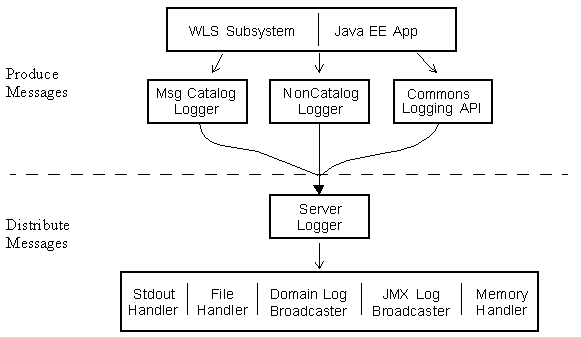
Description of "Figure 2-1 WebLogic Server Logging Process"
Figure 2-1 illustrates the following process:
-
The client, in this case, a WebLogic Server subsystem or Java EE application, invokes a method on one of the generated Catalog Loggers or the Commons Logging implementation for WebLogic Server.
-
When WebLogic Server message catalogs and the
NonCatalogLoggergenerate messages, they distribute their messages to the serverLoggerobject. -
The Jakarta Commons Logging APIs define a factory API to get a
Loggerreference which dispatches log requests to the serverLoggerobject.The server
Loggerobject can be an instance ofjava.util.logging.Loggerororg.apache.log4j.Logger.
-
-
The server
Loggerobject publishes the messages to any message handler that has subscribed to theLogger.For example, the Stdout Handler prints a formatted message to standard out and the File Handler writes formatted output to the server log file. The Domain Log Broadcaster sends log messages to the domain log, which resides on the Administration Server, and the JMX Log Broadcaster sends log messages to JMX listeners on remote clients.
Best Practices: Integrating Java Logging or Log4j with WebLogic Logging Services
Consider the following recommendations for using WebLogic logging services with Java Logging or Log4j:
-
Use the Catalog and NonCatalog loggers or the Commons API for producing log messages for publishing by WebLogic logging services.
-
Use a Java Logging or Log4j
Loggerreference for adding custom handlers, appenders, or filters to WebLogic logging services for publishing messages. -
If your application is configured for Java Logging or Log4j, in order to publish application events using WebLogic logging services, you can do either of the following:
-
(Recommended) Configure your application's logger to use the Server Logging Bridge, which provides a lightweight means for your application's log messages to be redirected to WebLogic logging services without requiring any code changes. For more information, see Server Logging Bridge.
-
Create a custom handler or appender that relays the application events to WebLogic logging services using programmatic API. For information, see How to Use Log4j with WebLogic Logging Services.
-
Server Log Files and Domain Log Files
Each WebLogic Server instance writes all messages from its subsystems and applications to a server log file that is located on the local host computer. By default, the server log file is located in the logs directory below the server instance root directory; for example, DOMAIN_NAME\servers\SERVER_NAME\logs\SERVER_NAME.log, where DOMAIN_NAME is the name of the directory in which you located the domain and SERVER_NAME is the name of the server.
In addition to writing messages to the server log file, each server instance forwards a subset of its messages to a domain-wide log file. By default, servers forward only messages of severity level NOTICE or higher. While you can modify the set of messages that are forwarded, servers can never forward messages of the DEBUG severity level. See "Forward messages to the domain log" in the Oracle WebLogic Server Administration Console Help.
The domain log file provides a central location from which to view the overall status of the domain. The domain log resides in the Administration Server logs directory. The default name and location for the domain log file is DOMAIN_NAME\servers\ADMIN_SERVER_NAME\logs\DOMAIN_NAME.log, where DOMAIN_NAME is the name of the directory in which you located the domain and ADMIN_SERVER_NAME is the name of the Administration Server. See "Change domain log file name and location" in the Oracle WebLogic Server Administration Console Help.
The timestamp for a record in the domain log is the timestamp of the server where the message originated. Log records in the domain log are not written in the order of their timestamps; the messages are written as soon as they arrive. It may happen that a Managed Server remains out of contact with the Administration Server for some period of time. In that case, the messages are buffered locally and sent to the Administration Server once the servers are reconnected.
How a Server Instance Forwards Messages to the Domain Log
To forward messages to the domain log, each server instance broadcasts its log messages. A server broadcasts all messages and message text except for messages of the DEBUG severity level.
The Administration Server listens for a subset of these messages and writes them to the domain log file. To listen for these messages, the Administration Server registers a listener with each Managed Server. By default, the listener includes a filter that allows only messages of severity level NOTICE and higher to be forwarded to the Administration Server. (See Figure 2-2.)
Figure 2-2 WebLogic Server and Domain Logs
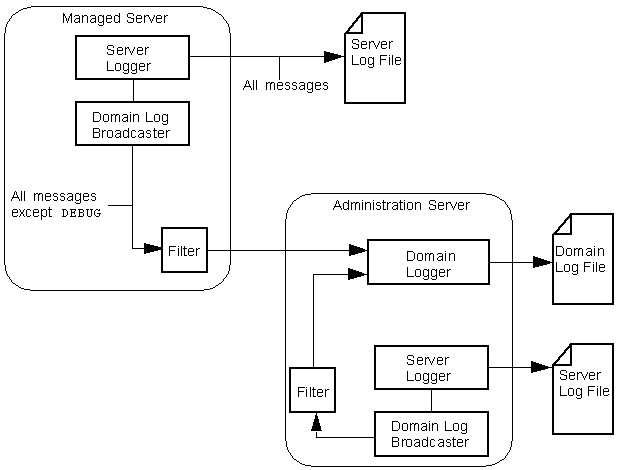
Description of "Figure 2-2 WebLogic Server and Domain Logs"
For any given WebLogic Server instance, you can override the default filter and create a log filter that causes a different set of messages to be written to the domain log file. For information on setting up a log filter for a WebLogic Server instance, see "Create log filters" in the Oracle WebLogic Server Administration Console Help.
If the Administration Server is unavailable, Managed Servers continue to write messages to their local server log files. However, by default, when the servers are reconnected, not all the messages written during the disconnected period are forwarded to the domain log file. A Managed Server keeps a specified number of messages in a buffer so they can be forwarded to the Administration Server when the servers are reconnected.
The number of messages kept in the buffer is configured by the LogMBean attribute DomainLogBroadcasterBufferSize. DomainLogBroadcasterBufferSize controls the frequency with which log messages are sent from the managed server to the domain server. With the development default of 1, there is not batching of log messages; only the last logged message is forwarded to the Administration Server domain log. For example, if the Administration Server is unavailable for two hours and then is restored, the domain log will not contain any messages that were generated during the two hours. See "MSI Mode and the Domain Log File" in Managing Server Startup and Shutdown for Oracle WebLogic Server. In production mode, the default buffer size on the managed server is 10. When the buffer reaches its capacity, the messages in the buffer are flushed by sending them to the domain log on the administration server. For performance reasons, it is recommended that you set this value to 10 or higher in production. A higher value will cause the buffer to be broadcast to the domain log less frequently.
If you have configured a value greater than 1, that number of messages will be forwarded to the domain log when the Managed Server is reconnected to the Administration Server.
Note:
This can result in a domain log file that lists messages with earlier timestamps after messages with later timestamps. When messages from the buffer of a previously disconnected Managed Server are flushed to the Administration Server, those messages are simply appended to the domain log, even though they were generated before the previous messages in the domain log.Server and Subsystem Logs
Each subsystem within WebLogic Server generates log messages to communicate its status. For example, when you start a WebLogic Server instance, the Security subsystem writes a message to report its initialization status. To keep a record of the messages that its subsystems generate, WebLogic Server writes the messages to log files.
Server Log
The server log records information about events such as the startup and shutdown of servers, the deployment of new applications, or the failure of one or more subsystems. The messages include information about the time and date of the event as well as the ID of the user who initiated the event.
You can view and sort these server log messages to detect problems, track down the source of a fault, and track system performance. You can also create client applications that listen for these messages and respond automatically. For example, you can create an application that listens for messages indicating a failed subsystem and sends E-mail to a system administrator.
The server log file is located on the computer that hosts the server instance. Each server instance has its own server log file. By default, the server log file is located in the logs directory below the server instance root directory; for example, DOMAIN_NAME\servers\SERVER_NAME\logs\SERVER_NAME.log, where DOMAIN_NAME is the name of the directory in which you located the domain and SERVER_NAME is the name of the server. See "Change server log file name and location" in the Oracle WebLogic Server Administration Console Help.
To view messages in the server log file, you can log on to the WebLogic Server host computer and use a standard text editor, or you can log on to any computer and use the log file viewer in the Administration Console. See "View server logs" in the Oracle WebLogic Server Administration Console Help.
Note:
Oracle recommends that you do not modify log files by editing them manually. Modifying a file changes the timestamp and can confuse log file rotation. In addition, editing a file might lock it and prevent updates from WebLogic Server, as well as interfere with the Accessor.For information about the Diagnostic Accessor Service, see "Accessing Diagnostic Data With the Data Accessor" in Configuring and Using the Diagnostics Framework for Oracle WebLogic Server.
In addition to writing messages to a log file, each server instance prints a subset of its messages to standard out. Usually, standard out is the shell (command prompt) in which you are running the server instance. However, some operating systems enable you to redirect standard out to some other location. By default, a server instance prints only messages of a NOTICE severity level or higher to standard out. (A subsequent section, Message Severity, describes severity levels.) You can modify the severity threshold so that the server prints more or fewer messages to standard out.
If you use the Node Manager to start a Managed Server, the messages that would otherwise be output to stdout or stderr when starting a Managed Server are instead displayed in the Administration Console and written to a single log file for that server instance, SERVER_NAME.out. The server instance's output log is located in the same logs directory, below the server instance root directory, along with the WebLogic Server SERVER_NAME.log file; for example, DOMAIN_NAME\servers\SERVER_NAME\logs\SERVER_NAME.out, where DOMAIN_NAME is the name of the directory in which you located the domain and SERVER_NAME is the name of the server.
The Node Manager writes its own startup and status messages to a single log file, NM_HOME/nodemanager.log, where NM_HOME designates the Node Manager installation directory, by default, WL_HOME/common/nodemanager.
For more information on Node Manager log files, see "Node Manager Configuration and Log Files" in Node Manager Administrator's Guide for Oracle WebLogic Server.
Subsystem Logs
The server log messages and log file communicate events and conditions that affect the operation of the server or the application. Some subsystems maintain additional log files to provide an audit of the subsystem's interactions under normal operating conditions. The following list describes each of the additional log files:
-
The HTTP subsystem keeps a log of all HTTP transactions in a text file. The default location and rotation policy for HTTP access logs is the same as the server log. You can set the attributes that define the behavior of HTTP access logs for each server or for each virtual host that you define. See "Setting Up HTTP Access Logs" in Configuring Server Environments for Oracle WebLogic Server and "Enable and configure HTTP logs" in the Oracle WebLogic Server Administration Console Help.
-
Each server has a transaction log which stores information about committed transactions coordinated by the server that may not have been completed. WebLogic Server uses the transaction log when recovering from system crashes or network failures. You cannot directly view the transaction log - the file is in a binary format.
The Transaction Manager uses the default persistent store to store transaction log files. Using the Administration Console, you can change where the default store is located. See "Configure the default persistent store for Transaction Recovery Service migration" in the Oracle WebLogic Server Administration Console Help.
-
The WebLogic Auditing provider records information from a number of security requests, which are determined internally by the WebLogic Security Framework. The WebLogic Auditing provider also records the event data associated with these security requests, and the outcome of the requests. Configuring an Auditing provider is optional. The default security realm (myrealm) does not have an Auditing provider configured. See "Configuring the WebLogic Auditing Provider" in Securing Oracle WebLogic Server.
All auditing information recorded by the WebLogic Auditing provider is saved in
WL_HOME\DOMAIN_NAME\servers\SERVER_NAME\logs\DefaultAuditRecorder.log. Although an Auditing provider is configured per security realm, each server writes auditing data to its own log file in the server directory. -
The JDBC subsystem records various events related to JDBC connections, including registering JDBC drivers and SQL exceptions. The events related to JDBC are now written to the server log, such as when connections are created or refreshed or when configuration changes are made to JDBC objects. See "Monitoring WebLogic JDBC Resources" in Configuring and Managing JDBC for Oracle WebLogic Server.
-
JMS logging is enabled by default when you create a JMS server, however, you must specifically enable it on message destinations in the JMS modules targeted to this JMS server (or on the JMS template used by destinations).
JMS server log files contain information on basic message life cycle events, such as message production, consumption, and removal. When a JMS destination hosting the subject message is configured with message logging enabled, then each of the basic message life cycle events will generate a message log event in the JMS message log file.
The message log is located in the
logsdirectory, below the server instance root directory,DOMAIN_NAME\servers\SERVER_NAME\logs\jmsServers\SERVER_NAMEJMSServer\jms.messages.log, whereDOMAIN_NAMEis the name of the directory in which you located the domain andSERVER_NAMEis the name of the server.After you create a JMS server, you can change the default name of its log file, as well as configure criteria for moving (rotating) old log messages to a separate file. See "Configure topic message logging" in the Oracle WebLogic Server Administration Console Help and "Monitoring JMS Statistics and Managing Messages" in Configuring and Managing JMS for Oracle WebLogic Server.
Log Message Format
When a WebLogic Server instance writes a message to the server log file, the first line of each message begins with #### followed by the message attributes. Each attribute is contained between angle brackets.
Here is an example of a message in the server log file:
####<Sept 22, 2004 10:46:51 AM EST> <Notice> <WebLogicServer> <MyComputer> <examplesServer><main> <<WLS Kernel>> <> <null> <1080575211904> <BEA-000360> <Server started in RUNNING mode>
In this example, the message attributes are: Locale-formatted Timestamp, Severity, Subsystem, Machine Name, Server Name, Thread ID, User ID, Transaction ID, Diagnostic Context ID, Raw Time Value, Message ID, and Message Text. (A subsequent section, Message Attributes, describes each attribute.)
If a message is not logged within the context of a transaction, the angle brackets for Transaction ID are present even though no Transaction ID is present.
If the message includes a stack trace, the stack trace is included in the message text.
WebLogic Server uses the host computer's default character encoding for the messages it writes.
Format of Output to Standard Out and Standard Error
When a WebLogic Server instance writes a message to standard out, the output does not include the #### prefix and does not include the Server Name, Machine Name, Thread ID, User ID, Transaction ID, Diagnostic Context ID, and Raw Time Value fields.
Here is an example of how the message from the previous section would be printed to standard out:
<Sept 22, 2004 10:51:10 AM EST> <Notice> <WebLogicServer> <BEA-000360> <Server started in RUNNING mode>
In this example, the message attributes are: Locale-formatted Timestamp, Severity, Subsystem, Message ID, and Message Text.
Message Attributes
The messages for all WebLogic Server instances contain a consistent set of attributes as described in Table 2-1. In addition, if your application uses WebLogic logging services to generate messages, its messages will contain these attributes.
Table 2-1 Server Log Message Attributes
| Attribute | Description |
|---|---|
|
Locale-formatted Timestamp |
Time and date when the message originated, in a format that is specific to the locale. The Java Virtual Machine (JVM) that runs each WebLogic Server instance refers to the host computer operating system for information about the local time zone and format. |
|
Severity |
Indicates the degree of impact or seriousness of the event reported by the message. See Message Severity. |
|
Subsystem |
Indicates the subsystem of WebLogic Server that was the source of the message; for example, Enterprise Java Bean (EJB) container or Java Messaging Service (JMS). |
|
Machine Name Server Name Thread ID |
Identifies the origins of the message:
Log messages that are generated within a client JVM do not include these attributes. For example, if your application runs in a client JVM and it uses the WebLogic logging services, the messages that it generates and sends to the WebLogic client log files will not include these attributes. |
|
User ID |
The user ID under which the associated event was executed. To execute some pieces of internal code, WebLogic Server authenticates the ID of the user who initiates the execution and then runs the code under a special Kernel Identity user ID. Java EE modules such as EJBs that are deployed onto a server instance report the user ID that the module passes to the server. Log messages that are generated within a client JVM do not include this field. |
|
Transaction ID |
Present only for messages logged within the context of a transaction. |
|
Diagnostic Context ID |
Context information to correlate messages coming from a specific request or application. |
|
Raw Time Value |
The timestamp in milliseconds. |
|
Message ID |
A unique six-digit identifier. All message IDs that WebLogic Server system messages generate start with Your applications can use a Java class called See "Writing Messages to the WebLogic Server Log" in Using Logging Services for Application Logging for Oracle WebLogic Server. |
|
Message Text |
A description of the event or condition. |
Message Severity
The severity attribute of a WebLogic Server log message indicates the potential impact of the event or condition that the message reports.
Table 2-2 lists the severity levels of log messages from WebLogic Server subsystems, starting from the lowest level of impact to the highest.
| Severity | Meaning |
|---|---|
|
TRACE |
Used for messages from the Diagnostic Action Library. Upon enabling diagnostic instrumentation of server and application classes, See "Diagnostic Action Library" in Configuring and Using the Diagnostics Framework for Oracle WebLogic Server. |
|
DEBUG |
A debug message was generated. |
|
INFO |
Used for reporting normal operations; a low-level informational message. |
|
NOTICE |
An informational message with a higher level of importance. |
|
WARNING |
A suspicious operation or configuration has occurred but it might not affect normal operation. |
|
ERROR |
A user error has occurred. The system or application can handle the error with no interruption and limited degradation of service. |
|
CRITICAL |
A system or service error has occurred. The system can recover but there might be a momentary loss or permanent degradation of service. |
|
ALERT |
A particular service is in an unusable state while other parts of the system continue to function. Automatic recovery is not possible; the immediate attention of the administrator is needed to resolve the problem. |
|
EMERGENCY |
The server is in an unusable state. This severity indicates a severe system failure or panic. |
WebLogic Server subsystems generate many messages of lower severity and fewer messages of higher severity. For example, under normal circumstances, they generate many INFO messages and no EMERGENCY messages.
If your application uses WebLogic logging services, it can use an additional severity level, DEBUG. See "Writing Debug Messages" in Using Logging Services for Application Logging for Oracle WebLogic Server.
Viewing WebLogic Server Logs
The WebLogic Server Administration Console provides a log viewer for all the log files in a domain. The log viewer can find and display the messages based on any of the following message attributes: date, subsystem, severity, machine, server, thread, user ID, transaction ID, context ID, timestamp, message ID, or message. It can also display messages as they are logged or search for past log messages. (See Figure 2-3.)
For information about viewing, configuring, and searching message logs, see the following topics in the Oracle WebLogic Server Administration Console Help:
For a detailed description of log messages in WebLogic Server message catalogs, see Oracle Fusion Middleware Oracle WebLogic Server Message Catalog. This index of messages describes all of the messages emitted by WebLogic subsystems and provides a detailed description of the error, a possible cause, and a recommended action to avoid or fix the error. To view available details, click on the appropriate entry in the Range column (if viewing by range) or the Subsystem column (if viewing by subsystem).
Server Logging Bridge
The Server Logging Bridge provides a lightweight mechanism for applications that currently use Java Logging or Log4J Logging to have their log messages redirected to WebLogic logging services. Applications can use the Server Logging Bridge with their existing configuration; no code changes or programmatic use of the WebLogic Logging APIs is required. To use the Server Logging Bridge, you only need to create a logging properties file as described in the following sections.
Note:
Applications that use thecom.oracle.wls namespace do not require the logging properties file, or any other configuration changes, to use the Server Logging Bridge.Java Logging
For applications that use the Java Logging API, WebLogic Server exposes the Server Logging Bridge as handler object, weblogic.logging.ServerLoggingHandler. The logging implementation configured for WebLogic Server can be either Java Logging (the default), or Log4J Logging. When the handler receives an application log message, in the form of a java.util.logging.LogRecord object, the handler redirects the message to the WebLogic logging service destinations, such as stdout, server log, domain log, and so on, as appropriate.
The following information contained in the LogRecord determines how the log message is redirected:
-
Message severity level
The severity level is automatically converted to one of the standard WebLogic logging service severity levels when the log message redirected.
-
Logger name
The Server Logging Bridge handler publishes the application message to a logger in the WebLogic Logger tree matching the logger name contained in the
LogRecord.If no logger name exists in the
LogRecord, the message is published to the root logger. -
Log Level
The Level of the
LogRecordis automatically converted to one of the standard WebLogic logging service severity levels when the log message redirected.
To use the Server Logging Bridge handler, create a logging.properties file to be passed as an argument in the server's weblogic.Server startup command. This properties file, which can be placed in any directory, registers the Server Logging Bridge handler in the application's logger tree. For detailed information about configuring Java Logging, see the following Java logging API documentation:
http://download.oracle.com/javase/6/docs/technotes/guides/logging/overview.html
Note:
As a best practice, configuring the Logger Severity level in theLogMBean.LoggerSeverityProperties attribute is recommended because it is dynamic and can be persisted in the domain's config.xml file. For more information, see Specifying Severity Level for WebLogic Server Subsystem Loggers.Example 2-1 shows an example logging.properties file for an application that uses the Java Logging API.
Example 2-1 Example logging.properties File Using the ServerLoggingHandler
# Specify the handlers to create in the root logger handlers = weblogic.logging.ServerLoggingHandler # Register handlers for the com.foo.toyshop and its child loggers com.foo.toyshop.handlers = java.util.logging.ConsoleHandler, weblogic.logging.ServerLoggingHandler # Do not send the toyshop log messages to the root handler com.foo.toyshop.useParentHandlers = false # Set the default logging level for the root logger .level = ALL # Set the default logging level for new ConsoleHandler instances java.util.logging.ConsoleHandler.level = INFO # Set the default logging level for new FileHandler instances weblogic.logging.ServerLoggingHandler.level = ALL
The following example shows passing the logging.properties file in the -Djava.util.logging.config.file argument to the weblogic.Server startup command:
java -Djava.util.logging.config.file=C:\mydomain\logging.properties weblogic.Server
Note:
When you start WebLogic Server by passing alogging.properties file as shown in the preceding example, the default Java logging.properties file located in JAVA_HOME/jre/lib is overridden. As an alternative to creating a separate logging.properties file that you explicitly pass to the weblogic.Server command, you can update the default Java logging.properties file with properties for using the Server Logging Bridge handler.Log4J Logging
For applications that use the Log4J Logging API, WebLogic Server exposes the Server Logging Bridge as the appender object, weblogic.logging.log4j.ServerLoggingAppender. The logging implementation configured for WebLogic Server can be either Java Logging (the default), or Log4J Logging. When the appender receives an application log message, in the form of a org.apache.log4j.spi.LoggingEvent object, the appender redirects the message to the WebLogic logging service destinations such as stdout, server log, domain log, and so on, as appropriate.
The following information contained in the LoggingEvent determines how the log message is redirected:
-
Message severity level
The severity level is automatically converted to one of the standard WebLogic logging service severity levels when the log message redirected.
-
Logger name
The Server Logging Bridge appender publishes the application message to a logger in the WebLogic Log4J Logger tree matching the logger name contained in the
LoggingEvent.If no logger name exists in the
LoggingEvent, the message is published to the root logger.
To use the Server Logging Bridge appender, create a log4j.properties file to be included in the application classpath. The log4j.properties file registers the Server Logging Bridge appender in the application's logger tree. For detailed information about configuring Log4j logging, see the following Logging Services documentation published by logging.apache.org:
http://logging.apache.org/log4j/1.2/manual.html
Note:
As a best practice, configuring the Logger Severity level in theLogMBean.LoggerSeverityProperties attribute is recommended because it is dynamic and can be persisted in the domain's config.xml file. For more information, see Specifying Severity Level for WebLogic Server Subsystem Loggers.Example 2-2 shows an example log4j.properties file for an application that uses Log4J Logging.
Example 2-2 Example log4j.properties File Using the ServerLoggingAppender
log4j.rootLogger=debug, stdout, server # ***** stdout is set to be a ConsoleAppender. log4j.appender.stdout=org.apache.log4j.ConsoleAppender log4j.appender.stdout.layout=org.apache.log4j.PatternLayout log4j.appender.stdout.layout.ConversionPattern=%5p [%t] (%F:%L) - %m%n log4j.appender.server=weblogic.logging.log4j.ServerLoggingAppender
Propagating Log Messages to the Root Logger
By default, log messages originating from loggers with the com.oracle.wls namespace that are redirected by the Server Logging Bridge are not propagated to the application's root logger. However, you can propagate messages to the application's root logger by enabling the LogMBean.ServerLoggingBridgeUseParentLoggersEnabled attribute.
For more information, see the description of Server Logging Bridge Uses Parent Loggers in "Servers: Logging: General" in Oracle WebLogic Server Administration Console Help.
Best Practice: Use Generic Overrides to Insert Logging Properties File
If you are using Log4j for application logging, the log4j.properties file can use the generic overrides feature in WebLogic Server to have this file inserted into your existing deployment plan directory structure. The generic overrides feature provides a convenient means to insert, or make changes to, specific resources types used by an application and to continue using the existing ClassLoader and resource loading rules and behaviors for the application, without having to revise the application JAR files.
For more information, see "Generic File Loading Overrides" in Deploying Applications to Oracle WebLogic Server.