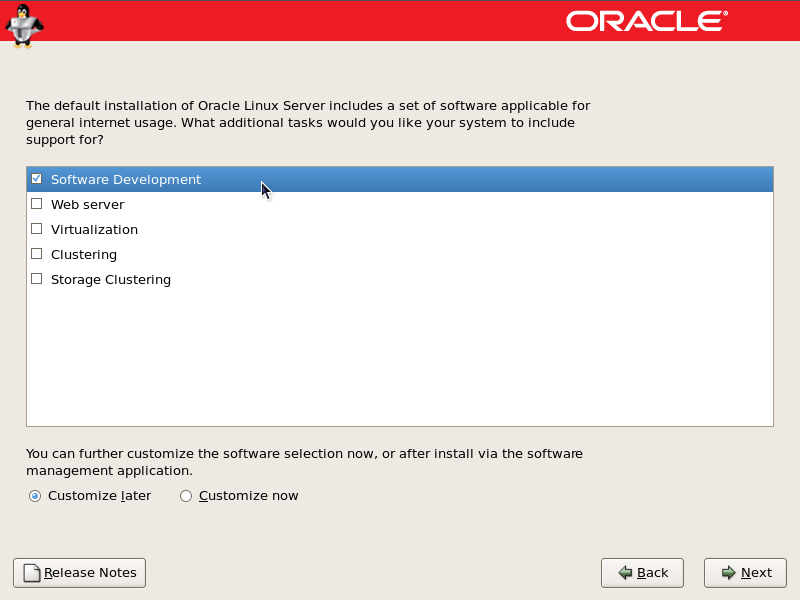Table 2.3, “Disk Space Requirements” lists the disk space requirements for specific directories.
Table 2.3. Disk Space Requirements
Default Installation Path | Requirements |
|---|---|
| 1 Mbyte |
| 0.1 Mbytes |
| 70 Mbytes |
| 4.6 Mbytes |
| 5 Mbytes |
| 2.5 Mbytes |
| Allow enough disk space for the data store and log files. For 1,000 entries, allocate roughly 1.5 Mbytes of disk space, 64 Mbytes of RAM, and 128 Mbytes of swap space. |
| 5 Mbytes |
OpenSSL is generally installed by default on the supported operating systems. Please confirm that OpenSSL is installed before proceeding.
The Entire Distribution software cluster is required and must be installed.
The latest Recommended Patch Cluster (RPC) must be installed prior to the Sun Ray Software installation.
The Common Desktop Environment (CDE) might not be available in a future Solaris release. Users should migrate to the Java Desktop System. CDE will not be supported on future versions of Sun Ray Software when CDE is officially removed from the Solaris release.
The following services must be disabled during the post-installation setup:
Firewall
SELinux
All the default Oracle Linux RPMs are required and must be installed on the Sun Ray server. In addition to the default RPMs, you must install the additional RPMs listed in Table 2.4, “Required Oracle Linux RPMs”
Table 2.4. Required Oracle Linux RPMs
RPM | Notes |
|---|---|
Software Development support software | This is a group of RPMs related to software development that you can choose during the Oracle Linux installation. Figure 2.1, “Oracle Linux Software Development Installation Screen” shows the installation screen where you can choose this additional software support. |
cdparanoia-libs-alpha9.8-27.2.i386.rpm | The 32-bit version of this RPM is required for both 32-bit and 64-bit systems. This RPM is needed for the Media Player. |
dhcp-3.0.5-23.el5 | Servers/Network Servers |
glib-1.2.10-20.el5.i386.rpm | The 32-bit version of this RPM is required for both 32-bit and 64-bit systems. |
libXp-1.0.0-8.1.el5.i386.rpm | The 32-bit version of this RPM is required for both 32-bit and 64-bit systems. |
openldap-2.3.43-12.el5 | Servers/Network Servers |
openldap-clients-2.3.43-12.el5 | Base System/System Tools |
openmotif22-2.2.3-18.i386.rpm | The 32-bit version of this RPM is required for both 32-bit and 64-bit systems. |
tftp-server-0.49-2.0.1 | Servers/Legacy Network Servers |
utXrandr-1.2.3-1.i686.rpm (32-bit) or utXrandr-1.2.3-1.x86_64.rpm (64-bit) |
Required for Multi-monitor feature. These RPMs are
provided in the
|
Sun Ray Software 5.2 requires a 32-bit implementation of a Java(TM) 2 Platform, Standard Edition JRE(TM) of at least 1.6. The latest Java release is available at http://www.oracle.com/technetwork/java/javase/downloads.
To check what JRE version is installed on your system, use the following command:
# java -version
A supported version of JRE is also bundled in the Sun Ray
Software media pack for Solaris and Linux systems in the
Supplemental directory.
A 64-bit JRE is not suitable for use with Sun Ray Software. The 32-bit JRE is required, even when the platform is capable of supporting a 64-bit JRE.
The Sun Ray Software installation script assumes JRE is
installed in the /usr/java directory by
default. If you want to accept the default when installing
the Sun Ray Software on a Linux server, install JRE 1.6 or
later on the server and then create a symlink from
/usr/java to the newly created
jre directory. For example, the
following command creates a symbolic link from the
/usr/java directory to the
jrel.6.0_23 directory located in
/usr.
# ln -s jre1.6.0_23 /usr/java
The Sun Ray Administration Tool (Admin GUI) requires that a Web server be installed and running on each Sun Ray server. The Admin GUI must be hosted in a web container that supports the JavaServlet 2.4 and JavaServer Pages 2.0 specification. The Apache Tomcat 5.5 Web container implements these standards and runs on any operating system that has a Java Runtime Environment (JRE).
The utconfig script prompts for the location of an Apache Tomcat HTTP Server and asks whether it should be configured automatically.
To configure the server automatically, supply the path and answer Yes.
To configure the HTTP server later by using the utconfig -w command, answer No.
An Apache Tomcat 5.5 archive is included in the Sun Ray
Software Media Pack image under
Supplemental/Apache_Tomcat. The most
recent version of Tomcat 5.5 can be downloaded from
http://tomcat.apache.org.
The Sun Ray configuration script uses port 1660 for the Sun Ray Administration Tool (Admin GUI) by default. If this port is unavailable, you can configure a new port while running the utconfig script.
See How to Install Apache Tomcat for details.
Table 2.5, “Web Browser Requirements” lists the tested and supported browsers for the Sun Ray Administration Tool (Admin GUI).
When you configure a new Sun Ray server in a failover environment that uses SRS 5.2 only, service port 7012 is used by default.
If you already have an LDAP (Lightweight Data Access Protocol) server configured on the Sun Ray server, it can coexist with the Sun Ray data store. However, it must not use port 7012, which is reserved for use by the Sun Ray data store.
If you configure a new Sun Ray server in a failover group with mixed versions of Sun Ray Software, you must make sure that the primary server is running Sun Ray Software 5.2.
If the secondary server is running SRS 5.2, no special care is required. The utreplica utility automatically synchronizes with the port number on the primary.
Although configuring mixed failover groups consisting of servers running various versions of Sun Ray Server Software is possible, this practice is discouraged. For more information, see the Failover Groups chapter in the Administration Guide.
If Tomcat 5.5 is already installed on your system, you can omit the steps below and specify the path, if necessary, during the Sun Ray Software configuration.
As superuser, open a shell window on the Sun Ray server.
% su -
Change to the
Apache_Tomcatdirectory. For example:# cd <media_pack_directory>/Supplemental/Apache_Tomcat
Extract the Tomcat archive into a suitable directory, such as
/opt.For Solaris
The Tomcat archive uses GNU tar extensions and must be untarred with a GNU-compatible version of the tar command, such as gtar.
# /usr/sfw/bin/gtar -xvz -C /opt -f apache-tomcat-5.5.20.tar.gz
For Linux
# tar -xvz -C /opt -f apache-tomcat-5.5.20.tar.gz
(Optional) Create a symbolic link to the default location for the Sun Ray Software installation program.
# ln -s /opt/apache-tomcat-5.5.20 /opt/apache-tomcat