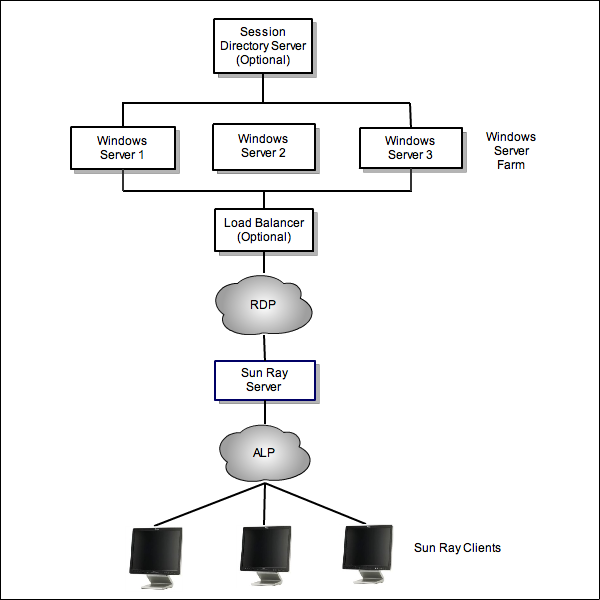The Windows connector is a Microsoft Remote Desktop Protocol (RDP) client that enables Sun Ray users to access applications running on remote Microsoft Windows systems. This client is especially useful to those who are accustomed to Windows-based applications or who want to access documents in certain formats from a Sun Ray Client. Users can access their Windows desktop on a Sun Ray Client at full screen or in a window.
Kiosk mode is a recommended way to configure the Windows connector. By using kiosk mode, you can set up a Sun Ray Client to behave just like a Windows system, which means users do not have to interact with the Solaris or Linux login screen and no longer need to specify the uttsc command.
Previous to the Sun Ray Software 5.2 release, the Windows connector was known as Sun Ray Connector for Windows OS or SRWC, and it had to be separately installed. In this release, the Windows connector is automatically installed as part of the Sun Ray Software product.
As stated, the Windows connector mediates between the Sun Ray Client and a Windows system. It uses the Remote Desktop Protocol (RDP) to communicate with the Windows system and the Appliance Link Protocol (ALP) to communicate with the Sun Ray Client, as shown in Figure 15.1, “Windows Connector Overview”.
Once the Windows connector is configured, a user can type a simple command to connect to a Windows system where the usual applications reside. The command can be modified to accommodate a variety of preferences or options, such as specifying screen size or a list of available printers.