| Oracle® Clinical Development Analytics Installation Guide Release 2.0.0.3 for Standard Configuration Part Number E22700-01 |
|
| View PDF |
| Oracle® Clinical Development Analytics Installation Guide Release 2.0.0.3 for Standard Configuration Part Number E22700-01 |
|
| View PDF |
Installation Guide
Release 2.0.0.3 for Standard Configuration
E22700-01
April 2011
Oracle Clinical Development Analytics (Standard Configuration) is an analytical and a transactional reporting application. OCDA extracts clinical data on the execution of clinical trials from either Oracle Clinical or Siebel Clinical or both, providing a data warehouse containing key metrics across the clinical development business process. From this warehouse, OCDA provides key pre-defined reports, and enables the creation of additional custom reports.
In addition to either Oracle Clinical or Siebel Clinical or both, OCDA requires the presence of Informatica PowerCenter, Oracle Business Intelligence Data Warehouse Administration Console, and Oracle Business Intelligence Enterprise Edition (OBIEE), and Oracle Database.
This installation guide is intended for users who are responsible for installing Oracle Clinical Development Analytics Standard Configuration. You should be familiar with:
Oracle Database
Oracle Business Intelligence Enterprise Edition (OBIEE) application
Oracle Business Intelligence Data Warehouse Administration Console (DAC) application
Informatica PowerCenter application
This section presents an overview of the OCDA requirements. It also describes the tasks that you must complete before you can install the OCDA application. Specifically, this section includes the following topics:
The requisite technology stack for Oracle Clinical Development Analytics Standard Configuration is provided in the media pack, with the exception of Informatica. It consists of the following products:
Oracle Database 11.2.0.2
Oracle Containers for J2EE (OC4J) or Oracle WebLogic Server 10.3.3
Note:
OCDA offers a choice of support for Application Server. You can select to have Oracle Containers for J2EE (OC4J) or Oracle WebLogic Server 10.3.3 as your Application Server. OC4J is shipped as part of OBIEE while Oracle WeLogic Server is available as a separate product.Oracle Business Intelligence Enterprise Edition (OBIEE) 10.1.3.4.1
Oracle Business Intelligence Data Warehouse Administration Console 10.1.3.4.1 and patch 10052370.
Informatica PowerCenter 8.6.1 HotFix 11 or 9.0.1 HotFix 2
Note:
Informatica is not part of the media pack. You need to acquire it's license separately.All references to media pack server in this document refer to the computer onto which you download the media pack for Oracle Clinical Development Analytics (Standard Configuration).
Table 1 System Requirements References
| Product | Reference |
|---|---|
|
Oracle Database 11.2.0.2 |
Database Installation Guide for <platform> |
|
Oracle Containers for J2EE (OC4J) or Oracle WebLogic 10.3.3 |
Oracle Application Server Documentation or Oracle WebLogic Server Documentation Library |
|
Oracle Business Intelligence Enterprise Edition (OBIEE) 10.1.3.4.1 |
System Requirements and Supported Platforms for Oracle Business Intelligence Suite Enterprise Edition Oracle Business Intelligence Infrastructure Installation and Configuration Guide |
|
Oracle Business Intelligence Data Warehouse Administration Console 10.1.3.4.1 and patch 10052370 |
Oracle Business Intelligence Data Warehouse Administration Console Installation, Configuration, and Upgrade Guide Data Warehouse Administration Console User's Guide |
|
Informatica PowerCenter 8.6.1 HotFix11 or 9.0.1 HotFix 2 |
Informatica PowerCenter Installation Guide |
|
Other Technology Stack Components |
My Oracle Support / Certifications |
Note:
It is important to get the technology stack products from the OCDA media pack because newer versions of the technology stack products may have become available but may not be compatible with OCDA.Determine the computer on which you will install each component of OCDA (Standard Configuration).
You may select to install each product on a different server, if required. The OCDA (Standard Configuration) media pack server does not have to act as server for any of the products, though it may. You may consult Figure 1, and the documentation listed in Table 1 for information on installing each product.
Determine the databases you need to create.
You must create a database schema to serve as the warehouse for OCDA.
If you have already installed OCDA for Plus Configuration, you may not create the OCDA schema for Standard Configuration in the same database that has Oracle LSH; doing so would create a name collision.
It is a good practice to create the schema for the OCDA Standard Configuration warehouse in a new database.
You may select to create schemas for repositories for the other OCDA components in the same database that will be used for the OCDA warehouse. It minimizes the number of databases that you need to maintain for OCDA. However, if you will be using the the component applications for purposes other than OCDA, Oracle recommends that you create their repositories in instances other than the one holding the OCDA warehouse.
Figure 1 Oracle Clinical Development Analytics Technology
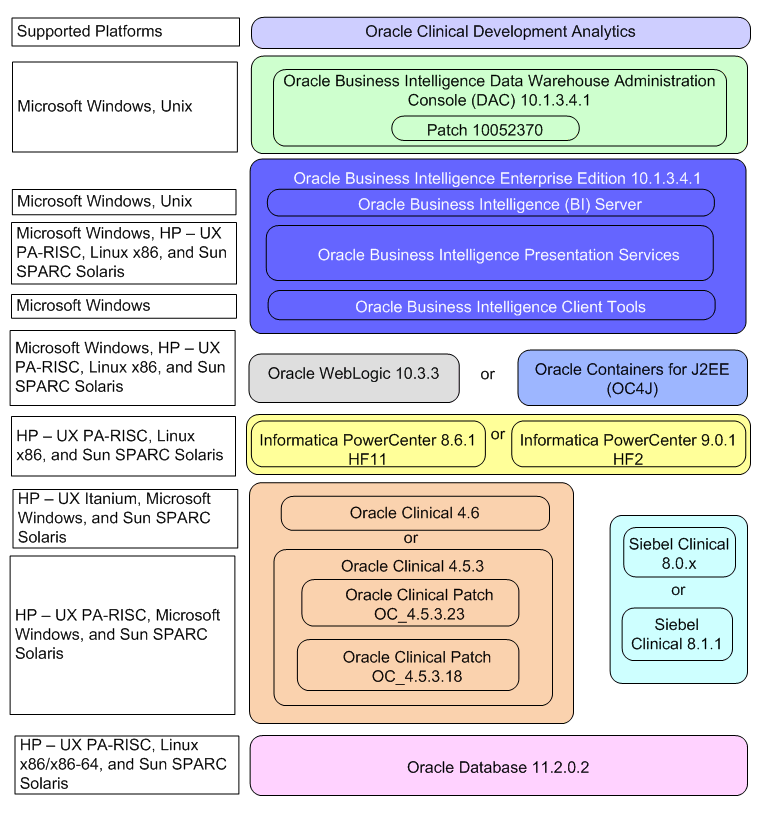
For more information about certifications, refer to Finding Certification Information.
Before you can install the OCDA application, you must complete the following pre-installation tasks:
Install Oracle Database 11.2.0.2
Follow the instructions in Database Installation Guide for <platform>.
If you have selected to use Oracle WebLogic as the Application Server for OBIEE, install Oracle WebLogic 10.3.3.
Follow the instructions in Oracle WebLogic Server Documentation Library.
Install Oracle Business Intelligence Enterprise Edition (OBIEE) 10.1.3.4.1 with the following components:
Oracle Business Intelligence Server (Supported only on Windows and Unix)
Oracle Business Intelligence Presentation Services (Supported on Windows and Unix)
Oracle Business Intelligence Client Tools (Supported only on Windows)
Follow the instructions in Oracle Business Intelligence Infrastructure Installation and Configuration Guide.
Install Oracle Business Intelligence Data Warehouse Administration Console (DAC) 10.1.3.4.1
Install Oracle Business Intelligence Data Warehouse Administration Console (DAC)
Follow the instructions in Oracle Business Intelligence Data Warehouse Administration Console Installation, Configuration, and Upgrade Guide.
Install patch number 10052370
The patch is available in OCDA_HOME/software. Follow the instructions in the patch readme to install it.
Install Informatica PowerCenter 8.6.1 HotFix 11 or 9.0.1 HotFix 2
Follow the instructions in Informatica PowerCenter Installation Guide.
Note:
Oracle recommends that you enable HTTPS on middle-tier computers that are hosting the Web services, since otherwise the trusted user name and password that are passed can be intercepted.
This section describes the OCDA Installation tasks that you must complete. This section includes the following topics:
Note:
The instructions in this section assume that the BI Server and Presentation software are installed in <DRIVE>:\oracleBI and <DRIVE>:\oracleBIdata, respectively, if on Windows; and in /oracleBI and /oracleBIdata, respectively, if on UNIX.
All references to ${INFA_INSTALL_DIR}, ${DAC_INSTALL_DIR}, and ${MEDIA_PACK} in this document refer to Informatica installation folder, DAC installation folder, and Media Pack folder respectively.
If you install any part of the technology stack on other computers, you need to copy the relevant software files to those computers, if the client is not available on the computer onto which you have unloaded the Media Pack
OCDA application installation consists of seven components:
Perform the following steps to install the OCDA application on Windows and Unix:
You will be using ocda_standard_ddl_scripts.zip,and ocda_standard_cda_packages files in this section.
Create a database as a container for the OCDA warehouse.
Unzip OCDA_HOME/software/ocda_standard_ddl_scripts.zip to create the ocda_standard_ddl_scripts folder.
Connect to the database as the SYSTEM user.
Run ocda_standard_install.sql from OCDA_HOME/software/ocda_standard_ddl_scripts folder. This script does the following:
Create a user called RXI
Create a read only user called RXI_RPD
Creates all the warehouse tables under RXI
Creates synonyms in RXI_RPD for the objects under RXI
The script prompts for the following:
Password to be set for the user/schema
Default tablespace
Default temporary tablespace
Default_Table_Space name. Enter any valid tablespace name for the user as the default tablespace.
The script also prompts for the RXI and RXI_RPD user passwords. Enter a valid password and continue.
Inspect the following log files, for errors, located in the working folder:
ocda_rxi_schema_creation.log
ocda_rxi_rpd_schema_creation.log
ocda_standard_ddl.log
ocda_table_grants.log
ocda_synonyms_creation.log
Connect to the database as the new user RXI with the following credentials:
Username: RXI
Password: Enter the same password entered in the step 5.
Unzip OCDA_HOME/software/ocda_standard_cda_packages.zip to create the cda_standard_cda_packages folder. From that folder, run the following scripts:
OCDA_DUALG_POP.SQL
OCDA_S_DUAL_D_POP.SQL
OCDA_ETL_RUN_S_POP.SQL
OCDA_SC_PARTY_HIERARCHY_PRG.SQL
OCDA_W_RXI_LOV_S_seed.sql
These scripts create OCDA specific packages and the requisite seed data for OCDA application in the database.
You will be using ocda_standard_informatica_mappings.zip file in this section.
Unzip ocda_standard_informatica_mappings.zip to create a ocda_standard_informatica_mappings folder.
Create a new Informatica repository, or login to an existing Informatica repository, through Repository Manager as Administrator and create the following folders:
SDE_OC_46_CDA_Adapter - contains SDEs that fetch data from Oracle Clinical.
SDE_SBL_81_CDA_Adapter - contains SDEs that fetch data from Siebel Clinical.
SILOS_CDA - contains SILs that load the data from staging tables to the warehouse.
Import the following files, from the ocda_standard_informatica_mapping folder, containing Informatica objects into their respective folders:
Perform the following to create the Relational Connections for Source and Target Databases in Informatica Workflow Manager:
In Informatica PowerCenter Workflow Manager, select Connections, then select Relational to display the Relational Connection Browser.
Click New to display the Select Subtype dialog.
Select Oracle as database type, then click OK. The Connection Object Definition dialog box is displayed with options for the selected database platform.
Enter values in the following fields according to Source and Target database connection:
User Name — Enter the user name.
Password — Enter the database password.
Connection String — Enter the Connect string for connecting to the database.
Note:
These values will also be required in setting up DAC. Make note of them to ensure that you enter the same during DAC setup.Important:
You need to repeat step a through d for each required source and target connection.Connect to Informatica PowerCenter Administration Console.
Connect to the Informatica integration service.
Navigate to the Custom Properties window.
Enter AggSupprtWithNoPartLic in the Name field.
Enter Yes in the Value field.
You will be using ocda_standard_dac_metadata.zip file in this section.
Create a new DAC repository, or connect to an existing DAC repository, as Administrator.
Unzip OCDA_HOME/software/ocda_standard_dac_metadata.zip onto the computer where you will run DAC client.
Import the OCDA Warehouse Application metadata.
Start the Data Warehouse Administration Console (DAC) client.
From the Tools menu select DAC Repository Management, and then select Import.
Click Change import/export folder to navigate to the folder where you unzinpped ocda_standard_dac_metadata.zip in step 2 of Section 3.1.3, Preparing a DAC Repository for OCDA .
Click OK to display the Import dialog box.
Select the following categories of metadata you want to import: Logical, Overwrite log file, and User Data.
Select CDA_Warehouse application in the ApplicationList.
Click OK.
Enter the verification code and Yes in the secondary window that is displayed after the import.
You can inspect the import log in ${DAC_ INSTALL_DIR }\log\import.log to verify if import is successful.
Configure Informatica Repository Service in DAC.
Navigate to the Setup view, then select the Informatica Servers tab.
Click New to display the Edit tab below or select an existing Informatica server from the list.
If you are configuring a new installation, the Informatica Servers tab will be empty. If you are upgrading an existing installation, the Informatica Servers tab might contain existing Informatica servers.
Enter values in the following fields:
Name — Enter the Logical name for the Informatica server (for example, INFO_REP_SERVER).
Type — Select Repository.
Server Hostname — Enter the host machine name where Informatica Server is installed.
Server Port — Enter the port number Informatica Server or Informatica Repository Server use to listen to requests.
Login — Enter the Informatica user login.
Password — Enter the Informatica Repository password.
Repository Name —Enter the Informatica Repository Name.
Test the connection to verify the settings.
Click Save to save the details.
Configure Informatica Integration Service in DAC.
Note:
Make sure that you use the same Login and Password that you have used in setting up Informatica.Click New to display the Edit tab below or select an existing Informatica server from the list.
If you are configuring a new installation, the Informatica Servers tab will be empty. If you are upgrading an existing installation, the Informatica Servers tab might contain existing Informatica servers.
Enter values in the following fields:
Name — Enter the Logical name for the Informatica server (for example, INFO_SERVER).
Type — Select Informatica.
Domain — Enter the Informatica domain name.
Login — Enter the Informatica Repository user login.
Password — Enter the Informatica Repository password.
Repository Name —Enter the Informatica Repository Name.
Test the connection to verify the settings.
Click Save to save the details.
In this step, you configure source databases (Oracle Clinical, Siebel Clinical) and the target database (the OCDA warehouse). For each database with which DAC will interact for OCDA, perform the following steps:
Navigate to the Setup view, then select the Physical Data Sources tab.
Click New to display the Edit tab below or select an existing database connection from the list.
Enter values in the following fields:
Name — Enter the Logical name for the database connection.
Type — Select Source when you create the database connection for a transactional (OLTP) database. Select Warehouse when you create the database connection for a data warehouse (OLAP) database.
Connection Type — Select a connection type for the database connection.
Instance or TNS Name — Enter the Data Mart database instance name.
Table Owner — Enter the Data Mart schema name.
Table Owner Password — Enter the Data Mart schema password.
DB Host — Enter the Data Mart host name.
Port — Enter the Data Mart host port.
Dependency Priority — Enter the user-defined priority of the data source.
Data Source Number — Enter the user-defined number of the data source.
Num Parallel Indexes Per Table — Enter a number to specify how many indexes are to be created in parallel.
Test the connection to verify the settings.
Click Save to save the details.
Perform the following steps to modify $DBConnection_OC_OLTP and $DBConnection_SC_OLTP and $DBConnection_OLAP
Navigate to the Execute view, then select the Execution Plans tab.
If Oracle Clinical and Siebel Clinical are your source systems , select CDA - Complete Warehouse from the list.
If Oracle Clinical is your only source system, select CDA - Oracle Clinical Warehouse from the list.
If Siebel Clinical is your only source system, select CDA - Siebel Clinical Warehouse from the list.
Click Parameters subtab in the bottom pane.
Select a new data source name from the Value list for $DBConnection_OC_OLTP or $DBConnection_SC_OLTP and $DBConnection_OLAP.
Click Save.
Perform the following steps in DAC to run the CDA - Complete Warehouse Execution Plan.
Navigate to the Execute view, then select the Execution Plans tab.
Select OCDA - Complete Warehouse from the list.
Display the Parameters tab.
Enter 1 as value for number of copies of parameters, and click Generate.
On the Execution Plans tab, click Build.
On the Execution Plans tab, click Run Now to execute the ETLs.
Note:
If Oracle Clinical and Siebel Clinical are your source systems , use CDA - Complete Warehouse.If Oracle Clinical is your only source system, use CDA - Oracle Clinical Warehouse.
If Siebel Clinical is your only source system, use CDA - Siebel Clinical Warehouse.
Following is the list of DAC configurable parameters:
Table 3 DAC Configurable Parameters
| Parameter | Description |
|---|---|
|
START_TS |
This is last refresh time of the source tables minus prune days. |
|
END_TS |
Current Execution Plan's actual start time adjusted adjusted to source database timezone minus prune days. |
|
DATASOURCE_NUM_ID |
The ID associated with every source system. The default ID is 1 for Oracle Clinical and 2 for Siebel Clinical. |
|
TENANT_ID |
The ID associated for every tenant. The default value is 0. |
|
DELETE_FLOW |
The default value is N and set it to Y if Deletes have to be captured in the data warehouse. |
|
MATCH_MERGE_FLOW |
The default value is N and set it to Y if match and merge functionality is required. |
|
Prune Days |
This is used for setting START_TS and END_TS for incremental load. |
You will be using ocda_help_html.zip and ocda_images.zip files in this section.
You need to manually deploy OCDA's help and images files on OC4J. Perform the following steps:
Unzip ocda_help_html.zip and ocda_images.zip in:
Windows32 - <DRIVE>:\OracleBI\web\app\res\s_oracle10\
UNIX - /OracleBI/web/app/res/s_oracle10/
Unzip ocda_help_html.zip and ocda_images.zip in:
Windows32 - <DRIVE>:\OracleBI\{webserver}\home\applications\analytics\analytics\res\s_oracle10\
UNIX - /OracleBI/{webserver}/home/applications/analytics/analytics/res/s_oracle10/
See Also:
Oracle Application Server Documentation
You need to manually deploy OCDA's help and images files on Oracle WebLogic Managed Server. Perform the following steps:
Stop the Oracle WebLogic Server.
Navigate to <OBIEE_HOME>\web and extract analytics.war to the same location.
<OBIEE_HOME> is the OBIEE installation folder.
In a temporary staging location, unzip the help and images files.
Copy the help and images folders to the following locations:
<OBIEE_HOME>\web\app\res\s_oracle10
<OBIEE_HOME>\web\analytics\res\s_oracle10
Start Administration Server for Oracle WebLogic Server Domain.
Start Node Manager.
Launch Admin Serve Console.
This opens the Oracle WebLogic Server Administration Console.
Log in to Oracle WebLogic Server Administration Console.
In the left pane of the Administration Console, select Deployments.
In the right pane, click Install.
This opens the Install Application Assistant.
In Path, enter the path as <OBIEE_HOME>\web
where:
<OBIEE_HOME> is the OBIEE installation folder.
Select analytics and click Next.
In Choose targeting style, select Install this deployment as an application and click Next.
In Available targets for analytics, select the servers in the cluster on which you want to deploy OCDA.
Click Next.
In the General section, enter the name of this deployment as analytics.
In the Security section, select DD Only: Use only roles and policies that are defined in the deployment descriptors.
In the Source accessibility section, select I will make the deployment accessible from the following location, and enter the following path in Location:
<OBIEE_HOME>\web\analytics
Click Next.
Select Yes, take me to the deployment's configuration screen and click Finish.
Start all the servers in the clusters.
Start the following servers:
Oracle BI Java Host
Oracle BI Presentation Server
Oracle BI Server
Select the analytics deployment.
Click the Testing tab.
The Test Point column lists the links.
Click on all the links in the Test Point column.
See Also:
Oracle WebLogic Server Documentation Library
You will be using ocda_obiee_webcat.zip and ocda_obiee_repository.rpd files in this section.
Unzip ocda_obiee_webcat.zip in the following folder:
Windows32 - <DRIVE>:\OracleBIData\web\catalog
UNIX - /OracleBIData/web/catalog
Modify the catalog path line of the following file to point it to the Web Catalog::
Windows32 - <DRIVE>:\OracleBIData\web\config\instanceconfig.xml
UNIX - OracleBIData/web/config/instanceconfig.xml
For example,
Windows32 - <CatalogPath><DRIVE>:\OracleBIData\web\catalog\OCDA</CatalogPath>
Unix- <CatalogPath>/OracleBIData/web/catalog/OCDA</CatalogPath>
Navigate to<OracleBIData>\web\config.
Add the following setting after </AdvancedReporting> tag in the instanceconfig.xml file:
<ReportAggregateEnabled>true</ReportAggregateEnabled>
Place the ocda_obiee_repository.rpd in the following folder:
Windows32 - <DRIVE>:\OracleBI\server\Repository
UNIX - OracleBI/server/Repository
Take a backup of the NQSConfig.INI file, found in the following locations:
Windows32 - <DRIVE>:\OracleBI\server\Config\NQSConfig.INI
UNIX - /OracleBI/server/Confi/NQSConfig.INI
In the Repository section of the NQSConfig.INI file, set the value of Star to ocda_obiee_repository.rpd
Star=ocda_obiee_repository.rpd,DEFAULT;
Create an ODBC entry for the warehouse.
In the Open dialog box, select the OracleBI\server\Repository\ocda_obiee_repository.rpd (use forward slashes for Unix). Enter the following credentials:
Username: Administrator
Password: {blank}
Note:
You should change the default password using the Oracle Business Intelligence Administration Tool. For more information, refer to Oracle Business Intelligence Server Administration Guide.Click OK to login.
Modify the connection pools in the RPD as following:
In the physical layer, expand the OCDA Data Warehouse node and double-click Connection Pool object to open Connection Pool dialog box.
Set Data source name field to the ODBC entry for the warehouse.
Change the username to the username of the OCDA read-only schema.
Change the password to the password of the OCDA read-only schema.
From the File menu, select Save to save the rpd.
Start the Web Server (OC4J or WebLogic).
Open the Windows Services dialog boxControl Panel > Administration Tools > Services.
Start the following services:
Oracle BI Java Host
Oracle BI Server
Oracle BI Presentation Server
Start a Presentation Server browser session by selecting All Programs > Oracle Business Intelligence > Presentation Services from the Windows Start menu.
Note:
Make note of the URL. This will be the URL you distribute to users, for them to use OCDA's dashboards.OCDA provides an optional feature to manage hard deletion of records in Siebel Clinical. You create triggers in the source system to handle deletion of records. To do this:
Navigate to the temporary staging location where the OCDA installer copies the installation files.
Connect to the Siebel Clinical data source and run the OCDA_HOME/software/ocda_sc_del_triggers.sql script delivered with OCDA. This script creates the RXI_DELETE_LOG_S table and triggers on tables provided as input. The following are the tables in Siebel Clinical for which OCDA supports creating triggers:
S_CL_PTCL_LS
S_PROD_INT
S_CL_SUBJ_LS
S_CONTACT
S_CL_PGM_LS
S_PTCL_SITE_LS
S_EVT_ACT
Provide a list of comma separated values of table names for which the triggers needs to be created as the script's input. For example, S_CL_PTCL_LS,S_PROD_INT,S_CL_SUBJ_LS. The tables names that you provide can only be a subset of the tables listed above.
For information on how to handle deletion of records in Siebel Clinical, refer to Oracle Clinical Development Analytics User and Administrator Guide (Chapter 5, Extract Transform Load Programs).
Since there is no release of OCDA in the Standard Configuration prior to 2.0.0.3, there is no upgrade from a prior Standard Configuration.
If you are migrating from OCDA 2.0.0.3 (Plus Configuration) to OCDA 2.0.03 (Standard Configuration), perform the following steps:
Install OCDA 2.0.0.3 (Standard Configuration)
If you made any modifications to database tables or ETL System Dependent Extract (SDE) or System Independent load (SIL) in your Plus Configuration, apply the same changes to their counterparts in the Standard Configuration (Informatica PowerCenter and DAC).
Perform an initial load of data from the transactional source(s). You can do this in two ways:
Option A
Create a datamart in the Oracle LSH database, export it from Oracle LSH, and then import it into the Standard Configuration warehouse.
Connect to DAC repository, navigate to the Setup tab and Physical Data Sources subtab.
Select the source system(s) and navigate to Refresh Date subtab.
Reset the dates to the last ETL run date in the Plus Configuration, and click Save.
Run the Execution Plan.
This performs incremental load, bringing the warehouse up to date.
Option B
Perform a full load of the warehouse using CDA- Warehouse Execution Plan.
You can refer to "Defining Data Marts" in the Oracle Life Sciences Data Hub Application Developer's Guide for steps for creation of data mart. When you define the LSH datamart, include all of the tables in the warehouse which are populated by OCDA ETL.
For more information, see the following documents in the Oracle Business Intelligence Data Warehouse Administration Console 10.1.3.4.1 documentation set and the Oracle Business Intelligence Enterprise Edition Release 10.1.3.4.1 documentation set.
Oracle Business Intelligence Data Warehouse Administration Console (DAC) Documentation
The Oracle Business Intelligence Data Warehouse Administration Console (DAC) documentation set includes:
Oracle Business Intelligence Data Warehouse Administration Console User's Guide (Part E12652)
Oracle Business Intelligence Data Warehouse Administration Console Installation, Configuration, and Upgrade Guide (Part E12653)
Oracle Business Intelligence Enterprise Edition (OBIEE) Documentation
The Oracle Business Intelligence Enterprise Edition (OBIEE) documentation set includes:
System Requirements and Supported Platforms for Oracle Business Intelligence Suite Enterprise Edition (Part E10417)
Oracle Business Intelligence Infrastructure Installation and Configuration Guide (Part E31765)
Oracle Business Intelligence Answers, Delivers, and Interactive Dashboards User Guide (Part B31767)
Oracle Business Intelligence Presentation Services Administration Guide (Part B31766)
Oracle Business Intelligence Server Administration Guide (Part B31700)
Oracle Business Intelligence Web Services Guide (Part B31769)
Your source for the latest information about Oracle Clinical Development Analytics Standard Configuration is Oracle Support's self-service Web site, My Oracle Support (formerly MetaLink).
Always visit the My Oracle Support Web site for the latest information, including alerts, release notes, documentation, and patches.
You must register at My Oracle Support to obtain a user name and password account before you can enter the Web site.
To register for My Oracle Support:
Open a Web browser to http://support.oracle.com.
Click the Register here link to create a My Oracle Support account. The registration page opens.
Follow the instructions on the registration page.
To sign in to My Oracle Support:
Open a Web browser to http://support.oracle.com.
Click Sign In.
Enter your user name and password.
Click Go to open the My Oracle Support home page.
The fastest way to search for product documentation, release notes, and white papers is by the article ID number.
To search by the article ID number:
Sign in to My Oracle Support at http://support.oracle.com.
Locate the Search box in the upper right corner of the My Oracle Support page.
Click the sources icon to the left of the search box, and then select Article ID from the list.
Enter the article ID number in the text box.
Click the magnifying glass icon to the right of the search box (or press the Enter key) to execute your search.
The Knowledge page displays the results of your search. If the article is found, click the link to view the abstract, text, attachments, and related products.
In addition to searching by article ID, you can use the following My Oracle Support tools to browse and search the knowledge base:
Product Focus — On the Knowledge page, you can drill into a product area through the Browse Knowledge menu on the left side of the page. In the Browse any Product, By Name field, type in part of the product name, and then select the product from the list. Alternatively, you can click the arrow icon to view the complete list of Oracle products and then select your product. This option lets you focus your browsing and searching on a specific product or set of products.
Refine Search — Once you have results from a search, use the Refine Search options on the right side of the Knowledge page to narrow your search and make the results more relevant.
Advanced Search — You can specify one or more search criteria, such as source, exact phrase, and related product, to find knowledge articles and documentation.
Be sure to check My Oracle Support for the latest patches, if any, for your product. You can search for patches by patch ID or number, or by product or family.
To locate and download a patch:
Sign in to My Oracle Support at http://support.oracle.com.
Click the Patches & Updates tab.
The Patches & Updates page opens and displays the Patch Search region. You have the following options:
In the Patch ID or Number is field, enter the primary bug number of the patch you want. This option is useful if you already know the patch number.
To find a patch by product name, release, and platform, click the Product or Family link to enter one or more search criteria.
Click Search to execute your query. The Patch Search Results page opens.
Click the patch ID number. The system displays details about the patch. In addition, you can view the Read Me file before downloading the patch.
Click Download. Follow the instructions on the screen to download, save, and install the patch files.
Certifications provide access to product certification information for Oracle and third party products. A product is certified for support on a specific release of an operating system on a particular hardware platform, for example, Oracle Database 10g Release 2 (10.2.0.1.0) on Sun Solaris 10 (SPARC). To find certification information:
Sign in to My Oracle Support at http://support.oracle.com.
Click the Certifications tab. The Certifications page opens and displays the Find Certifications region.
In Select Product, enter Oracle Clinical Development Analytics.
Click the Go to Certifications icon.
The right pane displays the certification information.
Select a certification to view the certification details.
You can also use the Oracle Technology Network Web site to open PDF versions of user and reference documentation.
Visit the Oracle Technology Network Web site at the following address:
http://www.oracle.com/technology/index.html
Use the Documentation menu and the Documentation Index to find the manual you want, and then click its title to download and open the PDF version of the manual.
Our goal is to make Oracle products, services, and supporting documentation accessible to all users, including users that are disabled. To that end, our documentation includes features that make information available to users of assistive technology. This documentation is available in HTML format, and contains markup to facilitate access by the disabled community. Accessibility standards will continue to evolve over time, and Oracle is actively engaged with other market-leading technology vendors to address technical obstacles so that our documentation can be accessible to all of our customers. For more information, visit the Oracle Accessibility Program Web site at http://www.oracle.com/accessibility/.
Accessibility of Code Examples in Documentation
Screen readers may not always correctly read the code examples in this document. The conventions for writing code require that closing braces should appear on an otherwise empty line; however, some screen readers may not always read a line of text that consists solely of a bracket or brace.
Accessibility of Links to External Web Sites in Documentation
This documentation may contain links to Web sites of other companies or organizations that Oracle does not own or control. Oracle neither evaluates nor makes any representations regarding the accessibility of these Web sites.
Deaf/Hard of Hearing Access to Oracle Support Services
To reach Oracle Support Services, use a telecommunications relay service (TRS) to call Oracle Support at 1.800.223.1711. An Oracle Support Services engineer will handle technical issues and provide customer support according to the Oracle service request process. Information about TRS is available at http://www.fcc.gov/cgb/consumerfacts/trs.html, and a list of phone numbers is available at http://www.fcc.gov/cgb/dro/trsphonebk.html.
Oracle® Clinical Development Analytics Installation Guide, Release 2.0.0.3 for Standard Configuration
E22700-01
Copyright © 2011, Oracle and/or its affiliates. All rights reserved.
This software and related documentation are provided under a license agreement containing restrictions on use and disclosure and are protected by intellectual property laws. Except as expressly permitted in your license agreement or allowed by law, you may not use, copy, reproduce, translate, broadcast, modify, license, transmit, distribute, exhibit, perform, publish, or display any part, in any form, or by any means. Reverse engineering, disassembly, or decompilation of this software, unless required by law for interoperability, is prohibited.
The information contained herein is subject to change without notice and is not warranted to be error-free. If you find any errors, please report them to us in writing.
If this software or related documentation is delivered to the U.S. Government or anyone licensing it on behalf of the U.S. Government, the following notice is applicable:
U.S. GOVERNMENT RIGHTS Programs, software, databases, and related documentation and technical data delivered to U.S. Government customers are "commercial computer software" or "commercial technical data" pursuant to the applicable Federal Acquisition Regulation and agency-specific supplemental regulations. As such, the use, duplication, disclosure, modification, and adaptation shall be subject to the restrictions and license terms set forth in the applicable Government contract, and, to the extent applicable by the terms of the Government contract, the additional rights set forth in FAR 52.227-19, Commercial Computer Software License (December 2007). Oracle USA, Inc., 500 Oracle Parkway, Redwood City, CA 94065.
This software is developed for general use in a variety of information management applications. It is not developed or intended for use in any inherently dangerous applications, including applications which may create a risk of personal injury. If you use this software in dangerous applications, then you shall be responsible to take all appropriate fail-safe, backup, redundancy, and other measures to ensure the safe use of this software. Oracle Corporation and its affiliates disclaim any liability for any damages caused by use of this software in dangerous applications.
Oracle is a registered trademark of Oracle Corporation and/or its affiliates. Other names may be trademarks of their respective owners.
This software and documentation may provide access to or information on content, products, and services from third parties. Oracle Corporation and its affiliates are not responsible for and expressly disclaim all warranties of any kind with respect to third-party content, products, and services. Oracle Corporation and its affiliates will not be responsible for any loss, costs, or damages incurred due to your access to or use of third-party content, products, or services.