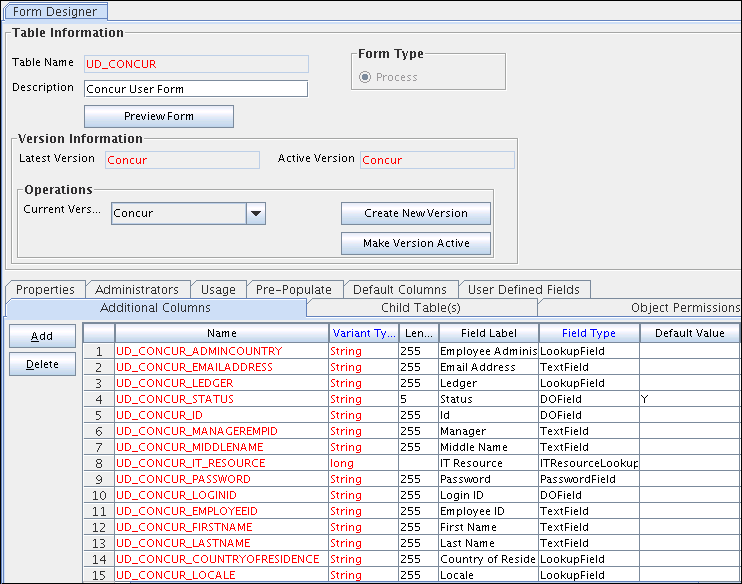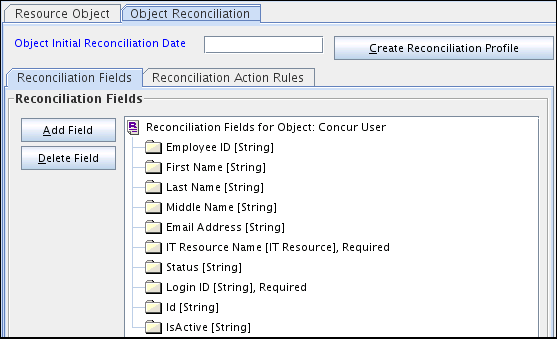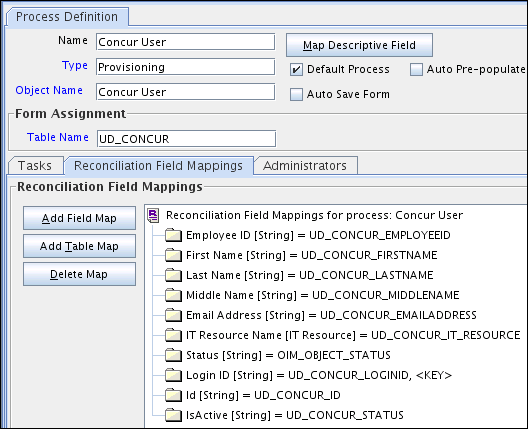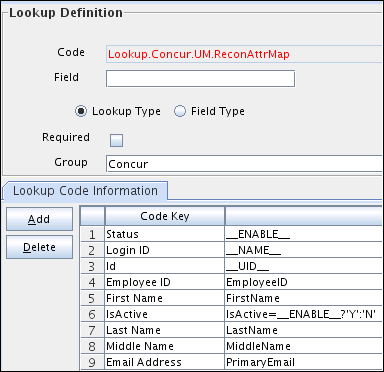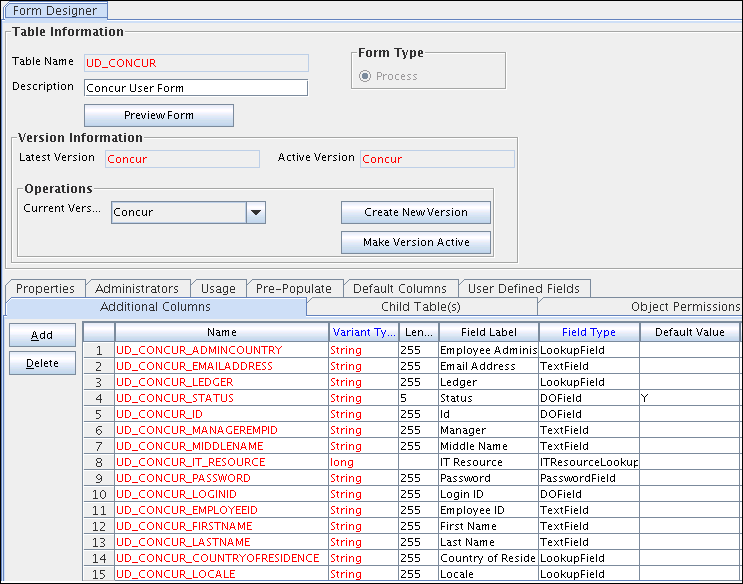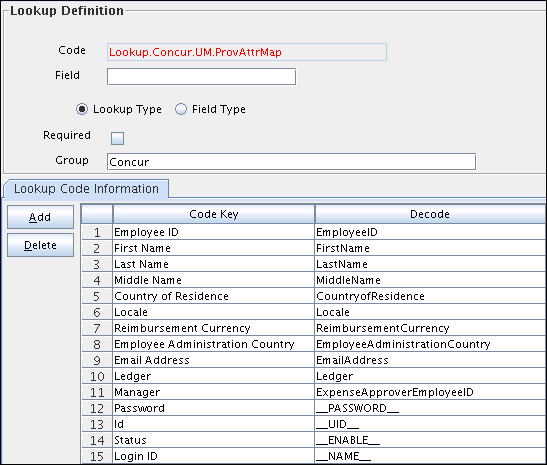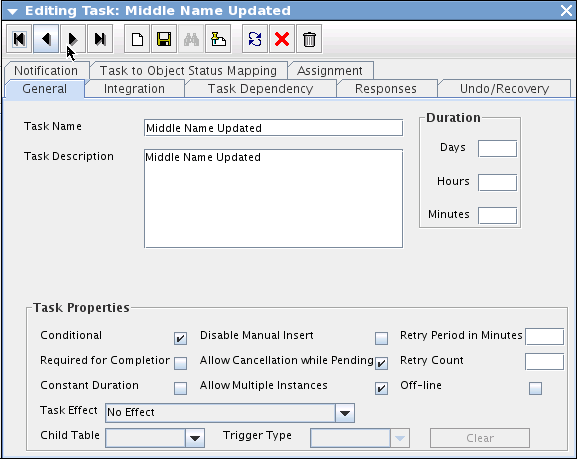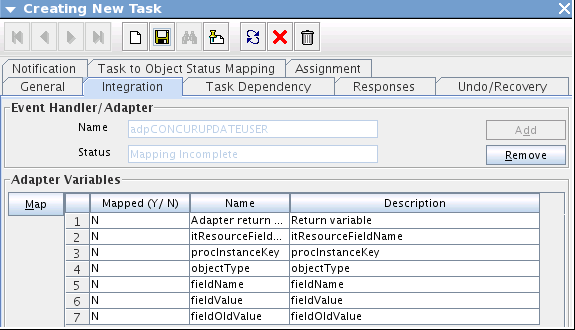4 Extending the Functionality of the Concur Connector
You can extend the functionality of the connector to address your specific business requirements.
This chapter contains the following topics:
Note:
From Oracle Identity Manager Release 11.1.2 onwards, lookup queries are not supported. For information on managing lookups by using the Form Designer in Identity System Administration, see Managing Lookups in Oracle Fusion Middleware Administering Oracle Identity Manager.
4.1 Adding User Attributes for Reconciliation
The connector provides a default set of attribute mappings for reconciliation between Oracle Identity Manager and the target system. If required, you can add new user attributes for reconciliation.
The default attribute mappings for reconciliation are listed in Table 1-12.
The following topics provide details on adding new user attributes for reconciliation:
4.1.1 Adding New Attributes on the Process Form
You can add a new attribute on the process form in the Form Designer section of Oracle Identity Manager Design Console.
To add a new attribute on the process form:
4.1.2 Adding Attributes to the Resource Object
You can add the new attribute to the resource object in the Resource Objects section of Oracle Identity Manager Design Console.
4.1.3 Creating Reconciliation Field Mapping
You can create reconciliation field mapping for the new attribute in the Process Definition section of Oracle Identity Manager Design Console.
4.1.4 Creating Entries in Lookup Definitions for Reconciliation
You can create an entry for the newly added attribute in the lookup definition that holds attribute mappings for reconciliation.
To create an entry for the newly added attribute in the lookup definition for reconciliation:
4.1.5 Performing Changes in a New UI Form
You must replicate all changes made to the Form Designer of the Design Console in a new UI form.
- Log in to Identity System Administration.
- Create and activate a sandbox. See Creating a Sandbox and Activating and Deactivating a Sandbox in Oracle Fusion Middleware Developing and Customizing Applications for Oracle Identity Manager.
- Create a new UI form to view the newly added field along with the rest of the fields. See Creating Forms By Using the Form Designer in Oracle Fusion Middleware Administering Oracle Identity Manager.
- Associate the newly created UI form with the application instance of your target system. To do so, open the existing application instance for your resource, from the Form field, select the form, and then save the application instance.
- Publish the sandbox. See Publishing a Sandbox in Oracle Fusion Middleware Developing and Customizing Applications for Oracle Identity Manager.
4.2 Adding User Attributes for Provisioning
The connector provides a default set of attribute mappings for provisioning between Oracle Identity Manager and the target system. If required, you can add new user attributes for provisioning.
The default attribute mappings for provisioning are listed in Table 1-15.
The following topics provide details on adding new user attributes for provisioning:
4.2.1 Adding New Attributes for Provisioning
You add a new attribute on the process form in the Form Designer section of Oracle Identity Manager Design Console.
Note:
If you have already added an attribute for reconciliation, then you need not repeat steps performed as part of that procedure.
4.2.2 Creating Entries in Lookup Definitions for Provisioning
You can create an entry for the newly added attribute in the lookup definition that holds attribute mappings for provisioning.
To create an entry for the newly added attribute in the lookup definition for provisioning:
4.2.3 Creating a Task to Enable Update Operations
You create a task to enable updates on the new user or group attribute during provisioning operations. If you do not perform this procedure, you cannot modify the value of the attribute after you set a value for it during the Create User provisioning operation.
To enable the update of the attribute during provisioning operations, add a process task for updating the new user attribute as follows:
4.2.4 Replicating Form Designer Changes to a New UI Form
You must replicate all changes made to the Form Designer of the Design Console in a new UI form.
- Log in to Identity System Administration.
- Create and activate a sandbox. See Creating a Sandbox and Activating and Deactivating a Sandbox in Oracle Fusion Middleware Developing and Customizing Applications for Oracle Identity Manager.
- Create a new UI form to view the newly added field along with the rest of the fields. See Creating Forms By Using the Form Designer in Oracle Fusion Middleware Administering Oracle Identity Manager.
- Associate the newly created UI form with the application instance of your target system. To do so, open the existing application instance for your resource, from the Form field, select the form, and then save the application instance.
- Publish the sandbox. See Publishing a Sandbox in Oracle Fusion Middleware Developing and Customizing Applications for Oracle Identity Manager.
4.3 Configuring Validation of Data During Reconciliation and Provisioning
You can configure validation of reconciled and provisioned single-valued data according to your requirements.
To configure validation of data:
4.4 Configuring Transformation of Data During User Reconciliation
You can configure transformation of reconciled single-valued account data according to your requirements. For example, you can use User Name and Last Name values to create a value for the Full Name field in Oracle Identity Manager.
To configure transformation of single-valued account data fetched during reconciliation:
4.5 Configuring the Concur Connector for Multiple Installations of the Target System
You must create copies of the connector to configure it for multiple installations of the target system.
The following example illustrates this requirement:
The London and New York offices of Example Multinational Inc. have their own installations of the target system. The company has recently installed Oracle Identity Governance, and they want to configure Oracle Identity Governance to link all the installations of the target system.
To meet the requirement posed by such a scenario, you must create copies of the connector. See Cloning Connectors in Oracle Fusion Middleware Administering Oracle Identity Manager.
4.6 Defining the Concur Connector
Defining a connector is equivalent to registering the connector with Oracle Identity Governance. You can define a customized or reconfigured connector using Oracle Identity System Administration. After you define a connector, a record representing the connector is created in the Oracle Identity Governance database.
See Defining Connectors in Oracle Fusion Middleware Administering Oracle Identity Manager.