| Oracle® Argus Insight User's Guide, Release 7.0 E22886-01 |
|
 Previous |
 Next |
This chapter describes the Argus Insight features that are specifically applicable during multi-tenancy. These features have been listed and elaborated further in the following sections.
This section lists the following assumptions and constrains with which the Argus Insight application works:
Single Sign On: SSO needs to be enabled to have the capability to switch client context and to open Argus Insight application from the Application Access Portlet.
Accessing Argus Insight directly via URL: It is expected that the customer will pass the internal Enterprise ID as a URL parameter for the Argus Insight application to open with the appropriate Enterprise context. If Enterprise ID is not passed, the user shall be validated against the default enterprise.
Global User Management: In order to apply updates to the "Synchronizable" fields to all the enterprises in the system, a customer should maintain some administrative users with the Argus Insight 'Admin Tools' Security tab 'Groups' Group Administration: Administration: Users: Modify User Accounts access enabled for all enterprises in the system.
User-Enterprise Association: When a user is copied from one enterprise to another, it is expected that the customer has set up the appropriate user groups in the target enterprise. Otherwise the user-association will fail with the appropriate error message.
New User creation/association: Argus Insight allows same UserID to be used to create different users across multiple enterprises. It is recommended that this feature shall only be used if users are not expected to be shared across enterprises. Otherwise, if users are expected to be shared across multiple enterprises, then same UserID shall not be used to create different users across different enterprises. Instead of that, a user created in one enterprise shall be associated to other enterprises through Global User Management.
New Enterprise Setup: It is expected that customer shall create and choose appropriate Enterprises with generic configuration data which can be used as source for copying the configuration data for creation of a new enterprises. The following is a list of items that the customer is recommended to ensure that the values being copied from the source enterprise are appropriate for the newly created enterprise:Power Queries used within any configuration itemReports scheduling data
The following is the list of items that are common for all enterprises:
MedDRA and WHO dictionariesCommon Profile Switches ' Enable/disable LDAP Common Profile Switches ' LDAP Server configurationCommon Profile Switches ' Enable/disable SSOCommon Profile Switches ' SSO Header ConfigurationDefault Enterprise
Pre-Database Upgrade Considerations for existing customers:
It is required that Argus Safety be upgraded to 7.0 before starting the upgrade from Argus Insight 5.1 to 7.0.
Post-Database Upgrade Considerations for existing customers:
None.
Having a system that can partition client data within a single, access-driven database significantly reduces operational and ownership costs for the client. Argus Insight achieves this objective through database segregation.
The entire Argus Insight application, including all its components and data, have been partitioned by an Enterprise ID. This ID is a unique, customer-specified identifier.
The following table describes the modules in Argus Insight as per their data segregation status in Clinical Research Organization (CRO)-mode and hosting installations.
| S. No. | Module | Data Segregation | Notes |
|---|---|---|---|
| 1 | Power Query | Yes | Displays QBEs, Filters, and Advanced Conditions only for one enterprise at a time, to the logged-in user. The type of display is based on the selected enterprise. |
| 2 | Case Series | Yes | It retrieves cases only from the logged-in Enterprise.The Case Series library displays the case series belonging to the logged-in enterprise only. |
| 3 | Standard Reports | Yes | All the standard reports are available to all the enterprises.An enterprise can configure reports from Admin Tools -> Security -> Group Access Rights tab of Argus Insight.An executed report retrieves cases from the logged-in Enterprise. |
| 4 | Custom Reports | Yes | It displays all the reports that are set up/created by a specific enterprise. |
| 5 | Report Writer | Yes | The Report Writer module displays only those reports that are created by the logged-in user (irrespective of the enterprise).A report retrieves cases from the logged-in enterprise only. |
| 6 | Cubes | No | The Standard Cubes and demand cubes are not available in Insight 7.0 in CRO and Hosting mode.The Standard Cubes are available in single-tenant installations of Insight 7.0.The user can create demand cubes in single tenant installation of Insight 7.0It is necessary that Cubes should not be configured in CRO and Hosting environment, because the Cubes functionality does not support data segregation. |
| 7 | Dashboards | No | The Dashboard function has been retired from the AI 7.0 application in CRO mode, as also from single-tenant installations. |
| 8 | MedDRA Dictionary and SMQ's | No | Each enterprise can configure a specific version of the MedDRA dictionary.A single copy of each version is to be shared by the enterprises. |
| 9 | WHO Dictionary | No | Each enterprise can configure a specific version of WHO Drug dictionaries (B2 as well as C formats).A single copy of each version is to be shared by the enterprises. |
| 10 | ETL | No | The ETL schedule is universal across all enterprises.The Admin users having access to this portlet can view/modify the schedule.When an enterprise is added to an existing CRO setup, the Initial ETL can also run for individual new enterprises.The Initial/Re-Initial/Incremental ETL cannot be run in parallel at any point of time in the application. |
| 11 | Cognos | No | A Single Cognos server supports all the enterprises. On logging in to Cognos directly, a user can see all the common objects as well as the enterprise-specific objects which are accessible to the user. When a report is executed, the user can only access the cases for a specific enterprise only. Any report that a user has access to, can be executed against any enterprise data for which the user has access. |
All the screens in the entire Argus Insight application and its components display, if so configured by the customer, the Enterprise Short Name. This is a unique, abbreviated name of a client in the header of the application.
The Display Enterprise Short Name in Application Header checkbox in Global Enterprise Management controls the display of the Enterprise Short Name.
If this checkbox is not checked, the Enterprise Short Name is not displayed in the header of the Argus Insight application.
If this checkbox is checked, the Enterprise Short Name is displayed in the Argus Safety header along with database name (<DB Name> - < Enterprise Short Name>) where < Enterprise Short Name> is the unique short name of the enterprise.
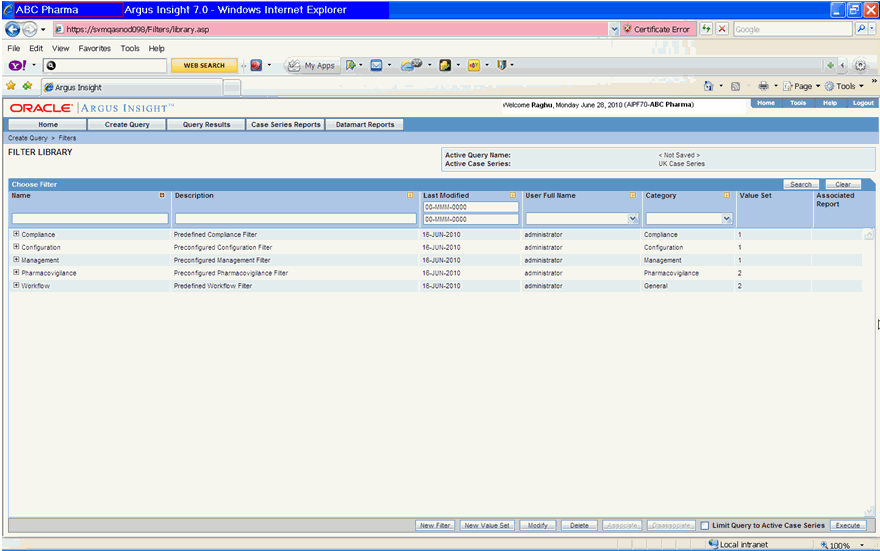
The Enterprise Short Name is also displayed in the window bar of the Argus Insight application.
With Single Sign On (SSO), users' log-in authentication is done using a centralized authentication system. With this, users do not need to enter their log-in credentials for each application they access, every single time.
When Argus Insight is configured for SSO, Cognos still uses the PowerReports namespace. This is the same implementation that already exists in the Argus Insight 6.0 application.
Clinical Research Organization (CRO) users can operate on only specific enterprises and not on all. User now have access to only certain Argus Insight modules.
Having a Single Sign On (SSO) login mechanism for the various modules that users have access to, and by providing navigation to these modules, simplifies the login, authentication and navigation process for a user.
The ability to switch enterprises within the same session also provides significant usability benefits to the user.
In multi-tenant installations, Global Homepage and Argus Insight application are two different applications that are available for end-users and CRO/Hosting administrators.
Both these web applications have separate web URLs, which can be accessed independent of each other.
When the user enters the URL of any of these web applications, the SSO module authenticates the user credentials and allows access to these applications without asking for any user credentials.
In case of Global Homepage, if the SSO authentication fails for the user, it displays an appropriate error message returned by SSO module to the end user.
In case of Argus Insight application, if the SSO authentication fails for the user, it displays an appropriate error message returned by SSO module to the end user on the regular Argus Insight login screen.
Users can access the Argus Insight application through:
Global Homepage > Application Access Portlet or Insight link in Argus Safety. In this scenario, the Argus Insight application opens in a separate browser window for the enterprise selected by the user in the Application Access Portlet, or as per the enterprise selected by the user in the Safety application.
In this scenario, Argus Insight does not display Argus Safety buttons on the top navigation bar. This is because the user is expected to access these applications from the Application Access Portlet from the Global Homepage. These applications are available to be opened in separate windows.
If the user clicks the Logout button in Argus Insight application, it closes Argus Insight and its child windows after prompting for saving any unsaved changes. The Global Homepage window is not affected at all by Argus Insight logout.
If the user clicks the Close button in Global Homepage application, it closes only the Global Homepage. The Argus Insight application window is not affected at all by Global Homepage logout.
If Argus Insight is defined as the default application in Argus Console for a user, then when the user tries to log in to Argus Safety application via direct Safety link, the Argus Insight application shall open. It shall display the Argus Safety button on the top navigation bar, based on whether the user has logged-in via SSO and has access to Argus Safety.
Enterprise Switching:
Switching Enterprise context and opening Argus Insight application from Safety application or Application Access Portlet from the Global Homepage requires SSO to be enabled.
The system allows a user to open the Argus Insight application in a separate window with the context set to a specific active Enterprise from Safety and Application Access Portlet from the Global Homepage.
The user can switch the context to a different enterprise from the Global Homepage without logging out.
When the Argus Insight application is already opened for an enterprise, and when the user switches to a different enterprise from the Application Access Portlet, a message is displayed before switching.
Directly by using the Argus Insight application URL - Users can access Argus Insight directly by using the Argus Insight application URL. Argus Insight checks if Enterprise ID is already present in the request coming to it. If the Enterprise ID exists, it opens Argus Insight for that enterprise.
|
Note: The Default Enterprise in Argus Insight is the same as the default enterprise configured in Argus Safety. |
The following changes have been made in the Argus Insight 7.0 release for Power Queries and Case Series. Power Queries include QBE's, Filters, Filter Value Sets, and Advance Conditions.
A new Power Query/Case Series created and being saved stores the value of the Enterprise along with the other details:
The value for the Enterprise is derived from the logged-in Enterprise.
The Query and Case Series Libraries display only the Power Query/Case Series specific to the logged-in Enterprise.
The 'Active' function retrieves the active Power Query/Case Series for the user within the enterprise.
The Permissions on a Power Query/Case Series can be granted to the groups that belong to the currently logged-in Enterprise.
The Permissions pop-up displays the User Groups that are associated with the logged-in Enterprise.
The Power Query/Case Series created by users that are currently disabled or has been disassociated from the enterprise through which the Power Query/Case Series was created, are displayed in the respective library for users who have access to the respective Power Query/Case Series.
The Power Query/Case Series created by the users are deleted when the user is deleted.
When a Power Query is executed, it displays the cases from the currently logged-in enterprise only.
All the library screens of Power Queries and Case series display the data pertaining to the logged-in enterprise only.
Importing a Case SeriesWhen a Case Series is imported, the system validates whether the cases being imported belong to the logged-in enterprise.If the case does not belong to the current Enterprise, it is rejected and the log displays the value as 'Case Rejected' against the specific case number.If the case belongs to the current Enterprise, the case series is imported into the system.Modifying a Case SeriesWhen a Case Series is modified to add a new case number, the system validates whether the cases being added belong to the logged-in Enterprise.If the case does not belong to the current Enterprise, the case is not added and the existing message 'Case Number does not exist' is displayed.If the case belongs to the current Enterprise, the case is added into the case series.There are no changes while deleting a case from the case series.
Single Sign On: SSO needs to be enabled to have the capability to switch client context and to open Argus Insight application from the Application Access Portlet.
Pre-Database Upgrade Considerations for existing customers:
It is required that Argus Safety be upgraded to 7.0 before starting the upgrade from Argus Insight 5.1 to 7.0.
Post-Database Upgrade Considerations for existing customers:
None.
Exporting a Case Series
Single Sign On: SSO needs to be enabled to have the capability to switch client context and to open Argus Insight application from the Application Access Portlet.
Pre-Database Upgrade Considerations for existing customers:
It is required that Argus Safety be upgraded to 7.0 before starting the upgrade from Argus Insight 5.1 to 7.0.
Post-Database Upgrade Considerations for existing customers:
None.
When a Case Series is exported to an excel document, the Enterprise is included as part of the export details.A new column named 'Enterprise' is added in a tab named 'Case Series Details'. The Enterprise Short name is displayed in this column value. The value for this column is derived from the currently logged in 'Enterprise'. The Enterprise short name is displayed in CRO, hosting and single tenant mode of installation.The Enterprise column and its value is not displayed when the value to display the enterprise short name is 'Unchecked' or 'No' for the 'Display Enterprise Short Name in Application Header' column for the logged-in Enterprise.
When a Case Series is imported, the system validates whether the cases being imported belong to the logged-in enterprise.
If the case does not belong to the current Enterprise, it is rejected and the log displays the value as 'Case Rejected' against the specific case number.
If the case belongs to the current Enterprise, the case series is imported into the system.
When a Case Series is modified to add a new case number, the system validates whether the cases being added belong to the logged-in Enterprise.
If the case does not belong to the current Enterprise, the case series is not added and the message 'Case Number does not exist' is displayed.
If the case belongs to the current Enterprise, the case series is added into the case series.
There are no changes while deleting a case from the case series.
When a Case Series is exported to an excel document, the Enterprise is included as part of the export details.
A new column called 'Enterprise' is added in a tab named 'Case Series Details'. The Enterprise Short name is displayed in this column value. The value for this column is derived from the currently logged in 'Enterprise'.
The Enterprise short name is displayed in CRO, hosting and single tenant mode of installation.
The Enterprise column and its value is not displayed when the value to display the enterprise short name is 'Unchecked' or 'No' for the 'Display Enterprise Short Name in Application Header' column for the logged-in Enterprise.
This release of Argus Insight provides a Global Homepage that can host multiple portlets. With this feature, CRO users can now access different views of their work items for Argus Safety.
A CRO can access the following modules from the Global Homepage:
Argus Insight application for different enterprises from the Application Access Portlet
Global Enterprise Management
Global User Management
The Applications Access Portlet within the Global Homepage allows users to launch the Argus applications for an enterprise that they can access.
If you have access to both Argus Safety and Argus Insight, this portlet displays a drop-down list from where you can select between Argus Safety and Argus Insight.

To access the application, select the required option(s) from the Enterprise and Application drop-down menus, and click Open, as shown above.
The Global Enterprise Management Portlet allows users to easily define and manage enterprises, as per the configuration of the already existing enterprises. This portlet is also part of the Global Homepage and is available only to those users who have been configured to access the Portlet.
This portlet allows you to do the following:
Copy the Enterprise created in Argus Safety to Argus InsightCopy the Configuration data from an existing enterprise in Argus Insight
|
Note: The Argus Insight module in this portlet can be available only when the Safety to Insight database link is set up in the database. If this link is not created, the Copy Enterprise to Insight button can not appear on the Global Enterprise Management screen.It is recommended that on clicking 'Copy Enterprise to Insight', the same enterprise should be selected as the source enterprise, with which the Argus Safety enterprise has been created. |
As shown in the following figure, the Global Enterprise Management portlet comprises two panes.
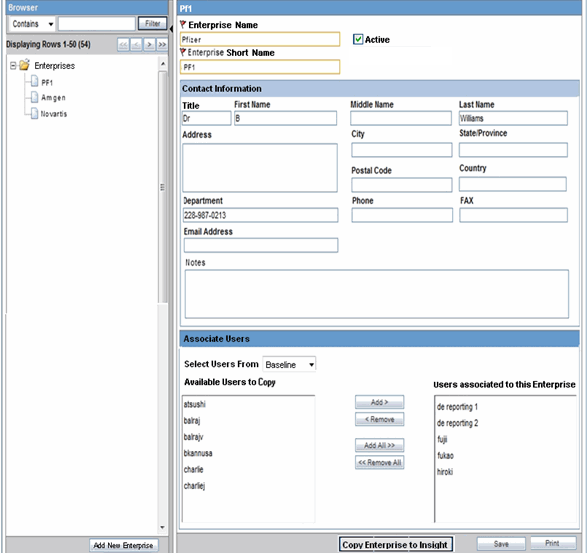
The left-hand pane lists all the enterprises of the portal user, in a tree-view structure. The right-hand pane is loaded, by default as blank, in disabled mode.
When an enterprise from the left-hand pane is clicked, its details are displayed in the right-hand pane.
The following features and actions are applicable to this page:
Add New Enterprise in Insight
Click Add New Enterprise from the left-hand pane to create a new enterprise in Insight.
|
Note: A new enterprise can be created in Argus Insight only after the enterprise and its details are entered and saved in Argus Safety. |
Copy Enterprise to Insight
On clicking the Copy Enterprise to Insight button, a new pop-up is displayed as shown below, that allows you to enter detailed information about the enterprise that is being copied. This button is disabled for the default enterprise.
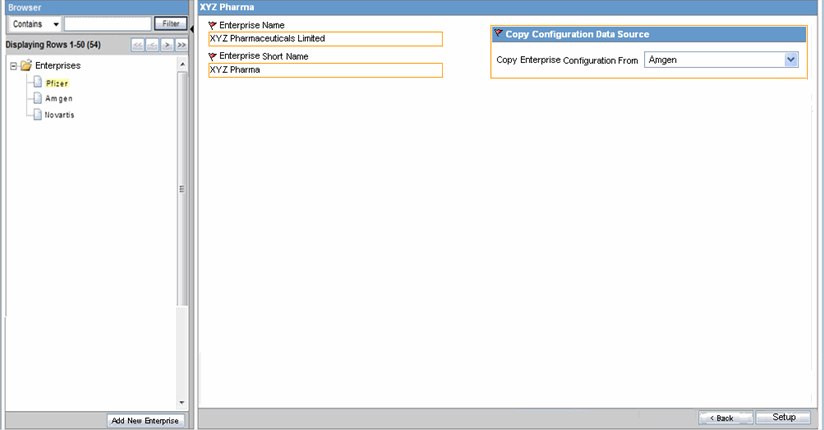
When enterprise creation is completed for an enterprise, the Copy Enterprise to Insight button is disabled for that enterprise forever. This is because enterprise creation in Insight is a one-time operation.
The Setup button in this screen is enabled only after all the mandatory fields have been populated. This button copies all the configuration data from the enterprise selected from the drop-down list in the screen, under Copy Configuration Data Source.
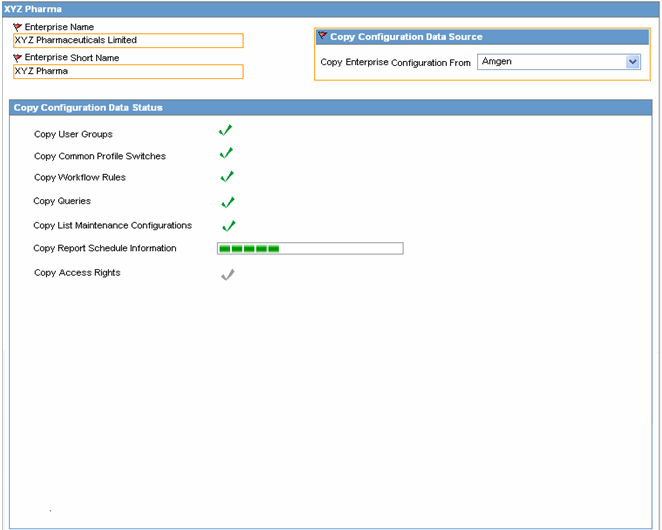
|
Note: The Copy Enterprise to Insight button can be created in Argus Insight only after the enterprise and its details have been entered and saved in Argus Safety.The details in the Enterprise Name and Enterprise Short Name fields appear in read-only mode. |
Once all the configuration data has been successfully copied, the user who is setting up the new Enterprise, is associated as a new user an Enterprise Manager, to the newly created Enterprise partition.The user attributes of the user get copied from the source Enterprise.
Refer to the Argus Safety Administrator's Guide for additional details about this portlet.
The Global User Management Portlet within the Global Homepage allows users to associate themselves to multiple enterprises, and also keep their user attributes consistent across all the enterprises.
All the Argus Insight users are created from Argus Safety Console only. Refer to the Argus Safety Administrator's Guide for additional details about this tab.
None of the Cubes-related profile switch are available in the application for multi-tenant installation.
All the Global-level switches are displayed, updated, and audit logged in the default enterprise.
From Argus Insight 7.0 onwards, two new enterprise-level profile switches, called 'Cognos Enterprise Folder and Role Creation' and 'Populate Study Reconciliation Report Table Data' have been added.
To view or edit Profile Switches, log in to the Argus Insight application and select Admin Tools > List Maintenance tab > Profile Switches at the global (application) level or at the enterprise level, as mentioned in the table below:
| S. No. | Profile Switch | Enterprise-Level Switch | Notes |
|---|---|---|---|
| 1 | POPULATE WHO Drug C DATA | Obsolete | Not required from 7.0 onwards. |
| 2 | POPULATE INTERCHANGE DATA | Yes | |
| 3 | POPULATE AFFILIATE DATA | Yes | |
| 4 | POPULATE BLOB DATA | No | |
| 5 | POPULATE INTERCHANGE CLOB DATA | No | |
| 6 | CUSTOM ROUTINE BEFORE INCREMENTAL ETL | No | |
| 7 | CUSTOM ROUTINE AFTER INCREMENTAL ETL | No | |
| 8 | POPULATE DLL SLL REPORTS TABLE DATA | Yes | |
| 9 | DOSE CATEGORY UNITS | No | Not required for Multi-tenant installation. |
| 10 | COGNOS NAMESPACE | No | |
| 11 | COGNOS USER ROLE NAME | No | |
| 12 | SINGLE SIGN ON ENABLED | Obsolete | The value should be consistent with the Argus Safety application. |
| 13 | SINGLE SIGN ON HTTP HEADER | Obsolete | The value should be consistent with the Argus Safety application. |
| 14 | POPULATE NARRATIVE LANGUAGES TABLES | Yes | |
| 15 | POPULATE DATA QUALITY INDICATOR | Yes | |
| 16 | POPULATE RPT_REG_REPORTS COLUMNS | Yes | |
| 17 | LOGO IMAGE | Yes | |
| 18 | ALL CASES QUERY NAME | Yes | |
| 19 | MAXIMUM EMAIL ATTEMPTS | No | |
| 20 | COGNOS EXCEL VERSION | Yes | |
| 21 | SET REPORT PRE-FILTER POPULATION | Yes | |
| 22 | ETL DATA EXCLUSION | No | |
| 23 | CONFIDENTIALITY TEXT | Yes | |
| 24 | DAYS TO LOCK | Yes | |
| 25 | PASSWORD EXPIRATION | Obsolete | |
| 26 | RESET PASSWORD | Obsolete | |
| 27 | FOLLOW-UP ACTION CODE | Yes | |
| 28 | CAUSALITY ASSESSMENT. R | Yes | |
| 29 | CAUSALITY ASSESSMENT. C | Yes | |
| 30 | CAUSALITY ASSESSMENT. R+C | Yes | |
| 31 | CAUSALITY ASSESSMENT. UD FIELD | Yes | |
| 32 | COMPANY LOGO PATH | Yes | |
| 33 | CUBE-ON-THE-FLY-LIFESPAN | No | Not required for Multi-tenant installation. |
| 34 | DATASHEET PI | Yes | |
| 35 | DATASHEET IB | Yes | |
| 36 | DATASHEET EMEA | Yes | |
| 37 | DATASHEET BPI | Yes | |
| 38 | REPORT PROMPTS | Yes | |
| 39 | CIOMS MANUFACTURER | Yes | |
| 40 | MEDWATCH MANUFACTURER | Yes | |
| 41 | ALPHANUMERIC PASSWORD | Obsolete | |
| 42 | PASSWORD LENGTH | Obsolete | |
| 43 | CUSTOM HELP URL | Yes | |
| 44 | ARGUS INSIGHT SERVER | No | |
| 45 | DATASHEET FLAG | Yes | |
| 46 | MARKETED DATASHEET | Yes | |
| 47 | INVESTIGATIONAL DATASHEET | Yes | |
| 48 | DATE DIFFERENCE BAND | No | Not required for Multi-tenant installation. |
| 49 | REPORTING TOOL | No | |
| 50 | COGNOS CUBE PASSWORD | No | Not required for Multi-tenant installation. |
| 51 | COGNOS CUBE SERVER | No | Not required for Multi-tenant installation. |
| 52 | COGNOS ADMIN PASSWORD | Yes | |
| 53 | COGNOS SERVER | Yes | |
| 54 | COGNOS ADMIN USER | Yes | |
| 55 | COGNOS REPORT WRITER MODEL | Yes | |
| 56 | COGNOS CUBE USER | No | Not required for Multi-tenant installation. |
| 57 | COGNOS CUBE VERSION | No | Not required for Multi-tenant installation. |
| 58 | WHO DRUG BROWSER FORMAT | Obsolete | |
| 59 | ETL EMAIL SETUP | No | |
| 60 | ETL EMAIL SENDER ADDRESS | No | |
| 61 | ETL EMAIL RECEIVER ADDRESS | No | |
| 62 | CASE REFERENCE TYPE ID | Yes | |
| 63 | ENABLE COMPANY HOLIDAY | Yes | |
| 64 | PRODUCT LOGO PATH | Yes | |
| 65 | REPORT FOOTER LOGO PATH | Yes | |
| 66 | UDN Column for SUPPLIER NAME | Yes | |
| 67 | DELAY IDENTIFIER | Yes | |
| 68 | POPULATE CUBES FACT DATA | No | Not required for Multi-tenant installation. |
| 69 | POPULATE PERCEPTIVE DATA | Obsolete | Not required from 7.0 onwards. |
From Argus Insight 7.0 onwards, ETL Scheduler is a Role, added under Admin Tools > Security. It is available across all enterprises at a Global level.
The ETL Scheduler screen can be displayed, updated, and audit logged from the default enterprise in multi-tenancy. Only those users who have been assigned the ETL Scheduler role can view this screen.
This section lists the changes that are applicable from this release onwards, for Argus Insight reports.
The Standard Reports Library displays all the reports configured in the Argus Insight application.
The Argus Insight administrator can assign enterprise-specific access rights (by enabling or disabling report access) to standard reports. This can be done from Admin Tools > Security > Group Access > Data Rights tab.
On being executed, the reports now display the Enterprise Short Name, along with the User ID in the footer of the report output, in both PDF and Excel formats.
|
Note: The Enterprise Short Name is not displayed if the value to display the enterprise short name is 'Unchecked' or is set as 'No' for the logged-in enterprise. The Enterprise Short Name will also not get displayed in the footer of the report output for CIOMS, CIOMS II Line Listing and Medwatch reports. |
Users can log into the Cognos environment after specifying an enterprise with their user credentials. If no enterprise is mentioned while logging in, the default enterprise is assigned to the user.
A set of standard reports are available in the 'Argus Insight' folder, which is common across all enterprises. Users have write-access to this folder.
On executing or running a report, it displays only the data that pertains to the logged-in enterprise.
Custom Reports can be created as either specific to an enterprise or across all enterprises.
To make custom reports available across all enterprises:
Add the report in the Argus Insight folder in Cognos. Cognos comprises category-specific folders such as Pharmacovigilance, Management, etc. under the enterprise folder, where the custom report can be saved.
Any user can add custom reports in the Argus Insight/Category folder.
To create custom reports specific to a particular enterprise:
Add the report in the enterprise/category-specific folder at the root level in Cognos. On doing so, the report cannot be viewed if you log in with a different enterprise.
Argus Insight users can view the enterprise/category-specific Custom Reports created through Cognos report studio along with the other available standard reports in their respective report category in the report library, based on the logged-in enterprise.
Custom Reports display data for only the logged-in enterprise.
The 'Enterprise' is not available as an object while creating a new report in the report writer.
The reports created through report writer can be saved in the user specific folder.
The data that is displayed, is fetched from only the logged-in enterprise.
This section lists the changes that are applicable from this release onwards, for Argus Insight Cubes.
Standard and Demand cubes cannot be configured for any of the enterprises in the CRO mode or Hosting mode. This is because enterprise-specific data segregation is not supported in Cubes.
In CRO or Hosting mode, the Datamart Reports tab is not displayed. This tab and its menu items are available for single-tenant mode and not for multi-tenant mode.