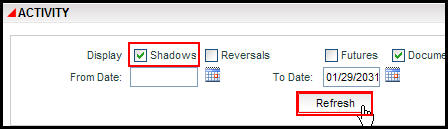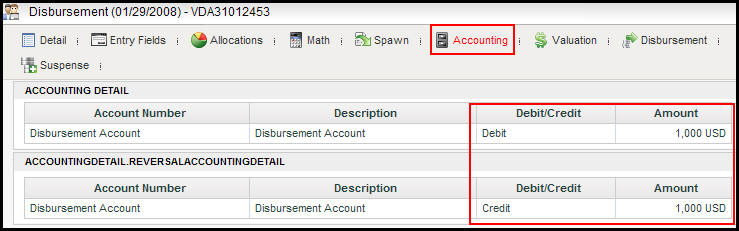Open the policy that contains the disbursement.
Click Activities from the Left Navigation menu to open the Activities screen.
Click the reversal ![]() icon next to the activity that spawned the
disbursement.
icon next to the activity that spawned the
disbursement.
Enter the new information for the activity and click OK.
Click the lightning bolt next to the activity. The new disbursement record will display on the Activity screen.
Process the disbursement.