About Installing and Running Sample Applications
You install sample applications by running the Create Application Wizard and clicking the Sample Application link.
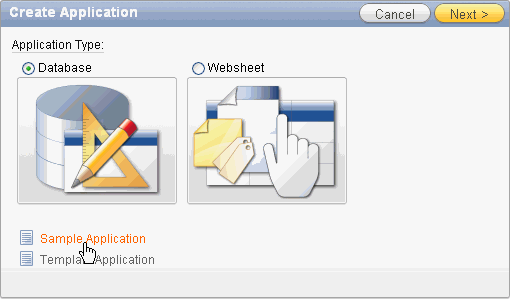
Description of the illustration samp_app_install.gif
The Sample Applications page appears, displaying the following options:
-
Product Portal is a database application that includes pages for customers, products, and orders. It also includes reports, charts, a calendar, map, and a tree.
-
Collection Showcase enables you to store rows of data for use within an Oracle Application Express session. This database application illustrates how to use PL/SQL to create and manage collection-based session state.
-
AnyCo IT Department highlights how to use the features and capabilities of Websheets for Web-based content sharing and reporting on business critical data. This sample database application contains several data grids and demonstrates how to include data in embedded reports and charts.
-
Big Cats highlights many features and capabilities of Websheets, including embedding images and page links.
Every Application Express application consists of pages linked together using tabs, buttons, or hypertext links. To view a rendered version of an application, you run or submit it to the Application Express engine. The Application Express engine dynamically renders and processes pages based on data stored in Oracle database tables.
Installing Product Portal Sample Database Application
To install Product Portal:
-
Log in to Oracle Application Express.
The Workspace home page appears.
-
Click the Application Builder icon.
The Application Builder home page appears.
-
Click the Create button.
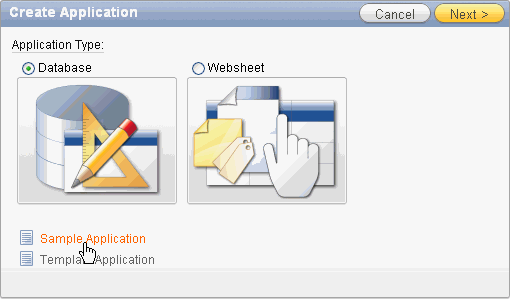
Description of the illustration samp_app_install.gif
-
Select the Sample Application link.
-
Locate Product Portal and click Install.
-
Select the schema to create database objects and click Next.
-
Click Install.
The Application home page appears.
-
To run the application, click the Run Application icon.
-
Enter the appropriate login credentials:
-
Username - Enter your workspace username.
-
Password - Enter your workspace password.
-
Click Login.
-
Tip:
Product Portal uses the Application Express Account Credentials authentication scheme. To learn more, see "Application Express Accounts".Installing AnyCo IT Department Sample Websheet Application
To install AnyCo IT Department:
-
Log in to Oracle Application Express.
The Workspace home page appears.
-
Click the Application Builder icon.
The Application Builder home page appears.
-
Click the Create button.
-
Select the Sample Application link.
-
Locate AnyCo IT Department and click the Install link.
-
Click Install Application.
The Sample Applications page appears.
-
To run the application, click the Run button.
-
Enter the appropriate login credentials.
-
Username - Enter your workspace username.
-
Password - Enter your workspace password.
-
Click Login.
-
Updating a Previously Installed Sample Database Application
To run a previously installed version of the sample database applications, Product Portal or Collection Showcase:
-
Log in to Oracle Application Express.
-
Click the Application Builder icon.
The Application Builder home page appears.
-
From the Tasks list, click Sample Applications.
The Sample Application page appears.
-
Locate the application (Product Portal or Collection Showcase) and click the Re-install link.
-
If prompted, select the schema to create database objects and click Next.
-
Click Install.
Application Builder appears.
-
To run the application:
-
Click the Run Application icon.
-
Enter the following credentials:
-
Username - Enter your workspace username.
-
Password - Enter your workspace password.
-
-
Click Login.
-
Updating a Previously Installed Sample Websheet Application
To run a previously installed version of the sample Websheet applications, AnyCo IT Department or Big Cats:
-
Log in to Oracle Application Express.
The Workspace home page.
-
Click the Application Builder icon.
The Application Builder home page appears.
-
From the Tasks list, click Sample Applications.
The Sample Application page appears.
-
Locate the application (AnyCo IT Department or Big Cats) and click the Re-install link.
-
Click Reinstall.
The Sample Application page appears again.
-
To run the Websheet application:
-
Click the Run link.
-
Enter the following credentials:
-
Username - Enter your workspace username.
-
Password - Enter your workspace password.
-
-
Click Login.
-