Using the Column Heading Menu
Clicking a column heading in an interactive report exposes the Column Heading menu. Positioning the cursor over each icon displays a tooltip that describes its function.
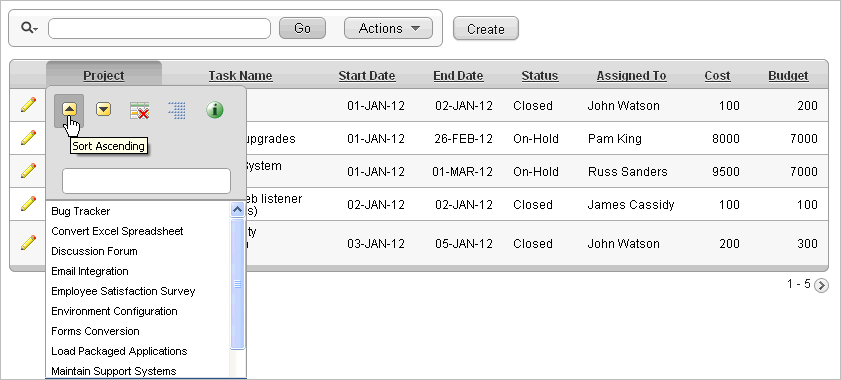
Description of the illustration ir_col_head_menu.gif
Column Heading menu options include:
-
Sort Ascending - Sorts the report by the column in ascending order.
-
Sort Descending - Sorts the report by the column in descending order.
-
Hide Column - Hides the column. Not all columns can be hidden. If a column cannot be hidden, the Hide Column icon does not display.
-
Control Break - Creates a break group on the column. This pulls the column out of the report as a master record. See "Creating a Control Break".
-
Column Information - Displays help text about the column, if available.
-
Text Area - Used to enter a case insensitive search criteria. Entering a value reduces the list of values at the bottom of the menu. You can then select a value from the bottom. The selected value will be created as a filter using either the
equalsign (=) orcontainsdepending on the List of Values Column Filter Type. -
List of Unique Values - Contains the first 500 unique values that meets your filter criteria. If the column is a date, a list of date ranges is displayed instead.