Viewing Websheets
Use the options on the View menu to access presentation mode, view a page directory, access a page history, and view an application directory.
About Presentation Mode
Presentation mode enables a single Websheet page to be viewed as if it were a presentation. Each page section displays one at a time as a slide. To view a Websheet in presentation mode, click the Presentation icon on the far right side of the page.
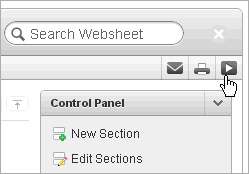
Description of the illustration websheet_pres.gif
In Presentation mode, each page section displays as a separate page.
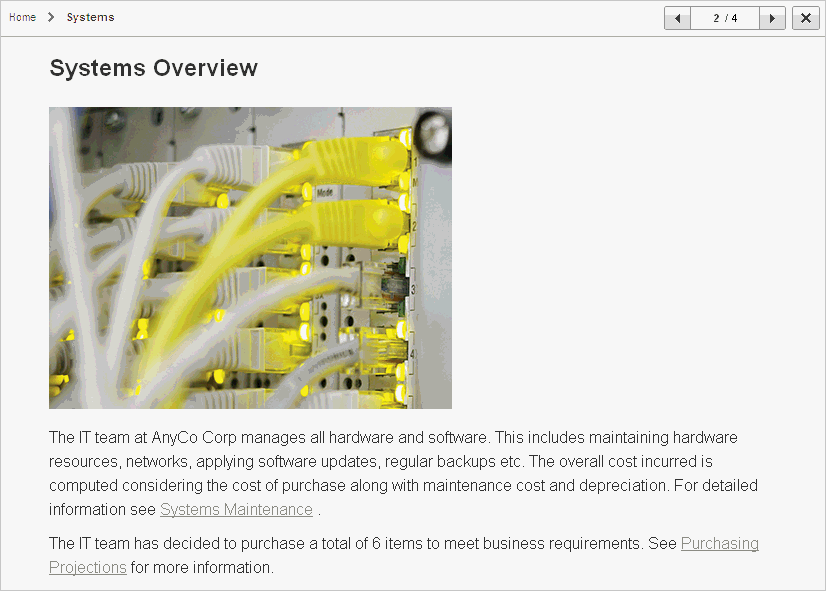
Description of the illustration websheet_pres2.gif
Use the navigation bar on the upper right of the page to scroll forward and backward from section to section. To exit Presentation mode, click the Exit icon or press ESC.
Viewing the Page Directory
Use the Page Directory to view all pages in the current Websheet. Each Websheet can be comprised of any number of pages.
To access the Page Directory:
-
Log in to and run the Websheet. See "Running a Websheet".
-
From the View menu, select Page Directory.
The Page Directory displays as an interactive report. To learn more about interactive reports and using the Actions menu, see "Using Interactive Reports" and "Using the Actions Menu".
By default, the Page Directory displays in icon view.
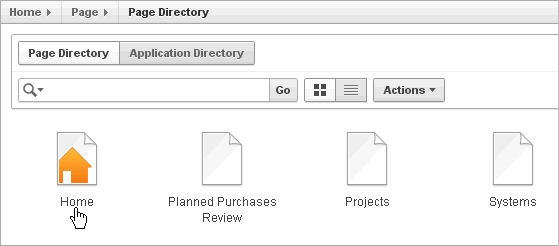
Description of the illustration websheet_pg_dir1.gif
One page in each Websheet is designated as the Home page. The Home page is the starting page that displays when you run the Websheet. In Icon view, the home page displays as a page with orange outline of home.
-
To view the page as a report, click the View Report icon.
By default, Report view displays the following columns: Name, Doc Type, Created, Created By, Updated On, Updated By, Parent Page, and Grand Parent Page.
Viewing Page History
Use the Page History to view a log of all changes to the current page.
To view the Page History:
-
Log in to and run the Websheet. See "Running a Websheet".
-
Select a page.
-
From the View menu, select Page History.
-
From the Page list, select a page and click Set.
-
To return to the default display, click Reset.
The Page History displays as an interactive report. To learn more about interactive reports and using the Actions menu, see "Using Interactive Reports" and "Using the Actions Menu".
-
To view a page, click the page name.
Viewing the Application Directory
Use the Application Directory to navigate between Websheet applications.
To access the Application Directory:
-
Log in to and run the Websheet. See "Running a Websheet".
-
From the View menu, select Application Directory.
The Application Directory displays as an interactive report. To learn more about interactive reports and using the Actions menu, see "Using Interactive Reports" and "Using the Actions Menu".
-
To view an application, select it.