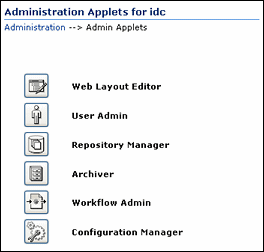1 Introduction
Oracle WebCenter Content Server helps you build secure content repositories with check in/check out, revision control, and automated publishing in web-ready formats. It also provides a number of optional applications and components that you can configure and use to provide extended functionality. This guide describes how to administer these applications.
This section provides an introduction to the information in this guide. It covers the following topics:
1.1 About This Guide
This guide provides information about administration concepts and tasks for the following Oracle WebCenter Content Server applications:
-
Repository Manager: Describes how to display or handle content, such as how to create customized content types, how to work with subscriptions, and how to manage revisions.
-
Metadata: Describes how to use metadata and how to create schemas, rules, and content profiles.
-
Workflows: Describes how to route content for review, approval, and release to the system.
-
PDF Watermark: Describes how to add watermarks to PDF files generated by the component PDF Converter.
-
Folders and WebDAV: Describes the folder interface options for organizing and accessing content in Oracle WebCenter Content Server.
-
Content Folios: Describes how to assemble, track, and access logical groupings of multiple content items from within the secure environment of Oracle WebCenter Content Server.
-
Content Tracker: Describes how to track system usage to understand which content items are accessed most frequently and which content items have the highest value for specific users or groups.
-
Content Categorizer: Describes how to use search rules to set metadata values for new documents checked in to Oracle WebCenter Content Server and for existing documents that have or do not have metadata values.
1.2 What's New
This section provides a brief overview of changes to the functionality discussed in this book for this release of Oracle WebCenter Content Server.
1.2.1 Release 11g (11.1.1.6.0)
-
Folders: This component (FrameworkFolders component) is installed but disabled by default. It provides a hierarchical folder interface within the browser, similar to a conventional file system, for organizing, locating, and managing repository content and content item metadata. This is a scalable, enterprise solution and is a replacement for the earlier Contribution Folders interface.
This document describes how to configure and administer the component. For information about migrating content from the earlier Contribution Folders interface see the Oracle WebCenter Content System Administrator's Guide for Content Server.
-
FoldersRetention: With Folders, you can perform basic content retention scheduling by creating a retention query folder, assigning retention attributes to the folder, and then configuring the retention schedule. You can assign retention rules based on the age of the content item or on the number of revisions. If you have a license for Oracle WebCenter Content: Records, you can also define retention rules based on categories defined in Records.
-
Electronic Signatures: You can optionally sign a content item with an electronic signature that uniquely identifies the contents of the file at a particular revision and associates the revision with a particular user. You can sign a content item as part of a workflow approval step or as an independent content item and you can include signature metadata in a PDF Watermark.
This document describes how to define custom metadata fields for electronic signature metadata and how to use electronic signatures when you define workflows and PDF Watermarks. For more information about signing documents electronically, see the Oracle WebCenter Content User's Guide for Content Server.
-
Electronic signatures extends the functionality of PDF Watermark to include the cover modifier in the page range option. This modifier creates a new cover sheet that includes the electronic signature watermark information.
-
PDF Watermark also now provides the $PAGE_COUNT$ symbol which is replaced by the total number of pages in the content item when the watermark is rendered.
1.2.2 Release 11g (11.1.1)
-
This guide combines information that was previously contained in the following 10g version of the documents:
-
Managing Repository Content
-
Content Server Workflow Implementation Guide
-
Content Categorizer System Administration Guide
-
Content Tracker Administration Guide
-
PDF Watermark
-
Folders/WebDAV Administration Guide
-
Folios Administration Guide
-
-
Administration Applets: All Administration Applets in the user interface have been converted to Java Swing and are now accessible.
-
Content Tracker: New preferences have been set to provide maximum efficiency in high volume production environments. In addition, event log file locking within and between Java Virtual Machines is now managed using object synchronization and parallel log files.
-
Content Categorizer: Several enhancements have been made. Export conversion parameters are now available for user customization Dynamic metadata field length checks are now used so a server restart is not necessary. The Batch Categorizer executable is no longer on the Start menu but has been relocated to the
contentcategorizersubdirectory in the instance. -
PDF Watermark: The installation now includes five variants of the Albany font set. In addition the iText Common Library is now distributed in the iText Component.
-
See the Oracle WebCenter Content System Administrator's Guide for Content Server for a detailed description of changes to security for this release and for information about other changes to the product.
1.3 Administration Applications
This section covers the following topics:
-
Section 1.3.3, "Running Administration Applications as Applets"
-
Section 1.3.4, "Running Administration Applications in Standalone Mode"
1.3.1 User Types
Oracle WebCenter Content Server provides for two types of users and two types of administrators:
1.3.2 Accessing Administration Applications
The system provides administration applications to configure and maintain user access.
Note:
Oracle recommends using Sun's JDK version 1.6 Java plug-in when opening any Java applets (such as an administration applet or the multiple-file upload applet) from a browser.
The Administration page provides access to administration applets and configuration tools page. To access this page, log on as an administrator or subadministrator, and choose Administration then Admin Applets from the Main menu.
You can start all applications as a standalone application at the server. You can run several applications as applets through a browser, or from the Apps menu in each of the tools.
1.3.3 Running Administration Applications as Applets
You can run several administration applications as applets from any browser with access to Oracle WebCenter Content Server. Applets are convenient for remote administration.
You cannot run the Batch Loader, Component Wizard, System Properties, and Analyzer utilities as applets; for security reasons, they must be run in standalone mode from the computer where the software is installed. For details, see. Section 1.3.4, "Running Administration Applications in Standalone Mode."
Some functions available in the standalone version of an application are not available from the applet version. See the documentation for each application for more information.
To run an administration application as a Java applet within a Java-enabled browser:
-
Open a browser window.
-
Log on as an administrator.
-
Choose the Administration tray link.
-
Choose the Admin Applets link.
1.3.4 Running Administration Applications in Standalone Mode
You can run all administration applications in standalone mode from the computer where the software is installed. The method required to start these programs differs slightly between Windows and UNIX installations.
Running the standalone version of an application offers greater security than browser applets, and enables sending passwords without the risk of having them captured or copied from the Web or a network.
1.3.4.1 On Windows Systems
To run a standalone administration application on a Windows operating system:
-
Select the application from the Windows Start menu:
-
To run a configuration application, select Start, Programs, Oracle WebCenter Content Server, instance, application.
-
To run an administration Utility, select Start, Programs, Oracle WebCenter Content Server, instance, Utilities, utility.
For all applications except for Component Wizard and System Properties, a login screen opens. For Component Wizard and System Properties, the main screen of the application opens.
Tip:
It may take several seconds for the login screen or the application screen to appear, and the screen may be hidden by other windows.
-
-
Enter the administrator login name and password.
-
Click OK.
The main screen of the application opens.
1.3.4.2 On UNIX Systems
To run a standalone administration application on a UNIX operating system:
-
Navigate to the DomainHome/ucm/cs/bin/ directory.
-
Enter the following
% ./application_namewhere application_name is the name of an executable file. If an application is not listed, you can enter it as a parameter to the IntradocApp application, as in this example:
% ./IntradocApp Workflow
-
Press Enter.
For all applications except for Component Wizard and System Properties, a login screen opens. For Component Wizard and System Properties, the main screen of the application opens.
-
Enter the administrator login name and password.
-
Click OK.
The main screen of the application opens.