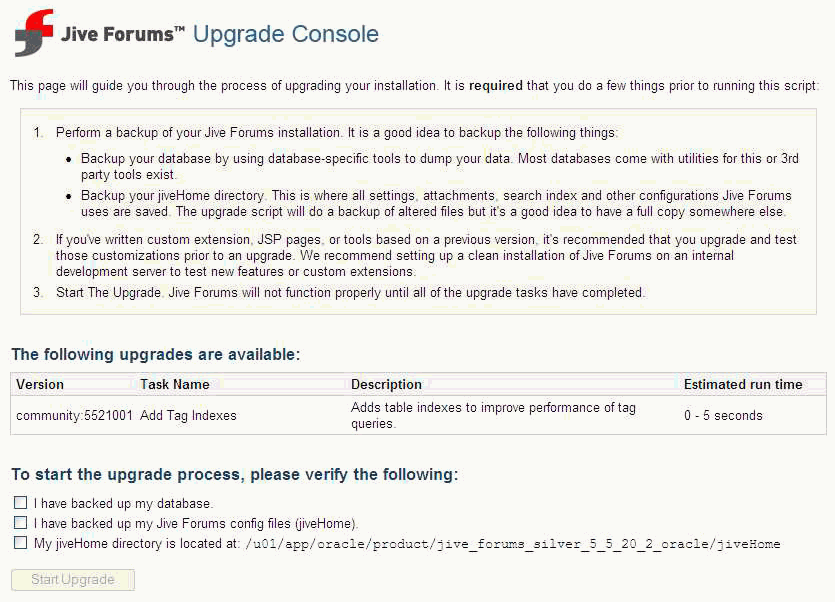7 Upgrading an Oracle WebCenter 10g Environment
This chapter describes how to upgrade your Oracle WebCenter environment from Oracle Application Server 10g to Oracle Fusion Middleware 11g.
Upgrading this environment and your applications includes the following tasks:
-
Task 2: If Necessary, Upgrade the Oracle Database That Hosts the WebCenter Schemas
-
Task 3: Use the Repository Creation Utility to Install the Oracle WebCenter Portal 11g Schemas
-
Task 4: Install and Configure the Oracle WebCenter Portal 11g Middle Tiers
-
Task 5: Configure Any Required Java EE Features to Support Your WebCenter Applications
Note:
This chapter uses recently rebranded Oracle WebCenter Portal product names where appropriate. For more information, see Section 3.3.1, "New Product Names for Oracle WebCenter and Oracle Enterprise Content Management Suite."
7.1 Task 1: Decide Upon an Oracle WebCenter Portal 11g Topology
Before you begin the upgrade process, decide upon a topology for your new Oracle Fusion Middleware 11g environment.
For more information, see Section 3.3, "Information for Oracle WebCenter Users".
7.2 Task 2: If Necessary, Upgrade the Oracle Database That Hosts the WebCenter Schemas
If you are upgrading an Oracle WebCenter environment, you must ensure that the version of the database where you plan to install the schemas is supported by Oracle Fusion Middleware 11g.
You can install a new database, or upgrade your existing database to a supported version.
For instructions on verifying that your database meets the requirements of Oracle Fusion Middleware 11g, see "Upgrading and Preparing Your Databases" in the Oracle Fusion Middleware Upgrade Planning Guide.
7.3 Task 3: Use the Repository Creation Utility to Install the Oracle WebCenter Portal 11g Schemas
If you are upgrading Oracle WebCenter, use the Repository Creation Utility to install the schemas in the database you identified and prepared in Task 2: If Necessary, Upgrade the Oracle Database That Hosts the WebCenter Schemas.
For more information, refer to the following sections:
-
Running the Repository Creation Utility in Preparation for an Oracle WebCenter Upgrade
-
Selecting the Schemas Required for Oracle WebCenter Portal 11g
7.3.1 Running the Repository Creation Utility in Preparation for an Oracle WebCenter Upgrade
To start the Repository Creation Utility, you run the rcu command, which is in the root directory of the Repository Creation Utility CD-ROM or (if you have already installed the Oracle WebCenter Portal software on disk) in the bin directory of the Oracle WebCenter Portal Oracle home.
For more detailed instructions on how to obtain and run RCU, refer to Oracle Fusion Middleware Repository Creation Utility User's Guide.
For more information about which schemas to select when running the Repository Creation Utility, refer to Section 7.3.2, "Selecting the Schemas Required for Oracle WebCenter Portal 11g".
For more information about the Oracle WebCenter Portal schemas that are installed by the Repository Creation Utility, refer to "Metadata Repository Schemas" in Oracle Fusion Middleware Administrator's Guide.
7.3.2 Selecting the Schemas Required for Oracle WebCenter Portal 11g
You can use RCU to install the schemas required for all of the Oracle Fusion Middleware software components that require a schema. However, there is no need to install all the schemas unless you plan to install a complete Oracle Fusion Middleware environment and you plan to use the same database for all the Oracle Fusion Middleware component schemas.
For an Oracle WebCenter upgrade, you must select the following schemas when prompted by the Repository Creation Utility (as shown in Figure 7-1):
-
Select the Metadata Services schema in the AS Common Schemas category.
This schema supports Oracle Fusion Middleware Metadata Services (MDS), which is required by the Oracle WebCenter Spaces component.
-
Select the entire WebCenter Portal category of schemas.
These are the schemas supported by the various Oracle WebCenter Portal 11g products.
Figure 7-1 Selecting the Required Schemas for Oracle WebCenter Portal 11g
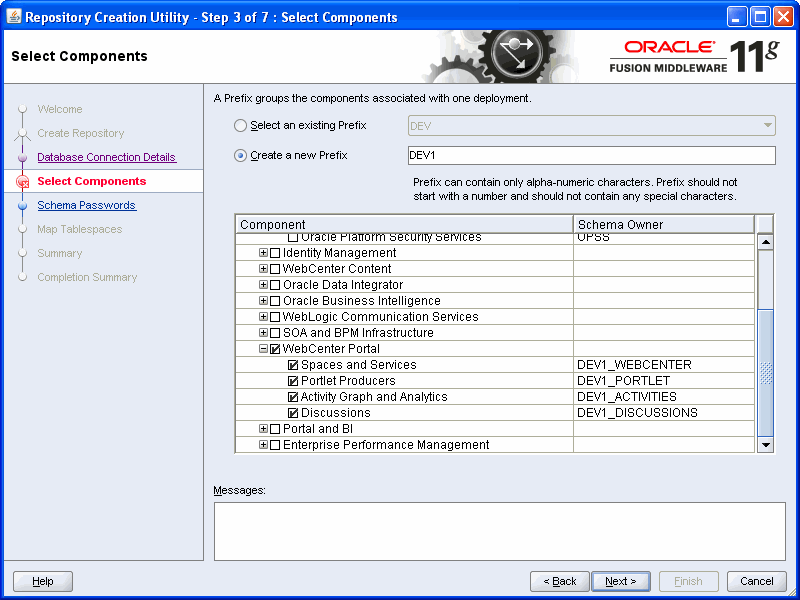
Description of "Figure 7-1 Selecting the Required Schemas for Oracle WebCenter Portal 11g"
7.4 Task 4: Install and Configure the Oracle WebCenter Portal 11g Middle Tiers
Before you upgrade to Oracle Fusion Middleware 11g, you must install an Oracle Fusion Middleware environment that is similar to the topology you set up for Oracle Application Server 10g.
For complete instructions on installing Oracle Fusion Middleware, refer to the following documentation resources:
-
Oracle Fusion Middleware Quick Installation Guide for Oracle WebCenter Portal
-
Oracle Fusion Middleware Installation Guide for Oracle WebCenter Portal
Table 7-1 provides a high-level summary of the main steps you must perform when installing and configuring the Oracle WebCenter Portal middle tiers, as well as specific references to the procedures you must follow for each step in Oracle Fusion Middleware Installation Guide for Oracle WebCenter Portal.
Note that the procedures described in this section assume you have downloaded the latest version of Oracle WebLogic Server and Oracle Fusion Middleware 11g. For more information, refer to "Obtaining the Latest Oracle WebLogic Server and Oracle Fusion Middleware 11g Software" in the Oracle Fusion Middleware Upgrade Planning Guide.
Table 7-1 Main Steps Required to Install and Configure Oracle WebCenter Portal Middle Tiers
| Step # | Description | Section | Book |
|---|---|---|---|
|
1 |
Install Oracle WebLogic Server and create the Middleware home |
Oracle Fusion Middleware Installation Guide for Oracle WebLogic Server |
|
|
2 |
Install Oracle WebCenter Portal and create the WebCenter Portal Oracle home |
Oracle Fusion Middleware Installation Guide for Oracle WebCenter Portal |
|
|
3 |
Configure the Oracle WebCenter Portal domain |
"Configuring Oracle WebCenter Portal" |
Oracle Fusion Middleware Installation Guide for Oracle WebCenter Portal |
|
4 |
Start the Oracle WebLogic Server domain |
Oracle Fusion Middleware Installation Guide for Oracle WebCenter Portal |
|
|
5 |
Verify the installation |
Oracle Fusion Middleware Installation Guide for Oracle WebCenter Portal |
7.5 Task 5: Configure Any Required Java EE Features to Support Your WebCenter Applications
Besides the Oracle WebCenter Portal 11g system components, which are installed during the Oracle WebLogic Server installation, you might have to configure additional Oracle WebLogic Server features to support WebCenter applications you deploy.
For example, you may have to define application-required data sources, JMS resources, or other services. The resources and services provided by the Oracle WebLogic Server domain are common to all Java-based applications, including WebCenter applications.
For more information, see Oracle Fusion Middleware Upgrade Guide for Java EE.
7.6 Task 6: Upgrade Back-End Components for WebCenter Services
Oracle WebCenter provides a set of WebCenter services that expose social networking and personal productivity features for inclusion in WebCenter applications. Some of these services, such as Documents and Discussions, rely on back-end components. This section describes the back-end servers that you may need to prepare for working with Oracle WebCenter Portal 11g.
This section includes the following sections:
7.6.1 Upgrading Oracle WebCenter Discussions
Note:
This section uses recently rebranded Oracle WebCenter Portal product names where appropriate. For more information, see Section 3.3.1, "New Product Names for Oracle WebCenter and Oracle Enterprise Content Management Suite."
If your WebCenter applications use the Discussions and Announcements services, you must install Oracle WebCenter Portal's Discussion Server 11g, and upgrade the database schema of your existing Oracle WebCenter Discussions 10.1.3.x server to Oracle WebCenter Portal's Discussion Server 11g.
Table 7-2 lists the tasks involved in upgrading Oracle WebCenter Discussions 10.1.3.x to Oracle WebCenter Portal's Discussion Server 11g.
Table 7-2 Tasks for Upgrading Oracle WebCenter Discussions
| Step | Mandatory/Optional |
|---|---|
|
Back up Oracle WebCenter Discussions database schema |
Mandatory |
|
Delete SSO-related system properties |
Required only if SSO is configured |
|
Install Oracle WebCenter Portal's Discussion Server 11g, if not already installed |
Mandatory |
|
Modify the database connection of Oracle WebCenter Portal's Discussion Server 11g to read data from the data store used by Oracle WebCenter Discussions 10.1.3.x |
Mandatory |
|
Use Jive Forums Upgrade Console to upgrade the discussions server |
Mandatory |
|
Configure WS-Security |
Required only if SAML is enabled |
|
Reconfigure SSO |
Required only if SSO needs to be enabled |
This section describes how to upgrade from Oracle WebCenter Discussions 10.1.3.x to Oracle WebCenter Portal's Discussion Server 11g.
To prepare your Oracle WebCenter Discussions 10.1.3.x server for upgrade:
-
Back up the database schema of your Oracle WebCenter Discussions 10g.
Tip:
To find out the path to your database schema, log on to the Oracle WebCenter Discussions Admin Console as an administrator. From the System link at the top of the console, navigate to the System Information page. On this page, the Datasource Info section displays various details of your database schema, including the connection URL and the user name.
-
Remove the SSO-related system properties, if configured.
Note:
In Oracle WebCenter Portal's Discussion Server 11g, Single Sign-On (SSO) configuration has changed from Oracle WebCenter Discussions 10.1.3.x. If SSO is configured for Oracle WebCenter Discussions 10.1.3.x server and SSO-related system properties have been set to Oracle-specific SSO custom classes, then to avoid any SSO-related errors, you must disable the SSO configuration before you install Oracle WebCenter Portal's Discussion Server 11g. After upgrading your discussions server, you must reconfigure SSO if you require SSO authentication.
To remove the SSO-related system properties:
-
Log on to the Oracle WebCenter Discussions Admin Console as an administrator by using the following URL format:
http://host:port/owc_discussions/admin
Where
hostandportrefer to the server and port number where your Oracle WebCenter Discussions 10g server is deployed. -
On the System page of the Jive Forum Admin Console, in the navigation panel on the right, click System Properties.
-
On the Jive Properties page, under All Properties, delete the
AuthFactory.classNamesystem property if it is set to the Oracle-specific custom class for SSO,oracle.jive.sso.OracleSSOAuthFactory. -
Remove the
UserManager.classNamesystem property if it is set to the Oracle-specific custom class for SSO,oracle.jive.sso.OracleSSOUserManager.
-
To upgrade Oracle WebCenter Discussions 10.1.3.x server to Oracle WebCenter Portal's Discussion Server 11g:
-
Ensure that Oracle WebCenter Portal's Discussion Server 11g is installed.
You can choose to install Oracle WebCenter Portal's Discussion Server 11g while installing WebCenter Portal 11g or later while extending your WebCenter Portal domain. For information, see Oracle Fusion Middleware Installation Guide for Oracle WebCenter Portal.
-
Modify the database connection of your Oracle WebCenter Portal's Discussion Server 11g to read data from the data source used by your Oracle WebCenter Discussions 10.1.3.x server. To edit the database connection, either use the Oracle WebLogic Server Administration Console or export/import your Oracle WebCenter Discussions 10.1.3.x server's database schema.
To use the database export and import commands to configure your database connection, export your Oracle WebCenter Discussions 10.1.3.x server's database schema to a dump file. Then, import the contents of the dump file into the database schema installed during the RCU installation for Oracle WebCenter Portal's Discussion Server 11g.
To edit the database connection by using the Oracle WebLogic Server Administration Console:
-
Log on to Oracle WebLogic Server Administration Console as an administrator. Use the following URL format:
http://host:port/console
Where
hostandportrefer to the host name and port number where your Oracle WebLogic Server is installed. By default, the port number is 7001. -
In Oracle WebLogic Server Administration Console, under Domain Structure, navigate to Services > DataSources.
-
On the Summary of Data Sources page, in the Data Sources table, click the OWC_DiscussionsDS connection link.
-
On the Settings for DiscussionsDS page, click the Connection Pool tab.
Modify the database connection of your Oracle WebCenter Portal's Discussion Server 11g to read data from your Oracle WebCenter Discussions 10.1.3.x server data store.
-
In the URL field on the Connection Pool tab, change the JDBC URL to point to the database used by Oracle WebCenter Discussions 10.1.3.x.
-
In the Properties field, change the user name to the one used for connecting to the database of Oracle WebCenter Discussions 10.1.3.x.
-
In the Password field, change the password to the one used for connecting to the database of Oracle WebCenter Discussions 10.1.3.x.
-
Click Save.
-
-
Restart the WC_Collaboration managed server where your Oracle WebCenter Portal's Discussion Server 11g is deployed.
-
Log on to Oracle WebCenter Portal's Discussion Server 11g as an administrator. Use the following URL format: http
://host:port/owc_discussions. -
In case the Jive Forums Upgrade Console displays, log on to the console as an administrator.
-
In Jive Forums Upgrade Console, select all the checkboxes to confirm that you have backed up your database and Jive Forum configuration files and to confirm the location of your
jiveHomedirectory. (Figure 7-2) -
Click Start Upgrade to upgrade the database schema for your discussions server.
After all upgrade tasks have been completed, a confirmation message is displayed.
-
Restart the WC_Collaboration managed server where your Oracle WebCenter Portal's Discussion Server 11g is deployed.
-
Access your newly upgraded discussions server.
-
Configure Web Services Security (WS-Security) trust authentication on Oracle WebCenter Portal's Discussion Server and in your WebCenter applications if you plan to use this discussions server with WebCenter applications. WS-Security establishes a trust relationship between your WebCenter applications and the discussions server.
For information about how to configure WS-Security, see the "Configuring WS-Security" chapter in Oracle Fusion Middleware Administrator's Guide for Oracle WebCenter Portal.
-
Reconfigure SSO for Oracle WebCenter Portal's Discussion Server, if required. For information, see the "Configuring Single Sign-On" chapter in Oracle Fusion Middleware Administrator's Guide for Oracle WebCenter Portal.
7.6.2 Upgrading Oracle Content Server
Note:
This section uses recently rebranded Oracle WebCenter Portal product names where appropriate. For more information, see Section 3.3.1, "New Product Names for Oracle WebCenter and Oracle Enterprise Content Management Suite."
Oracle WebCenter Portal 11g supports Oracle Content Server 10.1.3.5.1 and Oracle WebCenter Content Server 11g as external content repositories. If you already have Oracle Content Server 10g installed, you must upgrade it to a supported version.
Note:
It is strongly recommended that you use Oracle Content Server 11g as the content repository for Oracle WebCenter Portal 11g to take advantage of the full set of features. If you use Oracle Content Server 10.1.3.5.1, you will have access only to a subset of features. For information, see section "Upgrading Oracle Universal Content Management 10g" in Oracle Fusion Middleware Patching Guide.
Refer to the following sections depending on the version of Oracle Content Server you wish to upgrade to:
7.6.2.1 Upgrading to Oracle WebCenter Content Server 11g
To use Oracle WebCenter Content Server 11g:
-
Upgrade your existing Oracle Content Server 10g installation to Content Server 11g. For information, see Oracle Fusion Middleware Upgrade Guide for Oracle WebCenter Content.
If you do not already have Oracle Content Server installed, install Oracle WebCenter Content Server 11g. For information, refer to Oracle WebCenter Content Installation Guide.
-
Configure Content Server 11g for Oracle WebCenter Portal. For information, see the section "Prerequisites to Configuring Content Server" in Oracle Fusion Middleware Administrator's Guide for Oracle WebCenter Portal.
-
Disable
FrameworkFoldersand enablefolders_g.When you upgrade Oracle Content Server 10g to Oracle WebCenter Content Server 11g,
FrameworkFoldersis enabled out-of-the-box. To configure Content Server 11g for WebCenter Portal 11g, you must disableFrameworkFoldersand enablefolders_g. For information, see the "Enabling Mandatory Components" section in Oracle Fusion Middleware Administrator's Guide for Oracle WebCenter Portal.Note:
For Content Server 11g, Oracle recommends Folders (the
FrameworkFolderscomponent) as the folder interface instead of Contribution Folders (theFolders_gcomponent). However, WebCenter Portal still uses theFolders_gfoldering capability. Therefore, to use Content Server 11g as a content repository for WebCenter Portal, you MUST haveFolders_genabled andFrameworkFoldersdisabled. You cannot have both enabled on a Content Server 11g instance.
7.6.2.2 Upgrading to Oracle Content Server 10.1.3.5.1
To patch your existing Oracle Content Server 10g installation to Oracle Content Server 10.1.3.5.1, you must install the latest UpdateBundle and the Folders_g component. For this, you must:
-
Download the latest
UpdateBundle,CS10gR35UpdateBundlecomponent from the following location: -
Install the latest
UpdateBundle, and thenFolders_g.The update bundle contains zip files for various other components, including
Folders_g. When you install the update bundle, the zip files are extracted to the following directory:content_server_install_home/custom/CS10gR35UpdateBundle/extrasFor installation information, see section "Uploading a Component" in the "Working with Content Server Components" guide available here:
-
Configure Oracle Content Server 10.1.3.5.1, if required. For information, see the section "Oracle Content Server 10.1.3.5.1 - Configuration" in Oracle Fusion Middleware Administrator's Guide for Oracle WebCenter Portal.
7.6.3 Migrating Oracle WebCenter Wiki and Blog Server Data
To support the wiki and blog functionality, Oracle WebCenter 10g relies on Oracle WebCenter Wiki and Blog Server, whereas WebCenter Portal 11g relies on Oracle WebCenter Content Server 11g. If your Oracle WebCenter 10g environment has Oracle WebCenter Wiki and Blog Server configured, you must migrate all your wiki and blog data to Content Server 11g. For information, see Section 15.5.1, "Migrating Data from Oracle WebCenter Wiki and Blog Server."