 Understanding the PeopleSoft CTI Console
Understanding the PeopleSoft CTI Console
This chapter provides overviews of the PeopleSoft Computer Telephony Integration (CTI) console, adapter-based CTI requirements, and applet-based CTI requirements and discusses how to:
Configure PeopleSoft CTI.
Configure PeopleSoft CTI using adapters.
Configure PeopleSoft CTI using applets.
Configure PeopleSoft CTI queues and CTI agents.
Use other PeopleSoft CTI options.
Use the PeopleSoft CTI sample pages.
 Understanding the PeopleSoft CTI Console
Understanding the PeopleSoft CTI Console
This section discusses:
PeopleSoft CTI.
PeopleSoft CTI components.

 PeopleSoft CTI
PeopleSoft CTIPeopleSoft CTI enables you to integrate your PeopleSoft applications with your call center. PeopleSoft CTI offers the following benefits:
Seamlessly integrates your PeopleSoft application with Oracle-validated third-party CTI systems to improve agent productivity.
Agents refers to the individuals who interact with your customers using CTI.
Requires only that you install a supported web browser on the agent's workstation.
Enables agents to take advantage of browser-based call management and automatic population of PeopleSoft transaction pages with the relevant customer data associated with an incoming call.
Transmits DTMF data.
Handles outbound calls from automated systems.
PeopleSoft CTI is an optional component that you can integrate with the PeopleSoft MultiChannel Framework. This means that you can incorporate a CTI channel within the MultiChannel Framework. PeopleSoft CTI requires third-party middleware in the form of an Oracle-validated third-party CTI middleware.
Note. For a list of partners that offer CTI middleware integrations, refer to the link in the See Also section.
In PeopleSoft CTI, the CTI middleware performs the call routing. The universal queue is not involved in routing calls. For an incoming call, the CTI middleware notifies the MultiChannel Console, which then notifies the queue server so that the agent's workload can be updated with the cost of a call.
See Also
For vendors using the adpater-based CTI solution, refer to Oracle Validated Application Integrations – Find a Partner Solution http://www.oracle.com/partnerships/isv/integration/search.html
For vendors using the applet-based CTI solution, sign in to My Oracle Support and select Product Certifications tab.

 PeopleSoft CTI Components
PeopleSoft CTI Components
The PeopleSoft CTI Console works together with the IVR (Interactive Voice Response) system, the CTI middleware, an Automatic Call Distributor (ACD), and your PeopleSoft application.
When a customer calls, the caller enters his or her information (for example, an account number) using the IVR system. Using this information, the CTI middleware routes the call to an appropriate ACD queue. The ACD sends the call to the next available agent on that queue and notifies the CTI middleware that an incoming call is on that Directory Number (DN). The CTI middleware, in turn, notifies the CTI Console and passes the customer’s information as attached data. The CTI Console uses the attached data to determine what PeopleSoft transaction page to open (pop-up) for the agent and what application data to retrieve from the database. The agent can manage the call using the CTI Console, which in turn communicates with the PBX (Private Branch Exchange) using the CTI middleware.
You can configure PeopleSoft CTI systems using either the adapter solution or the applet solution. These terms are defined in the following table.
|
Adapter |
For PeopleSoft CTI systems using PeopleTools 8.45.05 or later, the CTI Console uses a JavaScript MultiChannel Application Programming Interface (JSMCAPI) to communicate with CTI middleware that implements the PeopleSoft MultiChannel Application Programming Interface (PSMCAPI). |
|
Applet |
The CTI Console uses a Java applet that runs within the web browser to communicate directly with your CTI middleware. The CTI Console communicates to the Java applet using JavaScript. The applet is delivered in a file called pCti.cab, which is approximately 500 KB. The applet resides in the browser cache to reduce network traffic and improve response time. |
Note. The CTI Console Java applet was deprecated in PeopleTools 8.46. Deprecated features are supported; however, no additional functionality is planned. Refer to the Product Certifications link on My Oracle Support, https://metalink3.oracle.com (sign-in required), for more information about supported products and deprecated features.
Configure PeopleSoft CTI to use either the applet or the non-applet (JSMCAPI) console on the CTI Type tab on the Configure CTI page.
This diagram illustrates PeopleSoft CTI architecture using PSMCAPI and JSMCAPI:
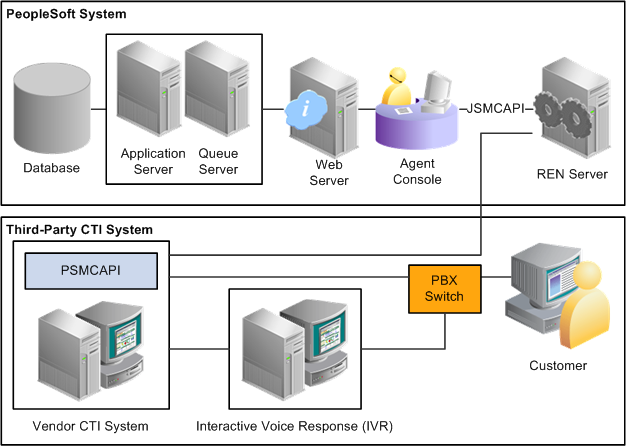
PeopleSoft CTI integration architecture
See Also
Internet Script Classes (iScript)
 Adapter-Based CTI Requirements
Adapter-Based CTI RequirementsThis section describes components required for PeopleSoft CTI using the adapter-based solution. It discusses:
PeopleSoft MultiChannel API (application program interface)
Required Security for PSMCAPI
JavaScript MultiChannel API

 PeopleSoft MultiChannel API
PeopleSoft MultiChannel API
The PeopleSoft MultiChannel API (PSMCAPI) is a Java API and software development kit (SDK) that provides server-side connectivity with the PeopleSoft CTI system. PSMCAPI enables third-party telephony vendors and system integrators to integrate with PeopleSoft applications.
PSMCAPI and JSMCAPI are installed during PeopleTools installation.
This table provides the installed locations of PSMCAPI and JSMCAPI components:
|
Component |
Location |
|
PSMCAPI Java archive |
<PS_HOME>\sdk\psmcapi\dist\lib |
|
PSMCAPI configuration files:
|
<PS_HOME>\sdk\psmcapi\dist\config |
|
JSMCAPI JavaScript file |
<PIA_HOME>\webserv\<domain>\applications\peoplesoft\PORTAL\ps\pMCF |
For some implementations using older versions of third party adapters, you may require a version of psmcapi.jar built with an older version of JDK. PeopleTools provides a previous version of the PSMCAPI for use with older adapters.
This table provides the installed locations of the PSMCAPI components provided for use with older adapters:
|
Component |
Location |
|
PSMCAPI Java Archive |
PS_HOME\sdk\psmcapi\dist\archive\lib |
|
PSMCAPI configuration files |
PS_HOME\sdk\psmcapi\dist\archive\config |
Two files, psmcapilog.properties and renclient.properties, include parameters to configure PSMCAPI. Configure the logging characteristics of PSMCAPI in psmcapi.properties. To have PSMCAPI generate full debug logs, set com.peoplesoft.pt.mcf.level to FINEST.
The following table lists all the parameters in renclient.properties:
|
Parameter |
Default Value |
Description |
|
interval_heartbeat_server |
30000 |
Heartbeat interval in milliseconds from PSMCAPI to console. |
|
interval_heartbeat_client |
30000 |
Heartbeat interval in milliseconds from console to PSMCAPI. |
|
maxsize_eventqueue |
100000 |
Maximum number of events in the event queue. |
|
interval_event_expired |
300000 |
Expiration interval in milliseconds for an event in the event queue. An expired event is never published to the client/console and is discarded from the event queue. |
|
interval_topic_reaper |
3600000 |
Topic reaper interval in milliseconds. |
|
number_of_requests_in_requestschunk |
1 |
The number of requests that JSMCAPI sends at a time during auto-recovery. |
|
waitingtime_between_requestchunks |
1 |
The time elapsed between two consecutive JSMCAPI request queues during auto-recovery. |
|
mtu_size |
0 |
The Maximum Transmission Unit size of your computer or network. Set mtu_size to 0 (zero) for no TCP packet padding, or to the maximum transmission unit (MTU) size for your network or computer to remove TCP acknowledgement delays. |
|
heartbeats_to_miss |
2 |
The number of heartbeat intervals to wait before removing a nonresponsive client |
|
psmcapi_heartbeats_to_miss |
5 |
The number of PSMCAPI heartbeat intervals to wait before removing a nonresponsive client. |
|
tcp_nodelay |
True |
TCP no delay. Set to True to disable the TCP Nagle algorithm. |
|
disable_session |
False |
This parameter is used when multiple PSMCAPI implementations subscribe to the same REN server. Set to True to disable the internal session and heartbeat listeners. |

 Required Security for PSMCAPI
Required Security for PSMCAPI
CTI agents require only that the MCF Agent security object be enabled on the REN Permissions page of their associated permission list. The MCF Agent security object includes security for both CTI and other MCF channels.
To enable CTI configuration pages, authorize the CTI Type, CTI Applet, and CTI Non-Applet panel items on the PT_CTI page permissions for the appropriate permission list.
Also enable WEBLIB_MCF weblib permissions for the appropriate permission list.
See Also
Getting Started with Security Administration

 JavaScript MultiChannel API
JavaScript MultiChannel API
The JavaScript MultiChannel Application Programming Interface (JSMCAPI) is an interface that application developers can use to generate the CTI Console or to enable CTI functionality on a PeopleSoft Pure Internet Architecture page. The JSMCAPI builds on the real-time event notification (REN) JavaScript client. JSMCAPI uses standard JavaScript.
See Also
Using and Demonstrating JSMCAPI
 Applet-Based CTI Requirements
Applet-Based CTI RequirementsPeopleSoft CTI using the adapter based solution uses:
Java Applet Console.
Java Runtime Environment (JRE).

 Java Applet Console
Java Applet ConsoleThe Java applet console was deprecated in PeopleTools 8.46. Specific Java APIs are shipped as a part of the CTI applet. Depending on the CTI software and version, your PeopleSoft application may require additional CTI components to attach data to incoming calls.
This section lists some considerations for:
Genesys components
Cisco components
If you are using a Genesys CTI system with the PeopleSoft CTI Java applet console, the assumption is that you already have a functioning Genesys system configured at your site. Genesys Java API is shipped as part of the CTI applet; however, no other Genesys products are shipped with the PeopleSoft system.
To interact with the PeopleSoft CTI system, you need a Genesys T-Server installed and configured before you begin installing your PeopleSoft CTI system. Refer to your Genesys documentation for installation information.
In addition, your PeopleSoft application may require the following CTI components to attach data to incoming calls:
Genesys Strategy Builder or Interaction Router or equivalent.
An IVR supported by Genesys and capable of passing call data to Genesys.
For detailed information regarding specific versions that Oracle supports, refer to the Product Certifications on the My Oracle Support web-site.
If you are using a Cisco CTI system with the PeopleSoft CTI Java applet console, the assumption is that you already have a functioning and configured Cisco system at your site. The Cisco Java API is shipped as part of the CTI applet; however, no other Cisco products are shipped with the PeopleSoft system.
You need a Cisco ICM Central Controller Server installed and configured before you begin installing your PeopleSoft CTI system.
In addition, your PeopleSoft application may require an IVR supported by Cisco and capable of passing call data to Cisco. This enables CTI components to attach data to incoming calls.
Note. For detailed information regarding specific versions that Oracle supports, refer to the Product Certifications on the My Oracle Support web-site.

 Java Runtime Environment
Java Runtime Environment
Java applets, such as the PeopleSoft CTI Java applet console, run within a Java Virtual Machine (JVM) that uses a sandbox (a controlled environment in which remote programs run) to restrict access to what the applets can do. The JRE is required for those PeopleSoft CTI systems using the Java applet console. The JRE is not required if you are using the JSMCAPI console.
If you are using the Java applet console, you should install and use the Sun Java Plug-in 1.4.2 or later. You can download the plug-in from Sun Microsystems at www.java.com.
The CTI applet has an attached digital signature, which enables the PeopleSoft CTI applet to open a network connection to your CTI system as opposed to being able to send back data only to the web server that downloaded it.
The digital signature protects the applet against tampering, and it requires that the agent grant permission to run the applet. When doing so, agents need to indicate whether such permission should be granted to any PeopleSoft code for all subsequent sessions or for the current session only. Instruct your end users to select the appropriate option for your site.
See Also
Supported web browsers for PeopleSoft PeopleTools Certifications on the My Oracle Support web-site.
 Configuring PeopleSoft CTI
Configuring PeopleSoft CTI
This section describes how to install and configure the PeopleSoft CTI system. This information assumes that you already have a functioning CTI system installed and configured at your site. The information in this section is common to both the adapter and applet solutions.
This section discusses how to:
Install PeopleSoft CTI.
Enable PeopleSoft CTI.
Create CTI configurations.
Use the Shared Phone Book page.
Use the Miscellaneous page.
Use the Reason Code page.

 Pages Used to Configure CTI
Pages Used to Configure CTI|
Page Name |
Definition Name |
Navigation |
Usage |
|
CTI Type |
CTICONSOLETYPE |
|
Configure CTI console type. CTI console can be either Java applet or CTI JavaScript (non-applet) console. |
|
Shared Phone Book |
PT_CTI_PNCTI |
|
Create a list of frequently dialed phone numbers for use with a specified configuration. |
|
Miscellaneous |
PT_CTI_MISC |
PeopleTools, MultiChannel Framework, CTI Configuration, Miscellaneous |
Enter the default screen pop-up window URL. Note. This page is available for the CTI server only. |
|
Reason Code |
CTI_SYSREASON |
|
Define your own customized codes when using a third-party routing system. Note. This page is available for third-party routing systems only. |

 Installing PeopleSoft CTI
Installing PeopleSoft CTI
When you run the PeopleSoft Pure Internet Architecture setup program, the PeopleSoft CTI files are installed automatically to your web server.
Note. You do not need to select any additional options from the install program dialogs. The CTI files are installed by default.
After you have run the PeopleSoft Pure Internet Architecture setup program, enable the PeopleSoft CTI Console and configure the system as discussed in the following sections.
See Also
PeopleTools Installation Guide for your platform
CTI vendor product documentation

 Enabling PeopleSoft CTI
Enabling PeopleSoft CTI
If a user is set up as a CTI agent or a MultiChannel Framework agent, the Multichannel Console link appears in the universal navigation header (in the upper-right portion of the screen) when he or she accesses the PeopleSoft Pure Internet Architecture. The following example shows the Multichannel Console link displayed in the PeopleSoft Pure Internet Architecture:
Users who do not have full access to the MCF Agent object do not see this link.
Note. Blended agents—agents who use both the CTI and MCF consoles—must sign in to queues supported by the same REN server cluster.
See Using the CTI Sample Console.
See Also
Understanding Portal Technology

 Configuring CTI Console Type
Configuring CTI Console Type
Access the CTI Type page using either of the following navigation paths, whichever is appropriate to you:
PeopleTools, MultiChannel Framework, CTI, CTI Type (if you are using the CTI server) or PeopleTools, MultiChannel Framework, Third-Party Configuration, CTI Configuration, CTI Type (if you are using a third-party routing server).
Select the Is Applet check box if you are using the CTI Java applet console.
Clear the Is Applet check box if you are using the CTI JavaScript (JSMCAPI) console.
A CTI configuration contains all the information required for a user to be able to connect to a CTI server.
Note. The Configuration ID is created when CTI is configured for the first time.

 Creating a List of Frequently Dialed Phone Numbers
Creating a List of Frequently Dialed Phone Numbers
Access the Shared Phone Book page using either of the following navigation paths, whichever is appropriate to you:
PeopleTools, MultiChannel Framework, CTI, Shared Phone Book (if you are using the CTI server) or PeopleTools, MultiChannel Framework, Third-Party Configuration, CTI Configuration, Shared Phone Book (if you are using a third-party routing server).
On this page, you can manage a list of frequently dialed phone numbers for a specific CTI configuration. These numbers appear when an agent connected to that CTI configuration selects the drop-down list box when dialing a number from the CTI Console. This saves the agents from manually entering any dialed numbers present in that CTI configuration when making outbound calls.
Note. Phone lists are updated on the CTI Console only after the CTI Console launches. To refresh phone lists, refresh the browser and reactivate the console.
|
Phone Number |
Enter a frequently dialed phone number to associate with this configuration. |
|
Type |
Select one of the following values:
|
|
Description |
Add a description for the telephone number. |

 Entering Default Screen Pop-Up URL
Entering Default Screen Pop-Up URL
Access the Miscellaneous page using the following navigation path:
PeopleTools, MultiChannel Framework, CTI, Miscellaneous
Note. This page is available through the CTI server only.
Set default screen pop-up URL parameters on the Miscellaneous page.
|
Use Default Screen Popup URL |
Select if you want to set a default URL for the pop-up screen. The system uses the default method to determine what URL to use for the page launched for incoming calls. The system uses that default URL to examine the user data attached to that call. However, for customers who do not want to attach this user data to incoming calls, this option enables you to use the same URL for all pop-up screens. After selecting this option, enter the URL in the Default Screen Popup URL edit box. |
|
If the Use Default Screen Popup URL check box is selected, enter the value for the default URL. Note. To ensure that the user does not have to sign in to the pop-up window, the domain of the default URL must exactly match the domain of the sign-in URL. If the sign-in URL has no domain, the machine name of the default URL should be the same as the machine name of the sign-in URL. If either the domain or the machine name do not match, the system prompts the user for the user ID and password for the first pop-up screen. With Matching Domains: Within the same domain, such as example.com, the machine names can be different. For example: Signon URL: http://ntserver1.example.com/peoplesoft8/signon.html Default URL: http://uxserver2.example.com/servlets/iclientservlet/peoplesoft8/?ICType=PANEL&Menu=UTILITIES&Market=GBL&Component=MESSAGE_CATALOG1&Target=Main1&LANGUAGE_CD=ENG&MESSAGE_SET_NBR=1 Without Matching Domains: Without the matching domains, the machine name should be the same in both URLs. For example: Signon URL: http://ntserver1/peoplesoft8/signon.html Default URL: http://ntserver1/servlets/iclientservlet/peoplesoft8/?ICType=PANEL&Menu=UTILITIES&Market=GBL&Component=MESSAGE_CATALOG1&Target=Main1&LANGUAGE_CD=ENG&MESSAGE_SET_NBR=1 |
See Also

 Using the Reason Code Page
Using the Reason Code Page
Access the Reason Code page using the following navigation path:
PeopleTools, MultiChannel Framework, Third-Party Configuration, CTI Configuration, Reason Code
Note. This page is available only to third-party vendors.
This page is used by the third-party vendors to define their customized codes.
See Also
 Configuring PeopleSoft CTI Using Adapters
Configuring PeopleSoft CTI Using AdaptersThis section discusses how to configure the CTI non-applet console.

 Page Used to Configure the CTI Non-Applet Console
Page Used to Configure the CTI Non-Applet Console|
Page Name |
Definition Name |
Navigation |
Usage |
|
CTI Non-Applet |
CTIREN |
|
Configure CTI for use with the JavaScript console. |

 Configuring the CTI Non-Applet Console
Configuring the CTI Non-Applet Console
Access the CTI Non-Applet page using either of the following navigation paths, whichever is appropriate to you, to configure the CTI non-applet (JSMCAPI) console:
PeopleTools, MultiChannel Framework, CTI, CTI Non-Applet (if you are using the CTI server) or PeopleTools, MultiChannel Framework, Third-Party Configuration, CTI Configuration, CTI Non-Applet (if you are using a third-party routing server).
|
Configuration ID |
Displays the name of the CTI configuration. The name cannot be modified after it is created. |
|
Configuration Name |
Add a descriptive name to help identify the configuration. |
|
Number of Extensions |
Enter the number of extensions or directory numbers associated with the telephone. |
|
Number of Lines |
Enter the number of lines associated with each extension. Depending on your configuration, you can enter up to two lines. |
|
Lines on Console |
The CTI Console supports up to two lines. The only supported configurations are two extensions with one line each, one extension with two lines, and one extension with one line. |
 Configuring PeopleSoft CTI Using Applets
Configuring PeopleSoft CTI Using AppletsThis section discusses how to:
Configure the CTI applet console
Use the CTI Genesys page
Use the CTI Cisco page

 Pages Used to Configure CTI Using Applets
Pages Used to Configure CTI Using Applets|
Page Name |
Definition Name |
Navigation |
Usage |
|
CTI Applet |
PT_CTI_CONFIG |
|
Configure CTI for use with the Java applet console. |
|
CTI Cisco |
PT_CTI_CSCO |
|
Configure parameters specific to Cisco CTI middleware for use with the Java applet console. |
|
CTI Genesys |
PT_CTI_GENESYS |
|
Configure parameters specific to Genesys CTI middleware for use with the Java applet console. |

 Configuring the CTI Applet Console
Configuring the CTI Applet Console
Access the CTI Applet page using either of the following navigation paths, whichever is appropriate to you, to configure PeopleSoft CTI for use with the CTI applet console.
PeopleTools, MultiChannel Framework, CTI, CTI Applet or PeopleTools, MultiChannel Framework, Third-Party Configuration, CTI Configuration, CTI Applet.
|
Configuration ID |
Displays the name that you gave the configuration when you created it. The name cannot be modified after it is created. |
|
Select the vendor of your CTI solution. The options are:
This value controls whether the CTI Cisco page or the CTI Genesys page appears in the component. For example, if you select Cisco, the CTI Cisco page appears. |
|
|
Select from one of the supported switches. |
|
|
Configuration Name |
Add a descriptive name to help identify the configuration. |
|
Number of Extensions |
Enter the number of extensions or directory numbers associated with the telephone. For Genesys, 1 or 2 can be used. For Cisco, only 1 can be used. |
|
Number of Lines |
Enter the number of lines associated with each extension. Depending on your configuration, you can specify up to two lines. If Number of Extensions is 1, enter 2. If Number of Extensions is 2, enter 1. |
|
Lines on Console |
The CTI Console supports up to two lines. The only supported configurations are two extensions with one line each, one extension with two lines, and one extension with one line. |
|
Host Name or IP Address |
Enter the host name or IP address for your CTI server. |
|
Port Number |
Enter the port number on which the T-Server, Configuration Server, or Cisco ICM listens. |

 Using the CTI Genesys Page
Using the CTI Genesys Page
Access the CTI Genesys page using either of the following navigation paths, whichever is appropriate to you:
PeopleTools, MultiChannel Framework, CTI, CTI Genesys or PeopleTools, MultiChannel Framework, Third-Party Configuration, CTI Configuration, CTI Genesys.
The CTI Genesys page provides additional options for Genesys implementations. This page appears only when Genesys is selected as the CTI vendor on the General Configuration page and the chosen CTI type is Applet.
|
Genesys Configuration Server |
Select to direct the CTI Console to get data required for connecting to the T-Server from a configuration server instead of from the PeopleSoft database. Using a configuration server is transparent to the user or agent. When the agent activates the console, it requests a list of available T-Servers from the Configuration Server, and then the console sequentially attempts to connect to each T-Server in that list until it establishes a connection. If it reaches the end of the list without connecting to a T-Server, an error message is returned to the agent. Note. If you select this option, you enable the Application User Information group box on this page. Enter the appropriate application user name and password for the Genesys system. |
|
T-Server address type |
If you are using a configuration server to indicate what T-Server to connect to (instead of connecting directly to a T-Server), indicate whether the configuration server is returning the host name or the IP address of the T-server. Enter the type address to use when sending information to the T-Server. The options are Host Name and IP Address. Your selection should correspond to the host name or IP address that you entered on the CTI Applet page. |
|
CTI Application Name and CTI Application Password |
Enter the Genesys application name and password used to sign in to the Genesys Configuration Server. Using this option, each user connects to the configuration server with the same application name. |

 Using the CTI Cisco Page
Using the CTI Cisco Page
Access the CTI Cisco page using either of the following navigation paths, whichever is appropriate to you:
PeopleTools, MultiChannel Framework, CTI, CTI Cisco or PeopleTools, MultiChannel Framework, Third-Party Configuration, CTI Configuration, CTI Cisco.
The CTI Cisco page provides additional options for Cisco implementations. This page appears only when Cisco is selected as the CTI Vendor on the General Configuration page and the chosen CTI type is Applet.
|
Peripheral ID |
Enter the switch (ACD) that the current configuration uses. The peripheral ID is the alias used to identify a switch within the system. |
|
Secondary Host and Secondary Port |
Enter a second ICM server. In most cases, the secondary server is used for fail over and load balancing. |
|
CTI Server Protocol |
Enables you to set the server protocol for a configuration. Currently, only protocol 6 is supported. |
|
Enter an interval in seconds for the system to send a message to the CTI Server to make sure it is running. To disable the feature, enter −1. To enable it, enter a value in seconds. The minimum value is 5 seconds. Refer to the Cisco documentation for any recommendations for this option. |
|
|
Enter a combination of agent state masks that the CTI agent wants to receive. For instance, you may set the AGENT_AVAILABLE_MASK when you want the application to receive available AGENT_STATE_EVENT messages. Oracle supports the following masks:
Note. This value can be overridden by a Cisco system-level mask. Refer to your Cisco documentation for more information. |
|
|
The PeopleSoft system does not currently use this mask in the CTI application. This option is reserved for future use. Refer to your Cisco documentation for information about this mask. Note. This value can be overridden by a Cisco system-level mask. |
|
|
Call Progress Mask |
Displays any unsolicited call event messages that you want your application to receive. For instance, you can enter the events that a particular application depends on, such as Begin_Call, CALL_DELIVERED_EVENT, and so on. You can opt to skip events that the application does not depend on, and this can reduce network traffic. The PeopleSoft system uses the following masks:
Note. Modify this value with caution. If you mistakenly
elect to skip an event on which an application depends, the application can
fail. |
|
Call Variable Mask |
This option is intended for future use. It is not currently implemented for use with PeopleSoft applications. Refer to your Cisco documentation for information about this mask. Note. This value can be overridden by a Cisco system-level mask. |
|
Enables you to adjust CTI service masks. The PeopleSoft system uses the following masks:
If you modify this option, do not enter a value lower than 7. Refer to your Cisco documentation for more information about this option. Note. This value can be overridden by a Cisco system-level mask. |
|
|
Enter the valid ways the application can be configured for a transfer or conference call. Refer to your Cisco documentation for more information about this option. |
|
|
Other Feature Mask |
Enables you to select the other features supported by an application. Refer to your Cisco documentation for more information about this option. |
Two additional parameters are available to configure the Cisco expanded call context variable. Configure these expanded call context variables in the Cisco middleware:
user.PS.referenceID: CTI internal use only.
The console uses this parameter to identify a call.
user.PS.OutboundContext: This variable, a string type, is attached to an outbound call.
This variable can be used to associate an outbound call with the desired context.
 Configuring PeopleSoft CTI Queues and CTI Agents
Configuring PeopleSoft CTI Queues and CTI Agents
To configure CTI queues and agents, use the Queue Configuration (PT_CTI_QUEUE) and CTI Agent Configuration (PT_CTI_AGENT) components.
This section discusses how to:
Configure CTI queues.
Configure CTI agents.
Use the Phone Book page.
Personalize he agent console.
View information about the Agent Info page.

 Pages Used to Configure CTI Queues and CTI Agents
Pages Used to Configure CTI Queues and CTI Agents|
Page Name |
Definition Name |
Navigation |
Usage |
|
Queue Configuration |
PT_CTI_QUEUE |
PeopleTools, MultiChannel Framework, CTI Configuration, Queue |
Configure CTI queues. |
|
CTI Agent Configuration |
PT_CTI_AGENT |
PeopleTools, MultiChannel Framework, CTI Configuration, Agent, CTI Agent Configuration |
Configure CTI agents. |
|
Phone Book |
PT_CTI_PNAGENT |
PeopleTools, MultiChannel Framework, CTI Configuration, Agent, Phone Book |
Use an agent phone book. |
|
Personalization |
PT_CTI_AGENTGUI |
PeopleTools, MultiChannel Framework, CTI Configuration, Agent, Personalization |
Personalize agent console and pop-up windows. |
|
Agent Information |
PT_CTI_AGENTINFO |
PeopleTools, MultiChannel Framework, CTI Configuration, Agent Information |
View information about the current agent. |

 Configuring CTI Queues
Configuring CTI Queues
Access the Queue Configuration page using the following navigation path:
PeopleTools, MultiChannel Framework, CTI Configuration, Queue
Use this page to add queues for agents.
|
Enter the directory number identifying an ACD group. Calls to a group are distributed to ACD agents belonging to that group, according to ACD algorithms. Note. Queue names can be alphanumeric. |
|
|
Queue Description |
Enter a brief description of the queue. |
See Defining PeopleSoft MCF Queues for a Third Party.

 Configuring CTI Agents
Configuring CTI Agents
Access the CTI Agent Configuration page using the following navigation path:
PeopleTools, MultiChannel Framework, CTI Configuration, Agent, CTI Agent Configuration
Configuring CTI agents involves the CTI Agent Configuration page, the Phone Book page, and the Personalization page.
|
User ID |
Displays the PeopleSoft user ID of the agent. |
Agent Information
|
Effective Date |
Enter the date on which the current configuration should become active. |
|
Agent ID |
Enter a user ID for the agent within the switch. |
|
Agent Password |
Enter the password that the agent uses to sign in to the phone, if any. |
|
Queue |
Enter the name of the queue that you want to assign to an agent. Use the Queue Configuration page to associate a queue with a directory number identifying an ACD group. |
|
Configuration ID |
Select the name of the configuration that you want to associate with the agent. The configuration ID is the name of the configuration that you created using the CTI Applet or CTI Non-Applet page. |
|
Application User Name/Password |
These fields are applet-specfic and appear only in the applet-based solution. Enter the CTI user name and password of the agent. |
|
Note. This option appears only for Cisco configurations. This control shows the signature of a particular agent. The signature uniquely identifies an agent if you have implemented call monitoring. Typically, this value appears as an email address, such as john.doe@example.com. |
|
|
Options are:
If a value other than 0 is selected, a tracer window appears to display activities and events on the chat or MultiChannel Console for debugging purposes. If you are using the JSMCAPI (non-applet) console, two tracers (a JSMCAPI tracer and a console tracer) appear if trace level 2, Debug, is selected. If you are using the Java applet console, trace information is written to the browser’s Java Console, which must be enabled. In Microsoft Internet Explorer, enable the Java Console by selecting Tools, Internet Options, Advanced, Java, Java Console. View the Java Console by selecting View, Java Console. To clear the console, press C on your keyboard. In Sun Java, enable Java Console by selecting Tools, Sun Java. Note. Setting the trace level to 2 - Debug can degrade performance. Unless you are troubleshooting the system, set the trace level to None. |
|
|
Limit debug tracer log size |
This check box is enabled when the value entered for Trace Level is not 0. Select this check box to enable the agent to clear the tracer log based on Number of log messages to save when cleared and Maximum number of log messages to allow. If the check box is cleared, the tracer log will not get cleared and the Number of log messages to save when cleared and Maximum number of log messages to allowfields will be disabled. |
|
Number of log messages to save when cleared |
Specify the minimum number of recent tracer log messages that should be maintained in the tracer window. |
|
Maximum number of log messages to allow |
Specify the maximum number of tracer log messages that will be maintained in the tracer window. |
See Creating PeopleSoft MCF Agents for a Third Party.

 Using the Phone Book Page
Using the Phone Book Page
Access the Phone Book page using the following navigation path:
PeopleTools, MultiChannel Framework, CTI Configuration, Agent, Phone Book
On this page, you can manage a list of frequently dialed telephone numbers for a specific CTI agent. These numbers appear when that agent selects the drop-down list box for a number to dial in the CTI Console. This listing saves the agents from having to manually enter frequently dialed numbers when making outbound calls.
Note. Phone lists are updated on the CTI Console only after the CTI Console launches. To refresh phone lists, refresh the browser and reactivate the console.
|
Phone Number |
Enter frequently dialed telephone numbers associated with a particular agent. |
|
Type |
Select one of the following options:
|
|
Description |
Add a description for the telephone number. |

 Personalizing the Agent Console
Personalizing the Agent Console
Access the Personalization page using the following navigation path:
PeopleTools, MultiChannel Framework, CTI Configuration, Agent, Personalization
Use this page to personalize timing, size, and position of the pop-up window on the desktop as well as the position of the floating console.
|
Popup Mode |
Enables you to configure when the pop-up window appears. You can have it appear after the call is answered, or you can have it appear when a call comes in. If it appears before the call is answered, the agent can determine whether she or he wants to answer the call based on the information that appears in the pop-up window. The default pop-up mode is 1- Popup after answer. In some cases, for example accepting a transfer, although you set the value as 0- Popup when incoming, you still get the pop-up window after you answer. This is because no call data was attached by the CTI vendor to the incoming event, and consequently the PeopleSoft CTI Console couldn't build the URL for the pop-up window. For example, assume party A is transferring a call to party B. Party B gets the incoming event, but party B doesn’t get a pop-up window. This is because the console did not receive the user data to generate the URL despite the fact that the mode is set to 0. But after B answers this call, A completes the transfer. Then, B gets the event partychanged, receives the user data, and generates the URL and pop-up window. |
|
Top |
Enter the top position, in pixels. This value is relative to the top of the screen. |
|
Left |
Enter the left position, in pixels. This value is relative to the left side of the screen. |
|
Height |
Enter the height of the window, in pixels. The minimum value is 100. |
|
Width |
Enter the width of the window, in pixels. The minimum value is 100. |
|
This setting depends on CTI vendor support in applet-based consoles, and may not be supported by all vendors. For JSMCAPI (non-applet) consoles and applet consoles with vendor support, select this setting to automatically sign out the agent when the CTI Console is closed. |
|
|
Enable mini console |
Select to enable the administrator or user to configure the presence of the CTI mini console in the pop-up window. If this check box is not selected, the mini console does not appear in the popup window. Note. The mini console has performance overhead. |
|
Top |
Enter the top position in pixels. This value is relative to the top of the screen. |
|
Left |
Enter the left position in pixels. This value is relative to the left side of the screen. |

 Viewing Information About the Agent Information Page
Viewing Information About the Agent Information Page
Access the Agent Information page using the following navigation path:
PeopleTools, MultiChannel Framework, CTI Configuration, Agent Information
The Agent Information page is a read-only page that displays the following information about a CTI agent.
|
User ID |
Displays the agent's PeopleSoft user ID. |
|
Agent ID |
Displays the agent's CTI middleware ID. |
|
Queue |
Displays the queue to which an agent is assigned. |
|
Configuration ID |
Displays the configuration ID associated with the agent. |
 Using Other PeopleSoft CTI Options
Using Other PeopleSoft CTI OptionsYou can configure other optional CTI parameters.
This section discusses how to:
Configure pop-up windows.
Support single sign-in.
Log CTI events.
Implement free seating.

 Configuring Pop-Up Windows
Configuring Pop-Up Windows
PeopleSoft CTI can launch and populate transaction pages in the following ways:
Default URL.
The same URL is used for all calls. The Automatic Number Identification (ANI) is passed in as a parameter to that URL. The ANI identifies the telephone number from which the incoming call originated, and the number may be useful in determining what application data to retrieve. For example, it may be the home phone number of a customer.
Build the URL from attached Call Data.
PeopleSoft CTI formats a URL for the browser with a specific target PeopleSoft menu, market, and component. However, this method cannot be used if you are accessing multiple databases through the PeopleSoft Portal.
iScripts.
PeopleSoft CTI opens the transaction page using an iScript. This method must be used if you are accessing multiple databases through the PeopleSoft Portal. The iScript communicates with the targeted database to populate the appropriate transaction page with the caller's data.
Note. The call ID is passed in the URL string as a variable named callID.
Note. Browser settings and add-on tools that block pop-up windows can prevent CTI inbound call pop-up windows from appearing. If possible, configure such tools to allow pop-up windows from your site or domain.
Setting Up Genesys for Pop-Up Windows Using Applet Solution
Unless you choose to use the default URL for your pop-up windows, you must create certain user-defined variables that are attached to each incoming call. These variables are then sent to the PeopleSoft CTI application providing instructions on which PeopleSoft Pure Internet Architecture page appears for the agent.
Note. The following variables are case-sensitive. Match the case of the variables as shown in this section.
|
ICType |
Represents the type of PeopleSoft service being called, either a panel (page) or a script. If the ICTYPE is set to Panel, then the following three attached data variables must be set:
If the ICTYPE is set to Script, then the following attached data variable must be set: ICScriptProgramName. This represents the location of the iScript, which is run through the pop-up screen. |
|
Descr (description) |
Optional data for descriptive purposes only. You can add any descriptive information that might be useful to the agent. This information appears in the CTI Console. For example, you may want the agent to be aware of the customer's priority status, as in Gold Customer. |
|
Application Specific Data |
Any other attached data keys that are sent to the CTI Console by the Genesys telephony server, such as customer number, are passed to the target application page as parameters. The parameters are separated from the PeopleSoft URL by a question mark (?). Parameters are separated from other parameters by an ampersand (&). If you are using iScripts, you can use the GetParameter methods to read the parameters in your PeopleCode. If you choose to use ICPanels instead, the parameters are used as the key list. Refer to your PeopleSoft application documentation for specific instructions on any other attached data keys that must be passed to the CTI Console by Genesys. |
Setting Up Cisco for Pop-Up Windows Using Applet Solution
Unless you choose to use the default URL for your pop-ups windows, you must create certain expanded call context (ECC) variables. ECC variables are variables that you define and enable in the Cisco ICM Configuration Manager to store values associated with the call. These variables are sent to the PeopleSoft CTI Console when ICM notifies it of an incoming call, and the console uses the variables to determine which PeopleSoft page to launch for the agent.
Every call data key used in your implementation must be registered in the Cisco ICM, before the PeopleSoft system can receive the attached call data from the IVR.
The PeopleSoft system recognizes only data keys with user.PS. in front of all the PeopleSoft key names. For example,
user.PS.Descr
The following table contains the call data variables that must be created and registered in the ICM.
Note. The following variables are case-sensitive. Match the case of the variables as shown in this section.
|
ICType |
user.PS.ICType. 6 characters. Valid values are Panel (page) or Script. It represents the type of PeopleSoft service being called, either a panel (page) or a script. If ICType is set to Panel, the following variables apply:
If the ICType is set to Script, then the following variable applies: user.PS.ICScriptProgramName. 70 characters. If the ICTYPE is set to Script, then this variable is required to specify the location of the iScript, which is run through the pop-up screen. |
|
Descr |
user.PS.Descr. 30 characters. You can add any descriptive information that might be useful to the agent. This information appears in the control bar. For example, you may want the agent to be aware of the customer's priority status, as in Gold Customer. |
|
Application Specific Data |
Any other variables that the application requires must be prefixed with user.PS. PeopleSoft truncates user.PS. before passing the parameter to the application. For example, user.PS.App1 (3 characterss) user.PS.App2 (1 characterss) |
Note. Typical character sizes for these variables appear in the previous table. The actual size of these variables depends on the components specified by the PeopleSoft application you are using. Refer to your PeopleSoft application documentation for correct size information.
See Also
Internet Script Classes (iScript)

 Supporting Single Sign-In
Supporting Single Sign-In
In the applet-based solution, PeopleSoft CTI offers single sign-in. The console connects to the CTI middleware using the CTI user ID and password retrieved from the PeopleSoft database.
See Also

 Logging CTI Events
Logging CTI Events
CTI events can be logged in the CTI Event Log. You can view the logged CTI events by navigating to PeopleTools, MultiChannel Framework, Universal Queue, Administration, CTI Event Log.
To implement CTI event logging, navigate to PeopleTools, MultiChannel Framework, Universal Queue, Configuration, Cluster Tuning, and set the key log_cti to yes. Use the Notify Cluster page to notify the affected queue to refresh logging parameters.
The CTI event log logs all events and requests related to a session, user, or call connection. It also logs all events related to call and group information.
Note. Applet-based CTI events are not logged.
See Also

 Implementing Free Seating
Implementing Free Seating
When users sign in, they do not need to reenter telephone extensions and other user information if they have used the workstation before and the relevant information for the telephone associated with that workstation has not changed.
The PeopleSoft system enables free seating by maintaining a cookie on the workstation.
 Using the PeopleSoft CTI Sample Pages
Using the PeopleSoft CTI Sample Pages
To demonstrate an outbound call, use the Sample Pages component (PT_CTI_DEMOOUTB). The CTI sample pages are intended for demonstration purposes only and should not be used in production.

 Page Used to Demonstrate Outbound Calls
Page Used to Demonstrate Outbound Calls|
Page Name |
Definition Name |
Navigation |
Usage |
|
Outbound Call |
PT_CTI_DEMOOUTBOUN |
PeopleTools, MultiChannel Framework, CTI Configuration, Sample Pages, Outbound Call |
Demonstrate making an outbound call. |

 Using the Outbound Call Page
Using the Outbound Call Page
Access the Outbound Call page using the following navigation path:
PeopleTools, MultiChannel Framework, CTI Configuration, Sample Pages, Outbound Call
The Outbound Call page is an example of how you can customize an application page to enable a user to direct the CTI Console to dial a telephone number displayed on that page. The outbound calling demonstration works only when the CTI Console is enabled and the user has registered with the CTI vendor.
|
URL |
Enter the URL of a page to display when dialing out. |
|
Context ID |
Enter a string to attach to the call as outbound context. |
|
Phone Number |
Enter the telephone number that you want to dial. This field accepts numeric digits only. Do not enter special characters, such as - (hyphen), . (period), or other separators. |
|
Dial |
Click to dial the telephone number that you entered. |
See Also