 Understanding PeopleSoft Master Scheduler Functions
Understanding PeopleSoft Master Scheduler Functions
This chapter provides an overview of PeopleSoft Master Scheduler functions and discusses:
Circumstances in which a Master Scheduler is required.
How to use multiple Master Schedulers.
Master Scheduler request prioritization.
How to manage workload across servers.
 Understanding PeopleSoft Master Scheduler Functions
Understanding PeopleSoft Master Scheduler Functions
A Master Scheduler enables load balancing of workload by automatically routing requests to available Process Scheduler servers, which ensures that you maintain optimal processing at all times. This feature also offers fault tolerance in your batch environment. In the event of a server failure, a Master Scheduler can redistribute queued requests among the remaining active Process Scheduler servers. In addition, an active Master Scheduler manages and controls all Process Scheduler server domains that are on the same PeopleSoft database. It enforces all of the rules that are specified in either the process or job definitions, and monitors the running of all processes. It becomes the centralized control as it checks the Process Request table looking for any queued requests to run, and then dispatches them to an appropriate available Process Scheduler server.
A Master Scheduler can be activated in any of the Process Scheduler servers in Microsoft Windows and UNIX. This option is enabled by default when you are configuring a new Process Scheduler server in Windows and UNIX. However, this option is not available in the IBM UNIX System Services (USS). For DB2/OS390 customers who intend to start a Process Scheduler in USS and want to take advantage of this feature, a Process Scheduler server domain must be set up in either a Microsoft Windows or supported UNIX operating system other than USS.
Disadvantages of Using Multiple Process Schedulers with No Master Scheduler
When a Master Scheduler is not used, each Process Scheduler server that is brought up is responsible for managing its own workload by querying the Process Request table. This can be problematic when multiple Process Scheduler servers are booted for the same database. Each server attempts to schedule requests that are specified to run either on this specific server or any server. If any request is set to run on any server, more than one server may attempt to schedule the same request. To resolve this, specify a specific server through the Process Request page. However, this becomes disadvantageous if the specified server goes down because the request remains queued until the Process Scheduler server is brought up again.
One other disadvantage of bringing up multiple Process Scheduler servers without using a Master Scheduler is the uneven balance of workload across all servers. PeopleSoft Process Scheduler is constrained to have new requests scheduled with no server name to be picked up only by servers that are running in the operating system that is specified as the Primary Operating System on the System Settings page. This diagram illustrates this option:
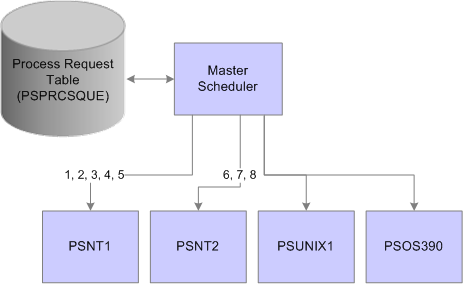
Example of Master Scheduler setup using the Primary Operating System option
In this specific setup, multiple servers are brought up in Microsoft Windows (PSNT1 and PSNT2), UNIX(PSUNX), and OS390 (PSOS390), where Windows is the designated primary operating system. Assuming that all new requests were scheduled with a blank server name, then only PSNT1 and PSNT2 are qualified to pick up these requests. The PSUNX or PSOS390 will be used only when requests are scheduled with the name of the intended Process Scheduler server. Also, you can see a scenario in which PSNT1 will pick up most of the requests, leaving PSNT2 under utilized.
The Master Scheduler resolves this problem by becoming the central point for querying the Process Request table. When a Master Scheduler is available, all active PeopleSoft Process Scheduler Servers switch into a remote server mode. Master Scheduler registers and monitors any active remote servers. After the active Master Scheduler prioritizes all new queued requests, it checks all available servers to decide which remote server is the most appropriate for running a particular request at run time. It attempts to evenly load balance workload across all available servers, enabling the most effective use of overall computing resources.
 Circumstances in Which a Master Scheduler Is Required
Circumstances in Which a Master Scheduler Is Required
The Master Scheduler is an optional server that enables you to distribute workload across multiple Process Schedulers. However, this table shows specific circumstances that mandate having an active Master Scheduler available:
|
Reason |
|
|
Schedule PSJobs containing processes that need to run in different operating systems. |
This instance is particular to database platforms that allow having Process Scheduler servers booted in multiple operating systems. When the Primary Operating System is set to UNIX or OS390, Process Scheduler will attempt to assign all processes within a PSJob to Process Schedulers with this operating system. However, certain processes can run exclusively from Windows for example, any Crystal or PS/nVision processes. Master Scheduler is required to redirect the PSJob item to PeopleSoft Process Scheduler on Windows. |
|
Active Schedule JobSets are defined. |
Only a Master Scheduler can schedule any active Schedule JobSets. The Master Scheduler is also responsible for scheduling any recurring Schedule JobSets. |
|
Impose system constraints, as defined in process or job definitions. |
A process or job can now be defined with either Mutually Exclusive Processes or Max Concurrent values. These system constraints will be imposed only if a Master Scheduler is active. |
|
The System Load Balancing Option is set to Assign To Server In Any O/S. |
When a machine goes down, Master Scheduler can transfer queued requests that are assigned to the PeopleSoft Process Scheduler Server on a non-functioning machine to a PeopleSoft Process Scheduler Server that is started on another machine. |
|
Purge process requests and reports. |
A Master Scheduler must be running for the purge process to run. |
See Also
Creating Scheduled JobSet Definitions
Setting Process Definition Options
 How to Use Multiple Master Schedulers
How to Use Multiple Master Schedulers
Each Process Scheduler domain on Windows or UNIX (except for USS) can be set up to have a Master Scheduler started. However, only one Master Scheduler is active to control the workload at any time. The other Master Schedulers remain in a state of idle. If the active Master Scheduler goes down, then one of the idle Master Scheduler servers take control. If a Master Scheduler is not available, then the PSPRCSRV servers, currently in remote server mode, switch back to standalone mode and query the Process Request table to find work.
The Process Monitor component identifies the Process Scheduler server where the Master Scheduler is active. From the Server List tab, where the list of active Process Scheduler servers are displayed, the Master column indicates whether a Master Scheduler is active in any of the servers.
See Also
 Master Scheduler Request Prioritization
Master Scheduler Request Prioritization
When Master Scheduler tallies all new queued requests, it attempts to prioritize all incoming requests before checking all registered active servers to find the appropriate server. A set of rules were implemented to help the Master Scheduler prioritize the accumulated queued requests that are found in the Process Request table. All requests are sorted based on these conditions:
Restartable or recovery process.
Any process that is set in the process definition as restartable with a non-zero retry count that failed in previous attempts and currently has a run status of Restart is given a higher priority and will be on top of the priority list. Similarly, a process that is automatically scheduled by PeopleSoft Process Scheduler as a recovery process for a failed request is also placed on top of the priority list.
Processes contained in active PSJobs.
The Master Scheduler monitors all active PSJobs that have processes that are currently initiated in one or more Process Scheduler (remote) servers. When the Master Scheduler detects that available slots are available to assign requests to a remote server and prepares to evaluate all queued requests, it initiates processes within these active PSJobs prior to querying the Process Request table for new queued requests.
Accumulated priority value.
Each request is given an overall priority value based on the different priority options that are available in the system. Master Scheduler calculates the overall priority based on the order of importance of this priority, and ranks the request accordingly. However, each server definition may be configured with different priority options, and therefore may result in the same request ranking high in one server while it is positioned at the bottom of the list in another.
For example, an SQR report has a process category of Financials. This category has a priority of High in the PSNT server definition, while the same category has a priority of Low in the PSNT2 server definition. In this situation, the SQR report will likely be assigned to the PSNT server.
The overall priority will be calculated based on this order of importance of all these priority options that can be assigned to a request:
Process Category Priority: The system will assign the priority value of the process category that is specified in the server definition to the request. If a process belongs in a PSJob, then all processes in this PSJob will be assigned the process category of the PSJob. In the case of a complex PSJob in which a PSJob is embedded within another PSJob, then all the processes will be assigned the process category of the main PSJob.
Process/Job Priority: This is the priority as defined in either the process or job definition. Similar to the process category, all processes within a PSJob will have the priority of the main PSJob.
Process Type Priority: This is the priority that is specified in the server definition for each process type it can process. In the case of PSJob, the process within a PSJob will have the priority based on its own process type.
Run date and time.
In the event of two or more requests having the same calculated priority based on all the criteria noted above, the request with an earlier run date and time will be scheduled first by the Master Scheduler.
 How to Manage Workload Across Available Servers
How to Manage Workload Across Available Servers
This section lists the parameters that are used to control how workload is managed across available servers:
|
Parameter |
Modified In |
Options |
|
Primary Operating System |
System Settings |
Windows (default). UNIX. OS390. |
|
Load Balancing Option |
System Settings |
Assign to Primary O/S Only (default). Assign to Server in Any O/S. |
|
Server Load Balancing Option |
Server Definition |
Use for Load Balancing (default). Do Not Use for Load Balancing. |
|
Redistribute Option |
Server Definition |
Redistribute to any O/S (default). Redistribute with same O/S. Do Not Redistribute. |
|
Max API Aware |
Server Definition |
Numeric value (default = 5). |
|
Process Category Max Concurrent |
Server Definition |
Numeric value not exceeding the Max API Aware. |
|
Process Type Max Concurrent |
Server Definition |
Numeric value not exceeding the Max API Aware. |
|
Server Status |
NA |
NA |
Primary Operating System Option
The operating system that is specified in the Primary Operating System field in the System Settings component is the default operating system that is assigned to all new queued requests with a blank server name specified. If the system detects that the process in the request cannot be run in the default operating system based on the process type definition, then the system assigns the request with the operating system that is found in the process type definition.
The Load Balancing Option affects how Master Scheduler performs the round-robin assignment for all available remote servers in attempting to load balance the workload. When the option Assign to Primary O/S Only is selected, Master Scheduler performs a round robin only to all remote servers that are booted in the primary O/S.
The pattern for how Master Scheduler assigns requests to available servers with this option is illustrated in this diagram.
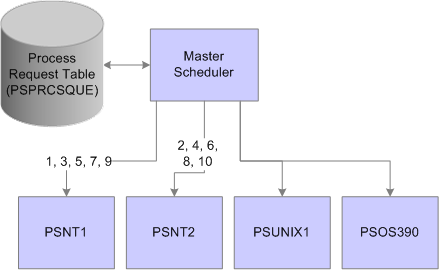
Example of Master Scheduler setup using the Load Balancing - Assign to Primary O/S Only option
In this case, the Primary Operating System is Microsoft Windows. This is the operating system in which both PSNT1 and PSNT2 are initiated. When Master Scheduler finds new queued requests with blank server names, the workload is evenly distributed between the two Windows Process Scheduler servers only. Although PSUNIX1 and PSOS390 are available, no requests are assigned to these servers. The remote servers PSUNIX1 and PSOS390 are assigned only with new requests that are scheduled with this specific server name.
If the option is set to Assign To Server In Any O/S, Master Scheduler attempts to load balance workload to all active servers. At first, it tries to distribute work to servers residing in the primary operating systems. When it has reached the server definition limitations, it attempts to route work to the remaining active servers. For example, Master Scheduler will round robin the prioritized lists to both PSNT1 and PSNT2, as these servers are booted in the primary operating system. Assuming the Max API Aware for both PSNT1 and PSNT2 is three, then the first six process requests will be distributed between PSNT1 and PSNT2, and the reaming requests will be distributed to PSUNIX1 and PSOS390.
The pattern for how Master Scheduler assigns requests to available servers with this option is illustrated in this diagram:
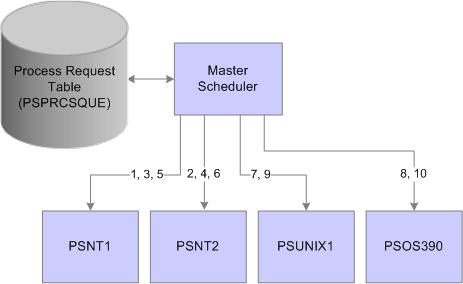
Example of Master Scheduler setup using the Load Balancing - Assign To Server In Any O/S option
The Server Load Balancing Options field of the server definition indicates whether the server can be used for routing new requests with blank server names. Select the Use For Load Balancing option if this server can be assigned requests with no specific server name specified. If this server is intended to be used only if new process requests are scheduled with this server’s name, set this server with the Do Not Use For Load Balancing option.
The Redistribute Option field of the server definition directs the Master Scheduler to a course of action in the event that a server is shut down or encounters a software or hardware failure. If Master Scheduler finds new queued process requests with the server’s name identifier and detects that the server is currently unable to process any requests, one of the following three options can be selected:
Redistribute to any O/S: Master Scheduler attempts to redistribute requests with the server’s name into any available active Process Scheduler server.
Redistribute with same O/S: Master Scheduler attempts to reroute requests only to another Process Scheduler that is booted in the same operating system as this server.
Do Not Redistribute: Master scheduler does not attempt to reroute any requests with the server’s name identifier. In this case, requests remain queued until the server is booted up.
Max API Aware and Max Concurrent Options
Master Scheduler periodically monitors the current workload of all active Process Scheduler servers. It ensures that when you are performing a round robin assignment, it does not exceed any of the following limitations that are specified in the server definition:
Max API Aware: Indicates the total number of tasks that a Process Scheduler can initiate concurrently.
Process Category Max Concurrent: Indicates the upper limitation of how many processes with the same process category can be initiated concurrently.
Note. The number that is assigned to this field cannot exceed the value that is specified in the Max API Aware field.
Process Type Max Concurrent: Similar to the Process Category Max Concurrent field, this value indicates the limit based on the process type of the request.
Master Scheduler routes work only to Process Scheduler servers with a server status of Running. If a server has a status of Suspended, Overload, or Down, Master Scheduler defers routing work to the server until the status is changed back to Running. Master Scheduler evaluates the appropriate action for process requests that are assigned to the server based on the Redistribute Option setting.
See Also