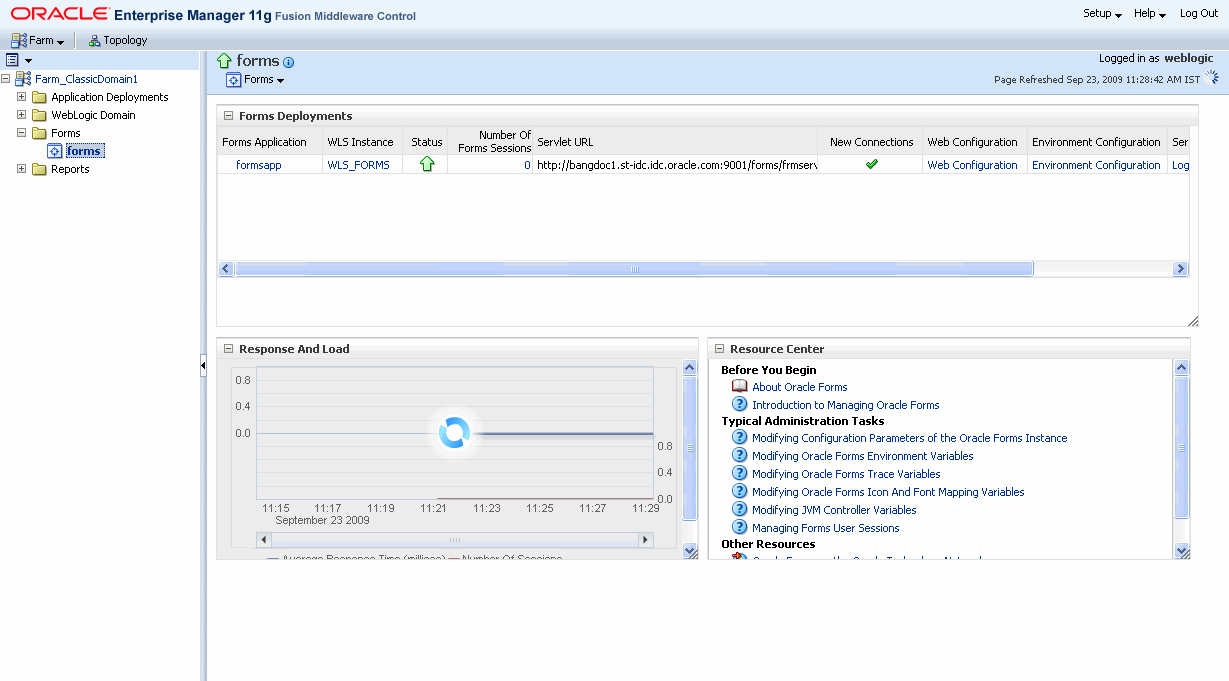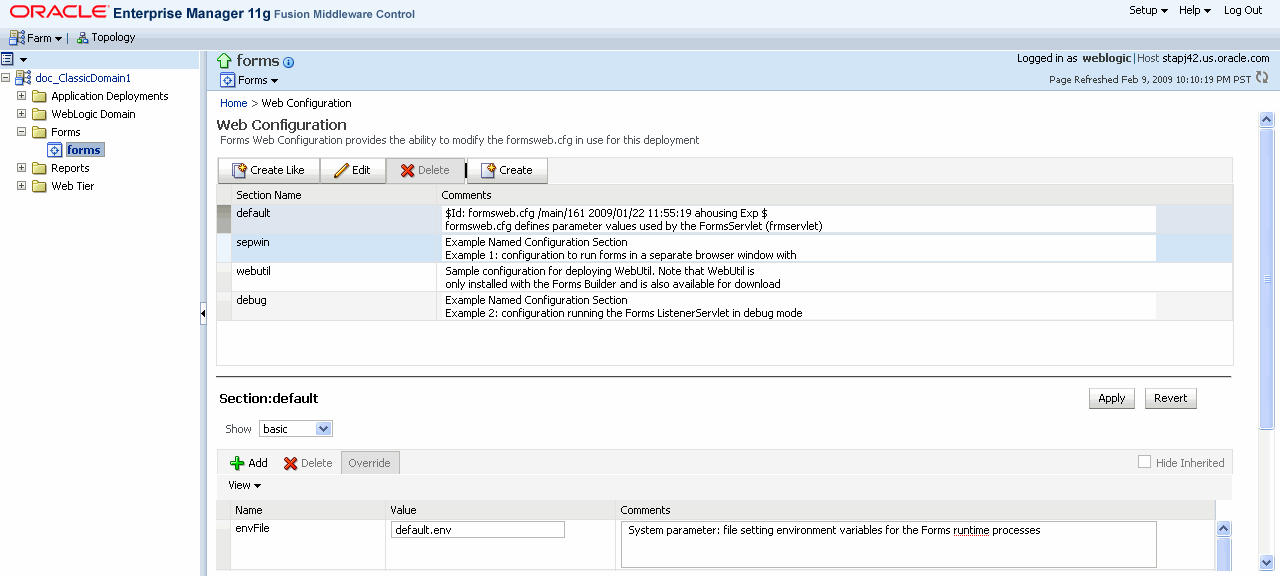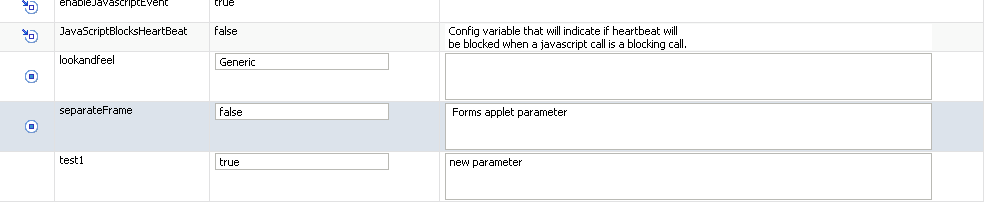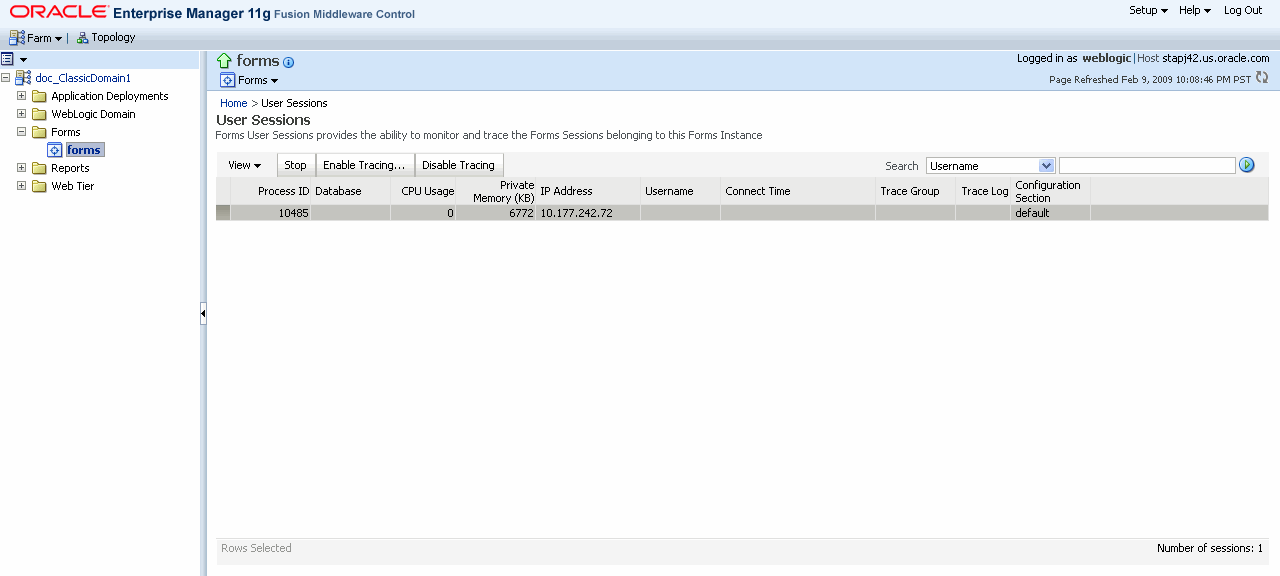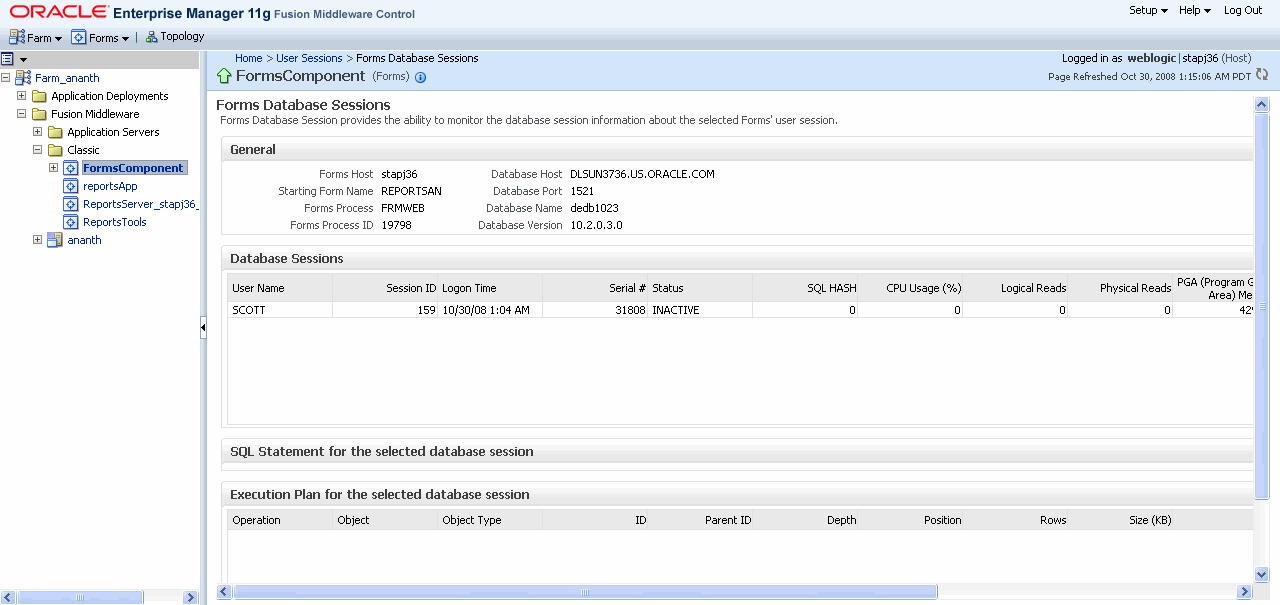4 Configuring and Managing Forms Services
This chapter contains the following sections:
4.1 Fusion Middleware Control and Oracle Forms
The Fusion Middleware Control is a Web-based tool that you launch from your default browser. The default URL is:
http://<example.com>:7001/em
Use the Web-based Oracle Enterprise Manager Fusion Middleware Control to:
-
Monitor metrics for a Forms Services instance. See Section 14.1.1.1, "Monitoring Forms Services Instances" for more information.
-
Manage user sessions. See Section 4.4, "Managing User Sessions" for more information.
-
Configure parameters for a Forms Services instance. See Section 4.2.2, "Configuring Parameters with Fusion Middleware Control" for more information.
-
Configure Forms Trace and monitor trace metrics. See Section 12.2, "Enabling and Configuring Forms Trace" and Section 12.6, "Taking Advantage of Oracle Diagnostics and Logging Tools" for more information.
-
Configure multiple environment files. See Section 4.3, "Managing Environment Variables" for more information.
-
Configure and use JVM pooling. See Section 10.8, "Managing JVM Pooling from Fusion Middleware Control" for more information.
4.1.1 Accessing Forms Services with Fusion Middleware Control
To perform most management tasks for a Forms instance using Fusion Middleware Control, you start by navigating to the Forms home page in Fusion Middleware Control.
To navigate to the Forms Home page in Fusion Middleware Control:
-
Navigate to the home page for the Fusion Middleware Control that contains the Forms instance you want to manage.
For introductory information about using the Enterprise Manager Fusion Middleware Control, see "Overview of Oracle Fusion Middleware Administration Tools" in the Oracle Fusion Middleware Administrator's Guide.
-
In the Farm pane, click the Fusion Middleware folder, then click the link for the Forms instance. This displays the Forms Home page (Figure 4-1) in the Fusion Middleware Control.
-
The Forms Home page provides information on the Forms applications that are deployed on the Oracle instance. Table 4-1 describes the information displayed on the Forms Home page.
Table 4-1 Forms Deployment Fields
| Field | Description |
|---|---|
|
Forms Application |
Lists the names of the Forms applications that are deployed on the Oracle WebLogic Server instance. Click the name to view the Forms application home page. |
|
WLS Instance |
Name of Oracle WebLogic Server instance where the application is deployed. |
|
Status |
Indicates the status of the forms application. A green up arrow indicates the application is running. A red down arrow indicates the application is not started. |
|
Number of Forms Sessions |
Displays the number of active forms sessions. |
|
Servlet URL |
Displays the URL for the Forms servlet. |
|
New Connections |
Indicates whether new connections are enabled or not. |
|
Web Configuration |
Link to the Web Configuration page. |
|
Environment Configuration |
Link to the Environment Configuration page. |
|
Servlet Logs |
Link to the Servlet Logs. |
|
Prestart Scheduling |
Link to the Prestart scheduling page. |
To access the Forms Menu in Fusion Middleware Control:
-
Navigate to the Forms home page in Fusion Middleware Control.
-
Click Forms on the top left. This displays the Forms Menu. Table 4-2 lists the Menu Selections that are available in the Forms Menu.
| Select | To Display |
|---|---|
|
Home |
Forms Home page. This page displays a list of the Forms deployments and their details. This page also displays the Response and Load statistics and a set of useful links in the Resource Center. |
|
Monitoring - Performance Summary |
Performance Summary page. This page displays a set of default performance charts that show the values of specific performance metrics. For more information, see the Oracle Fusion Middleware Performance Guide. |
|
Monitoring - Servlet Log |
Log Messages page. Oracle Fusion Middleware components generate log files containing messages that record all types of events. |
|
JVM Controllers |
JVM Controllers page. This page is used to manage the JVM controller for the Forms instance. |
|
Schedule Prestart |
Prestart scheduling page. This page is used to manage Forms prestart scheduling. |
|
User Sessions |
User Sessions page. This page is used to monitor and trace User Sessions within a Forms instance. |
|
Web Configuration |
Web Configuration page. This page is used to configure deployment of Forms applications and manage configuration sections and parameters in |
|
Trace Configuration |
Trace Configuration page. This page is used to manage the settings used for tracing of user sessions. |
|
Fonts and Icons Mapping |
Fonts and Icons Mapping page. This page is used to change, add, or delete parameters in the Registry.dat file. |
|
JVM Configuration |
JVM Configuration page. This page is used to modify the JVM controllers that can be subsequently spawned for the Forms instance. |
|
Environment Configuration |
Environment Configuration page. This page is used to manage environment variables that define environment settings for Forms run time. |
|
Associate/Disassociate OID |
Associate/Disassociate OID page. This page is used to associate and disassociate a forms deployment with an Oracle Internet Directory host to enable Single Sign-On functionality. |
|
General Information |
Displays information about the Target Name, Version, Oracle Home, Oracle Instance, and Host. |
Note:
For the pages that include a Help icon, click the Help icon to access the page-level help. The page-level help describes each element in the page.
4.2 Configuring Forms Services
Use the Web Configuration page in Fusion Middleware Control to configure deployment of Forms applications by modifying formsweb.cfg.
To access Web Configuration page:
-
Start Fusion Middleware Control.
-
From the Fusion Middleware Control main page, click the link to the Oracle Forms Services instance that you want to configure.
-
From the Forms menu list, select Web Configuration.
The Web Configuration page (Figure 4-2) is displayed.
-
See Table 4-3 and Table 4-4 for the tasks that you can do.
Note:
As with most Web applications, it is easy to lose unsaved changes by switching pages. Be sure to save any changes you make through Fusion Middleware Control to Forms configuration or environment files before proceeding to other pages.
The length of time it takes for changes to be saved is affected by the number of lines you have changed. For example, an additional fifty lines of comments takes longer to save than just the deletion of a single entry.
4.2.1 Common Tasks in the Web Configuration Page
Table 4-3 describes the common tasks that you can do to edit configuration with the sections of a configuration file and their parameters.
Table 4-3 Common Tasks for Working with Configuration Sections
| Task | Description | Comment |
|---|---|---|
|
Create Like |
Creates a copy of a configuration section. |
Use to create a configuration section based on the parameters of an existing configuration section. |
|
Edit |
Opens the Edit Description dialog. |
Allows editing of the text description of a configuration section. |
|
Delete |
Opens the Confirmation dialog when deleting a configuration section. |
Irrevocably deletes a configuration section and its contents when you click Delete in the Confirmation dialog. |
|
Create |
Opens the Create Section dialog. |
Creates a configuration section. You must supply a required name and an optional description for it. |
Table 4-4 describes the tasks that you can do to modify the parameters within a named configuration section:
Table 4-4 Common Tasks for Working with Parameters
| Task | Description | Comment |
|---|---|---|
|
Show |
Drop down list for selecting named groups of parameters in a configuration section. |
Use for viewing and editing groups of parameters. The groups of parameters include:
For more information, see Section 4.2.5, "Forms Configuration Parameters". |
|
Revert |
Enables you to revert all changes made to parameters in a configuration section since the last apply. |
Does not allow you to revert individual changes in a configuration section. |
|
Apply |
Applies and activates all changes made to parameters in a configuration section. |
Once applied, you cannot revert changes to individual parameters. |
|
Hide Inherited |
Enables you to hide or display parameters that are inherited from a parent configuration section. |
Use this to view parameters that have been explicitly added to a configuration section or to view all parameters (including those that are inherited from the default section). |
|
Add |
Displays the Add Parameter dialog. |
Add a parameter to a configuration section based on a mandatory name and an optional value and description. |
|
Delete |
Deletes a parameter. |
There is no Confirmation dialog. Once applied, you cannot revert changes to individual parameters. |
|
Override |
Allows overriding and editing of a parameter which is inherited from the default section. |
Click Apply to save and activate your changes. |
4.2.2 Configuring Parameters with Fusion Middleware Control
For a description and the location of the Forms servlet configuration file (formsweb.cfg), see Section 3.2.1.2, "formsweb.cfg".
4.2.2.1 Parameters that Specify Files
Three configuration parameters specify files. Of these, two baseHTML parameters must point to appropriate .htm files. Typically, the following values and their parameters should appear in the default configuration section, as shown in Table 4-5.
Table 4-5 Default Configuration Parameters that Specify Files
| Parameter | Value |
|---|---|
|
baseHTML |
|
|
baseHTMLjpi |
|
|
envFile |
|
All of these parameters specify file names. If no paths are given (as in this example), the files are assumed to be in the same directory as the Forms servlet configuration file (formsweb.cfg), that is $DOMAIN_HOME/config/fmwconfig/servers/WLS_FORMS/applications/formsapp_11.1.2/config
4.2.3 Managing Configuration Sections
This section describes creating, editing, duplicating, and deleting named configuration sections.
4.2.3.1 Creating a Configuration Section
You can create a configuration section in formsweb.cfg from the Web Configuration page of Fusion Middleware Control. These configurations can be requested in the end-user's query string of the URL that is used to run a form.
To create a configuration section:
-
Start the Enterprise Manager Fusion Middleware Control.
-
From the Fusion Middleware Control main page, click the link to the Forms Services instance that you want to configure.
-
From the Forms menu list, select the Web Configuration.
-
Click Create at the top of the Web Configuration region.
The Create Section dialog appears.
-
Enter a name and description for the configuration section and click Create.
Note:
The name must not contain any special characters such as #, *.
The configuration section is added.
For example, to create a configuration to run Forms in a separate browser window with the Oracle look and feel, create a section called sepwin and add the following parameters from Table 4-6:
Table 4-6 Sample Parameters to Add to a Configuration Section
| Parameter | Value |
|---|---|
|
form |
|
|
separateFrame |
|
|
lookandfeel |
|
Your users would type the following URL to launch a form that uses the "sepwin" (or the name you applied) configuration:
http://server:port/forms/frmservlet?config=sepwin
4.2.3.2 Editing a Named Configuration Description
You can edit the description (comments) for a named configuration from the Web Configuration page.
Note:
You can make a backup of the configuration section you are about to edit by duplicating it first. For more information, see Section 4.2.3.3, "Duplicating a Named Configuration"
To edit a named configuration description:
-
In the Web Configuration region, select the row containing the configuration section you want to edit.
-
Click Edit.
-
The Edit Description dialog appears.
-
Enter the text for the comment.
-
Click Save.
The Edit Description dialog box is dismissed, and your changes are saved.
4.2.3.3 Duplicating a Named Configuration
You can make a copy of a named configuration for backup purposes, or create configuration sections from existing configurations or other duplicates.
To duplicate a named configuration:
-
In the Web Configuration region, select Create Like.
-
In the Create Like dialog, from the Section to Duplicate menu list, select the name of an existing configuration section you want to duplicate.
-
In the New Section Name field, enter a name for the configuration section. The name for the configuration section must be unique.
-
Click Create.
A section with the same parameters, parameter values and comments of the section you are duplicating is created.
4.2.3.4 Deleting a Named Configuration
When you delete a named configuration, you delete all the information within it. If you only want to delete specific parameters, see Section 4.2.4, "Managing Parameters".
To delete a named configuration:
-
From the Web Configuration region, select the row of the configuration section you want to delete.
-
Click Delete.
The Confirmation dialog appears.
-
Click Delete.
The configuration section is deleted.
Oracle Enterprise Manager returns to the Web Configuration page and displays the remaining configurations.
Note:
You cannot delete the Default configuration section.
4.2.4 Managing Parameters
Use Fusion Middleware Control to manage parameters within a named configuration. You can add, edit, or delete parameters from the Section pane of Fusion Middleware Control.
To edit a new or overridden parameter in a configuration section:
-
From the Web Configuration region, select the row of the configuration section that contains the parameter(s) you want to edit.
-
In the Section region, select the parameter group from the Show menu list. The parameters of the group are displayed.
-
Select the row of the parameter you want to edit. Enter the Value and Comments.
Note:
You can edit new or overridden parameters. Inherited parameters must first be overridden so they can be edited. In Figure 4-3,
test1is an example of a new parameter andlookandfeelis an example of an overridden parameter. -
Click Apply to save the changes or Revert to discard them.
To add a parameter to a configuration:
-
In Fusion Middleware Control, from the Web Configuration region, select the configuration section row to which you want to add a parameter.
-
Click Add to add a parameter.
The Add dialog box is displayed.
-
Enter the Name, Value and Comments for the parameter.
-
Click Create to add the parameter.
-
Click Apply to save the changes or Revert to discard them.
To delete a parameter in a configuration:
-
In Fusion Middleware Control, from the Web Configuration region, select the configuration section row that contains the parameter you want to delete.
-
In the Sections region, from the Show menu list, select the parameter group that contains the parameter you want to delete.
-
Select the row that contains the parameter you want to delete.
-
Click Delete.
-
Click Apply to save the changes or Revert to discard them.
Note:
You can delete/edit multiple parameters at a time.
Note:
You can only delete user-defined parameters. Inherited parameters (such as enableJavascriptEvent in Figure 4-3) cannot be deleted.
Note:
When you delete an overridden parameter, the parameter is not deleted but instead regains its inherited status.
4.2.5 Forms Configuration Parameters
The section provide information about Forms configuration parameters. These parameters can be specified in the Forms configuration file (formsweb.cfg), as described in preceding sections. Many of these parameters can also be specified in the URL. Parameters that cannot be specified in the URL are listed in Section 4.2.5.8. A value in the URL overrides a value from formsweb.cfg. The following notes apply to all the parameter tables from Section 4.2.5.1 to Section 4.2.5.7:
-
Required/Optional: A parameter is required if the Forms Services requires a non-null value (from
formsweb.cfgor, where allowed, from the URL) to function correctly. -
Default values: For required parameters, the parameter description lists the default value from the default section of the
formsweb.cfgthat is shipped with the Forms product (or at least indicates that it specifies an appropriate value).For optional parameters, the parameter description may show a non-null default value from the default section of the
formsweb.cfgthat is shipped with the Forms product. In addition, the parameter description may show the default value that is assumed if no value is specified. (This is the non-null value that produces the same behavior as a null value). When the description for an optional parameter simply shows an unqualified default value, the implication is that this value is both the default value from the default section of theformsweb.cfgthat is shipped with the Forms product, and also the default value that is assumed if no value is specified.When the description for an optional parameter does not explicitly specify a default value, the implication is that the default value is null. -
Runform parameters: The descriptions for some parameters indicate that they are runform parameters. They are passed to the frmweb process using the serverArgs applet parameter. For such a parameter, the syntax rules documented in Section 3.3.4 must be adhered to when specifying a value that contains special characters.
-
Sub-arguments for otherparams: The descriptions for some parameters indicate that they are sub-arguments for otherparams. That means that in order for the parameter to take effect (when specified in
formsweb.cfgor the URL), it must appear in the form "name=%name%" within the value of the otherparams parameter. So, for example, if you are adding the parameter "array" (with a value of "no") to a configuration section, you must also add "array=%array%" to the value of the otherparams parameter.Note that these parameters are all runform parameters (since the otherparams parameter is itself a runform parameter), and so the syntax rules documented in Section 3.3.4 must be adhered to when specifying a value that contains special characters.
This section includes:
4.2.5.1 Basic Configuration Parameters
These basic parameters control the behavior of the Forms servlet. These parameters are described in Table 4-7:
Table 4-7 Basic Configuration Parameters
| Parameter | Required/ Optional |
Parameter Value and Description |
|---|---|---|
|
Required |
Specifies the name of the environment configuration file. Default value from |
|
|
Required |
Specifies the name of the top level Forms module (fmx file) to run. Default value from |
|
|
Required |
Specifies the height of the form applet, in pixels. Default value from You can also specify the value of the height in percentage. This value is relative to the sixe of the content area of the browser. The value should not exceed 100% or be less than 1%. To use a percentage value, the numeric value must be followed by a percentage (%) sign as shown in the following example: HEIGHT= 75% This example means that the applet height is 75% of the size of the browser's content area. |
|
|
Optional |
Login string. For example: |
|
|
Required |
Specifies the width of the form applet, in pixels. Default value from You can also specify the value of the width in percentage. This value is relative to the sixe of the content area of the browser. The value should not exceed 100% or be less than 1%. To use a percentage value, the numeric value must be followed by a percentage (%) sign as shown in the following example: WIDTH= 75% This example means that the applet width is 75% of the size of the browser's content area. |
4.2.5.2 Single Sign-On Configuration Parameters
Table 4-8 Single Sign-On Configuration Parameters
| Parameter | Required / Optional |
Parameter Value and Description |
|---|---|---|
|
Optional |
Specifies the Cancel URL for the dynamic resource creation page. |
|
|
Optional |
Specifies whether dynamic resource creation is enabled if the resource is not yet created in the OID. Default value is |
|
|
Optional |
Specifies the URL to redirect to if |
|
|
Optional |
Specifies whether the URL is protected in which case, Default value is |
|
|
Optional |
Specifies whether session should operate in proxy user support or not. Set Default value is |
4.2.5.3 Trace Configuration Parameters
Table 4-9 Trace Configuration Parameters
| Parameter | Required/ Optional |
Parameter Value and Description |
|---|---|---|
|
Optional |
Allows running in debug mode. Default value is |
|
|
Optional |
Indicates whether End User Monitoring integration is enabled. Default value is |
|
|
Optional |
Indicates where to record End User Monitoring data. |
|
|
Optional |
Specifies the host for the debugging session. This parameter should be used for debugging purposes only. It identifies the host on which the forms engine process is started. This parameter is a runform parameter. |
|
|
Optional |
Supports tracing and logging. The value of this parameter, if set, is the file name of the trace log file. This parameter is a sub-argument for otherparams. |
|
|
Optional |
Port to use for debugging. This parameter should be used for debugging purposes only. The value of this parameter identifies the port on which the forms engine process is listening. If not specified, the default value is 9000. This parameter is ignored if serverURL has been specified. This parameter is a runform parameter. |
|
|
Optional |
Supports tracing and logging. This parameter is a sub-argument for otherparams. |
|
|
Optional |
Supports tracing and logging. This parameter is a sub-argument for otherparams. |
4.2.5.4 Plug-in Configuration Parameters
These parameters are for use with Oracle Java Plug-in.
Table 4-10 Oracle Java Plug-in Configuration Parameters
| Parameter | Required/ Optional |
Parameter Value and Description |
|---|---|---|
|
Optional |
Comma-delimited list of archive files that are used or downloaded to the client. For each file, include the file name if the file is in the codebase directory, or include the virtual path and file name. Default value for |
|
|
Required |
Virtual directory you define to point to the physical directory Default value from |
|
|
Optional |
Indicates where icon files are stored. Legal values:
Default value from |
|
|
Required |
Oracle Java Plug-in class ID. |
|
|
Required |
Oracle Java Plug-in codebase setting. |
|
|
Required |
Oracle Java Plug-in download page. |
|
|
Required |
Parameter related to version of Java Plug-in. |
4.2.5.5 HTML Page Configuration Parameters
Table 4-11 HTML Page Configuration Parameters
| Parameter | Required/ Optional |
Parameter Value and Description |
|---|---|---|
|
Required |
Used as the base HTML file, if the client browser is not on MS Windows and/or does not support the <OBJECT> tag. Default value from |
|
|
Required |
Physical path to HTML file that contains Java Plug-in tags. Used as the base HTML file if the client browser is on MS Windows and supports the <OBJECT> tag. Default value from |
|
|
Optional |
HTML content to add to the page below the area where the Forms application is displayed. |
|
|
Optional |
HTML content to add to the page above the area where the Forms application is displayed. |
|
|
Optional |
Attributes for the <BODY> tag of the HTML page. |
|
|
Optional |
HTML page title, attributes for the BODY tag, and HTML to add before and after the form. Default value from |
4.2.5.6 Applet Configuration Parameters
These parameters are specified in the baseHTML file as values for object or applet parameters. They describe the visual behavior and appearance of the applet.
Table 4-12 Applet or Object Configuration Parameters
| Parameter | Required/ Optional |
Parameter Value and Description |
|---|---|---|
|
Optional |
Specifies the image file that should appear in the background. Set to |
|
|
Optional |
Determines the application's color scheme. Legal values: Note: |
|
|
Optional |
Specifies the image file that should appear at the Forms menu bar. Set to NO for no logo. Leave empty to use the default Oracle logo. |
|
|
Optional |
Determines the applications look-and-feel. Legal values: Default value from |
|
|
Optional |
Determines whether the applet appears within a separate window. Legal values: |
|
|
Optional |
Specifies the image file that should appear before the applet appears. Set to To set the parameter include the file name (for example, myfile.gif) or the virtual path and file name (for example, images/myfile.gif). |
|
|
Optional |
This parameter determines the visibility of the default windows menu bar and the Windows title bar. Possible values: 0,1,2,3. Default value is 0. At the default value, the default Windows menu bar and the Windows title bar are visible. Note: This parameter is applicable for a menubar only when no menu is specified for a form in the Forms Builder; if there is any menu associated with the form, then this parameter is not applicable. In case of window-bars, this parameter is applicable even if there is a menu specified for that form in the Forms Builder. For more information about |
4.2.5.7 Advanced Configuration Parameters
Table 4-13 Advanced Configuration Parameters
| Parameter | Required/ Optional |
Parameter Value and Description |
|---|---|---|
|
Optional |
Forms applet parameter. Default value is |
|
|
Optional |
Determines whether new Forms sessions are allowed. This is also used by the Forms Home page in Fusion Middleware Control to show the current Forms status. Default value is |
|
|
Optional |
Configuration for JavaScript integration. This is name of the Forms applet that can be used to refer to it from a JavaScript code. |
|
|
Optional |
Set this parameter to Default value if not specified is |
|
|
Optional |
Set this parameter to Default value if not specified is |
|
|
Optional |
Specifies the dots per inch (DPI) and overrides the DPI setting returned by the JVM, allowing you to manage varying DPI settings per platform. Oracle recommends that you use an integer between 50 and 200. |
|
|
Optional |
This is the URL shown in the HTML page that is not allowed to start a session. |
|
|
|
Optional |
To modify the cursor blink rate, or disable blinking, set the client parameter |
|
Optional |
Set this parameter to Default value if not specified is |
|
|
Optional |
Specifies the character set to be used in servlet requests and responses. Defaults to ISO-8859-1 (also known as Latin-1). Ignored if the servlet request specifies a character set (for example, in the content-type header of a POST). The values of this parameter may be specified either as an IANA character set name (for example, SHIFT_JIS) or as an Oracle character set name (for example, JA16SJIS). It should match the character set specified in the NLS_LANG environment variable, and it should also be a character set that the browser can display. Also, if the browser allows multibyte characters to be entered directly into a URL, for example, using the IME, as opposed to URL escape sequences, and to allow end users to do this, then the value of this parameter should match the character set that the browser uses to convert the entered characters into byte sequences. Note: If your configuration file contains configuration sections with names that contain characters other than 7-bit ASCII characters, then the following rules apply. If a config parameter is specified in a URL or in the body of a POST request with no specified character set, and the value contains non-7-bit ASCII characters, then the value is interpreted using a character set named in the defaultcharset parameter. However, only the language-dependent default section and the language-independent default section of the configuration file is searched for the defaultcharset parameter. No other configuration section is searched because the name is not yet known. |
|
|
Optional |
Determines the BIDI digitSubstitution. Permissible values are |
|
|
Optional |
Set this parameter to You can also add this parameter in
In the tag
Default value if not specified is |
|
|
Optional |
Forms applet parameter. Default value is |
|
|
Optional |
Configuration for JavaScript integration. Default value is |
|
|
Optional |
Set this parameter to Default value is |
|
|
Optional |
Forms applet parameter that specifies the class that the Forms client uses to enable recording of Forms messages for Tool Vendor Interface (TVI) / Intercept Server. |
|
|
Optional |
Use this parameter to set the frequency at which a client sends a packet to the server to indicate that it is still running. Define this integer value in minutes or in fractions of minutes, for example, 0.5 for 30 seconds. Default value, if not specified, is 2 minutes. If the Note: It is not recommended to set the value of |
|
|
Optional |
When |
|
|
Optional |
This parameter defines the delimiter for parameters in the base HTML files. Default delimiter is %. |
|
|
Optional |
Configuration variable that indicates if Default value is |
|
|
Optional |
Applet parameter for Oracle Java Plug-in. A value of true causes a running applet to be reused when requested. This parameter also affects the contents of the initial page that is generated as the response from the Forms servlet, to ensure the reusability of the applet when Default value is |
|
|
Optional |
This specifies the maximum allowable number of concurrent Forms run-time processes. It should be set a value that reflects the customer's hardware configuration (and the portion that can be used by Forms applications). A value of 0 (the default) indicates that there is no explicit limit. This default is not recommended, because it leaves the system vulnerable to Denial of Service attacks. Default value if not specified is 0. |
|
|
Optional |
Number of times client should retry if a network failure occurs. Default value is 0. |
|
|
Optional |
Set this parameter to This network statistics feature is enabled only when this parameter is defined in the baseHTML files. Default value is |
|
|
Optional |
For internal use only. Default value is no. This parameter is a sub-argument for otherparams. |
|
|
Optional |
This setting specifies command line parameters to pass to the Forms run-time process in addition to form and userid. This parameter is a runform parameter. Default value from Note: Special syntax rules apply to this parameter when it is specified in a URL: a + may be used to separate multiple name=value pairs (see Section 3.3.4, "Specifying Special Characters in Values of Runform Parameters" for more information). For production environments, to provide better control over which runform parameters, end users can specify in a URL, include the otherparams parameter in the value of the restrictedURLparams parameter. |
|
|
Optional |
Set the value to This feature is enabled only when this parameter is defined in the baseHTML files. Default value is |
|
|
Optional |
This parameter indicates the maximum amount of time (in milliseconds) that the pingStats parameter must wait for in order to receive a response from the server. This feature is enabled only when this parameter is defined in the baseHTML files. Default value if not specified is 300. |
|
|
Optional |
The number of run-time processes to be created when the number of prestarted run-time processes is less than minRuntimes. Default value if not specified is 1. |
|
|
Optional |
Number of the run-time processes that should be spawned initially. Default value if not specified is 1. |
|
|
Optional |
Minimum number of run-time processes to exist in the pool. Default value if not specified is 0. |
|
|
Optional |
Run-time prestarting or pooling is enabled only if true. Default value if not specified is |
|
|
Optional |
Time in minutes after which all the prestarted processes of this pool (configuration section) is stopped. A run-time process is removed from the prestart pool after the client connection is made and thus is not stopped. Default value if not specified is 0. |
|
|
Optional |
Set this parameter to Default value if not specified is |
|
|
Optional |
Set this parameter to Default value if not specified is |
|
|
Optional |
Forms applet parameter that specifies the name of file (for example, d:\temp\is) that stores the recorded Forms messages. Default value if not specified is |
|
|
Optional |
Forms applet parameter. Specifies a comma-delimited list of parameters which is rejected if specified in a URL. Default value from |
|
|
Optional |
Forms applet parameter. Specifies a comma-delimited characters that is restricted for use in the request URL's query string. |
|
|
Optional |
Forms applet parameter. Default value is |
|
|
Required |
Determines the URL path to Forms Listener Servlet. Default value is |
|
|
Optional |
The full path of a custom key binding file (to be used instead of the standard This parameter is a sub-argument for otherparams. |
4.2.5.8 List of Parameters that Cannot be Specified in the URL
This section lists the parameters that can be specified only in the servlet configuration file (formsweb.cfg). If any are specified in the URL, the value is ignored. In addition, any parameter that is listed in the value of the restrictedURLparams parameter is rejected if specified in the URL.
-
allowNewConnections -
baseHTML -
baseHTMLjpi -
connectionDisallowedURL -
defaultCharset -
envFile -
escapeparams -
HTMLdelimiter -
maxRuntimeProcesses -
prestartIncrement -
prestartInit -
prestartMin -
prestartRuntimes -
prestartTimeout -
restrictedURLparams -
restrictedURLchars -
serverURL -
ssoCancelURL -
ssoDynamicResourceCreate -
ssoErrorURL -
ssoMode -
workingDirectory
4.3 Managing Environment Variables
Use the Environment Configuration page of Fusion Middleware Control to manage environment variables. From this page, you can add, edit, or delete environment variables as necessary.
The environment variables such as PATH, ORACLE_INSTANCE, ORACLE_HOME, and FORMS_PATH for the Forms run-time executable (frmweb.exe on Windows and frmweb on UNIX) are defined in default.env. The Forms listener servlet calls the executable and initializes it with the variable values provided in the environment file, which is found in the $DOMAIN_HOME/config/fmwconfig/servers/WLS_FORMS/applications/formsapp_11.1.2/config directory by default.
Any environment variable that is not defined in default.env is inherited from the Oracle WebLogic Managed Server. The environment file must be named in the envFile parameter in the Default section of the Web Configuration page.
A few things to keep in mind when customizing environment variables are:
-
Environment variables may also be specified in the Windows registry. Values in the environment file override settings in the registry. If a variable is not set in the environment file, the registry value is used.
-
You need administrator privileges to alter registry values.
-
The server does not require restarting for configuration changes to take effect.
-
Existing Forms processes are not affected by environment variables that were defined after they were started.
-
Environment variables not set in the environment file or Windows registry are inherited from the environment of the parent process, which is the Oracle WebLogic Managed Server.
Table 4-14, "Default Environment Variables" describes important environment variables that are specified in default.env.
4.3.1 Managing Environment Configuration Files
To access the Environment Configuration page:
-
Start Fusion Middleware Control.
-
From the Fusion Middleware Control main page, click the link to the Oracle Forms Services instance that you want to configure.
-
From the Forms menu list, select Environment Configuration. The Environment Configuration page (Figure 4-4) is displayed.
Figure 4-4 Environment Configuration page
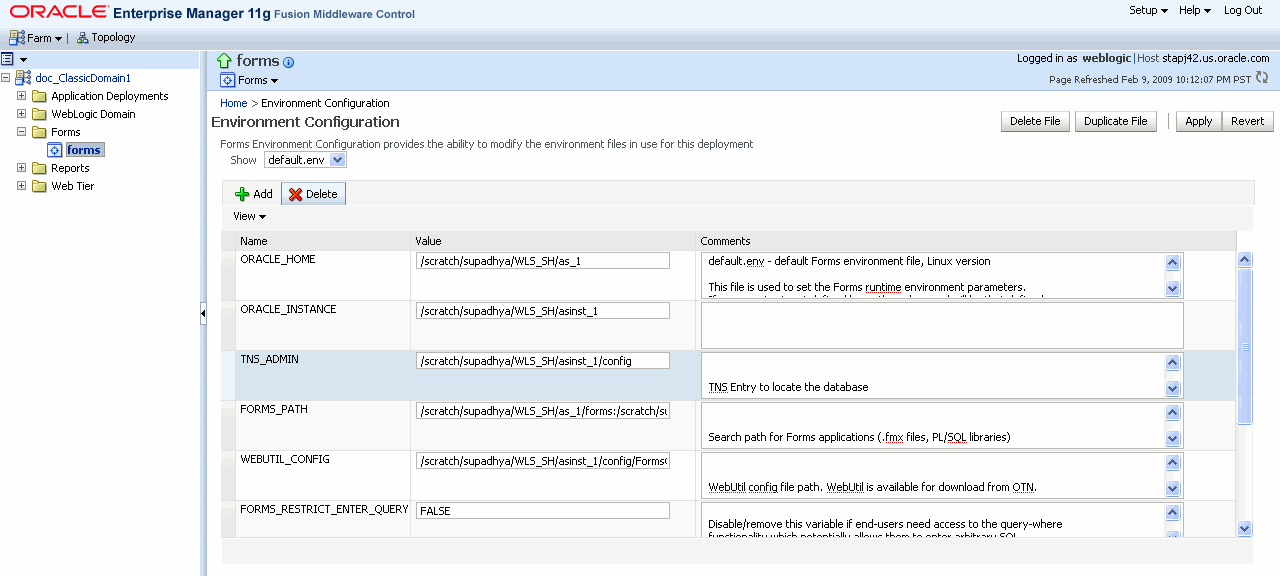
Description of "Figure 4-4 Environment Configuration page"
To duplicate an environment configuration file:
-
From the Environment Configuration page, click Duplicate File.
The Duplicate File dialog is displayed.
-
Select the file which you want to duplicate and enter a unique name for the file.
-
Click Duplicate to create the file.
To delete an environment configuration file:
-
In the Environment Configuration page, from the Show menu list, select the environment configuration file you want to delete.
-
Click Delete File.
The Confirmation dialog is displayed.
-
Click Yes to confirm the deletion.
Note:
You cannot delete
default.env. You can delete only user-defined environment configuration files.
To view an environment configuration file:
-
In the Environment Configuration page, from the Show menu list, select the environment configuration file that you want to view.
-
The parameters and their values are displayed.
4.3.2 Configuring Environment Variables
To edit an environment variable:
-
In the Environment Configuration page, select the row of the parameter that contains the environment variable you want to edit.
-
Enter the Value and Comments.
-
Click Apply to save the changes or Revert to discard them.
To add an environment variable:
-
From the Show menu list, select the environment configuration file to which you want to add the variable.
-
Click Add to add a parameter.
The Add dialog box is displayed.
-
Enter the Name, Value and Comments.
-
Click Create.
-
Click Apply to save the changes or Revert to discard them.
To delete an environment variable:
-
From the Show menu list, select the environment configuration file where you want to delete an environment variable.
-
Select the rows of the parameters you want to delete. You can delete more than one parameter at a time.
-
Click Delete.
-
Click Apply to save the changes or Revert to discard them.
4.3.3 Default Environment Variables
Table 4-14 provides the valid values and a description of some of the environment variables.
Table 4-14 Default Environment Variables
| Parameter | Valid Values | Description |
|---|---|---|
|
|
Points to the base installation directory of any Oracle product. |
|
|
|
Contains all configuration files, repositories, log files, deployed applications, and temporary files. |
|
|
|
Contains the executables for Oracle products. |
|
|
|
Specifies the path that Oracle Forms searches when looking for a form, menu, or library to run. For Windows, separate paths with a semi-colon (;). For UNIX, separate paths with a colon (:). |
|
|
|
Disable or remove this variable for end-users who need access to the query-where functionality which potentially allows them to enter arbitrary SQL statements when in enter-query mode. |
|
|
|
Specifies the path name to the TNS files such as TNSNAMES.ORA, SQLNET.ORA and so on. |
|
|
|
Specifies the Java class path, which is required for Forms using imported Java. |
|
|
Set the
You can reset
or in the C shell by entering:
|
Oracle Forms Developer and Reports Developer products use dynamic, or shared, libraries. Therefore, you must set |
|
|
|
||
|
TRUE |
Possible values are |
|
|
|
Specifies the location of the library Note: If there are multiple environment files, ensure that |
|
|
To enable the feature, set the To disable the feature, set the environment variable value to false or 0. |
If this variable is set, PL/SQL uses a common SQL parser (that is, the one in RDBMS SQL engine) for compiling SQL code rather than the separate one built in to PL/SQL used for compiling static SQL. |
|
|
|
A list of paths, separated by colons on UNIX, or seperated by semi-colons on Windows. |
Setting this environment variable to a non-empty value restricts the directories from which Forms applications may be launched. The significant effects are as follows:
|
Note:
On Windows, Oracle Forms Services reads Oracle environment settings from the Windows Registry unless they are set as environment variables.
4.4 Managing User Sessions
Administrators can manage user sessions, and related features such as monitoring, debugging and tracing using Fusion Middleware Control.
A user session starts when the frmweb process starts. Use the Forms User Sessions pages to monitor and trace the Forms sessions within a Forms Instance. The Forms User Sessions page is accessed from the Forms menu list by selecting User Sessions.
-
Start Fusion Middleware Control.
-
From the Forms menu list, select User Sessions.
The User Sessions page (Figure 4-5) is displayed.
-
Table 4-15 describes the fields on the User Sessions page.
Field Description Process ID
The process ID of the user session.
Database
The database name used by the Forms application for the user session. Click the Database name to view the Database Sessions page.
CPU Usage
The percentage of CPU used by the run-time process.
Private Memory (KB)
The memory used by the run-time process. On Linux platforms, private memory is not the actual private memory but indicates the Resident Set Size (RSS).
IP Address
The IP address of the client computer used to connect to Forms Services.
Username
Database user name.
Connect Time
The time when the user connected to Forms Services. If the client connection time and client IP are empty, the session is a prestarted session, which is not yet connected to any client.
Trace Group
The trace group used for tracing the user session. When tracing is enabled, this column shows the trace group name or the events being traced. The events are displayed if the events of the trace group that was enabled for the session have been later modified in the trace configuration.
Note that the Trace group name that is displayed may not be indicate the accurate events being traced if built-ins are used to control the tracing.
Trace Log
Displays the trace log if one exists for the user session.
Configuration Section
Indicates the configuration section used by the Forms application.
Form Name
Indicates the module name of the form application.
CPU Time
Indicates total CPU time used by forms sessions since Connect time.
To enable new Forms user sessions:
By default, new Forms user sessions are enabled. You can disable them by using Fusion Middleware Control to set the allowNewConnections parameter to false.
-
Start Fusion Middleware Control.
-
From the Forms menu, select Web Configuration.
-
Select the default configuration section. allowNewConnections cannot be overridden in named sections.
-
In the Sections region, find and edit the value for the
allowNewConnectionsparameter. A value oftrue(default) enables new user sessions, whereasfalsedisables them. -
Click Apply to save the changes.
To disable new Forms user sessions:
-
Start Fusion Middleware Control.
-
From the Forms menu, select Web Configuration.
-
Select the default configuration section. allowNewConnections cannot be overridden in named sections.
-
In the Sections region, find and edit the value for the
allowNewConnectionsparameter. A value oftrue(default) enables new user sessions, whereasfalsedisables them. -
Click Apply to save the changes.
When new user sessions are disabled, attempted connections are directed to a URL identified by the formsweb.cfg parameter connectionDisallowedURL (in the default section). You must specify a complete and valid URL as the value.
If connectionDisallowedURL is not specified, then the following message is displayed in the browser:
The Forms servlet will not allow new connections. Please contact your System Administrator.
When you disable new user sessions, existing forms sessions are unaffected and the Oracle WebLogic Managed Server instance remains up.
To enable tracing for a Forms user sessions:
-
Start Fusion Middleware Control.
-
In the User Sessions page, select the row that has the user session for which you want to enable tracing.
-
Select Enable Tracing.
-
From the Select Trace Group list, select an available trace group and click OK.
To disable tracing for a Forms user sessions:
-
In the User Sessions page, select the row that has the user session for which you want to disable tracing.
-
Click Disable Tracing.
-
Click OK. The Disable Tracing dialog is dismissed and tracing is now stopped for the selected Forms user session.
To terminate a Forms user session:
-
Select the link to the Forms Services instance that has the user session to be terminated.
-
From the Forms menu, select User Sessions.
-
Click the row of the user session to be deleted.
-
Click Stop.
-
The Confirmation dialog is displayed.
-
Click Yes.
The user session is deleted and the Runform instance is terminated.
To view trace logs of a Forms user sessions:
-
From the Forms menu, select User Sessions.
-
For a user session that is active, click View Trace Log in the Trace Log column. Log in to view the trace file.
To search for a Forms user sessions:
-
From the Forms menu, select User Sessions.
-
Select the column name in which you want to search.
-
Enter the search string.
-
Click the blue arrow to search. The search results are displayed.
To sort the list of Forms user sessions:
-
From the Forms menu, select User Sessions.
-
Move the mouse over the column.
-
Click the up or down arrow to sort in ascending or descending order. The page is refreshed showing the sorted user sessions. You can sort in order of all columns except Trace Logs.
To customize your view of Forms user sessions:
-
From the User Sessions page, click View.
-
From the View menu, you can:
-
Select Show All to view all columns.
-
Select specific columns you want displayed.
-
Select Reorder Columns to organize the order of display of the columns.
-
Select Show More Columns to hide or display specific columns.
-
To view database sessions for a Forms user session:
-
From the Forms menu, select User Sessions.
-
Click the Database name in the Database column.
Log in to view the Database Sessions page (Figure 4-6). You need Database Administrator privileges to log in to Database Sessions page.
-
Table 4-16, Table 4-17, and Table 4-18 describe the information displayed in the Database Sessions page.
Table 4-16 Database Sessions Page
Field Description Username
Database username used for connection to the database.
Session ID
Database session identifier.
Logon Time
Date and time when user logged on to the session.
Serial #
Session serial number. Used to uniquely identify a session's objects. Guarantees that session-level commands are applied to the correct session objects if the session ends and another session begins with the same session ID.
Status
Indicates whether the session is active or not.
SQL HASH
Used to identify the SQL statement executed
CPU Usage (%)
CPU Usage (in percentage) on the Database system for the given session.
Logical Reads
Number of Logical Reads for the given session.
Physical Reads
Number of Physical Reads for the given session.
PGA (Program Global Area) Memory
Size of PGA (Program Global Area) Memory after an interval.
Table 4-17 Details of Selected Database Session
Field Description SQL Statement for the selected Database Session
Displays the most recent SQL statement.
Table 4-18 Execution Plan for the Selected Database Session
Field Description Operation
Name of the internal operation performed in the execution step (for example, TABLE ACCESS).
Object
Name of the table or index.
Object Type
Type of the object.
ID
A number assigned to each step in the execution plan.
Parent ID
ID of the next execution step that operates on the output of the current step.
Depth
Depth (or level) of the operation in the tree. It is not necessary to issue a CONNECT BY statement to get the level information, which is generally used to indent the rows from the PLAN_TABLE table. The root operation (statement) is level 0.
Position
Order of processing for all operations that have the same PARENT_ID.
Rows
Estimate, by the cost-based optimizer, of the number of rows produced by the operation.
Size (KB)
Estimate, by the cost-based optimizer, of the number of bytes produced by the operation.
Cost
Cost of the operation as estimated by the optimizer's cost-based approach. For statements that use the rule-based approach, this column is null.
Time (sec)
Elapsed time (in seconds) of the operation as estimated by the optimizer's cost-based approach. For statements that use the rule-based approach, this column is null.
CPU Cost
CPU cost of the operation as estimated by the optimizer's cost-based approach. For statements that use the rule-based approach, this column is null.
I/O Cost
I/O cost of the operation as estimated by the optimizer's cost-based approach. For statements that use the rule-based approach, this column is null.
4.5 Managing URL Security for Applications
Oracle Forms applications are web-deployed solutions that users access through a browser. Oracle Forms architecture allows Forms developers two ways to choose and configure how a Forms application runs. One option is to set the parameter and the value in the URL. The second option is to set the parameter and its value(s) in the configuration file, that is, formsweb.cfg. The parameter that is set in the formsweb.cfg can be overridden by the parameter set in the URL.
A Forms administrator can override this default behavior, and give the Forms administrator full control over what parameter can be used in the URL.
Here are two scenarios to consider when deciding which parameters to allow or not allow in a URL. The first scenario is when an administrator just wants to restrict the usage of the USERID parameter in the URL that forces the end-user to always log in using the default login window. The second scenario is when an administrator disables all parameters except a few, such as CONFIG=MyApp in a URL.
The parameter restrictedURLparams allows flexibility for the Forms administrator to consider any URL-accessible parameter in the formsweb.cfg file as restricted to a user. An administrator can specify this parameter in a named configuration section to override the one specified in the default configuration section. The restrictedURLparams parameter itself cannot be set in the URL.
By design, command line arguments passed in a URL always override similar definitions in the formsweb.cfg.
In this example, the userid is defined as scott/tiger and debug is set to false. An application that is configured to connect to the database as scott/tiger can connect as a different user with the userid parameter added as a URL parameter. To prevent this, the userid parameter is defined in the restrictedURLparams as shown in Figure 4-7, "Defining the restrictedURLparams Parameter".
Figure 4-7 Defining the restrictedURLparams Parameter
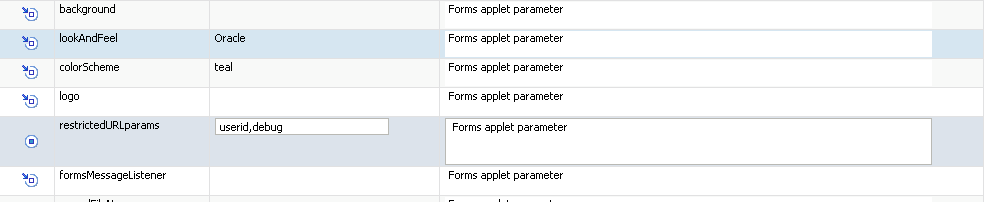
Description of "Figure 4-7 Defining the restrictedURLparams Parameter"
Similarly, an administrator can use the restrictedURLparams parameter to redirect a user to a page which lists the restricted parameters that were used.
4.5.1 Securing the Oracle Forms Test Form
The test form runs when you access an Oracle Forms URL but do not specify an application to run. For example, normally you call an Oracle Forms application with the following syntax:
http://<host>:<port>/forms/frmservlet?config=myApp
The Forms servlet locates [myApp] in the formsweb.cfg file and launches that application. However, when no application is specified, for example:
http://<host>:<port>/forms/frmservlet
The Forms servlet uses the settings in the default section of the formsweb.cfg file. These settings are located under [default] in the Forms Configuration file (anytime an application does not override any of these settings, the defaults are used). The default section has the following setting:
form=test.fmx
This is the test form which enables you to test your Oracle Forms Services installation and configuration. Thus if you do not specify an application, Forms launches the test.fmx file. You could change this to:
form=
And the form does not run. However, this is not optimal; the Forms servlet still sends the dynamically generated HTML file to the client, from which a curious user could obtain information. The optimally secure solution is to redirect requests to an informational HTML page that is presented to the client instead. Some parameters in the formsweb.cfg file must be changed.
Here are the parameters to change, along with their default values when you install Oracle Forms Services:
# System parameter: default base HTML file
baseHTML=base.htm
# System parameter: base HTML file for use with Sun's Java Plug-In
baseHTMLjpi=basejpi.htm
These parameters are templates for the HTML information that are sent to the client. Create an informational HTML page and have these variables point to that instead. For example, in the $ORACLE_INSTANCE/config/FormsComponent/forms/server directory, create a simple HTML page called forbidden.html with the following content:
<html>
<head>
<title>Forbidden</title>
</head>
<body>
<h1>Forbidden!</h1>
<h2>You may not access this Forms application.</h2>
</body>
</html>
Note:
This message page displayed as a result of redirecting of client information is different from the page that the Web server returns when the requested content has restricted permissions on it.
Next, modify the formsweb.cfg parameters by commenting out or modifying the original parameters:
# System parameter: default base HTML file
#baseHTML=base.htm
baseHTML=forbidden.html
# System parameter: base HTML file for use with Sun's Java Plug-In
#baseHTMLjpi=basejpi.htm
baseHTMLjpi=forbidden.html
# System parameter: base HTML file for use with Microsoft Internet Explorer
# (when using the native JVM)
When a user enters the URL
http://<host>:<port>/forms/frmservlet
the customized Web page is presented. Of course, you can customize forbidden.html, including its contents, its filename, and its location if you make the corresponding changes to these parameters in the formsweb.cfg file. Administrators can put any information, such as warnings, errors, time stamps, IP logging, or contact information in this information Web page with minimal impact on the server configuration.
Note:
Overriding the base HTML template entries in the default section of formsweb.cfg requires that you add the same entries pointing to the original values (or some other valid HTML file) in your application-specific named configuration:
[myApp] form=myApplication.fmx lookandfeel=oracle baseHTML=base.htm baseHTMLjpi=basejpi.htm
If you do not specify these base HTML values, and when a user runs an application, the forbidden.html page is displayed because the application-specific configuration section has not overridden the default values.
4.6 Creating Your Own Template HTML Files
Consider creating your own HTML file templates (by modifying the templates provided by Oracle). By doing this, you can hard-code standard Forms parameters and parameter values into the template. Your template can include standard text, a browser window title, or images (such as a company logo) that would appear on the first Web page users see when they run Web-enabled forms. Adding standard parameters, values, and additional text or images reduces the amount of work required to customize the template for a specific application. To add text, images, or a window title, you must include the appropriate tags in the template HTML file.
See Chapter 3, "Specifying Special Characters in Values of Runform Parameters" for information about coding the serverArgs applet parameter.
Any user-added customized configuration files (such as user client registry files or user key binding files or multiple environment files) must be copied to the same directory as the corresponding default configuration file.
For example, if the user has created a French environment configuration file default_fr.env, then it must be placed in the $DOMAIN_HOME/config/fmwconfig/servers/WLS_FORMS/applications/formsapp_11.1.2/config directory.
4.6.1 Variable References in Template HTML Files
When a variable reference occurs within a string delimited by quotes or apostrophes (for example, the value of an applet parameter), then when the value of the variable is substituted for the variable reference, HTML metacharacters ('&', '<', '>', quote, and apostrophe) are replaced by HTML escape sequences.
This sequence is not done for variable references outside delimited strings. Therefore, such variables should be specified in the restrictedURLparams system default configuration parameter, for security reasons.
Note:
To modify the cursor blink rate, or disable blinking, set the client parameter cursorBlinkRate as follows. <PARAM NAME="cursorBlinkRate" VALUE="1000">
The default is 600 milliseconds: the cursor completes one full blink every 1.2 seconds (1200 ms). A value of zero disables the blinking and the cursor remains visible all the time.
4.7 Deploying Fonts, Icons, and Images Used by Forms Services
This section explains how to specify the default location and search paths for fonts, icons, and images in Registry.dat. To look at a sample of the default Registry.dat file, see Section C.8.1, "Registry.dat".
4.7.1 Managing Registry.dat with Fusion Middleware Control
Use Fusion Middleware Control to change, add, or delete parameters from Registry.dat.
To access the Fonts and Icon Mapping page:
-
Start Fusion Middleware Control.
-
From the Forms menu list, select Font and Icon Mapping.
The Font and Icon Mapping page (Figure 4-8) is displayed.
To edit a Registry.dat parameter value:
-
Start Fusion Middleware Control.
-
From the Forms menu list, select Font and Icon Mapping.
-
Select the row containing the parameter to modify and change the value(s) for it in the Value text field.
-
Click Apply to save the changes.
To add a Registry.dat parameter and its value:
-
From the Forms menu list, select Font and Icon Mapping.
-
Click Add.
The Add dialog appears.
-
Enter the name, value, and comments for this parameter.
-
Click Create.
-
Click Apply to save or Revert to discard the changes.
To delete a Registry.dat parameter and its value:
-
From the Forms menu list, select Font and Icon Mapping.
-
Select the row containing the parameter to delete and click Delete.
-
The parameter is deleted.
-
Click Apply to save or Revert to discard the changes.
4.7.2 Managing Application Fonts
Using Fusion Middleware Control, you can also change the default font and font settings by the Registry.dat file. All font names are Java Font names. Each of these parameters represents the default property to use when none is specified.
To change the font settings for a deployed application:
-
Start Fusion Middleware Control.
-
From the Forms menu list, select Font and Icon Mapping.
-
Change any of the settings to reflect your desired font setting, based on Table 4-19:
Table 4-19 Default Font Values
Font Name Default Value default.fontMap.defaultFontname
Dialog
Represents the default Java fontName.
default.fontMap.defaultSize
900
Represents the default fontSize. Note that the size is multiplied by 100 (for example, a 10pt font has a size of 1000).
default.fontMap.defaultStyle
PLAIN
Represents the default fontStyle, PLAIN or
ITALIC.default.fontMap.defaultWeight
PLAIN
Represents the default fontWeight, PLAIN or
BOLD.default.fontMap.appFontnames
Courier New,Courier,courier,System,Terminal,Fixedsys,Times,Times New Roman,MS Sans Serif,Arial
Default Font Face mapping. Represents a comma delimited list of application font names.
The number of entries in the appFontname list should match the number in the javaFontname list. The elements of the list are comma separated and all characters are taken literally; leading and trailing spaces are stripped from Face names.
Note that this file uses the Java 1.1 font names to handle the NLS Plane.
default.fontMap.javaFontnames
MonoSpaced,MonoSpaced,MonoSpaced,Dialog,MonoSpaced,Dialog,Dialog,Serif,Serif,Dialog,SansSerif
Represents a comma delimited list of Java font names.
For example, to change your default font to Times New Roman, replace Dialog with Times New Roman.
You can change the default font face mappings:
default.fontMap.appFontnames=Courier New,Courier, courier,System,Terminal,Fixed,Fixedsys,Times,Times New Roman, MS Sans Serif,Arial default.fontMap.javaFontnames=MonoSpaced,MonoSpaced,MonoSpaced,Dialog, MonoSpaced,Dialog,Dialog,Serif,Serif,Dialog,SansSerif
-
Click Apply to save the changes.
Some fonts on Windows are not supported in Java. For this reason you can specify (map) Java-supported fonts that appear when a non-supported font is encountered. In the previous sample, each font in default.fontMap.appFontnames corresponds to a font in default.fontMap.javaFontnames.
4.7.3 Deploying Application Icons
When deploying an Oracle Forms application, the icon files used must be in a Web-enabled format, such as JPG or GIF (GIF is the default format).
By default, the icons are found relative to the DocumentBase directory. That is, DocumentBase looks for images in the directory relative to the base directory of the application start HTML file. As the start HTML file is dynamically rendered by the Forms servlet, the Forms webapp's directory becomes the document base. The Forms webapp's directory is located at $DOMAIN_HOME/servers/WLS_FORMS/tmp/_WL_user/formsapp_11.1.2/<random string>/war.
For example, if an application defines the icon location for a button with myapp/<iconname>, then the icon is looked up in the directory forms/myapp.
To change the default location, set the imageBase parameter to codebase in the Web Configuration page of Enterprise Manager Fusion Middleware Control. Alternatively, you can change the default.icons.iconpath value of the Registry.dat file in the $DOMAIN_HOME/config/fmwconfig/servers/WLS_FORMS/applications/formsapp_11.1.2/config/forms/registry/oracle/forms/registry directory.
Setting the imageBase parameter to codebase enables Oracle Forms to search the forms/java directory for the icon files. Use this setting if your images are stored in a Java archive file. Changing the image location in the Registry.dat configuration file is useful to store images in a central location independent of any application and independent of the Oracle Forms installation.
4.7.3.1 Storing Icons in a Java Archive File
If an application uses a lot of custom icon images, it is recommended you store icons in a Java archive file and set the imageBase value to codebase. The icon files can be zipped to a Java archive using the Jar command of any Java Software Development Kit (Java SDK).
For example, the command jar -cvf myico.jar *.gif packages all files with the extension .gif into an archive file with the name myico.jar.
In order for Oracle Forms to access the icon files stored in this archive, the archive must be stored into the forms/java directory. Also, the name of the archive file must be part of the archive tag used in the custom application section of the formsweb.cfg file. Now, when the initial application starts, the icon files are downloaded and permanently stored on the client until the archive file is changed.
Note:
Oracle Forms default icons (for example, icons present in the default smart icon bar) do not require deployment, as they are part of the frmall.jar file.
4.7.3.2 Adding, Modifying, and Deleting Icon Mappings
Use Fusion Middleware Control to add icon changes to the Registry.dat file used by your application.
-
Start Fusion Middleware Control.
-
From the Forms menu, select Font and Icon Mapping.
-
Click Add.
The Add dialog appears.
-
Enter the name, value, and an optional comment.
-
Click Create to create the mapping.
The mapping is added to the list.
-
Click Apply to save the changes.
-
From the Font and Icon Mapping region, select the mapping you want to modify.
-
Change the name and value of the mapping. For example,
-
Modify the
iconpathparameter specifying your icon location:default.icons.iconpath=/mydir(for an absolute path)
or
default.icons.iconpath=mydir(for a relative path, starting from the
DocumentBaseDirectory)
-
Modify the
iconextensionparameter:default.icons.iconextension=gifor
default.icons.iconextension=jpg
-
-
Click Apply to save and activate the changes.
-
From the Font and Icon Mapping region, select the mapping you want to delete.
-
Click Delete.
-
The selected icon mapping is deleted.
-
Click Apply to save or Revert to discard the changes.
To reference the application file:
-
In a specific named configuration section in the
formsweb.cfgfile, modify the value of theserverAppparameter and set the value to the location and name of your application file.For example:
[my_app]ServerApp=/appfile/myapp(for an absolute path)
or
[my_app]ServerApp=appfile/myapp(for a relative path, relative to the
CodeBasedirectory)Table 4-20 describes the correct locations where to place your application icons:
Table 4-20 Icon Location Guide
| Icon Location | When | How |
|---|---|---|
|
DocumentBase |
Default. Applications with few or no custom icons. |
Store icons in forms |
|
Java Archives |
Applications that use many custom icons. |
Set |
|
Registry.dat |
Applications with custom icons that are stored in a different location as the Oracle Forms install (can be another server). Useful to make other changes to the Registry.dat file such as font mapping. |
Copy Registry.dat and change ServerApp parameter in |
4.7.4 Splash screen and Background Images
When you deploy your applications, you have the ability to specify a splash screen image (displayed during the connection) and a background image file.
Those images are defined in the HTML file or you can use the Web Configuration page in Enterprise Manager:
<PARAM NAME="splashScreen" VALUE="splash.gif">
<PARAM NAME="background" VALUE="back.gif">
The default location for the splash screen and background image files is in the DocumentBase directory containing the baseHTML file.
Note:
Image formats for splash screens and icons are the standard formats that are supported by java.awt.Image. For more information on java.awt.Image, refer to the Java Advanced Imaging (JAI) API at http://www.oracle.com/technetwork/java/index.html.
4.7.5 Custom Jar Files Containing Icons and Images
Each time you use an icon or an image (for a splash screen or background), an HTTP request is sent to the Web server. To reduce the HTTP round-trips between the client and the server, you have the ability to store your icons and images in a Java archive (Jar) file. Using this technique, only one HTTP round-trip is necessary to download the Jar file.
4.7.5.1 Creating a Jar File for Images
The Java SDK comes with an executable called jar. This utility enables you to store files inside a Java archive. For more information, see http://www.oracle.com/technetwork/java/index.html.
For example:
jar -cvf myico.jar Splash.gif Back.gif icon1.gif
This command stores three files (Splash.gif, Back.gif, icon1.gif) in a single Jar file called myico.jar.
4.7.5.2 Using Files Within the Jar File
The default search path for the icons and images is relative to the documentBase. However, when you want to use a Jar file to store those files, the search path must be relative to the codebase directory, the directory which contains the Java applet.
To use a Jar file to store icons and images, you must specify that the search path is relative to codebase using the imageBase parameter in the formsweb.cfg file or HTML file.
This parameter accepts two different values:
-
documentBase The search path is relative to the
documentBasedirectory. If no value is specified for imageBase, then the value of documentBase is used. -
codeBase The search path is relative to the
codeBasedirectory, which gives the ability to use Jar files.
In this example, we use a JAR file containing the icons and we specify that the search should be relative to codeBase. If the parameter imageBase is not set, the search is relative to documentBase and the icons are not retrieved from the Jar file.
For example (formsweb.cfg):
archive=frmall.jar, icons.jar
imageBase=codeBase
4.7.6 Search Path for Icons and Images
The icons and images search path depends on:
-
What you specify in your custom application file (for the icons).
-
What you specified in the
splashScreenandbackgroundparameters of your default Forms configuration file or HTML file (for the images). -
What you specify in the
imageBaseparameter in the Web Configuration page of Fusion Middleware Control for the file or HTML file (for both icons and images).
Forms Services searches for the icons depending on what you specify. This example assumes:
-
host is the computer name.
-
DocumentBaseis the URL pointing to the HTML file. -
codebase is the URL pointing to the location of the starting class file (as specified in the
formsweb.cfgfile or HTML file). -
mydir is the URL pointing to your icons or images directory.
4.7.6.1 DocumentBase
The default search paths for icons and images are relative to the DocumentBase. In this case, do not specify the imageBase parameter:
Table 4-21 Search Paths for Icons
| Location Specified | Search path used by Forms Services |
|---|---|
|
default |
http://host/documentbase |
|
(specified in your application file) |
(relative path) |
|
(specified in your application file) |
(absolute path) |
Table 4-22 Search Paths for Images
| Location Specified | Search Path Used by Forms Services |
|---|---|
|
file.gif (specified, for example, in formsweb.cfg as splashscreen=file.cfg) |
http://host/documentbase/file.gif |
|
mydir/file.gif |
(relative path) |
|
/mydir/file.gif |
(absolute path) |
4.7.6.2 codebase
Use the imageBase=codebase parameter to enable the search of the icons (Table 4-23) and images (Table 4-24) in a Jar file:
Table 4-23 Icon Search Paths Used by Forms Services
| Location Specified | Search Path Used by Forms Services |
|---|---|
|
default |
|
|
(specified in your application file) |
(relative path) |
|
(specified in your application file) |
(absolute path) No Jar file is used. |
Table 4-24 Image Search Paths Used by Forms Services
| Location Specified | Search Path Used by Forms Services |
|---|---|
|
file.gif |
|
|
(specified in your HTML file) |
(relative path) |
|
(specified in your HTML file) |
(absolute path) No Jar file is used. |
4.8 Enabling Language Detection
Oracle Forms architecture supports deployment in multiple languages. The purpose of this feature is to automatically select the appropriate configuration to match a user's preferred language. In this way, all users can run Oracle Forms applications using the same URL, yet have the application run in their preferred language. As Oracle Forms Services do not provide an integrated translation tool, you must have translated application source files.
4.8.1 Specifying Language Detection
For each configuration section in the Web Configuration page, you can create language-specific sections with names like <config_name>.<language-code>. For example, if you created a configuration section "hr", and wanted to create French and Chinese languages, your configuration section might look like the following:
[hr] lookAndFeel=oracle width=600 height=500 envFile=default.env workingDirectory=/private/apps/hr [hr.fr] envFile=french.env workingDirectory=/private/apps/hr/french [hr.zh] envFile=chinese.env workingDirectory=/private/apps/hr/chinese
4.8.2 Inline IME Support
Inline IME support enables Forms Web applications to properly display the composing text in which each character may not be directly represented by a single keystroke (for example, Asian characters) near the insertion cursor (so called inline, or on-the-spot). It is enabled by default. To disable, set the applet parameter "inlineIME" to "false" in the baseHTML file:
<HTML> <!-- FILE: base.htm (Oracle Forms) --> <BODY> ... <OBJECT classid=... > <PARAM NAME="inlineIME" VALUE="false"> <EMBED SRC="" ... inlineIME="false" > ... . </BODY> </HTML>
For more information about using baseHTML, see Appendix C, "base.htm and basejpi.htm Files".
4.8.3 How Language Detection Works
When the Forms servlet receives a request for a particular configuration (for example, http://myserv/servlet/frmservlet?config=hr) it gets the client language setting from the request header "accept-language". This gives a list of languages in order of preference. For example, accept-language: de, fr, en_us means the order of preference is German, French, then US English. The servlet looks for a language-specific configuration section matching the first language. If one is not found, it looks for the next and so on. If no language-specific configuration is found, it uses the base configuration.
When the Forms servlet receives a request with no particular configuration specified (with no "config=" URL parameter, for example, http://myserv/servlet/frmservlet), it looks for a language-specific section in the default section matching the first language (for example, [.fr]).
4.8.3.1 Multi-Level Inheritance
For ease of use, to avoid duplication of common values across all language-specific variants of a given base configuration, only parameters which are language-specific to be defined in the language-specific sections are allowed. Four levels of inheritance are now supported:
-
If a particular configuration is requested, using a URL query parameter like
config=myconfig, the value for each parameter is looked for in the langage-specific configuration section which best matches the user's browser language settings (for example in section [myconfig.fr]), -
Then, if not found, the value is looked for in the base configuration section ([myconfig],
-
Then, failing that, in the language-specific default section (for example, [.fr]),
-
And finally in the default section.
Typically, the parameters which are most likely to vary from one language to another are "workingDirectory" and "envFile". Using a different envFile setting for each language lets you have different values of NLS_LANG (to allow for different character sets, date and number formats) and FORMS_PATH (to pick up language-specific fmx files). Using different workingDirectory settings provides another way to pick up language-specific .fmx files.
4.9 Enabling Key Mappings
A key binding connects a key to an application function. When you bind a key to a function, the program performs that function when you type that keystroke. You define key bindings in the fmrweb.res file in the $ORACLE_INSTANCE/config/FormsComponent/forms/admin/resource/<lang> directory in UNIX, for example $ORACLE_INSTANCE/config/FormsComponent/forms/admin/resource/US. For Windows, the location is ORACLE_INSTANCE\config\FormsComponent\forms.
By defining key bindings, you can integrate a variety of keyboards to make an application feel similar on each of them. On some platforms not all keys are able to be re-mapped. For example, on Microsoft Windows, because keys are defined in the Windows keyboard device driver, certain keys cannot be re-mapped. Key combinations integral to Windows, such as Alt-F4 (Close Window) and F1 (Help) cannot be re-mapped. As a general rule, keys which are part of the "extended" keyboard also cannot be re-mapped. These keys include the number pad, gray arrow and editing keys, Print Screen, Scroll Lock, and Pause.
Note:
If running with different NLS_LANG settings, for example, NLS_LANG=GERMAN_GERMANY=WE8ISO8859P1, a different resource file, fmrwebd.res, is used. There is a resource file for each supported language. To override this, pass parameter term=fullpath\filename.res to the Oracle Forms Runtime process.
It is possible to pass this parameter directly within the URL. For example:
http://hostname:port/forms/frmservlet?Form=test.fmx&term=fullpath/filename.res
You can also set this parameter in the formsweb.cfg file, for example:
otherParams=term=fullpath\filename.res
4.9.1 Customizing fmrweb.res
fmrweb.res is a text file which can edited with a text editor such as vi in UNIX or Notepad or Wordpad on Windows. Unlike Oracle 6i Forms, Oracle Terminal editor is no longer required. The text file is self-documented.
Note:
The customization is limited, particularly compared to character mode forms. You cannot edit fmrweb.res with Oracle Enterprise Manager Fusion Middleware Control.
4.9.1.1 Example change: Swapping Enter and Execute Mappings
In the section marked USER-READABLE STRINGS, find the entries with
122 : 0 : "F11" : 76 : "Enter Query" 122 : 2 : "Ctrl+F11" : 77 : "Execute Query"
and change them to:
122 : 2 : "Ctrl+F11" : 76 : "Enter Query" 122 : 0 : "F11" : 77 : "Execute Query"
Note:
By default fmrweb.res does not reflect the Microsoft Windows client/server keyboard mappings. It reflects the key mapping if running client/server on UNIX X-Windows/Motif.
A file called fmrpcweb.res has also been provided which gives the Microsoft Windows client/server keyboard mappings. To use this file, rename fmrpcweb.res to fmrweb_orig.res, and copy fmrpcweb.res to fmrweb.res. Alternatively, use the term parameter as described above.
4.9.1.2 Exceptions/ Special Key Mappings
The following examples show special key mappings:
-
Section 4.9.1.2.2, "Mapping for ENTER to Fire KEY-ENTER-TRIGGER"
-
Section 4.9.1.2.4, "Mapping for ESC Key to exit out of a Web Form"
4.9.1.2.1 Mapping F2
To map F2, change the default entry for F2, "List Tab Pages", to another key. Here is an example of the default entry:
113: 0 : "F2" : 95 : "List Tab Pages"
This must be explicitly changed to another key mapping such as the following:
113: 8 : "F2" : 95 : "List Tab Pages"
To map the F2 function to the F2 key, comment out the lines that begin with "113 : 0" and "113 : 8" with a # symbol and add the following lines to the bottom of the resource file:
113: 0 : "F2" : 84 : "Function 2" 113: 8 : " " : 95 : " "
Since a new function has been added which uses F2 by default, it is necessary to explicitly map this new function to something else to map the F2 key. This function was added to allow for keyboard navigation between the tab canvas pages and it defaults to F2. Even if it is commented out and not assigned to F2, the F2 key cannot be mapped unless this function, Forms Function Number 95, is mapped to another key.
4.9.1.2.2 Mapping for ENTER to Fire KEY-ENTER-TRIGGER
By default, whether deploying client/server or over the Web pressing the ENTER key takes the cursor to the next navigable item in the block. To override this default behavior it is necessary to modify the forms resource file to revise the key mapping details.
Modify fmrweb.res and change the Forms Function Number (FFN) from 27 to 75 for the Return Key. The line should be changed to the following:
10 : 0 : "Return" : 75 : "Return"
By default, the line is displayed with an FFN of 27 and looks as follows:
10 : 0 : "Return" : 27 : "Return"
This line should NOT fire the Key-Enter trigger since the Return or Enter key is actually returning the Return function represented by the FFN of 27. The FFN of 75 represents the Enter function and fires the Key-Enter trigger.
4.9.1.2.3 Mapping Number Keys
The objective is to map CTRL+<number> keys in fmrweb.res for numbers 0 to 9 and there are no Java Function keys mentioned for the numbers in fmrweb.res. Perform the following steps along with an example that shows the steps needed to map CTRL+1 to 'Next Record':
-
List the Java function key numbers that could be implemented in
fmrweb.resfile for the Key Mapping. For example:public static final int VK_1 = 0x31;
-
The hexadecimal values have to be converted to their decimal equivalents before their use in
fmrweb.res.In step (1), 0x31 is a hexadecimal value that has to be converted to its decimal equivalent. (Note:1019580.6). For example,
SQL> select hextodec('31') from dual; HEXTODEC('31') -------------- 49 -
Use this decimal value for mapping the number key 1 in
fmrweb.res. For example, CTRL+1 can be mapped to 'Next Record' as:49 : 2 : "CTRL+1" : 67 : "Next Record"
4.9.1.2.4 Mapping for ESC Key to exit out of a Web Form
-
Make a backup copy of
fmrweb.res. -
Open the
fmrweb.resfile present in the pathORACLE_HOME/FORMSand add the following entry in it:27 : 0 : "Esc" : 32 : "Exit"
-
Ensure that you comment or delete the old entry
#115 : 0 : "F4" : 32 : "Exit"
The first number (115) might differ on different versions or platforms. When you run the Web Form and press the ESC key, then the Form exits.