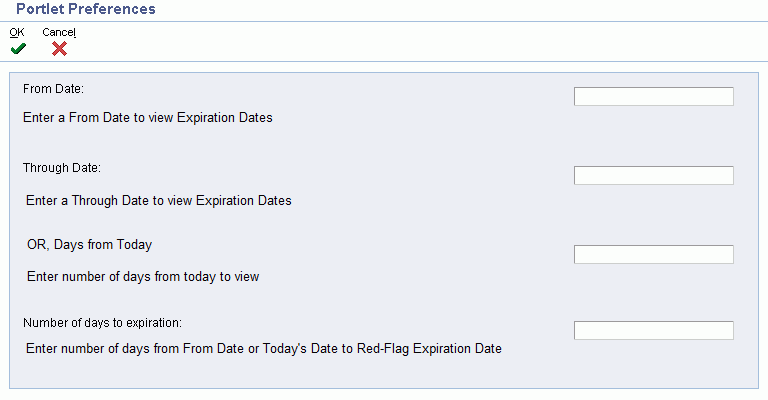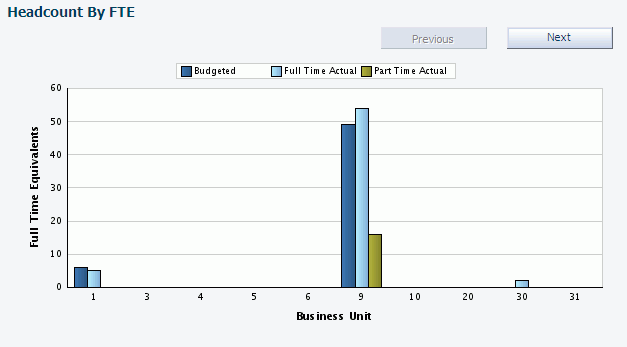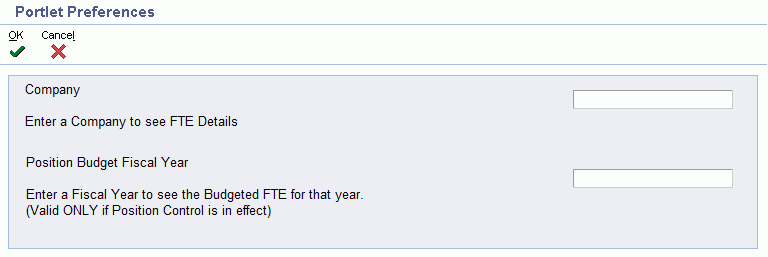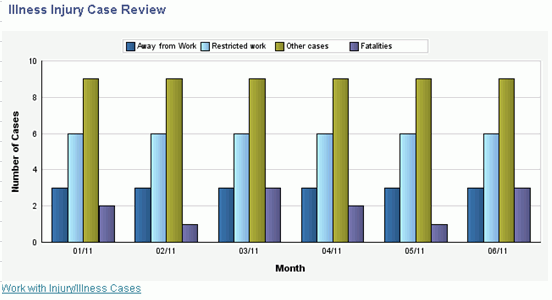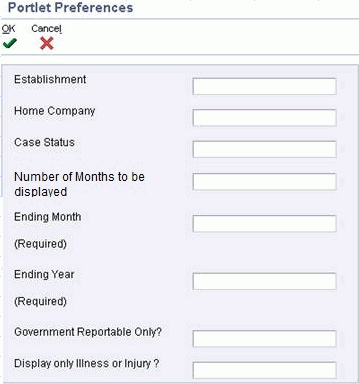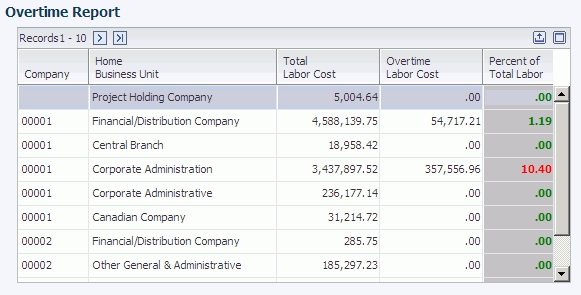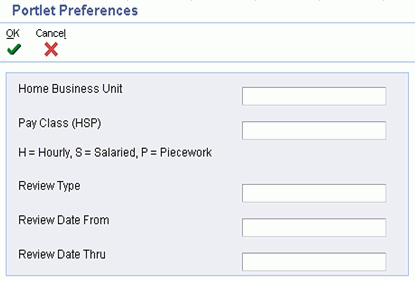3 Understanding HCM Portlets
This chapter discusses HCM portlets that have been added for this release. This section of the guide should be used in conjunction with the JD Edwards EnterpriseOne Applications Human Capital Management Self-Service Implementation Guide.
3.1 Understanding the HCM Portlet
Six new HCM portlets have been added to this release. They are:
-
Expiring Certifications
-
Headcount
-
Health & Safety Cases
-
Overtime Report
-
Time Attendance Trends
-
Upcoming Reviews
3.1.1 HR - Expiring Certifications (P05114PT)
The Expiring Certifications portlet provides a tracking mechanism for certifications related to competency. This portlet displays certification information in a grid format with columns for:
-
Alpha Name
-
Competency
-
Expiration Date
This portlet has two mode options based on its configuration:
-
Supervisor
When a user logs in to this version, the portlet will display Expiring Certifications for the Employees reporting to the logged in user.
-
HR
When an HR logs in, they will be able to see Expiring Certificates for all users/supervisors.
Note:
The HR mode has an additional Supervisor entry field on the portlet.
Expiring Certifications portlet considerations:
-
No configuration option/preference will be provided to enter a supervisor's user ID.
-
The option to configure the portlet in HR mode or Supervisor mode will be provided as a configuration option.
-
The records will be first sorted based on the Expiration Date and then the User Name for the same Expiration Date.
-
Clicking the Employee Name in a grid record will take the user to P05114 application and display the certification details.
-
The Supervisor Search Box and Find button will be displayed ONLY in HR mode and will enable the HR to filter the records for a given supervisor.
-
A visual assist will be provided for the Supervisor Search Box.
Figure 3-1 Expiring Certifications portlet in Supervisor mode
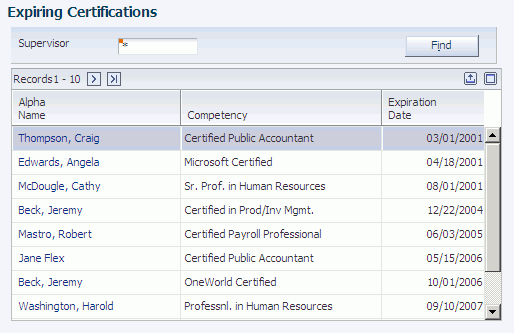
Description of "Figure 3-1 Expiring Certifications portlet in Supervisor mode"
Figure 3-2 Expiring Certifications portlet in HR mode
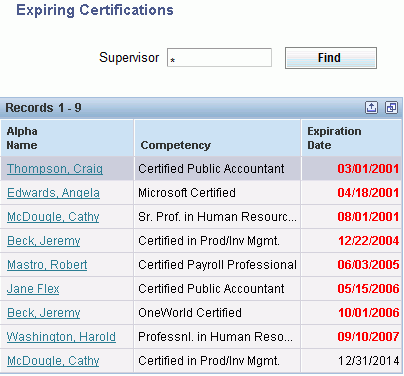
Description of "Figure 3-2 Expiring Certifications portlet in HR mode"
Selecting the Personalize icon will enable parameters to be set for this portlet.
| Selection | Value | Result |
|---|---|---|
| From Date | Enter a From Date to view Expiration Dates. | Displays Expiration Dates. |
| Through Date | Enter a Through Date to view Expiration Dates. | Displays Expiration Dates. |
| OR, Days from Today | Enter Number of days from today to view. | Displays number of days. |
| Number of days to expiration: | Number of days from From Date or Today's Date to Red-Flag Expiration Date. | Displays number of days to expiration. |
3.1.2 HR - Headcount (P06401PT)
In this portlet, a bar chart will display each BU's FTE under a company. The bar chart will display three bars for each BU: Budgeted, Part Time Actual and Full Time Actual. Terminated employees are not be included. The x axis will display the BU and the y axis will display the headcount.
Headcount portlet considerations:
-
A company will have to be mentioned in the Personalizations. If not mentioned, details for all BUs inside all companies will be displayed.
-
It will not be feasible to ask for a list of BUs to be considered, therefore, such a personalization will not be provided.
-
Only Employees (Search type E) will be included.
-
A Portlet Preference will be provided to seek "Position Budget Fiscal year" from the user.
-
Total of FTEs for all position for each BU will represent the Budgeted FTE.
-
The current FTE will be compared against the Budgeted FTE.
-
The preference for Position Budget Fiscal Year will display irrespective of whether the company uses Position Control.
-
The Budgeted FTE Bar will be displayed ONLY if the company uses Position Control and a valid year is entered in the preference for the same.
Selecting the Personalize icon will enable parameters to be set for this portlet.
| Selection | Value | Result |
|---|---|---|
| Company. Enter a Company to see FTE Details. | Enter company name. | Displays FTE Details. |
| Position Budget Fiscal Year | Enter a Fiscal Year. | Displays Budgeted FTE for that year. (Valid ONLY if Position Control is in effect). |
3.1.3 HR - Health & Safety Cases (P08601PT)
This portlet will display health and safety cases in the form of Bar Chart. The bar chart will display four bars for each month. The displayed bars are: Away from Work, Restricted work, Other cases and Fatalities.
Selecting the Personalize icon will enable parameters to be set for this portlet.
| Selection | Value | Result |
|---|---|---|
| Establishment | Enter company name. | Displays FTE Details. |
| Home Company | Enter a Fiscal Year. | Displays Budgeted FTE for that year. (Valid ONLY if Position Control is in effect). |
| Case Status | ||
| Number of Months to be displayed. | Enter number of months to be displayed. | Displays number of months. |
| Ending Month (Required) | Enter ending month. | Displays Ending Month. |
| Ending Year (Required) | Enter ending year. | Displays Ending Year. |
| Government Reportable Only? | Enter Y of N. | |
| Display only Illness or Injury? | Enter Y of N. |
3.1.4 HR - Overtime Report (P0618PTL)
The Overtime Report portlet displays the Overtime Report in a grid format. The columns in the grid are:
-
Company
-
Home Business Unit
-
Total Labor Cost
-
Overtime Labor Cost
-
Percent of Total Labor
The final row displays the Grand Total.
Note:
The first time launch of this portlet will display all overtime details of all the Companies. Since the preferences are not filled in, the color coding will not be there.Selecting the Personalize icon will enable parameters to be set for this portlet.
| Selection | Value | Result |
|---|---|---|
| Company | Enter a Company. | Displays the Company. |
| Work From Date | Enter a Work From Date. | Displays Work From Date. |
| Work Date Through | Enter a Work Through Date. | Displays Work Through Date. |
| Overtime Percentage Thresholds Low (Green) Equal to or Less Than | Enter a percentage equal to or less than. | Displays a percentage equal to or less than. |
| Medium (Yellow) Equal to or Less Than | Enter a percentage equal to or less than. | Displays a percentage equal to or less than. |
| High (Red) Percent Greater Than Medium. | Enter a percentage greater than Medium. | Displays a percentage greater than Medium. |
3.1.5 HR - Time Attendance Trends (P07631PT)
The Time Attendance Trends portlet displays Casual Leave, Casual Vacation, Sick and Vacation trends in a bar chart format. The x axis displays the days of the week. The y axis can be set to display either the number of occurrences or the number of hours.
Figure 3-10 Time Attendance Trends Portlet
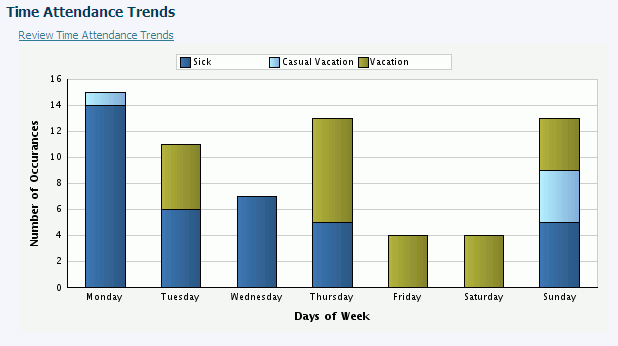
Description of "Figure 3-10 Time Attendance Trends Portlet"
Selecting the Personalize icon will enable parameters to be set for this portlet.
| Selection | Value | Result |
|---|---|---|
| Approving Manager | Enter Approving Manager name. | Displays name of Approving Manager. |
| Company | Enter company name. | Displays company name. |
| Leave Type | Enter leave type | Displays leave type. |
| PDBA Start Value | Enter PBDA value. | Displays PDBA Start Value. |
| PDBA End Value | Enter PBDA value. | Displays PDBA End Value. |
| Work Date From | Enter date. | Displays Work From date. |
| Work Date To | Enter date. | Displays Work To date. |
| Y-axis represents | Blank
1 |
Number of Occurrences
Number of Hours |
Figure 3-11 Time Attendance Portlet Preferences
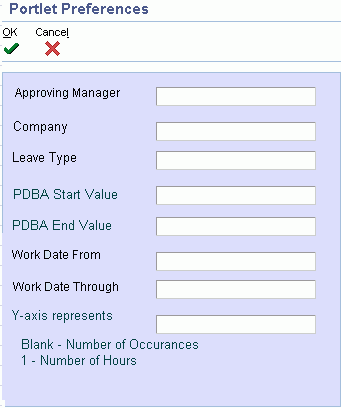
Description of "Figure 3-11 Time Attendance Portlet Preferences"
3.1.6 HR - Upcoming Reviews (P0522PT)
The HP - Upcoming Reviews portlet provides tracking for upcoming reviews. This portlet displays information in a grid format with columns for:
-
Alpha Name
-
Next Review Date
-
Type Review Description
This portlet has two mode options based on its configuration:
-
Supervisor
-
HR
Note:
The HR mode has an additional Supervisor entry field on the portlet.
Upcoming Reviews portlet considerations:
-
When the portlet is launched for the first time all the reviews will be displayed for the logged-in user and will be based on the Supervisor for that user and will be in HR mode. If the login user is the supervisor, then the display will be in Supervisor mode.
-
Since Page at Time processing is enabled for the grid, initially 10 records will be displayed and on hitting the next button, the next set of 10 records will be displayed. The user will be able to scroll up to see previous records.
-
The Supervisor Search Box and Find button will be displayed only in HR mode and will enable the HR to filter the records for a given supervisor.
-
A visual assist will be provided for the Supervisor Search Box.
-
The link to the application will be shown/hidden based on the Configuration Options.
Figure 3-12 Upcoming Reviews Portlet in Supervisor mode
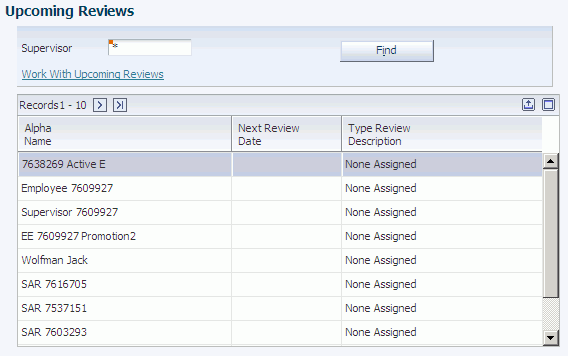
Description of "Figure 3-12 Upcoming Reviews Portlet in Supervisor mode"
Figure 3-13 Upcoming Reviews Portlet in HR mode
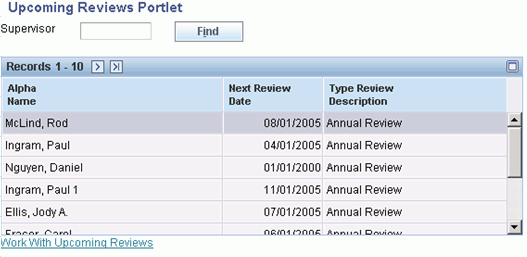
Description of "Figure 3-13 Upcoming Reviews Portlet in HR mode"
Selecting the Personalize icon will enable parameters to be set for this portlet.
| Selection | Value | Result |
|---|---|---|
| Home Business Unit | Enter Home Business Unit. | Displays Home Business Unit. |
| Pay Class (HSP) | H = Hourly
S = Salaried P = Piecework |
Displays Hourly, Salaried, or Piecework information based on value. |
| Review Type | Enter Review Type. | Displays Review Type. |
| Review Date From | Enter the beginning review date. | Displays Review Date From. |
| Review Date Thru | Enter the ending review date. | Displays Review Date Thru. |