3 Working with Related Information Application Framework
This chapter contains the following topics:
-
Section 3.2, "Accessing Single Sign-on Port for EnterpriseOne HTML Server"
-
Section 3.4, "Working with the Related Information Application Framework Pane"
-
Section 3.6, "Working with the Related Information Application Framework Content"
3.1 Understanding WebCenter Spaces
You use WebCenter spaces to collaborate with other users about a specific business process. If you are a WebCenter-enabled user, you can create context-linked group spaces in JD Edwards EnterpriseOne by opening a JD Edwards EnterpriseOne application form that is enabled for WebCenter collaboration. When you create context-linked group spaces, the system generates a hyperlink with the group space name.
When you click the link, a new browser window opens displaying the WebCenter space. Collaboration takes place in a group space in the WebCenter system. When you sign-on to JD Edwards EnterpriseOne using the single sign-on (SSO) login portal, JD Edwards EnterpriseOne uses the same user session to connect to the WebCenter without any extra sign-on process.
If you are a WebCenter-enabled user, you can access your home page in the WebCenter system from JD Edwards EnterpriseOne.
A WebCenter-enabled user is defined by these features:
-
The EnterpriseOne HTML server is a WebLogic server.
-
A soft code record that defines the login environment is configured for the WebCenter system.
-
Single sign-on is enabled.
-
The user is enabled for WebCenter collaboration.
You use a web client to create context-linked group spaces in JD Edwards EnterpriseOne and to access the Oracle WebCenter system. The WebCenter system administrator sets up your SSO account information for accessing the WebCenter system. Your JD Edwards EnterpriseOne system administrator configures the connection between JD Edwards EnterpriseOne and the WebCenter system, enables JD Edwards EnterpriseOne application forms for collaboration in the WebCenter system, and maintains context-related information. Your JD Edwards EnterpriseOne system administrator is responsible for setting up the single sign-on port so that you can create context-linked group spaces.
For information on managing WebCenter spaces in the Oracle WebCenter system, please see the User's Guide for Oracle WebCenter Spaces, which can be accessed by clicking the Help link within the WebCenter Spaces system.
3.2 Accessing Single Sign-on Port for EnterpriseOne HTML Server
After single sign-on is installed, EnterpriseOne users should access the EnterpriseOne HTML server through the single-sign on portal:
http://jasserver:singlesignonport/jde/owhtml
3.3 Accessing Your WebCenter Home Page
If you are a WebCenter-enabled user, you can access your WebCenter home page from the JD Edwards EnterpriseOne left navigation menu. A link called My WebCenter Group Spaces is available in the Actions section of the EnterpriseOne menu for WebCenter enabled users. When you click this link, a popup window opens your home page in the WebCenter system.
Clicking My WebCenter Group Spaces is the simplest and fastest way to test the WebCenter connection configuration, confirm that your WebCenter user account is configured, and verify that your SSO credentials work.
You can also access the WebCenter system directly by entering the WebCenter URL in the address field of your browser. On the WebCenter login page, enter your SSO credentials.
3.4 Working with the Related Information Application Framework Pane
Before the Related Information Application Framework appears in your web client browser window, these conditions must exist:
-
You are WebCenter enabled.
-
The JD Edwards EnterpriseOne application form that you open is WebCenter enabled.
-
The Show Related Information option is selected.
This option is accessible from the Personalization menu on the EnterpriseOne toolbar, under Preferences.
The JD Edwards EnterpriseOne application form and the Related Information Application Framework share vertical space on your web client browser window. You can manage the Related Information Application Framework in the following ways:
-
Adjust and store the layout of the Related Information Application Framework.
-
Show and hide the Related Information Application Framework.
Chapter 2 discusses the initial layout of the Related Information framework and provides instructions for adjusting the height of the Related Information framework and for hiding and showing the Related Information framework.
The first time you access the form, the WebCenter tab contains the line: "There is no matching Group Space for the current form." This is because no WebCenter group space has been contextually linked to the current form.
The following conditions must exist for a contextually linked group space to be included in the Related Information WebCenter tab page Group Space List:
-
The application form is WebCenter enabled.
-
You are the owner or a participant of the WebCenter group space.
-
A context link exists for the opened application form, and all of the values match the application form key fields that are defined for this link.
A key field is a text field and its value on the EnterpriseOne application form. Defining a key field is optional for context-linked group spaces.
When a group space exists, the WebCenter tab displays the list of group spaces that are contextually linked to the current form. As you navigate to different forms, a different list of group spaces appears in the Group Space List. When you click a group name, a new browser window opens the group space in the WebCenter system.
The Related Information Title bar contains the Create icon. When you click the Create icon, you can create a new WebCenter group space or new contextual link between the data on the EnterpriseOne form to an existing WebCenter group space.
3.5 Working with Context Links
This section discusses the following tasks that you do from the JD Edwards EnterpriseOne system:
-
Create a new contextually linked group space.
-
Create a context link to an existing group space.
3.5.1 Creating a New Contextually Linked Group Space
A contextually linked group space is linked to a JD Edwards EnterpriseOne application form. Your system administrator enables the JD Edwards EnterpriseOne forms that are available for WebCenter collaboration. If an applicable form is not available, contact your system administrator. This list identifies the type of forms that are available for collaboration:
-
Find Browser
-
Power Edit
-
Header Detail
-
Headerless Detail
-
Fix/Inspect
When you create a context-linked group space, a hyperlink that is the name of the group space appears on the WebCenter tab page in the Related Information framework. When you click this link, you open the group space in WebCenter. As long as the WebCenter tab page is displayed on the Related Information framework, you can create a group space.
You can create contextually linked workspaces only for JD Edwards EnterpriseOne application forms that your system administrator has enabled for WebCenter collaboration. You open the Related Information framework WebCenter tab page to create the group space and capture context information. When capturing the context information, you can select one or more text fields on the application form to define key field information that links the application data and the group space. A key field is a text field and its value. Defining a key field is optional. If you do not define a key field, the group space is linked to the form in general. Any time the application form is opened, regardless of which EnterpriseOne record you are working on, the group space is displayed in the WebCenter tab Group Space List.
Use these steps to create a context linked group space:
From a JD Edwards EnterpriseOne web client:
-
In the JD Edwards EnterpriseOne pane, open an application form that is enabled for WebCenter collaboration for the authenticated user.
-
Click the WebCenter tab page.
-
On the WebCenter tab page toolbar, click the Create icon.
-
In the Group Space Information area of the WebCenter tab page, select new Group Space from the Create new or use existing Group Space drop-down list.
-
In the Name field, enter a name for the new group space.
The group space name must be unique within your organization. Check with your system administrator to determine if your organization has conventions for naming context-linked group spaces.
-
In the Description field, optionally enter a description for the new contextually linked group space.
-
In the Select Group Space Template drop-down list, select a template.
A template defines the content and layout of a group space.
-
In the Select the fields to define when to display Group Space section of the WebCenter tab page, click Start Key Capture.
You have the option of selecting zero, one, or multiple text fields on the application form to define key fields that link the application data and the group space
During the capture phase, a key indicator, which appears as a green box, shows the text fields that you select as keys.
You can capture only header fields as key fields. Data privacy fields, password fields, hidden fields, fields with wildcard values, and grid cells cannot be captured.
As you capture fields, the system displays a table of the data dictionary aliases and values of the fields that you select as key fields.
-
After you define all of the desired key fields on the application form, click Stop Key Capture.
-
Click Save to create the link.
You can cancel the process by clicking Close.
If an error occurs during the Save process, an error message appears. Possible errors are:
-
The name of the new group space already exists.
-
The name or description of the group space contains a special character that is not supported by WebCenter.
The system lists the new group space as a hyperlink in the WebCenter tab on the Related Information framework. Click the link to open the group space in WebCenter so that you can assign participants and collaborate with other participants.
3.5.2 Creating a Context Link to an Existing Group Space
In some cases a WebCenter group space may already exist. You can create contextual links from specific EnterpriseOne form data to existing WebCenter group spaces.
A group space can also be linked to multiple EnterpriseOne forms.
Use these steps to create a context link in an existing group space:
From a JD Edwards Enterprise web client:
-
Access the JD Edwards EnterpriseOne application form.
-
Click the WebCenter tab page.
-
On the WebCenter tab page toolbar, click the Create icon.
-
In the Group Space Information area of the WebCenter tab page, select the existing group space to which you want to link to from the Select Group Space drop-down list.
-
The system completes the Description field with the description of the existing group space.
-
In the Select the fields to define when to display Group Space section of the WebCenter tab page, click Start Key Capture.
-
On the JD Edwards EnterpriseOne pane, click the text field that is to be included in the key fields between the JD Edwards EnterpriseOne application form and the WebCenter group space.
You can select more than one field. During the capture phase, a key indicator, which appears as a green box, shows the text fields that you captured as keys.
You can capture only header fields as key fields. Data privacy fields, password fields, hidden fields, fields with wildcard values, and grid cells cannot be captured.
As you capture more fields, the system displays a table of the data dictionary aliases and values of the fields that you selected as key fields.
-
After you define all of the desired key fields on the application form, click Stop Key Capture.
Click Save to create the link or click Close to cancel the process.
If an error occurs during the Save process, an error message appears.
After a group space has been contextually linked to an EnterpriseOne form and data fields, a link is added to the WebCenter tab in the Related Information framework area when the form is opened. When you click the hyperlink, a new browser window opens, displaying the group space. When you delete the key field information on the EnterpriseOne form, the context link is not automatically deleted. The context link becomes an orphan. The JD Edwards EnterpriseOne system administrator can remove orphan context links.
A hyperlink to a group space appears in the Related Information framework only when a contextual link exists between the application form and the group space and when the key fields and values on the EnterpriseOne form match the key fields defined in the context link.
3.6 Working with the Related Information Application Framework Content
The Related Information framework appears underneath an open JD Edwards EnterpriseOne application form when the following conditions exist:
-
Your system administrator has enabled the JD Edwards EnterpriseOne application form for WebCenter collaboration.
-
You are WebCenter enabled.
-
You cleared the Hide Related Information option (the check box is empty) in the Preferences section of the EnterpriseOne menu.
When the above conditions exist, the system automatically renders the WebCenter menu bar and pane when you open a WebCenter-enabled application form. The WebCenter pane shows a list of group spaces for which:
-
You are a member of the group space.
-
The group space is contextually linked to the current EnterpriseOne form.
-
If key fields are defined for the contextual link, current data on the EnterpriseOne form match all of the key fields.
If any of the above is not true, the group space will not show up in the Related Information framework.
RIAF enables you to:
-
View a list of context links.
-
Launch a context link.
-
View detail information of a context link.
-
Edit an existing context link (link owner only).
-
Remove a cross-reference link (link owner only).
Viewing a List of Context Links
When you open a WebCenter-enabled application form, the group spaces for that form are listed in the Group Space List on the Related Information WebCenter tab page. These links are visible to group space owners and participants only when the values in the application form match the values of the key fields defined for the contextual link.
The Group Space List is generated when the form is initially rendered. If you change data on the application form, the new data is not used to automatically refresh the group space list. You must manually refresh the WebCenter tab page. Clicking the Refresh icon regenerates the Group Space List and synchronizes current data on the application form and the data for the group space.
When you click a group space name, a new browser window opens the group space in the WebCenter system. From the WebCenter system, you can add participants to the group space, configure the group space, and take advantage of all the collaboration features the group space offers.
View Detail Information of a Context Link
Each of the links in the Group Space List on the WebCenter tab page has an Edit Link. Clicking the Edit Link opens a detail page for that context link and provides this information:
-
Name of the group space.
-
Description of the group space.
-
Owner of the context link (might not be the owner of the group space).
-
Form fields and values used for the key field.
In addition to showing link information in the Related Information Framework pane, a green box outlines the text fields that you select as key fields on the application form. This green box is called a key indicator.
Note:
Key fields are optional for group spaces, and if no key field is defined, the key indicator will not appear on the application form. When no key fields are defined, the group space is displayed in the Group Space List whenever the form is opened, regardless of the values on the form.Unless you are the link owner, you can only view the information.
The following screen shows the detail page for a group space context link:
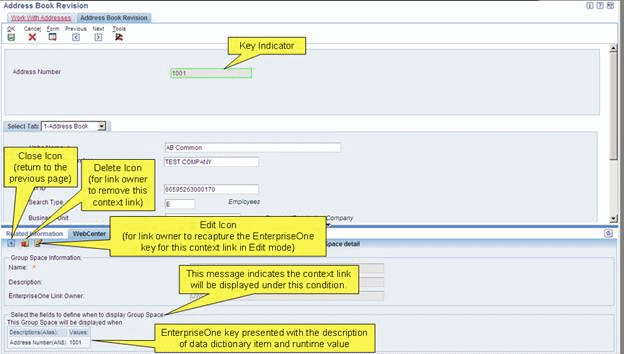
Description of the illustration image008.gif
Editing an Existing Context Link
You may want to change the contextual link by selecting different text fields or values to associate with a group space. To do this, you will need to edit the context link. Only the owner of a context link can edit the context link. You cannot change the name or description of the group space. You can change only the key fields for the context link. To edit the key fields, use this process:
-
On the WebCenter tab page, click the Edit link for a group space.
-
Click Recapture EnterpriseOne Key.
-
Click Start Key Capture.
Clicking Start Key Capture removes existing key fields.
-
On the application form, click the fields that you want to define as key fields.
The Key Indicator outlines the fields that you select. You can select more than one key field. The related information pane displays a table containing the data dictionary aliases and values of the key fields you select.
-
Click Stop Key Capture.
-
Click Save.
-
You can click Close to cancel the newly selected key fields and revert back to the original key fields keys.
If an error occurs during the save process, an error message appears.
Only the owner of a context link can remove the link from an existing group space. When the link owner clicks the Edit Link for a group space name in the Group Space List on the WebCenter tab page, a detail page for the link opens showing the Delete icon. Click Delete and respond appropriately to the confirmation message to remove the link. If you are not the owner of the context link, the Delete icon is not available. Removing the link does not remove the WebCenter group space.