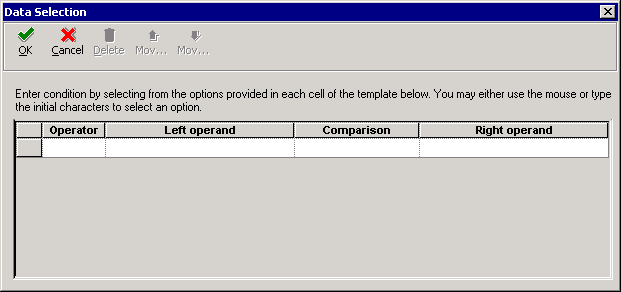11 Running Object Configuration Management Reports
This chapter contains the following topics:
-
Section 11.1, "Understanding Object Configuration Management Reports"
-
Section 11.2, "Running Job Master Deletion by Days Old Report"
-
Section 11.4, "Running the Object Configuration Mapping Comparison Report"
-
Section 11.5, "Running the Object Configuration Global Update Report"
-
Section 11.6, "Running the Object Configuration Delete Report"
-
Section 11.7, "Running the Object Configuration Copy Report"
-
Section 11.8, "Running the OCM Category Update/Delete Report"
11.1 Understanding Object Configuration Management Reports
This section provides an overview of Object Configuration Management reports and discusses how to use a batch application to set processing options for running the reports.
11.1.1 Understanding Object Configuration Management Reports
Batch Versions provide batch processes that produce reports that helps you track your object mappings.
Some of these reports are called when you select that report from the Oracle JD Edwards EnterpriseOne menu while other reports are called from a batch application. Although the result is the same, you set processing options and data selection differently for a batch process than for a report called from a batch application.
Any data selection for a report must be entered for the specific report and not from the batch application. When you finish entering processing options and data selection, if any, you can run the report from the batch application.
-
Job Master Deletion By Days Old
-
Object Configuration Mapping Comparison
-
Object Configuration Global Update
-
Object Configuration Delete
-
Object Configuration Copy
-
OCM Category Update/Delete report
11.2 Running Job Master Deletion by Days Old Report
This section lists the prerequisites and discusses how to set up and run the Job Master Deletion by Days Old report.
11.2.1 Understanding the Job Master Deletion by Days Old Report
This batch application lets you produce a report listing obsolete print jobs submitted to servers. You have the option of generating the report only, or generating the report and then deleting obsolete records from the Job Control Status Master table (F986110).
This batch application is launched by a report driver. Enter any data selection from the batch application, but enter processing options from the report driver (R9861101), not from the actual application (R9861102).
11.2.2 Prerequisites
Set up processing options for the report from Batch Versions, not from the actual report.
11.2.3 Forms Used by Job Master Deletion by Days Old Report
11.2.4 Running the Job Master Deletion by Days Old Report
Access the Work With Batch Versions - Available Versions form.
Figure 11-1 Work With Batch Versions - Available Versions form
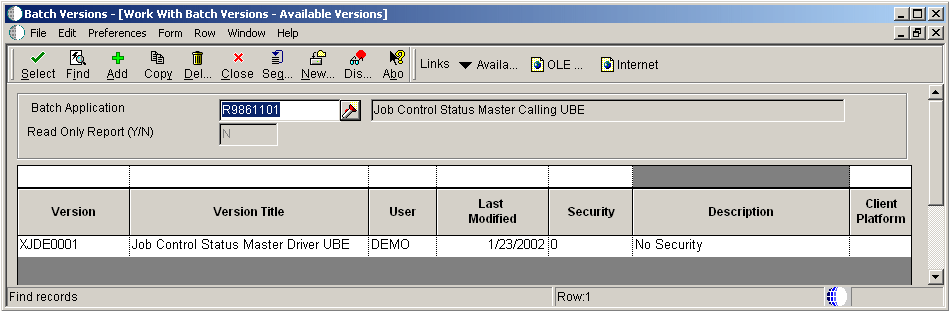
Description of "Figure 11-1 Work With Batch Versions - Available Versions form"
- Versions
-
A user-defined set of specifications that control how applications and reports run. You use versions to group and save a set of user-defined processing option values and data selection and sequencing options. Interactive versions are associated with batch jobs or reports. To run a batch process, you must choose a version.
- Version Title
-
A description of the version that appears next to the version number. The version title is different from the report title.
This field should describe the use of a version. For example, an application for generating pick slips might have a version called Pick Slips - Accounting and another version called Pick Slips - Inventory Management.
- User
-
Identifies the use ID of the user who last modified the application or version.
- Last Modified
-
Indicates the last time an application or version was modified by the specified user.
- Security
-
This field allows you to restrict user access for a report version. Values are:
0 - No security. Anyone can design, change processing values, change detail values, check in, check out, install, transfer, copy, delete, or run the version. This is the default when adding a new version.
1 - Medium security. Only the "Last Modified By" user can design, change processing values, change detail values, check in, check out, install, transfer, copy, delete, or run the version. This is how JDE Demo versions are delivered.
2 - Medium to full security. Only the "Last Modified By" user can design, change processing values, change detail values, check in, check out, transfer, delete, or run the version. Anyone can install or copy the version.
3 - Only the "Last Modified By" user can design, change processing values, change detail values, check in, check out, install, transfer, copy, delete, or run the version.
4 - Medium security-extended. Only the "Last Modified By" user can design, change processing values (including runtime processing options and data selection), change detail values, check in, check out, transfer, delete, or run the version. Anyone can install or copy the version.
- Description
-
A user defined name or remark.
- Client Platform
-
A category code associated with the Versions List table for JD Edwards EnterpriseOne (F983051).
11.2.5 Setting Processing Options for Job Master Deletion by Days Old Report
Use these processing options to set up the defaults and versions for the report.
11.2.5.1 Defaults
Use this processing option to set up the data source, number of days to query for, and the report type.
- 1. Data Source
-
Specify the name that identifies the data source.
- 2. Days Old
-
Specify the number of days in future to query for responses due.
- 3. Control Mode
-
Select an option that specifies the type of processing for an event.
1 = Proof Mode
2 = Final Mode
- 4. Delete Mode
-
Specify the records to delete.
1 = Delete both UBE and Report Definition records
2 = Delete UBE records only
3 = Delete Report Definition records only
11.2.5.2 Versions
Use this processing option to specify a specific version.
- 1. Job Control Status UBE (R9861102)
-
Select a user defined specification that determines how application and reports run. You use versions to group and save user-defined processing option values and data selection and sequencing options. Interactive versions are associated with applications (usually as a menu selection). Batch versions are associated with batch jobs or reports. To run a batch process, you must choose a version.
XJDE0001 = Jobs With All Status
XJDE0002 = Jobs With Done Status
XJDE0003 = Jobs With Error Status
XJDE0004 = Jobs With Wait Status
11.2.6 Setting Data Selection for the Job Master Deletion by Days Old Report
Access the Data Selection form.
Enter condition by selecting from the options provided in each cell of the template.
- Operator
-
Where
- Left Operand
-
Select the primary data source from the list.
- Comparison
-
is equal to
is equal to or empty
is greater than
is greater than or equal to
is less than
is less than or equal to
is not equal to
- Right Operand
-
Select the secondary data source from the list.
11.3 Running Interactive and Batch Applications
This section lists the prerequisites and discusses how to set up and run Interactive and Batch Applications.
11.3.1 Understanding Interactive and Batch Applications
These batch applications have processing options that are entered from Batch Applications (R98611A) using the same processing option form:
-
Object Configuration Mapping Comparison (R986101)
-
Object Configuration Global Update (R986110)
-
Object Configuration Delete (R986120)
-
Object Configuration Copy (R986121)
11.3.2 Prerequisites
Set up processing options for the report from Batch Versions, not from the actual report.
11.3.3 Forms Used for Object Configuration Batch Applications
11.3.4 Setting Processing Options for Batch Applications
These processing options enable you set other parameters used by the specific batch application.
11.3.4.1 Driver
Use these processing options to specify which report and version to run.
- 1. Object Configuration Manager Report Name
-
Specify the name of the report that you want to run. Values are:
R986101 = OCM Mapping Comparison
R986110 = OCM Global Update
R986120= Object Configuration Delete
R986121 = Object Configuration Copy
- 2. Version
-
Specify the version of the report that you want to run.
You must enter report processing options before running the report.
If data selection is necessary, it must be done on the version of the report that you specified on the Driver tab.
11.3.4.2 R986101
Use these processing options to specify parameters when running the R986101 report.
- 1. Data Source One
-
Specify the names of the data sources that you want to compare. If necessary, you can use the Visual Assist feature to locate valid data sources. Click the Visual Assist button to display the Data Source Search and Select form.
- 2. Comparison Data Source Two
-
Specify the names of the data sources that you want to compare. If necessary, you can use the Visual Assist feature to locate valid data sources. Click the Visual Assist button to display the Data Source Search and Select form.
- 3. Comparison Method
-
Specify the comparison method used. Values are:
1 Compare one direction only. Print only the records found in the first data source, but not in the second data source.
Blank: Compare both directions. Print records found in the first data source but not in the second data source, and also the records in the second data source that don't exist in the first data source.
- 4. Exceptions
-
Specify whether to print only the report exceptions, or every record from the data selection, noting the differences between the data sources. Values are:
1 Print exceptions only
Blank: Print all records
11.3.4.3 R986110
Use these processing options to specify parameters when running the R986110 report.
- 1. Process Mode
-
Specify the mode in which the report processes data. Valid options are:
1 Proof Mode. This mode produces a report that enables you to view the records you want to delete, but no records are deleted.
Blank: Final Mode. This mode produces a report of records you want to delete, and then deletes the records.
- 2. Data Source name
-
Specify the name of the data source for the Object Manager Configuration table. Any updates that occur as a result of running this report will be made to the Object Manager Configuration table found in the specified data source.
- 3. Process Control
-
Specify whether to create new OCM records or change existing ones. Values are:
1 Create new OCM records from existing ones. The records created will look similar to those selected, except that the new OCM values entered in the processing options will be substituted where appropriate.
Blank: Change selected records with new OCM values. Use data selection to specify which records will be changed with the new OCM values entered into the processing options.
- 4. Enter the new OCM values:
-
Use this processing option to enter new OCM values. If you are creating new OCM records from existing ones, any values you enter for this processing option will replace the existing ones. Values are:
-
Environment Name
-
Object Name
-
Primary Data Source
-
User
-
Object Type
-
Data Source Mode
-
Secondary Data Source
-
Allow QBE
-
11.3.4.4 R986120
Use these processing options to specify parameters when running the R986120 report.
- 1. Process Mode
-
Specify the mode in which the report processes data. Valid options are:
1 Proof Mode. This mode produces a report that enables you to view the records you want to delete, but no records are deleted.
Blank: Final Mode. This mode produces a report of records you want to delete, and then deletes the records.
- 2. Enter Data Source name
-
Specify the name of the data source for the Object Manager Configuration table. Any updates that occur as a result of running this report will be made to the Object Manager Configuration table found in the specified data source.
- 3. Object Copy
-
Specify whether to run the Object Configuration Copy report (R986121) along with the Object Configuration Delete report. Values are:
1 Run the Object Copy (R986121). Creates a copy before deleting records. When you run the Object Copy, remember to enter the processing options under the R986121 tab, and to set up any data selection. Data Selection should be defined on the same version of R986121 that you specified for R986121 (Object Configuration Delete).
Blank: Do not run Object Copy. Deletes the records without first creating a copy.
11.3.4.5 R986121
Use these processing options to specify parameters when running the R986121 report.
- 1. Process Mode
-
Specify the mode in which the report processes data. Valid options are:
1 Proof Mode. This mode produces a report that enables you to view the records you want to delete, but no records are deleted.
Blank: Final Mode. This mode produces a report of records you want to delete, and then deletes the records.
- 2. From Data Source
-
Specify the name of the data source with the Object Configuration Manager table from which you want to copy records.
- 3. Target Data Source
-
Specify the name of the data source with the Object Configuration Manager table to which you want to copy.
11.3.5 Setting Data Selection for Object Configuration Batch Applications
Access the Data Selection form.
Enter condition by selecting from the options provided in each cell of the template.
- Operator
-
Where
- Left Operand
-
Select the primary data source from the list.
- Comparison
-
is equal to
is equal to or empty
is greater than
is greater than or equal to
is less than
is less than or equal to
is not equal to
- Right Operand
-
Select the secondary data source from the list.
11.4 Running the Object Configuration Mapping Comparison Report
This section lists prerequisites and discusses how to set up and run the Object Configuration Mapping Comparison Report.
11.4.1 Understanding the Object Configuration Mapping Comparison Report
Run the Object Configuration Comparison report to compare Object Configuration Master tables (F986101) from two different data sources and display the differences between them. For example, you might compare the F986101 table in the system data source to the F986101 table for a given server map data source.
11.4.2 Prerequisite
Set up processing options for the report from the report driver, not from the actual report.
11.4.3 Forms Used to Run the Object Configuration Mapping Comparison Report
11.4.4 Running the Object Configuration Mapping Comparison Report
Access the Work With Batch Versions - Available Versions form.
11.5 Running the Object Configuration Global Update Report
This section lists prerequisites and discusses how to set up and run the Object Configuration Global Update Report.
11.5.1 Understanding the Object Configuration Global Update Report
This process performs global updates and global copies of object mappings in the same Object Configuration Master table (F986101). You can use this batch application rather than the interactive application (P986110). This application is useful in updating and copying multiple records.
11.5.2 Prerequisite
Set up processing options for the report from the report driver, not from the actual report.
11.5.3 Forms Used to Object Configuration Global Update Report
11.5.4 Running the Object Configuration Global Update Report
Access the Work With Batch Versions - Available Versions form and run the Object Configuration Update Report (R986110).
11.6 Running the Object Configuration Delete Report
This section lists prerequisites and discusses how to set up and run the Object Configuration Delete Report.
11.6.1 Prerequisite
Set up processing options for the report from the report driver, not from the actual report.
11.6.2 Form Used to Run the Object Configuration Delete Report
11.6.3 Running the Object Configuration Delete Report
Access the Work With Batch Versions - Available Versions form and run the Object Configuration Delete Report (R986120).
11.7 Running the Object Configuration Copy Report
This section lists the prerequisites and discusses how to set up and run the Object Configuration Copy Report.
11.7.1 Understanding the Object Configuration Copy Report
This process copies Object Configuration Manager records from one data source to another and automatically deletes any duplicate records. For example, if you create a new environment by copying an existing one, Object Configuration Manager records are created for the new environment in the system data source.
You use the Object Configuration Copy batch process to copy those records to the appropriate server map data source. After copying the records, use the Object Configuration Global Update program (R986110) to change, at the minimum, any mappings for LOCAL to the appropriate server location.
11.7.2 Prerequisite
Set up processing options for the report from the report driver, not from the actual report.
11.7.3 Forms Used for the Object Configuration Copy Report
11.7.4 Running the Object Configuration Copy Report
Access the Work With Batch Versions - Available Versions form and run the Object Configuration Copy Report (R986121).
11.8 Running the OCM Category Update/Delete Report
This section provides an overview of the OCM Category Update/Delete Report and discusses how to set up and run the OCM Category Update/Delete report.
11.8.1 Understanding the OCM Category Update/Delete Report
This batch application (R986101B) lets you add, update, or delete member objects of a specified category from the Object Configuration Master table (F986101).
11.8.2 Prerequisites
Set up processing options for the report from the report driver, not from the actual report.
11.8.3 Forms Used for the OCM Category Add/Update/Delete Report
11.8.4 Running the OCM Category Add/Update/Delete Report
Access the Work With Batch Versions - Available Versions form and run the Add/Update/Delete Report (R986101B).
11.8.5 Setting Processing Options for the OCM Category Add/Update/Delete Report
Processing options for the OCM Category Add/Update/Delete report include:
11.8.5.1 OCM Modes
These processing options let you add or delete OCM mappings for all members in the same category rather than adding or deleting them individually.
- Proof or Final Mode
-
Enter 1 to run the report in Proof mode. The report will print and the Object Configuration Manager table will not be updated. Enter 2 to run the program in Final mode. The report will print and the Object Configuration Manager table will be updated.
- Add or Delete Mode
-
Enter 1 to add OCM mappings for objects in the category or 2 to delete mappings.
- Override Mapping
-
Enter 1 to delete OCM mappings for objects that already have mappings for the environment and user. Enter 2 or leave this field blank to deactivate but not delete mappings for conflicting OCM records.
11.8.5.2 OCM Settings
These processing options enable you to specify whether to add or delete mappings, as well as the appropriate path code, environment, and data source to use.
- Path Code to use when adding or deleting OCM mappings
-
When you enter a path code, mappings are added or deleted for all environments with the path code you enter. You do not need to enter a path code if you entered an environment name in the Environments processing option. If this field is blank, OCM mappings will be added or deleted regardless of the path code.
- Environment to use when adding or deleting OCM mappings
-
If this field is blank, OCM mappings are added or deleted regardless of the environment. If you entered a path code in the Path Code processing option, that path code is used. If both the Environments and Path Code processing option fields are blank, OCM mappings will be added or deleted for all environments in the Environment Detail table (F00941).
- User Class/Role
-
If you are deleting OCM mappings and this field is blank, all OCM records will be deleted regardless of the user class or role. If you are adding OCM mappings, you must enter a value in this field.
- Data Source
-
If you are deleting OCM mappings and this field is blank, all OCM records will be deleted regardless of the data source. If you are adding OCM mappings, you must enter a value in this field.