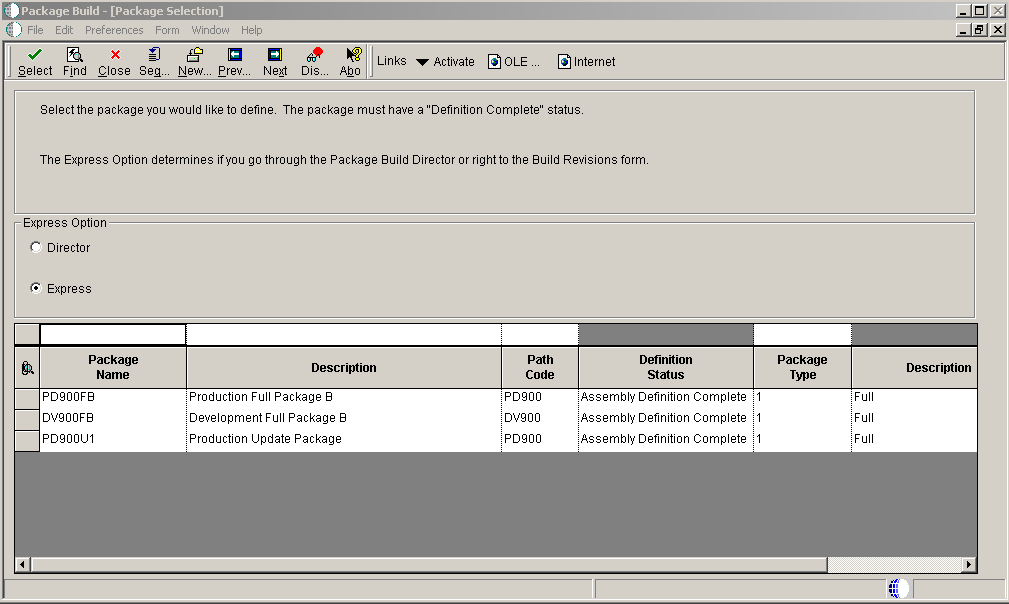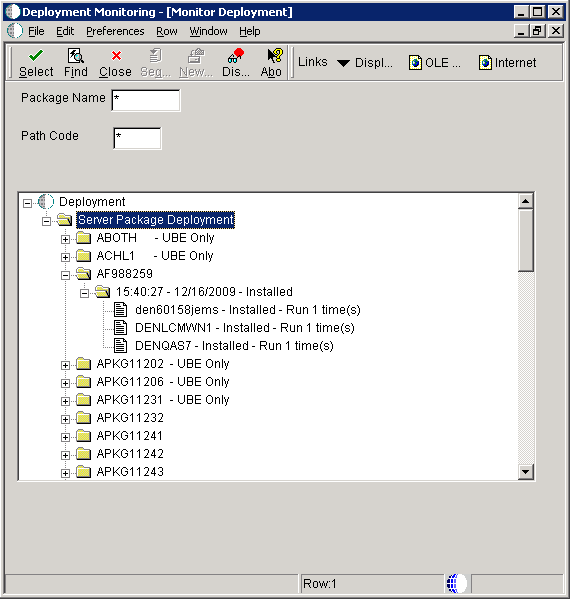7 Deploying Packages
This chapter contains the following topics:
7.1 Understanding Package Deployment
After you assemble and build a package, you can select from several methods of deploying the package to workstations and servers throughout the enterprise. For workstations, the method that you select depends on whether Oracle's JD Edwards EnterpriseOne is already installed on the workstation.
Note:
After a new client package that was built with Microsoft Visual C++ Compiler 2008 or 2010 is deployed to a workstation, the login will fail from that workstation if the associated runtime libraries are absent. The errors in the log will include, "Business function library load failed." The same error can occur with a server package if the server package is built on a machine with a VS2008 or VS2010 compiler and then deployed to a server without a compiler. A specific feature that installs the appropriate Microsoft Visual C++ compiler runtime libraries is required.This section discusses:
-
Deploying to workstations without JD Edwards EnterpriseOne.
-
Deploying to workstations with JD Edwards EnterpriseOne already installed.
-
Deploying to servers.
-
Deploying to tiered locations.
-
Deploying to workstations from CD.
7.1.1 Deploying to Workstations Without JD Edwards EnterpriseOne
If JD Edwards EnterpriseOne is not currently installed on a workstation, you can deploy the package through Oracle's JD Edwards EnterpriseOne Workstation Installation program. You can use JD Edwards EnterpriseOne Workstation Installation to deploy full packages, but you cannot use JD Edwards EnterpriseOne Workstation Installation to deploy an update package to a workstation on which JD Edwards EnterpriseOne is not installed.
JD Edwards EnterpriseOne Workstation Installation retrieves items that are specified in the package. A package is like a bill of materials with instructions that describe from where the system retrieves all of the necessary components that the JD Edwards EnterpriseOne Workstation Installation program deploys to the local workstation.
7.1.2 Deploying to Workstations with JD Edwards EnterpriseOne Already Installed
To reload a new package on workstations on which JD Edwards EnterpriseOne is already installed, use one of two methods:
-
JD Edwards EnterpriseOne Workstation Installation (for full packages).
-
Oracle's JD Edwards EnterpriseOne Deployment Director (P9631) (for full and update packages).
After you assemble and build a package, use JD Edwards EnterpriseOne Deployment Director to schedule the package for deployment to individual workstations or to selected groups. On the specified deployment date, when the users who are scheduled to receive the package sign in, they are given the opportunity to load the package.
JD Edwards EnterpriseOne Deployment Director requires that JD Edwards EnterpriseOne be already loaded on the workstation. You can schedule a new full package to replace the existing package, or an update package to be merged with the existing package on the workstation.
Both deployment methods have advantages. JD Edwards EnterpriseOne Workstation Installation is a good method to use when you want to install a package immediately or soon after it is built, without having to schedule the package. Alternatively, JD Edwards EnterpriseOne Deployment Director is useful if you need to control when the package becomes available, if you want to make the package installation mandatory, or if you want to deploy the package to servers as well as to workstations.
7.1.3 Deploying to Servers
Servers receive the same package that you build for the workstation, but in a different format. When you assemble the package and create the package build definition, you can specify the servers to which you want to build and deploy the package. To deploy the package, you use the JD Edwards EnterpriseOne Deployment Director application (P9631), which uses the same scheduling mechanism to deploy packages to workstations. In fact, you can easily schedule deployment to both client workstations and servers on the same form.
If you are deploying a package that contains only UBEs, otherwise known as batch applications, the system marks the package as a "UBE only" package. The system deploys a UBE-only package immediately, rather than waiting for the EnterpriseOne HTML server and waiting for all UBEs to finish. When the package is deployed, the system checks to see if the UBE in the package is currently being processed. If so, a lock is placed on that individual UBE so that the deployment can update the specifications. If not, the package deployment moves forward. This happens automatically and provides a faster deployment time for packages that contain only UBEs.
If you are deploying a package that contains only APPs (interactive applications), the system marks the package as an "APP-only" package. The system deploys the APP-only package, waits for the EnterpriseOne HTML server (for one minute), and then deploys it immediately without waiting for any UBEs to finish.
If you are deploying a package that contains only UBEs and APPs, the system marks the package as a "UBE/APPs only" package. In this case, the system waits for the EnterpriseOne HTML server (for one minute), and then follows the same logic as the UBE-only deployment.
All three of these scenarios happen automatically and provide a faster deployment time for packages that contain only UBEs, only APPS, or only UBEs and APPs.
7.1.4 Deploying to Tiered Locations
Multitier deployment enables you to install software on workstations from more than one deployment location and more than one deployment machine. Use this deployment method if your site has more than 50 workstations performing software installations per day, or when workstation installations over your wide area network (WAN) are too slow.
7.1.5 Deploying to Workstations from CD
If your system has a CD writer, you can define the CD writer as a deployment location. Essentially, you define the CD writer as a pseudo deployment server from which you can copy a package onto a blank CD. You can then use this CD to install the software on workstations by using the JD Edwards EnterpriseOne Workstation Installation program that is included on the CD.
7.2 Defining Deployment Parameters
This section provides an overview of deployment parameters, provides prerequisites, and discusses how to:
-
Define machines.
-
Define locations.
-
Define package deployment groups.
-
Revise package deployment groups.
7.2.1 Understanding Deployment Parameters
Before you deploy packages, you must identify the workstations, servers, groups, or locations that will receive the package. Identifying these ensures that, when you are ready to schedule packages using the JD Edwards EnterpriseOne Deployment Director, the machines, groups, or locations that you want to receive the package will be available as package recipients.
A deployment group is a group of workstations that are classified by a criterion such as job function, team, or any other grouping that you specify. For example, you might have a software development group, a testing group, a production group, and so on. Oracle's JD Edwards EnterpriseOne Package Deployment Groups Revisions program (P9652A) enables you to define or revise groups that include several workstations.
A location is a group of workstations and servers that corresponds to a physical location. For example, you might have locations for Corporate and Branch, or for Building 5 and Building 7. Locations are also useful if you use multitier deployment or deploy across a WAN. In this case, you might define a location for each of your geographic locations. The JD Edwards EnterpriseOne Deployment Locations Application program (P9654A) enables you to define or revise machines and locations in your enterprise.
Both of these applications simplify the deployment process when you need to deploy a package to several users. Rather than requiring you to schedule deployment to each workstation or server, you can schedule deployment according to location or group.
When you enter a machine definition, you are really defining its usage in the configuration. For example, you can use a deployment server as a data server. When you enter machine definitions, consider these recommendations:
-
An HTML server can be defined only as an HTML server, not as a data server, enterprise server, and so on.
-
A deployment server should not be used as a workstation.
-
A deployment server can be used as a data server.
-
A deployment server should not be used as an enterprise server for tuning and performance reasons.
7.2.1.1 Locations
In some cases, an enterprise might span several buildings, cities, or countries. In these situations, you might deploy a package to a location rather than to individual workstations and servers. Then, a secondary deployment server at each location can deploy the package to the workstations and servers at that location.
The larger your enterprise, the more you can benefit from creating and deploying to locations. If you use multitier deployment to deploy packages to remote locations, the concept of locations is crucial.
In JD Edwards EnterpriseOne, a location is essentially a user-defined group of machines, databases, and environments. In some cases, the location is an actual physical location that is connected by a WAN, such as when you have remote offices that are geographically separate from your main office. For example, a location might be a floor in your office building, a separate building on the corporate campus, a branch office across town, or a facility in another city.
After you create a new location, you can add workstations and servers for that location by defining the machine names that are associated with that location.
The topmost location that appears when you launch the JD Edwards EnterpriseOne Deployment Locations Application program (P9654A) is the base location. You cannot change or remove this base location, but you can create or revise locations that are subordinate to it.
When you create a location that is subordinate to another location, the original location is the parent location, and its subordinate location is the child location. For example, if you have a location called Seattle and then create a location called Redmond that is subordinate to Seattle, Seattle is the parent location and Redmond is the child location.
7.2.1.2 Deployment Groups
You can create a deployment group based on department, team, or function. For example, you might have an administration group, a testing group, a production group, and so on.
Package deployment groups are particularly useful in large enterprises in which scheduling a package for deployment to several individual workstations is very time consuming. In these environments, you can deploy packages much more quickly when you use deployment groups.
A group can contain a subgroup (a group within a group). For example, you might have a group called Quality Assurance that is a subgroup of the larger Development group.
You can help the person who builds and schedules packages by creating easily identifiable names for deployment groups. For example, for a group that includes quality assurance specialists who are responsible for testing, name the group Testing, rather than Green Team.
See Also
7.2.2 Prerequisites
Before you use the JD Edwards EnterpriseOne Deployment Director to deploy a package to individual client workstations, verify that each machine that will receive the package has a record in the Machine Master table (F9650).
Select one of these ways to populate the F9650 table:
-
Manually
For a machine that no user has ever used to sign in to JD Edwards EnterpriseOne, use the JD Edwards EnterpriseOne Deployment Locations application (P9654A) to manually enter a record in the F9650 table.
-
Automatically
The system automatically creates a record in the F9650 table when a user on a new machine signs in to JD Edwards EnterpriseOne for the first time. (The system also automatically updates existing records in the F9650 table each time a user signs in to the workstation.)
The simplest way to populate the F9650 table is to have all users on new machines sign in. In cases in which you need to deploy a package before the users can sign in, you must manually enter machine information. The JD Edwards EnterpriseOne Deployment Locations application enables you to perform this task.
In addition to defining workstations, you can also use the JD Edwards EnterpriseOne Deployment Locations application to enter or revise definitions for these machines:
-
Deployment Server
-
Enterprise Server
-
Data Server
-
Java Application Server
-
Windows Terminal Server
-
Business Services Server
You can enter or revise definitions for these machines in multiple locations, including remote locations.
7.2.3 Forms Used to Define Deployment Parameters
| Form Name | FormID | Navigation | Usage |
|---|---|---|---|
| Work with Locations and Machines | W9654AA | Package and Deployment Tools (GH9083), Machine Identification
Click Add to add a new location or machine, or click Select to revise an existing location or machine. |
Create or revise deployment locations or machines. |
| Deployment Group Revisions form | W9652AB | Package and Deployment Tools (GH9083), Machine Group Identification
Click Add to add a new deployment group, or click Select to revise an existing group. |
Create or revise package deployment groups. |
7.2.4 Defining Machines
Access the Work with Locations and Machines form.
-
Highlight the type of machine you would like to create. You can choose from:
-
Workstations
-
Deployment Server
-
Enterprise Server
-
Data Server
-
HTML Server
-
Business Services Server
-
-
Click Add.
-
Enter the appropriate values for the type of machine you are creating.
7.2.4.1 Workstation
- Deployment Server Name
-
Enter the name of the specific server that is being used for deployment.
When you define a secondary deployment server, options on the Form menu enable you to select path codes, data items, foundation modules, and help items. (These options are not available for the primary deployment server.)
7.2.4.2 Deployment Server
- Primary Deployment Server
-
Specify whether a deployment server is the primary deployment server for a specific location.
If you have set up a primary deployment server, you cannot access the Primary Deployment Server field when you define a new deployment server. You can change the value in this field only when you revise the primary deployment server definition or when you change the primary deployment server to a secondary server. In this case, you can specify a different server as the primary deployment server.
- Server Share Path
-
Enter the shared directory for this path code. The objects that are stored on a file server will be found in this path.
7.2.4.3 Enterprise Server
- Port Number
-
Identify the port for a given instance of JD Edwards EnterpriseOne. Because the jde.ini file controls the port to which a workstation will connect, for workstations this port number is for reference only.
- Logical Machine Name
-
Enter the logical machine name that is assigned to this unique machine and port. A machine can be a workstation. Because you can have more than one instance of JD Edwards EnterpriseOne running on a given machine, you must assign a logical machine name that identifies the unique physical machine name and port where this instance runs.
The logical machine name should represent the release and purpose of the machine, such as Financial Data Server-E900 or Distribution Logic Server-E900.
- Database Type
-
Enter the type of database.
- Server Map Data Source
-
Enter the name that identifies the data source.
- Installation Path
-
Enter the path on which JD Edwards EnterpriseOne is installed.
- Deployment Server Name
-
Enter the name of the specific server that is being used for deployment.
- Server Availability
-
This field is visible only in Update mode. Use this field to reset the enterprise server status if a package deployment failed.
7.2.4.4 Data Server
- Data Source Type
-
Enter the type of database.
7.2.4.5 HTML Server
- Protocol
-
Specify the method of communication (for example, http).
- Server URL
-
Enter the URL to the web server.
- Http Port
-
Enter the port number of the web server.
- Default Login
-
Enter the login path.
- Installation Path
-
Enter the path on which JD Edwards EnterpriseOne is installed.
- Deployment Server Name
-
Enter the name of the specific server that is being used for deployment.
7.2.4.6 Business Services Server
The Business Services Server cannot be added through this application. You must use Server Manager to add a new Business Services Server.
See the JD Edwards EnterpriseOne Tools Server Manager Guide.
7.2.5 Defining Locations
Access the Location Revisions form by clicking Add on the Work with Locations and Machines form.
- Location
-
Enter the name of the deployment location.
- Location Code
-
Represent the current location for system deployment.
- Parent Location
-
Enter the name of the parent location.
7.2.6 Defining Package Deployment Groups
Access the Deployment Group Revisions form.
Figure 7-2 Deployment Group Revisions form
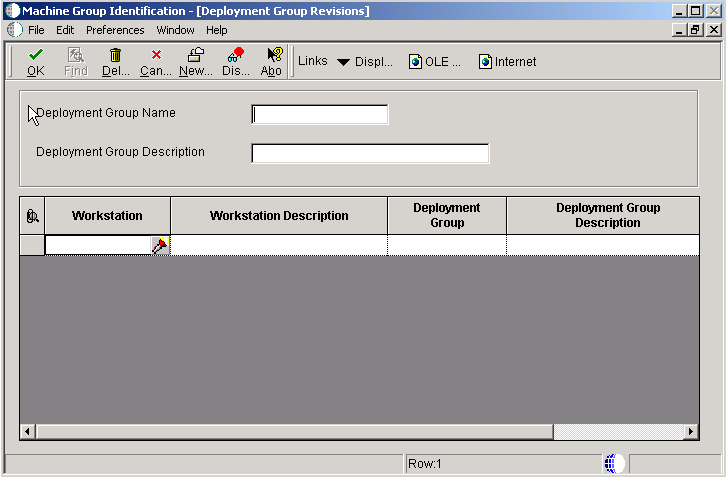
Description of "Figure 7-2 Deployment Group Revisions form"
- Deployment Group Name
-
Enter a profile to use to classify users into groups for system security purposes.
- Deployment Group Name
-
Enter a profile to use to classify users into groups for system security purposes. You use group profiles to give the members of a group access to specific programs.
Some rules for creating a profile for a user class or group are:
-
The name of the user class or group must begin with an asterisk (*) so that it does not conflict with any system profiles.
-
The User Class/Group field must be blank when you enter a new group profile.
-
- Deployment Group Description
-
Enter the description for the selected deployment group.
- Workstation
-
Specify the name of the machine on the network.
- Workstation Description
-
Enter a user-defined name or remark.
- Deployment Group
-
Specify a group that is defined to be part of a parent group.
7.2.7 Revising Package Deployment Groups
Access the Deployment Group Revisions form.
Note:
When you revise an existing group, you cannot change the group name, but you can change the description.-
To add to the group, select the last row (the empty one) and enter the name of the workstation or deployment group to which you want to add members.
-
Type the name in the Workstation field or the Deployment Group field, or use the search button for those fields.
When you use the search button for the Workstation field, the Machine Select form appears. When you use the search button for the Deployment Group field, the Deployment Group Search form appears.
7.3 Working with Package Deployment
This section provides an overview of the JD Edwards EnterpriseOne Deployment Director and discusses how to:
-
Schedule a package for deployment.
-
Revise deployment options.
-
Activate a scheduled package.
-
Install a scheduled package.
7.3.1 Understanding the Deployment Director
After you define and build a package, use the JD Edwards EnterpriseOne Deployment Director program (P9631) to schedule the package for deployment to individual workstations, deployment servers, or enterprise servers. On the specified deployment date, users who are scheduled to receive the package can load the package when they sign in to JD Edwards EnterpriseOne.
Alternatively, you can schedule the package to deployment groups or locations instead of specific machines. Deployment groups are useful in large enterprises that routinely deploy packages to many workstations and servers.
The JD Edwards EnterpriseOne Deployment Director program (P9631) simplifies and expedites the process of scheduling and deploying built packages to workstations and servers. The director displays a series of forms that enable you to specify the package that you want to deploy, the deployment destinations, and the deployment time.
After specifying the package that you want to deploy, you specify any of these destinations:
-
Client workstation.
-
Enterprise server.
-
Deployment server or Deployment groups.
-
Locations.
You can deploy a package either to specific workstations and servers, or you can schedule the deployment based on deployment groups or location. You cannot do both; you must select one of these methods.
You can make the package mandatory, which means that users cannot access the software until they have installed the package. If the package is optional, users will be given the option of installing the package every time that they sign in until they either install or decline the package.
Note:
The Mandatory Installation option is applicable to client packages only.The JD Edwards EnterpriseOne Deployment Director requires that JD Edwards EnterpriseOne already be loaded on the workstation. You can schedule a new full package to replace the existing package, or an update package to be merged with the existing package on the workstation.
The JD Edwards EnterpriseOne Deployment Director uses these tables:
-
F9650
-
F9651
-
F9652
-
F9653
-
F9654
-
F98825
-
F988251
-
F98826
-
F9603
-
F96031
-
F98826H
-
F988259
This table summarizes the function of each form in the JD Edwards EnterpriseOne Deployment Director:
| Form Name | Form Usage |
|---|---|
| Package Deployment Director form | View this form for a description of the JD Edwards EnterpriseOne Deployment Director. |
| Package Selection form | Use this form to find and select the package that you want to deploy. |
| Package Deployment Targets form | Use this form to specify the destination for the package. You can select individual client workstations, deployment servers, and enterprise servers, or you can deploy the package to a deployment group or location. |
| Package Deployment Attributes form | Use this form to enter the date and time that you want to deploy the package. Also specify whether the package is mandatory (that is, it must be installed by every package recipient). |
| Deployment Client Workstation Selection form | Use this form to select each of the client workstations that will receive the package. |
| Deployment Server Selection form | Use this form to select each of the deployment servers that will receive the package. |
| Enterprise Server Selection form | Use this form to select each of the enterprise servers that will receive the package. |
| Deployment Location Selection form | Use this form to specify the deployment location that will receive the package. |
| Deployment Groups Selection form | Use this form to specify the deployment groups whose members will receive the package. |
| Build Selection form | For multitier deployment, use this form to specify the server or client package that you want to deploy to the destination deployment server. |
| Work with Package Deployment form | Use this form to review and revise the locations and package recipients that you entered through the JD Edwards EnterpriseOne Deployment Director. |
7.3.1.1 Using the Deployment Director
After you have assembled and built the package, defined all machines, and verified the deployment groups, use the JD Edwards EnterpriseOne Deployment Director to specify package recipients and schedule the package for deployment.
Throughout the deployment process, you can select to either proceed to the next form or return to the previous form. Also, regardless of where you are in the process, you can cancel it.
When you schedule a package for deployment to a machine rather than a deployment group or location, you can schedule to deploy the package to client workstations, deployment servers, enterprise servers, or a combination. The forms that appear vary depending on your selection. For example, if you indicate that you want to schedule a package for deployment to client workstations and a deployment server, the forms for selecting specific workstations and deployment servers appear. If you schedule a package for deployment only to client workstations, the server selection form does not appear.
When you access the JD Edwards EnterpriseOne Deployment Director, the Work with Package Deployment form enables you to view deployed package information by either machines, deployment groups, locations, or packages.
Depending on your display selection, the tree displays different information when you expand it. This list describes the information that appears as you expand the tree level by level:
-
Machines
Level One: Client Workstation, Deployment Server, Enterprise Server, and Business Service Application Server headings.
Level Two: Specific machines under each of these three headings.
Level Three: Specific packages that are deployed to the machine, if any.
-
Deployment Groups
Level One: Specific groups.
Level Two: Members of those groups.
Level Three: Specific packages that are deployed to the group member.
-
Locations
Level One: Specific locations.
Level Two: Client Workstation, Deployment Server, Enterprise Server, Business Service Application Server, and Remote Locations headings.
Level Three: Specific machines under the Client Workstation, Deployment Server, and Enterprise Server headings.
Level Three under Remote Locations only: Defined remote locations.
Level Four: Specific packages that are deployed to each machine, if any.
Level Four under Remote Locations only: Client Workstation, Deployment Server, and Enterprise Server headings.
Level Five under Remote Locations only: Specific machines under the Client Workstation, Deployment Server, and Enterprise Server headings.
Level Six under Remote Locations only: Specific packages that are deployed to each machine, if any.
-
Packages
Level One: Package names.
Level Two: Client Workstation, Deployment Server, Enterprise Server, and Business Service Application Server headings.
Level Three: Package deployment dates and times for each heading.
Level Four: Specific machines that have deployed that package for that date and time.
7.3.1.2 Activating Scheduled Packages
After you successfully define a package deployment, you must activate the package so that it is available for installation using the JD Edwards EnterpriseOne Workstation Installation program. If you do not activate the package, it will not be included in the list of available packages when users launch the JD Edwards EnterpriseOne Workstation Installation program.
In some situations, you might need to control which packages are available for installation. If, for example, you have a package that is for the testing group only, you would want to make that package inactive so that it is not available for installation through the JD Edwards EnterpriseOne Workstation Installation program. Instead, you can use JD Edwards EnterpriseOne Deployment Director program (P9631) to schedule this package for deployment to the members of the testing group.
7.3.1.3 Installing a Scheduled Package
When users receive a package, they can select to install it when they sign in to JD Edwards EnterpriseOne on or after the scheduled deployment date.
If the package is mandatory, users cannot access the system until they load the package.
If the package is optional, users can decline the package or postpone the installation until later. If they decide to postpone the installation, the software launches, and they will be given the opportunity to install the package the next time that they sign in.
7.3.2 Forms Used to Work with Package Deployment
| Form Name | FormID | Navigation | Usage |
|---|---|---|---|
| Work with Package Deployment | W9631J | Package and Deployment Tools (GH9083), Package Deployment | Select the package to deploy and review your selections. |
| Package Selection | W9631C | Package and Deployment Tools (GH9083), Package Deployment.
Click Add on the Work with Package Deployment form to launch the Deployment Director. Click Next. |
Select the package to deploy. |
| Package Deployment Targets | W9631B | On Package Selection, click Next. | Select the types of machines on which to deploy the package. |
| Package Deployment Attributes | W9631D | On Package Deployment Targets, click Next. | Select the type of installation and the time. |
| Deployment Client Workstation Selection | W9631F | On Package Deployment Targets, select Client Workstation and click Next until the Deployment Client Workstation Selection form appears. | Select the workstations to which the package will be deployed. |
| Deployment Server Selection | W9631G | On Package Deployment Targets, select Deployment Server and click Next until the Deployment Server Selection form appears. | Select the Deployment Servers to which the package will be deployed. |
| Build Selection | W9631N | On Package Deployment Targets, click Next until the Build Selection form appears. | Select the server package build to deploy to the destination deployment server. |
| Enterprise Server Selection | W9631E | On Package Deployment Targets, select Enterprise Server and click Next until the Deployment Server Selection form appears. | Select the Enterprise Servers to which the package will be deployed. |
| Server Package Deployment Properties Revisions | W9631M | Package and Deployment Tools (GH9083), Package Deployment.
Select Machines, and click Find to display information according to machine name. Find and select the deployed package for which you want to modify the options, and then select Properties from the Row menu. |
Revise server package deployment options. |
7.3.3 Scheduling a Package for Deployment
Access the Package Selection form.
-
Select the package that you want to deploy, and then click Next.
-
On the Package Deployment Targets form, select any of these options to indicate the type of machines to which you want to deploy the package, and then click Next:
-
Client Workstation
-
Deployment Server
-
Business Services Server
See Chapter 8, "Working with Packages for Business Services".
-
Deployment Group
-
Locations
-
-
On Package Deployment Attributes, complete these fields:
-
Mandatory Installation
-
Date/Time
-
-
If you are deploying to workstations, the Deployment Client Workstation Selection form appears. If you are not deploying to workstations, bypass the next step.
-
Find and select the workstations to which you want to deploy the package, and then click Next.
Select a workstation by double-clicking in its row header. A check mark appears in the row header for each workstation that you select.
If you are deploying to a deployment server, the Deployment Server Selection form appears. If you are not deploying to a deployment server, bypass the next step.
-
Find and select the deployment server to which you want to deploy the package, and then click Next.
Select a server by double-clicking in its row header. A check mark appears next to each server that you select.
-
On the Build Selection form, select the server package build that you want to deploy to the destination deployment server, and then click Close.
-
Click Next.
If you are deploying to an enterprise server, the Enterprise Server Selection form appears. If you are not deploying to an enterprise server, bypass the next step.
-
Find and select the enterprise server to which you want to deploy the package, specify the number of deployment attempts and minutes to wait between retries, and then click Next.
Select a server by double-clicking in its row header.
Note:
You can deploy an update package only to servers that have the full parent package deployed. -
On Work with Package Deployment, review your deployment selections.
-
To change any of the selections, click Prev to return to the appropriate previous form.
-
When you are finished reviewing and changing the deployment selections, click End.
-
If you are deploying a server package, find and select the server package on the Work with Package Deployment form, and then select Deploy from the Row menu.
After you schedule the package for deployment, at the specified time on the date that you specified, the package deploys to workstations. This package becomes available to the user when the user signs in.
To schedule a package for deployment to a deployment group or location:
-
On the Package Selection form, select the package that you want to deploy, and then click Next.
-
On the Package Deployment Targets form, select either Deployment Group or Locations, and then click Next.
-
On the Package Deployment Attributes form, complete these fields:
-
Mandatory Installation
-
Date/Time
-
-
Click Next.
If you are deploying to a deployment group, the Deployment Groups Selection form appears. If you are deploying to a location, bypass the next step.
-
Find and select the deployment group that you want to receive the package, and then click Next.
Select a group by double-clicking its row header.
-
If you are deploying to a location, the Deployment Location Selection form appears. Bypass the next step if you are deploying to a deployment group.
-
Find and select the deployment location that you want to receive the package, and then click Next.
To select a location, double-click the row header.
-
On the Work with Package Deployment form, review the deployment selections.
-
To change any of the selections, click Prev to return to the appropriate previous form.
-
When you are finished reviewing or changing the deployment selections, click End.
-
If you are deploying a server package, find and select the server package on the Work with Package Deployment form, and then select Deploy from the Row menu.
After you schedule the package for deployment, at the specified time on the date that you specified, the package deploys to workstations. This package becomes available to the user when the user signs in.
7.3.4 Revising Deployment Options
Access the Server Package Deployment Properties Revisions form.
Figure 7-4 Server Package Deployment Properties Revisions form
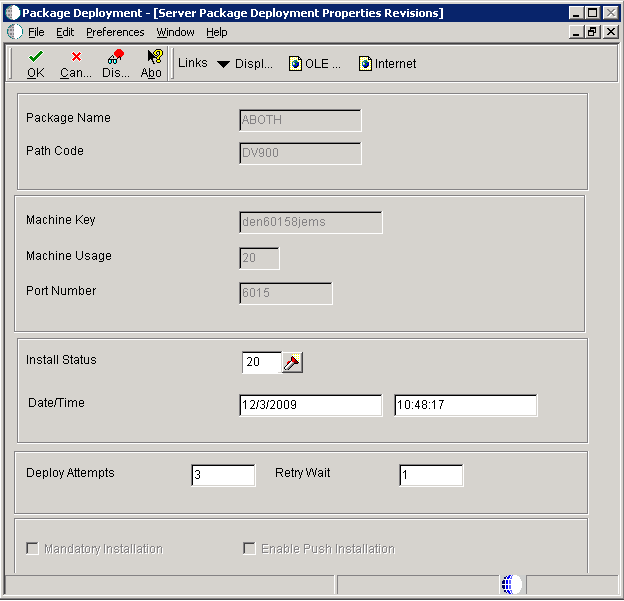
Description of "Figure 7-4 Server Package Deployment Properties Revisions form"
- Package Name
-
Enter a name for the package.
A package describes the location on the server where components that you want to deploy to workstations or servers reside. Two package types are available:
Full: Contains the full suite of applications (all specifications).
Update: Objects contained in this type of package are loaded after the workstation or server receives the package and the user signs in to the system. If the update package includes just-in-time applications, old versions of the application are deleted from the workstation and replaced by the current version the first time the user accesses that application. Update packages are always deployed on the date and time that are specified by the system administrator.
With the exception of just-in-time applications that are included in an Update package, all packages are a snapshot at a point in time of the central objects for a particular path code. Just-in-time applications are dynamic, not built.
- Path Code
-
Enter the path code.
The path code is a pointer to a set of objects and is used to keep track of sets of objects and their locations.
- Deploy Attempts
-
Enter the number of times to retry the deployment if it fails. This applies to enterprise servers only. If deployment fails on any of the enterprise servers, the application will re-run R98825D.
The default value is 1. Valid values are 1 through 10.
- Retry Wait
-
Enter the number of minutes to wait between retries for a failed deployment attempt. This applies to enterprise servers only. If deployment fails on any of the enterprise servers, the application will wait before re-running R98825D.
Valid values are 1 through 30.
- Mandatory Installation
-
Indicate whether the package is mandatory or optional.
Valid choices are:
Y: The deployment is mandatory. The user must install the package.
N: The deployment is optional to the user.
- Enable Push Installation
-
Select this option to enable the package to be installed through push installation.
- Date
-
Enter a date to deploy updated objects to the listed machine.
7.3.5 Activating the Scheduled Package
Access the Work with Package Deployment form.
Figure 7-5 Work with Package Deployment form
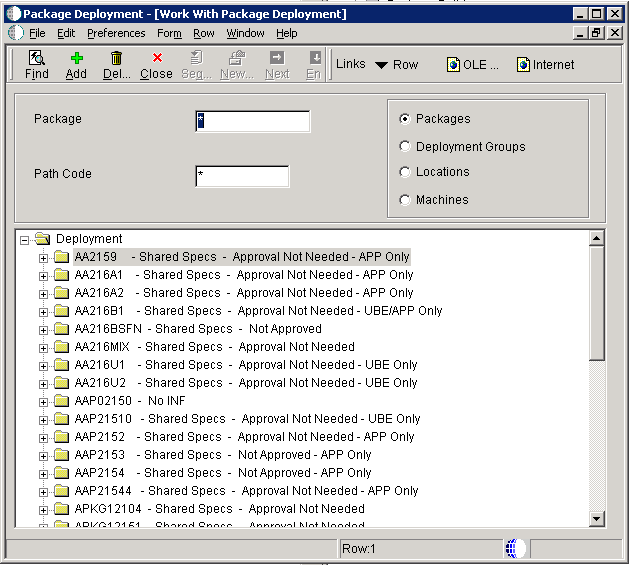
Description of "Figure 7-5 Work with Package Deployment form"
-
Click Find.
-
Select from the list the packages that you want to activate or inactivate.
Alternatively, you can enter the package name in the Package field.
-
Select Active/Inactive from the Row menu.
7.3.6 Installing a Scheduled Package
-
Sign in to JD Edwards EnterpriseOne.
When you are scheduled to receive a package, Oracle's JD Edwards EnterpriseOne Just-In-Time Installation program launches and the Scheduled Packages form appears.
-
Perform one of these steps:
-
To load the package immediately, bypass to step 3.
-
To decline the package permanently, select Decline from the Row menu.
-
To list all items in the package, select Package Detail from the Row menu.
-
To load the package at another time, click Close. If the package is mandatory, you will be unable to access the system until you load the package.
-
-
To load the package, select one or more packages that you want to install and click Select.
The JD Edwards EnterpriseOne Workstation Installation program loads the package. If you selected more than one package, the program installs them sequentially. When the installation is complete, the software launches.
7.4 Deploying a Server Package
This section provides overviews of server package deployment and deployment to web servers, lists prerequisites, and discusses how to:
-
Deploy a server package.
-
Monitor package deployment.
7.4.1 Understanding Server Package Deployment
The process for deploying a server package is nearly identical to that for deploying a package to a workstation. In both cases, you need to assemble, define, build, and schedule the package for deployment by using the JD Edwards EnterpriseOne Package Assembly (P9601), Package Build Director (P9621), and Deployment Director (P9631) programs.
After you schedule a server package for deployment, you must complete an additional step to launch the batch program that enables you to deploy to servers. You must perform this task whenever you deploy a package to an enterprise server or deployment server.
Important:
You can deploy UBE-only, APP-only, or UBE/APP-only packages at any time. Their deployment does not affect any UBEs that are currently running or those that are submitted.All other types of server packages should be deployed only when necessary, because the enterprise server is not available to process business applications and batch processes during the installation process. The enterprise server does not actually shut down during package installation. Instead, the system queues any jobs that are submitted to the enterprise server and runs them as soon as the installation finishes. For this reason, you should schedule these server packages to be deployed after hours in order to minimize impact on users. Before you deploy a package to an enterprise server, verify that the services have been started and that no UBEs are active.
To further minimize impact on the network and users, if the development environment is on the same enterprise server as the production environment, consider preventing developers from moving their own objects through server packages. Instead, require that an administrator perform this function.
To deploy a server package, select Deploy from the Row menu on the Work with Package Deployment form. This is the same function that you use to deploy packages to deployment servers during multitier deployment.
The system determines which of the batch programs to call, based on what is currently selected on the Work with Package Deployment form when you select Deploy from the Row menu:
-
If a specific deployment server is selected, the system launches the Multi Tier Deployment batch program (R98825C).
-
If the deployment server folder is selected, the system launches the Multi Tier Deployment batch program for every deployment server that has a package scheduled.
-
If a specific enterprise server is selected, the system launches the Enterprise Server Deployment batch program (R98825D).
-
If the Enterprise Server folder is selected, the system launches the Enterprise Server Deployment batch program for every enterprise server that has a package scheduled.
-
If a specific package is selected, the system launches the Multi Tier Deployment batch program, and then the Enterprise Server Deployment batch program for the selected package.
-
If you sort by packages and the Deployment folder is selected, the system launches both the Multi Tier Deployment batch program and Enterprise Server Deployment batch programs for all packages.
-
If a specific workstation or the Workstations folder is selected, the Deploy option is unavailable.
When the system launches a batch program for all servers or all packages, deployment does not occur unless the package has been previously scheduled for a specific server. A full package can be deployed to all servers. However, an update package can be deployed only to servers that already have the parent package deployed. Also, update packages cannot be deployed if the parent package is an inactive or not-deployed full package.
When the system launches the batch program to deploy a UBE-only, APP-only, or UBE/APP-only package to an enterprise server, the batch process:
-
Verifies that the enterprise server deployment location is the same as the Windows client submitting the package.
-
Changes the enterprise server status to Pre Deploy.
This is done by changing the
MDMCHRCDNMcolumn to 50 in the F9651 table. -
If this is an APP-only or UBE/APP-only package, then it waits one minute for the HTML server to find the deployment record.
-
Sends lock messages to the metadata kernel for the UBEs in the package on each selected enterprise server.
-
Once the package is being deployed, the UBEs in the package cannot be submitted.
This is done by changing the
MDMCHRCDNMcolumn to 10 in the F9651 table. -
Updates the specifications in the database.
-
Sends unlock messages to all the enterprise servers to unlock the UBEs that were in the package.
-
Marks the servers as available.
This is done by changing the
MDMCHRCDNMcolumn to 30 in the F9651 table. -
Updates the F96511 table with the new package and spec data source information.
This information is used by the web servers.
Note:
A deployed package can be deployed multiple times to the same or different servers.When the system launches the batch program to deploy all other packages to an enterprise server, the batch process:
-
Verifies that the enterprise server deployment location is the same as the Microsoft Windows client submitting the package.
-
Changes the enterprise server status to Pre Deploy.
This is done by changing the
MDMCHRCDNMcolumn to 50 in the F9651 table. -
Waits for five minutes.
-
Sends lock messages to all the selected enterprise servers.
-
Once the servers are locked, the batch process marks them as unavailable.
This is done by changing the
MDMCHRCDNMcolumn to 10 in the F9651 table. -
Copies the BSFN executables from the package location to the live path code location.
-
Sets the spec.ini file to the new package and spec data source.
-
Sends unlock messages to all the enterprise servers.
-
Marks the servers as available.
This is done by changing the
MDMCHRCDNMcolumn to 30 in the F9651 table. -
Updates the F96511 table with the new package and spec data source information.
This information is used by the web servers.
Note:
A deployed package can be deployed multiple times to the same or different servers.A server package with the specs built in a shared mode can be deployed to a web server. This process of deploying to the web server is automatic and does not require any end user intervention. The web servers pool the package information from the JD Edwards EnterpriseOne logic server. It compares the package manifest from the spec tables to the one in its serialized database and makes the necessary updates.
During server package deployment, the business function (BSFN) dll's, SRVPGMs, .so objects, or .sl objects of the live package are replaced by the objects from the built package. However, if a deployment fails, you may have a mismatched set of BSFNs and specs. With 8.96 JD Edwards EnterpriseOne clients, you can back up the existing BSFN objects. If the deployment fails, you can restore the BSFN objects. The option to back up the live BSFN objects before deployment can be enabled through the Build Settings within Server Manager.
For IBM i, the BSFN objects in PY900 are copied into the $PY900 library. For Microsoft Windows and UNIX, the BSFN and spec objects in PY900 are copied to the PY900_BACK folder. Clients can restore BSFN objects by copying the objects from the backup location to the live folder. They can restore the specs by changing the package name to the previous package in the spec.ini file.
7.4.2 Understanding Deployment to Web Servers
Web servers have the ability to determine which package is to be deployed on the default enterprise server and generate serialized objects on demand. The web servers also have the capability to compare the contents of a package with that of a new package and make the necessary adjustments, such as deleting obsolete serialized objects. This is done by using a package manifest.
A package manifest is a spec record that is created by the package build process. The manifest describes the package and its contents. The serialized object generator compares the manifest from the deployed package on the enterprise server to one that is created during the generation process and makes the appropriate changes.
The process for deploying packages to web servers is:
-
The web servers check the F9651 and F96511 tables every minute for any change in the package.
-
The five minute interval is changed to five seconds once the enterprise server is in a Pre Deploy state.
-
All JD Edwards EnterpriseOne users are prevented from running any applications once the enterprise server is in a Locked state.
-
The web server compares the package manifest in the F98770 on the enterprise server with the one in its serialized object database after the package is deployed and the enterprise server is in an Available state.
-
The web server synchronizes the serialized object database with the deployed package.
The contents of the serialized object database are deleted for a new full package deployment. Only the objects in the update package are deleted for an update package deployment.
Note:
Deploying server packages to web servers is supported only in shared spec server packages.You can have only one path code and one package per Java node. Serialized objects should not be shared with nodes running dissimilar packages and path codes.
7.4.3 Prerequisites
Before you complete the tasks in this section:
-
Assemble the server package.
-
Define the server package.
-
Build the server package.
-
Schedule the package for deployment to the appropriate server.
7.4.4 Forms Used to Deploy Server Packages
| Form Name | FormID | Navigation | Usage |
|---|---|---|---|
| Work with Package Deployment | W9631J | Package and Deployment Tools (GH9083), Package Deployment | Select the package to deploy and review your selections. |
| Monitor Deployment | W9632A | Package and Deployment Tools (GH9083), Deployment Monitoring.
Click Find or enter the Package Name or Path Code and click Find to display package deployment records. Find and select the deployed package that you want to review, and then select either Display PDF or Display Logs from the Row menu. |
Monitor the status of a package deployment while it is running or retrieve the R98825D pdf and deployment logs after completion. |
7.4.5 Deploying a Server Package
Access the Work with Package Deployment form.
-
Locate the server package that you want to deploy.
Alternatively, select the enterprise server or, if the package is scheduled to deploy to more than one server, the Enterprise Server folder.
-
Select Deploy from the Row menu.
-
On Report Output Destination, select On Screen.
-
Click OK.
7.4.6 Monitoring Package Deployment
While the server deployment (R98825D) is running, you can use the Monitor Deployment application (P9632) to see the current status of the deployment process. For example, the Monitor Deployment application will show if the system is waiting for locks, how many times the deployment (R98825D) has been run if using the Retry option, and which enterprise server deployments failed. You can also retrieve the R98825D pdf and the deployment logs, both local and from the servers, by using a row exit within this application.
Access the Monitor Package Deployment form.
-
Click Find.
-
Open the tree structure to view individual deployment records.
If the server package deployment is still processing, a status of Processing or Waiting for Locks will appear next to the server. If the server package deployment failed, the deployment error will appear next to the server that failed.
-
Select the package deployment record that you want to monitor.
Alternatively, you can enter the package name in the Package Name field.
-
Select Display PDF from the Row menu to view the deployment report.
-
Select Display Logs from the Row menu to view the build and deploy logs.
You can view the ClientPkgBld.log and the SvrPkgBuild.log from the deployment server, and the SvrPkgBuild.log from the enterprise server. The log from the enterprise server will include the server name at the beginning of its filename. For example, den60158jems_SvrPkgBuild.log
7.5 Installing Workstations from CD
This section provides an overview of how to install workstations from CD, lists a prerequisite, and discusses how to:
-
Define the CD Writer location.
-
Deploy a package to the CD Writer location.
-
Create the installation CD.
7.5.1 Understanding How to Install Workstations from CD
If your system includes a CD writer, you can build and deploy packages to the CD writer location. After copying the package to a CD, you can then use the CD as a portable deployment tier from which to perform workstation installations. That is, you can run from the CD the setup.exe program that launches the JD Edwards EnterpriseOne Workstation Installation program.
You can set up your enterprise so that you can deploy packages to the CD writer and install the software from a CD.
The first step in the process of configuring your system for deployment from CD is to define the CD writer location if it is not already defined. In this step, you essentially create a pseudo deployment server from which you will later copy package data onto the CD by using the software for your CD writer.
When you define the CD writer location in the Machine Identification application, you must also add the correct path codes to the Environments exit.
The process for defining this location is identical to the process for defining any other new deployment server.
7.5.2 Prerequisite
Assemble, define, and build the package that you want to write to the CD.
7.5.3 Forms Used to Install Workstations from CD
| Form Name | FormID | Navigation | Usage |
|---|---|---|---|
| Deployment Server Revisions | W9654AC | Package and Deployment Tools (GH9083), Machine Identification
Subordinate to the appropriate location, select Deployment server. Click Add to add a new machine. |
|
| Work with Package Deployment | W9631J | Package and Deployment Tools (GH9083), Package Deployment | Select the package to deploy and review your selections. |
7.5.4 Defining the CD Writer Location
Access the Deployment Server Revisions form.
Figure 7-7 Deployment Server Revisions form
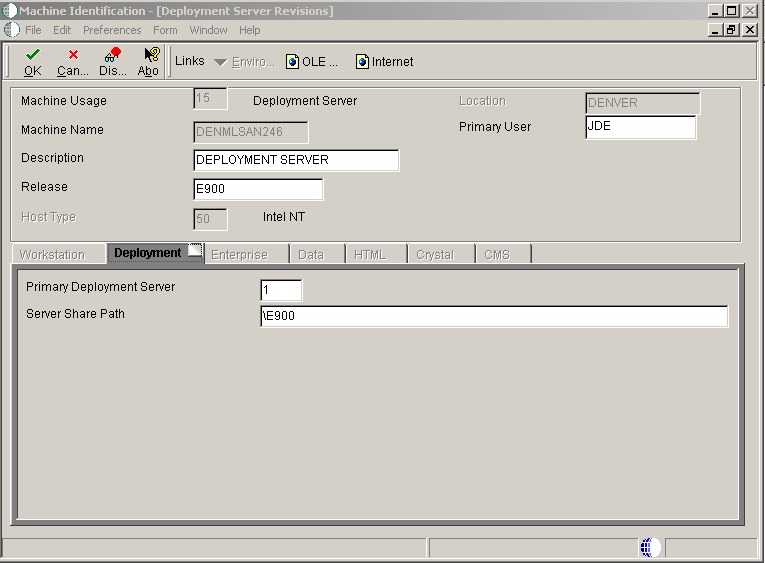
Description of "Figure 7-7 Deployment Server Revisions form"
-
Enter the name of the machine on the network in the Machine Name field.
-
Enter the release number as defined in the Release Master in the Release field.
-
Enter the primary user for the listed machine in the Primary User field.
-
Enter the shared directory for the path code in the Server Share Path field.
-
If you want to specify a location for data, a foundation, or help files, do so by choosing Data, Foundation, or Helps from the Form menu.
If you do not specify a location for data, foundation, or helps, the system uses the default locations.
-
Click OK.
-
Click Close to quit the Work with Locations and Machines form.
-
In Windows Explorer, locate the folder named Client Install.
-
Copy this folder by dragging the folder to the CD writer location.
The location is the server share path that you entered on the Deployment Server Revisions form.
7.5.5 Deploying a Package to the CD Writer Location
After you define the CD writer as a deployment server, you are ready to deploy a package to the CD writer location that you specified. This task involves these two procedures:
-
Deploy to the CD writer location the package that you want to write to the CD.
-
Modify the Install.inf and Package.inf files in preparation for writing the package contents to the CD.
Access the Work with Package Deployment form.
-
Click Add.
-
Complete the forms in the JD Edwards EnterpriseOne Deployment Director in the same way as you would for any other package.
-
From the Work with Package Deployment form, find and select the package that you just scheduled for deployment, and then select Deploy from the Row menu to deploy the package.
After you deploy the package to the CD writer location, the directory structure for that location will look similar to this example:
Multitier\package_inf\Appl_B.inf
Multitier\systemcomp\system.cab
Multitier\datacomp\data.cab
Multitier\helpscomp\helps.cab
Multitier\Appl_pgf\Package\Appl_B
Multitier\package_inf\Appl_B.inf
In the previous example, Multitier is the name of the server share path. Appl_B is the package name.
Note:
The server share path name is not included when you copy folders to the CD. In the previous example, the items that are copied to the CD are \package_inf\Appl_B.inf, \systemcomp\system.cab, and so on.To modify the Install.inf and Package.inf files:
-
In Windows Explorer, find the CD writer location and open the folder that contains the package that you deployed.
This folder has the name that you entered in the Server Share Path field on the Deployment Server Revisions form when you defined the CD writer location. In the previous example, the server share path name is Multitier.
-
Open the Client Installation folder, and then open the file Install.inf.
That is, double-click the icon for the file to launch the Microsoft Notepad application.
-
In the section [FileLocations], modify the line so that two periods and a backslash (\) precede the package_inf entry.
The line should look like this example after you modify it:
[FileLocations]
PackageInfs=..\package_inf
-
Similarly, open the Package_inf folder and open the package name.inf file.
In the previous example, this file is named Appl_b.inf.
-
In the section [SrcDirs], modify each of the lines so that two periods and a backslash (\) precede each entry.
After modification, the [SrcDirs] section should look similar to this example:
[SrcDirs]
SAPPL_PGF=..\APPL_PGF\package\APPL_B
SSYS=..\systemcomp
SAPPL_PGFDATA=..\datacomp
SHELP=..\helpscomp
7.5.6 Creating the Installation CD
After you deploy the package to the CD writer location and modify the Install.inf and Package.inf files, you are ready to copy the package contents to the CD. Use the software that came with your CD writer to accomplish this process, which typically involves copying the package contents to the CD. Refer to the documentation that came with your CD writer for more information about this process.
You copy the package to the CD by copying the subdirectories that are subordinate to the server share path directory. The server share path directory is not created on the CD. (In the previous example, the server share path directory is called Multitier, and it is the same name that you entered in the Server Share Path field on the Deployment Server Revisions form.
When you are finished copying the directories to the CD, the CD should contain these directories:
-
Appl_pgf (contains package information).
-
datacomp (contains the database cabinet file).
-
helpscomp (contains the helps cabinet file).
-
systemcomp (contains the foundation cabinet file).
-
package_inf (contains the package.inf file).
-
Client Install (contains the JD Edwards EnterpriseOne Workstation Installation program).
Note:
Actual names might not be the same as those listed because each system might be different.