8 Working with Packages for Business Services
This chapter contains the following topics:
-
Section 8.2, "Assembling JD Edwards EnterpriseOne Business Services"
-
Section 8.3, "Assembling a Package that Contains Published Business Services"
-
Section 8.4, "Building a Package with Published Business Services"
-
Section 8.5, "Deploying the Package to the Business Services Server"
8.1 Understanding Packages for Business Services
This section provides an overview of packages for business services.
After business services are created, they need to be built and deployed for consumption. The package build process builds and creates the necessary files for development client, WebLogic Server (WLS), and Websphere Application Server (WAS) consumption. The client installation process deploys business services to all development clients. The package deployment process deploys the business services archive (.ear) files to the preconfigured J2EE containers on WLS and WAS.
JD Edwards EnterpriseOne Tools Release 9.1 Update 2 and later releases support the building of JAX-WS based business service packages in addition to supporting the building of JAX-RPC based business service packages.
JAX-RPC-Based Business Service Packages
Java API for XML-based Remote Procedure Calls (JAX-RPC) is an API for building standards-based web services and clients that use remote procedure calls (RPC) and XML. You can build the following combinations of JAX-RPC based business services packages: (Release 9.1 Update 2)
-
JAX-RPC package for WLS with JDeveloper 11g and JDeveloper 12c. (Release 9.1 Update 4)
-
JAX-RPC package for WAS with JDeveloper 10g and RAD.
-
JAX-RPC package for WLS with JDeveloper 10g, 11g, and the Migration Utility enabled.
-
JAX-RPC package for WAS and WLS with JDeveloper 10g, 11g, RAD, and the Migration Utility enabled.
Note:
To build for WAS, you must specify the JDeveloper 10g install path in the JDeveloper Install Path field and also specify the location where IBM Rational Application Developer for WebSphere (RAD) is installed in the RAD Install Path field.To build for WLS (both 10.3.x and 12c) by running the migration process, you must specify the JDeveloper 10g install path in the JDeveloper Install Path field, check the option to Migrate OAS to WebLogic, and specify the location for the JDeveloper 11g install path in the JDeveloper 11g Home field.
You may also migrate the business services that were built for OAS to WLS. The migration process:
-
Converts the OAS business service WSDLs to WLS-compatible WSDLs so that the business services running on WLS can be invoked with a SOAP request similar to the one used with OAS.
-
Converts the OC4J-based proxies (i.e. business service consumer projects) to WLS-compatible proxies so that the existing OC4J-based proxies (for example, JRH90I30) can run on WLS.
See Also:
-
Assembling JAX-RPC Based Business Services for Package Build in this document for detailed steps.
-
"Configuring Business Services Server Security" in the JD Edwards EnterpriseOne Tools Business Services Server Reference Guide for more information on configuration and security of the Business Services Server.
JAX-WS-Based Business Service Packages (Release 9.1 Update 2)
Java API for XML-based web services (JAX-WS) is an API for building standards-based web services and clients that are message oriented. JAX-WS supports transmission of SOAP messages over HTTP. JAX-WS delegates data binding-related tasks to the Java API for XML Binding (JAXB). JAXB provides support for Java to XML mapping, additional support for less used XML schema constructs, and also provides bidirectional customization of Java and XML data binding.
JD Edwards EnterpriseOne Tools Release 9.1.2 and later releases support building the following combinations of JAX-WS based business services packages:
-
JAX-WS package for WLS with JDeveloper 11g.
-
JAX-WS package for WAS with JDeveloper 11g.
-
JAX-WS package for WLS with JDeveloper 12c. (Release 9.1 Update 4)
-
JAX-WS package for WAS with JDeveloper 12c. (Release 9.1 Update 4)
The JAX-WS business services package includes the JAX-WS based WSDL artifacts for the published business services and the newly developed JAX-WS business service consumer proxies. Existing JAX-RPC based business services consumer proxies are not be included in this package. If you want to use existing JAX-RPC based business services consumer proxies, then you need to build JAX-RPC based business services packages.
Note:
Only JDeveloper 11g is required for building JAX-WS business services packages for both WLS and WAS. IBM RAD is not required for building JAX-WS business services packages for WAS.You can build JAX-WS business services packages for both WLS and WAS at the same time by selecting both the WLS and WAS options in the Business Services Assembly Application.
See Also:
-
Assembling JAX-WS Based Business Services for Package Build (Release 9.1 Update 2) in this document for detailed steps.
-
"Configuring Business Services Server Security for JAX-WS Based Business Services" in the JD Edwards EnterpriseOne Tools Business Services Server Reference Guide for more information about configuration and security of the Business Services Server.
8.1.1 Using IBM Rational Application Developer 7.5
With JD Edwards EnterpriseOne Releases 8.11 SP1, 8.12, and 9.0, you can build business services packages for a business services server running IBM WebSphere 6.1 or IBM WebSphere 7 with IBM's Rational Application Developer (RAD) 7.5.
You can build business services packages from these machines using RAD 7.5:
-
JD Edwards EnterpriseOne deployment server installed on a Microsoft Windows Server 2008 R2 64-bit operating system.
-
JD Edwards EnterpriseOne development client installed on a Microsoft Windows 7 operating system.
The supported version of RAD software is RAD 7.5.5 and above. It is necessary to have RAD 7.5.5 or above installed because support for Microsoft Windows Server 2008 R2 and Microsoft Windows 7 starts with this version.
You must install the following packages via IBM Installation Manager. The order of installation of the packages is not important because this is handled by the Installation Manager:
-
IBM RAD for WebSphere Software 7.5.5 (or higher).
-
IBM RAD Assembly and Deployment Features 7.5.5 (or higher).
-
IBM WAS Version 6.1 Test Environment 6.1.0.19 (comes with the default installation). Apply the latest supported WebSphere Fix Pack listed in the certifications (Minimum Technical Requirements).
See document 745831.1 (JD Edwards EnterpriseOne Minimum Technical Requirements Reference) on My Oracle Support:
https://support.oracle.com/epmos/faces/DocumentDisplay?id=745831.1
8.1.1.1 Disk Space Requirements
The disk space requirements for RAD 7.5 are:
-
7.3 Giga Bytes (GB) for extracting the CDs.
-
130 Mega Bytes (MB) for IBM Installation Manager during the installation and approximately 20 MB for user data and downloads.
-
10.5 GB of disk space for IBM RAD 7.5, WebSphere 6.1 Test Environment, WebSphere 7 Test Environment, and shared folders.
8.1.1.2 Special Considerations
If you are building the business services package on the deployment server and using RAD 7.5:
-
Configure H4A/OH4A to properly work on the deployment server.
-
Copy jde.ini entries specific to H4A/OH4A from the client jde.ini (or modify and copy the entries below):
[LOCALWEB] # Installation flag, if it is 0, no HTML testing setup, disable all HTML testing AppServerInstalled=1 # Name of local web server, localhost is default but may not be valid always. webhostname=localhost webport=8888 webserverstart=C:\JDEdwards\E900\system\oc4j\startOC4J.bat webserverstop=C:\JDEdwards\E900\system\oc4j\stopOC4J.bat webserverstartarg= webserverstoparg= # start web server on demand, or immediately # valid values : ONDEMAND (web server will be started on the first HTTP request) , MANUAL (web server has to be started manually by user on port specified), IMME (web server starts as soon as ActivConsole starts) StartAppServer=ONDEMAND # delay time between starting web server and launching browser window # default value is 60 (60 secs) WebDelay=60 -
Edit the jdbj.ini to point the environment to JDEPLAN:
[JDBj-BOOTSTRAP SESSION] user=JDE password=JDE environment=JDEPLAN role=*ALL
-
Ensure that the EnterpriseOne Menu option is accessible from the Tools menu in JD Edwards Solution Explorer.
8.1.2 Using IBM Rational Application Developer 8.5 (Release 9.1 Update 2.3)
With JD Edwards EnterpriseOne Tools Releases 8.98.4.11, 9.1.2.3, and 9.1.3, you can build business services packages for a business services server running on IBM WebSphere 8.5 with IBM's Rational Application Developer (RAD) 8.5 64 bit.
You can build business services packages from these machines using RAD 8.5:
-
JD Edwards EnterpriseOne deployment server installed on a Microsoft Windows Server 2008 R2 64-bit operating system.
-
JD Edwards EnterpriseOne development client installed on a Microsoft Windows 7 operating system.
You must install the following packages via IBM Installation Manager:
-
IBM Rational Application Developer for WebSphere Software Version 8.5 (8.5.0.RADO85-I20120529_2348).
-
IBM WebSphere Application Server V7 (64-bit) Test Environment Version 7.0.0.23 (2.0.13.WTE70-6470023-I20120517_1723). You have to download this package separately as this is not included with the default package.
Important!:
You must first install RAD 8.5 and then install WAS v7 TE7.0.0.23 (64 bit) on top of RAD 8.5.8.1.2.1 Disk Space Requirements
The disk space requirements for RAD 8.5 are:
-
Approximately 11 GB for extracting the CDs (including the test environment).
-
150 MB for IBM Installation Manager during the installation and approximately 20 MB for user data and downloads.
-
Approximately 8 GB of disk space for IBM RAD 8.5, WebSphere 7.0.0.23 Test Environment (64 bit), and shared folders.
8.1.2.2 Special Considerations
-
While installing WAS version 7.0 Test Environment 7.0.0.23 (64 Bit) on top of RAD 8.5, create the default WAS profile with the default profile name.
-
If you are building the business services package on the deployment server and using RAD 8.5:
-
Configure H4A/OH4A to properly work on the deployment server.
-
Copy jde.ini entries specific to H4A/OH4A from the client jde.ini (or modify and copy the entries below):
[LOCALWEB] # Installation flag, if it is 0, no HTML testing setup, disable all HTML testing AppServerInstalled=1 # Name of local web server, localhost is default but may not be valid always. webhostname=localhost webport=8888 webserverstart=C:\JDEdwards\E900\system\oc4j\startOC4J.bat webserverstop=C:\JDEdwards\E900\system\oc4j\stopOC4J.bat webserverstartarg= webserverstoparg= # start web server on demand, or immediately # valid values : ONDEMAND (web server will be started on the first HTTP request) , MANUAL (web server has to be started manually by user on port specified), IMME (web server starts as soon as ActivConsole starts) StartAppServer=ONDEMAND # delay time between starting web server and launching browser window # default value is 60 (60 secs) WebDelay=60
-
-
Edit the jdbj.ini to point the environment to JDEPLAN:
[JDBj-BOOTSTRAP SESSION] user=JDE password=JDE environment=JDEPLAN role=*ALL
-
Ensure that the EnterpriseOne Menu option is accessible from the Tools menu in JD Edwards Solution Explorer.
8.2 Assembling JD Edwards EnterpriseOne Business Services
This section lists prerequisites and discusses how to:
-
Assemble JAX-RPC based business services for package build.
-
Assemble JAX-WS based business services for package build. (Release 9.1 Update 2)
8.2.1 Prerequisites
Before you complete the tasks in this section:
-
Use Server Manager to create J2EE business service container(s) for the Business Services Server.
-
Use Server Manager to set up Server Manager users.
In order to deploy the package successfully, the JD Edwards EnterpriseOne user must be a valid Server Manager user. The user cannot deploy the package if the JD Edwards EnterpriseOne user's credentials are not valid for Server Manager.
See the JD Edwards EnterpriseOne Tools Server Manager Guide.
-
If you have multiple security servers, you must set up JD Edwards EnterpriseOne Trusted Nodes for a successful deployment of business services.
-
If you are building a business services package for WebLogic Server with JDeveloper 11g, JDeveloper 11.1.1.5 needs to be installed on the JD Edwards EnterpriseOne client that you are using to build the business services package.
-
If you are running the Migration Utility during the business services package build, you must install both JDeveloper 10.1.3.5 and JDeveloper 11.1.1.5 on the JD Edwards EnterpriseOne client that you are using to build the business services package.
-
If you are running the Migration Utility during the business services package build, ensure that you have read the Release Notes for 8.98.3.0 and installed the ESUs for the existing business services proxy objects so that the Migration Utility will run successfully.
-
In the jde.ini, set the JDeveloperVersion:
-
To 10.1.3 if you are assembling a business services package for WAS or assembling a business service package with the Migration Utility.
-
To 11.1.1 if you are assembling a business services package for WLS.
-
To 12.1.2 if you are assembling a business services package for WLS 12c. (Release 9.1 Update 4)
-
-
If you are building a business services package for WAS or if you are running the Migration Utility during the business services package build, you must do the following before kicking of the business services package build process so that it completes successfully.
On the business services package build machine, upgrade the JDK that comes with JDeveloper 10g to JDK 1.6.
Note:
WLS 12c uses JDK 1.6 to compile the business services package. (Release 9.1 Update 4)To upgrade the JDK that comes with JDeveloper 10g:
-
Log out of J.D. Edwards EnterpriseOne if you are logged in.
-
Make a backup of the jdk directory in the Jdeveloper10g installation location (JDEV_10g_Install_Path\jdk) by copying the entire folder to some other location on the machine.
-
Delete the jdk directory present in the Jdeveloper10g installation location (the jdk folder under JDEV_10g_Install_Path).
-
Download and install the JDK 1.6.
-
Copy the entire JDK 1.6 Install directory into the Jdeveloper10g installation location (for example, to JDEV_10g_Install_Path)
-
Verify that the JDK 1.6 folder under the Jdeveloper10g installation location is named "jdk" (for example, JDEV_10g_Install_Path\jdk). This jdk folder should contain the JDK 1.6 contents.
-
On the BSSV Package build machine, set the JAVA_HOME environment variable to point to the JDK 1.6 path under JDeveloper 10g. For example, set the JAVA_HOME environment variable to JDEV_10g_Install_Path\jdk where the jdk folder has the JDK 1.6 contents.
-
These additional prerequisites are required if you are building a JAX-WS based business services package for WLS, WAS, or both WLS and WAS: (Release 9.1 Update 2)
-
Apply the latest Planner ESU for EnterpriseOne 9.1 or 9.0, depending on your JD Edwards EnterpriseOne Applications release.
-
Ensure that you have JDeveloper 11.1.1.5 installed on the JD Edwards EnterpriseOne client or deployment server machine that you are using to build the business services package, and set JDeveloperVersion to 11.1.1 in the jde.ini file.
-
Ensure that you have JDeveloper 12.1.2 installed on the JD Edwards EnterpriseOne client or deployment server machine that you are using to build the business services package, and set JDeveloperVersion to 12.1.2 in the jde.ini file. (Release 9.1 Update 4)
8.2.2 Assembling JAX-RPC Based Business Services for Package Build
Figure 8-1 Assemble Business Services form
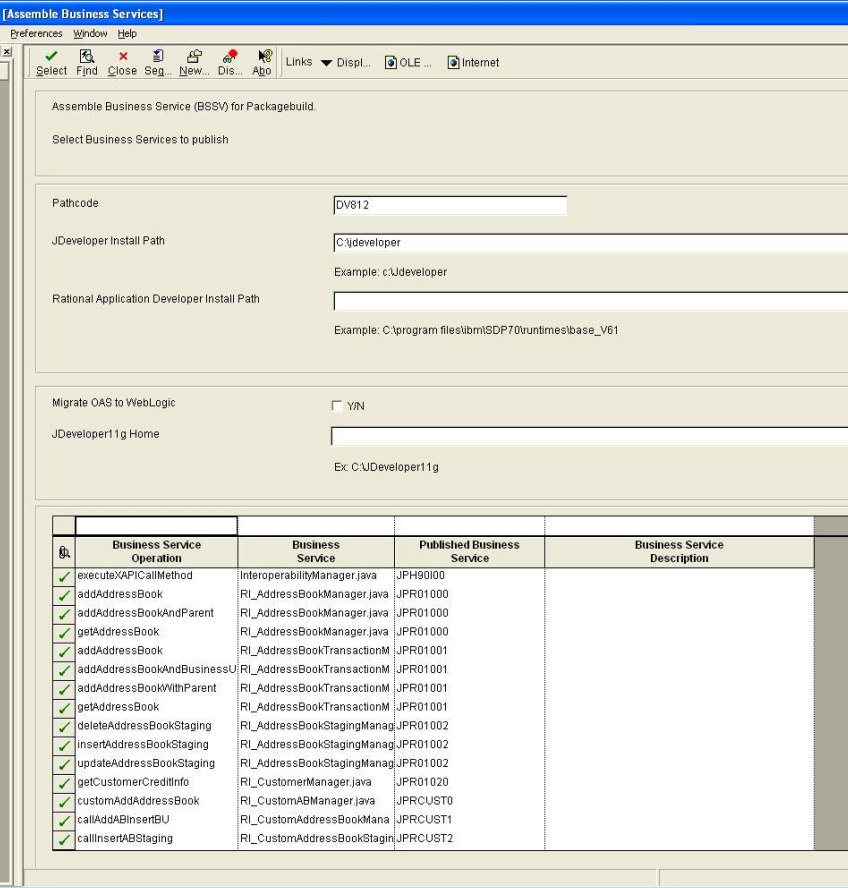
Description of "Figure 8-1 Assemble Business Services form"
-
On the Assemble Business Services form, in the Pathcode field, enter the path code of the package that you plan to build and tab to the next field.
Note:
At this point, the application retrieves all the available business services from F98602 and F98603. If you have used this application before, the application also retrieves the values for the JDeveloper Install Path and Rational Application Developer Install Path fields from the JDE.INI file. -
If this is your first time in the application, you must manually complete the JDeveloper Install Path and Rational Application Developer Install Path fields. Enter the following values, depending on whether you are assembling your business services to build a package for WAS or WLS:
-
To build for WAS, enter the location where RAD is installed in the RAD Install Path field & enter the location for the JDeveloper 10g install path in the JDeveloper Install Path field.
-
To build for only WLS 11g, enter the location for the JDeveloper 11g install path in the JDeveloper Install Path field. The JDeveloper 11g install path should include the root folder of the JDeveloper 11g installation and not the JDeveloper folder (for example, C:\Oracle\Middleware).
-
To build for only WLS 12c, enter the location for the JDeveloper 12c install path in the JDeveloper Install Path field. The JDeveloper 12c install path should include the root folder of the JDeveloper 12c installation and not the JDeveloper folder (for example, C:\Oracle\Middleware\Oracle_Home). (Release 9.1 Update 4)
-
-
When you enter the install path, P9603 verifies the actual location and version.
If this path is correct, the P9603 adds the information to the jde.ini:
[MTR VALIDATION] JDeveloperInstallPath=<Install path specified by P9603> JDeveloperVersion=10.1.3 WebSphereInstallPath=<Install path specified by P9603> WebSphereVersion=6.1
Note:
If the path or version is incorrect, an error appears; the Close button is disabled until you enter the correct path. -
If the location that you enter in the JDeveloper Install Path field points to an Oracle JDeveloper 10g release, the Migrate to WebLogic option appears.
If you select this option, the system migrates your business services.
The migration process:
-
Converts the OAS business service WSDLs to WLS-compatible WSDLs, so that the business services running on WLS can be invoked with a SOAP request similar to the one used with OAS.
-
Converts the OC4J-based proxies (i.e. business service consumer projects) to WLS-compatible proxies so that the existing OC4J-based proxies, like JRH90I30, can run on WLS.
-
-
If you want to run the migration process during the business services package build:
-
Check the option to Migrate OAS to WebLogic.
Note:
When you build a business services package with the migration process, an OAS .ear is generated first and then the migration process converts the OAS .ear to a WLS-compatible .ear file. -
Enter the location for the JDeveloper 10g install path in the JDeveloper Home field.
The path to JDeveloper 10g should include the root folder of the JDeveloper 10g installation and not the JDeveloper folder (for example, C:\Oracle\Middleware).
-
Enter the location for the JDeveloper 11g install path in the JDeveloper 11g Home field.
The path to JDeveloper 11g should include the root folder of the JDeveloper 11g installation and not the JDeveloper folder (for example, C:\Oracle\Middleware).
Note:
Migration packages built with JDeveloper 10g and JDeveloper 11g are supported running on Oracle WebLogic Server 12.1.2. JDeveloper12.1.2 is NOT supported for building migration packages. -
-
In the grid, select the business services that you want to expose as a web service and click the Select button.
You can also double-click the row headings of the business services that you want to expose.
A check mark appears by each business service that is selected.
-
Click Select again or double-click the row header to unexpose the web service.
-
Click Close to close the application.
8.2.3 Assembling JAX-WS Based Business Services for Package Build (Release 9.1 Update 2)
Figure 8-2 Assemble Business Services form for JAX-WS
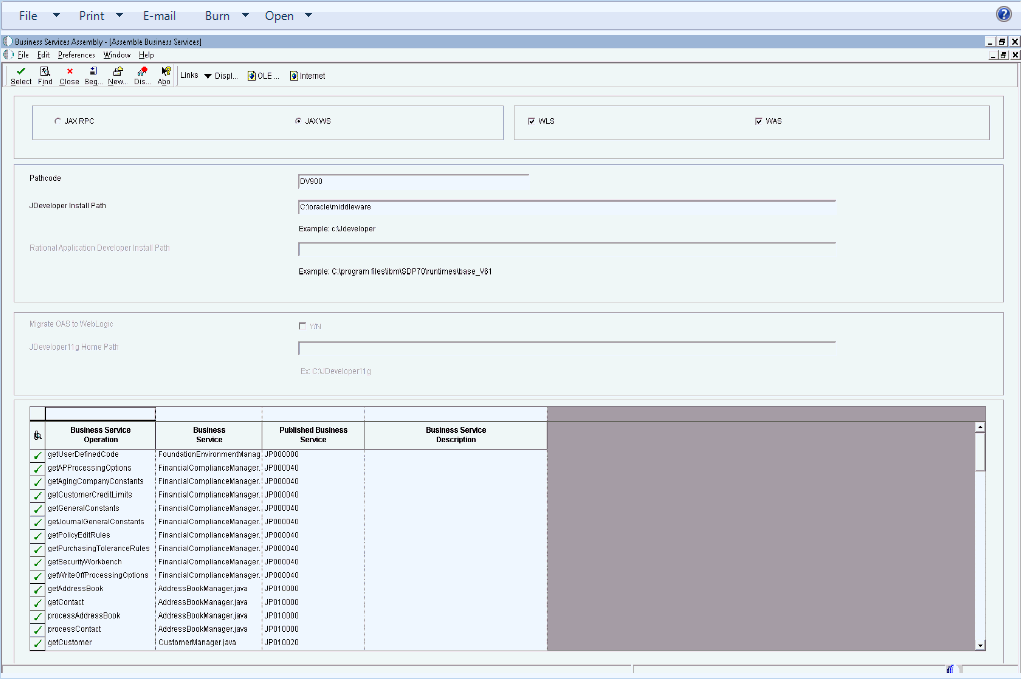
Description of "Figure 8-2 Assemble Business Services form for JAX-WS"
-
On the Assemble Business Services form, select the JAX-WS option.
The WLS and WAS options are enabled.
-
Do one of the following: (Release 9.1 Update 4)
-
Select the WLS option and provide the JDeveloper 11.1.1.5 install path to build for WLS 11g.
-
Select the WLS option and provide the JDeveloper 12c install path to build for WLS 12c.
-
Select the WAS option and provide the JDeveloper 11.1.1.5 or JDeveloper 12c install path to build for WAS.
Note:
The JAX-WS package for WAS built with JDeveloper 12c is supported only on a WAS 8.5 container hosted with JDK 1.7. -
Select both WLS and WAS options and provide the JDeveloper 11.1.1.5 install path to build for WLS 11g, WAS 7, and WAS 8.5.
-
Select both WLS and WAS options and provide the JDeveloper 12c install path to build for both WLS 12c and WAS 8.5 with JDK 1.7.
The JAX-WS EAR for WLS is built first, and then the JAX-WS based EAR for WAS is built.
-
-
In the Pathcode field, enter the path code of the package that you plan to build and tab to the next field.
Note:
At this point, the application retrieves all the available business services from F98602 and F98603. If you have used this application before, the application also retrieves the values for the JDeveloper Install Path field from the JDE.INI file. -
If this is your first time in the application, you must manually enter the JDeveloper install path (on the package build machine) in the JDeveloper Install Path field.
The JDeveloper 11g install path should include the root folder of the JDeveloper 11g installation (for example, C:\Oracle\Middleware), and not the JDeveloper folder.
The JDeveloper 12c install path should include the root folder of the JDeveloper 12c installation (for example, C:\Oracle\Middleware\Oracle_Home), and not the JDeveloper folder. (Release 9.1 Update 4)
-
When you enter the install path, P9603 verifies the actual location and version.
If this path is correct, P9603 adds this information to the jde.ini:
[MTR VALIDATION] JDeveloperInstallPath=<Install path specified by P9603>
Note:
If the path or version is incorrect, an error appears; the Close button is disabled until you enter the correct path. -
The RAD Install Path field is disabled because RAD is not required for building JAX-WS business services packages for WAS.
-
The Migrate OAS to WebLogic option and JDeveloper 11g Home Path field are disabled because building a JAX-WS based business service OAS EAR is not supported, therefore, migration fro OAS to WLS also is not supported.
-
In the grid, select the business services that you want to expose as a web service and click the Select button.
You can also double-click the row headings of the business services that you want to expose.
A check mark appears by each business service that is selected.
-
Click Select again or double-click the row header to hide the web service.
-
Click Close to close the application.
Understanding the Assemble Business Services Form (Release 9.1 Update 2)
After you install the latest Planner ESU for EnterpriseOne 9.1/9.0 and you set the JDeveloperVersion to 11.1.1 in the jde.ini file, the Assemble Business Services form shows the JAX-RPC and JAX-WS options. You use this version of the form to build JAX-WS based business services packages for WLS, WAS, or both WLS and WAS.
You can use this version of the form to build JAX-RPC based business services packages for WLS. To assemble a JAX-RPC based business services package for WLS, first select the JAX-RPC option, and then enter the location for the JDeveloper 11g install path in the JDeveloper Install Path field, as illustrated here:
Figure 8-3 Assemble Business Services form for JAX-RPC
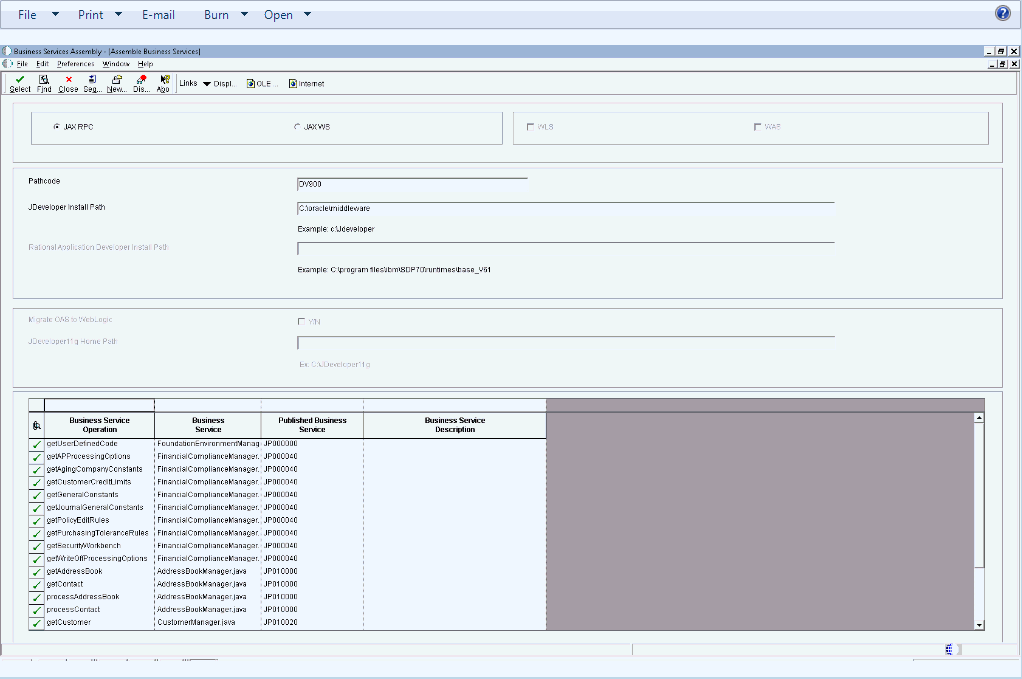
Description of "Figure 8-3 Assemble Business Services form for JAX-RPC"
If you want to build a JAX-RPC based business services package for WAS or for a Migration based business services package for WLS, do the following:
-
Close the P9603 application.
-
Set the JDeveloper Version to 10.1.3 in the jde.ini file.
-
Type P9603 in the Fast Path.
The Assemble Business Services form from JD Edwards EnterpriseOne Tools Release 9.1 and earlier releases appears without the JAX-RPC and JAX-WS options. This version of the form is illustrated in Assembling JAX-RPC Based Business Services for Package Build along with information for assembling your business services to build a JAX-RPC based package for WAS or Migration.
8.3 Assembling a Package that Contains Published Business Services
This section discusses how to assemble a business service package.
8.3.1 Assembling a Business Service Package
To set the processing options for Package Assembly, go to the Package and Deployment Tools menu, right-click the Package Assembly application (P9601), and select prompt for values.
Figure 8-4 Processing Options for Package Assembly, P9601
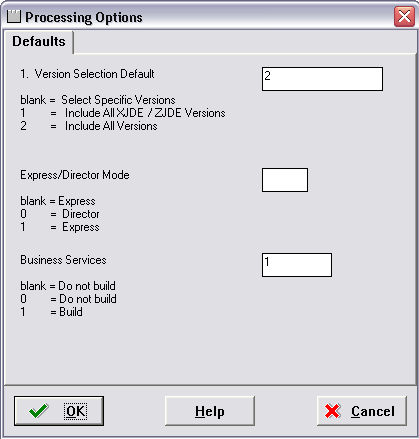
Description of "Figure 8-4 Processing Options for Package Assembly, P9601"
-
Set the processing option entitled Business Services to 1. This processing option is blank by default.
-
Select OK.
-
On the Work with Packages form, begin the assembly process.
8.4 Building a Package with Published Business Services
This section provides overviews of the JAX-RPC and JAX-WS build process, prerequisites, and discusses how to:
-
Define a package build with published business services.
-
Resubmit the package build.
8.4.1 Understanding the Build Process for a JAX-RPC Based Business Service Package
This section provides overviews of how the JD Edwards EnterpriseOne system builds a package that contains business services:
-
For WAS.
-
For WLS.
-
Migration utility for WLS.
For WAS, the JD Edwards EnterpriseOne system:
-
Creates the \\work\sbf\sbfbuild.ini, which defines the paths to the exposed methods.
-
Creates the Ant scripts logtimestamp.xml and build.xml in the \\work\sbf directory.
-
Runs the build.xml Ant script to extract source.
When the extract occurs, Unjar_BusinessService.log is generated in the \\work\sbf directory.
-
Creates service interface files.
An interface file is created for each published business service. The selected methods are listed in the created published business service.
-
Creates the Web Service Inspection Language (WSIL) file, which is used for Business Process Execution Language (BPEL).
-
Creates Ant scripts for OAS.
These scripts are named build.properties and build.xml. They are created within the \\work\sbf\OAS directory.
-
Creates Ant scripts for WAS.
These scripts are created within the \\work\sbf\WAS directory.
-
Runs the OAS build.xml Ant script.
The build.xml Ant script:
-
Creates javadoc.
-
Compiles java source files.
-
Assembles the business services' source into an .ear file that is OAS-compatible.
-
-
Runs the WAS build.xml Ant script.
The build.xml script creates an .ear file that is WAS-compatible.
-
Compresses the java folder for deployment of the client sbf.cab.
Note:
Review the oas_BusinessService.log or was_BusinessService.log to verify that the build was successful. If the build is successful, "Build Successful" appears at the bottom of the log. If the build failed, "Build Failed" appears at the bottom of the log.
For WLS, the JD Edwards EnterpriseOne System:
-
Creates the \\work\sbf\sbfbuild.ini, which defines the paths to the exposed methods.
-
Creates the Ant scripts, logtimestamp.xml and build.xml in the \\work\sbf directory.
Note:
For WLS 12c, Ant is Version 1.7. (Release 9.1 Update 4) -
Runs the build.xml Ant script to extract source. When the extract occurs, the Unjar_BusinessService.log is generated in the \\work\sbf directory.
-
Creates the Java Web Service (JWS) files. A JWS file is created for each published business service. The selected methods are listed in the created published business service.
-
Creates the WSIL file, which is used for BPEL.
-
Creates Ant scripts for WLS. These scripts are named build.properties and build.xml. They are created within the \\work\sbf\wls directory.
-
Runs the WLS build.xml Ant script.
The build.xml Ant script:
-
Creates javadoc.
-
Compiles java source files.
-
Assembles the business services' source into an .ear file that is WLS-compatible.
-
-
Compresses the java folder for deployment of the client sbf.cab.
Note:
Review the wls_buildservices.log in \\work\sbf\wls to verify that the build was successful. If the build is successful, "Build Successful" appears at the bottom of the log. If the build failed, "Build Failed" appears at the bottom of the log.When running the migration utility for WLS:
-
The OAS business services .ear file is created as indicated by the existing process.
-
The business services package build process invokes the migration utility.
-
The migration utility creates the migrated WLS .ear file in the \\<Pathcode>\Package\<Package_name> folder.
Note:
Review the create_ear.out file on the business services package build machine in the \\<Pathcode>\Package\<Package_name>\MOAS location to verify that the migrated WLS .ear file was built successfully. If the build is successful, "Build Successful" appears at the bottom of the log.8.4.2 Understanding the Build Process for a JAX-WS Based Business Service Package (Release 9.1 Update 2)
This section provides overviews of how the JD Edwards EnterpriseOne system builds a package that contains JAX-WS based business services for WLS & WAS.
For building a JAX-WS based business services package for WLS & WAS, the JD Edwards EnterpriseOne System:
-
Creates the \\work\sbf\sbfbuild.ini, which defines the paths to the exposed methods.
-
Creates the Ant scripts, logtimestamp.xml and build.xml, in the \\work\sbf directory.
-
Runs the build.xml Ant script to extract source.
When the extract occurs, Unjar_BusinessService.log is generated in the \\work\sbf directory.
-
Creates Java Web Service (JWS) files.
The JWS files are created on the EnterpriseOne Deployment Server in the E1_Install_Path\Pathcode\Package\PackageName\java\sbf\sbfjaxwswls directory for WLS and at E1_Install_Path\Pathcode\Package\PackageName\java\sbf\sbfjaxwswas directory for WAS.
A JWS file is created for each published business service, and it has annotations that describe the published business service. The selected methods are listed in the created published business service. The JWS files are required to create the WSDL artifacts for the published business services, and they should not be edited manually.
-
Creates the Web Service Inspection Language (WSIL) file, which is used for Business Process Execution Language (BPEL).
-
Creates Ant scripts for WLS and WAS.
These scripts are named build.compile.xml, build.xml, and sbfwebservices.xml. They are created within the \\work\sbf\wls directory for WLS and within the \\work\sbf\was directory for WAS.
-
Runs the build.xml Ant script.
The build.xml Ant script:
-
Creates javadoc.
-
Compiles the business services java source files.
-
Invokes the sbfwebservices.xml Ant script to run the wsgen Ant task
Invokes the sbfwebservices.xml Ant script to run the wsgen Ant task to create the web services artifacts (such as the WSDL file).
-
Generates the required deployment descriptors, and assembles the business services classes into an .ear file that is compatible with WLS and WAS.
-
When the build process finishes, an E1Services-Pathcode-wls.ear file is created for WLS, and an E1Services-Pathcode-was.ear file is created for WAS on the EnterpriseOne Deployment Server within the E1_Install_Path\Pathcode\Package\PackageName directory.
Note:
For WLS, review the wls_BusinessService.log in the \\work\sbf\wls directory and for WAS, review the was_BusinessService.log in the \\work\sbf\wls directory to verify that the build was successful. If the build is successful, Build Successful appears at the bottom of the log. If the build failed, Build Failed appears at the bottom of the log.8.4.3 Prerequisites
Before building the package, verify that logging is turned off. When the jdeproperties.log file is set for logging in the \system\classes folder and a package build is submitted, the build process is slowed down. It is not recommended to have logging turned on during package builds.
8.4.4 Defining a Package Build with Published Business Services
To define a package build with published business services:
-
Enter P9621 in the Fast Path or go to the Package and Deployment Tools menu and select Package Build.
-
Use the Package Build application to define build properties for the package.
-
On the Package Build Location form, select Client as the Build Location.
Note:
Business services are not built for server-only packages.
The JVM's virtual memory is set to a maximum of 512 MB. You can change this using the following jde.ini settings:
[PACKAGE BUILD]
JavacMaxMemorySize= 512m
JavadocMaxMemorySize= 512m
Note:
The javadoc task with JDeveloper 12c (JDK 1.7) requires more memory to load the business services and to create javadoc during the business service build process for both JAX-RPC and JAX-WS. The following error can occur if you use the default memory of 512 MB:javadoc: error - java.lang.OutOfMemoryError: Please increase memory.
When building business services packages with JDeveloper 12c, increase the JDE.INI entry JavadocMaxMemorySize to 760 MB. (Release 9.1 Update 4)
8.4.5 Resubmitting the Package Build
If errors occur during the package build, you will need to reset the status and resubmit the package build.
Enter P9622 in the Fast Path or go to the Package and Deployment Tools menu and select Package Build History.
Figure 8-5 Work with Package Build History form
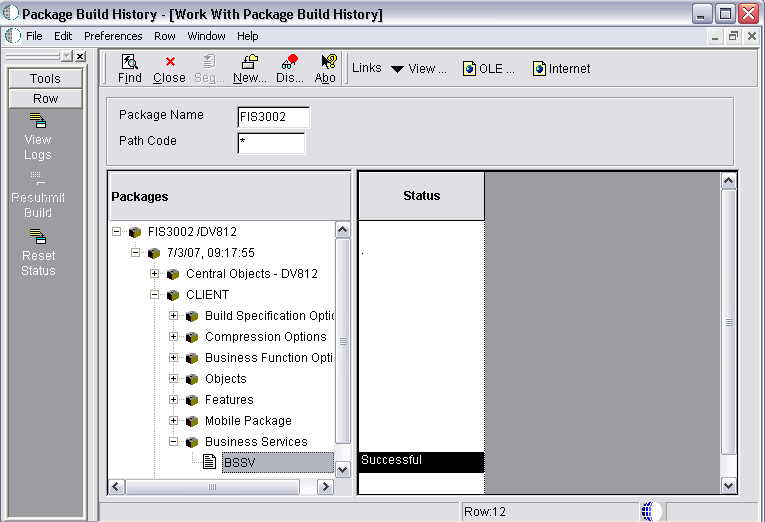
Description of "Figure 8-5 Work with Package Build History form"
-
On the Work with Package Build History form, enter your package in the Package Name field and select Find.
-
In the tree structure, expand your package name and CLIENT.
-
Click Business Services and select your business service.
-
Select Reset Status from the Row menu to reset the status of your business services.
-
Select Resubmit Build from the Row menu.
8.5 Deploying the Package to the Business Services Server
This section provides overviews of the deployment process for WAS and WLS, and discusses how to deploy the business services.
8.5.1 Understanding the Deployment Process for WAS
This is an overview of how business services are deployed to the Business Services Server for WAS.
-
When you click Deploy, the R98825F runs.
Note:
If you are deploying the package to both the enterprise server and the business services server, you select the enterprise server and click Deploy. R98825D deploys the package to the enterprise server and then calls R98825F to deploy the package to the business services server. -
The R98825F creates the scfjar folder.
-
The scf_manifest.xml is created in the scfjar folder.
This xml contains information that the package deployment process uses to communicate with the Server Manager.
-
The WAS .ear files are copied to the scfjar folder.
-
The contents of the scfjar folder are combined to form the bssv_timestamp.jar file.
Note:
If errors occur, they are logged to the jas.log or jasdebug.log files that are configured through the jdelog.properties file in the E1_Install_Path\system\classes path. Errors are also logged in the Server Manager EnterpriseOne Agent logs on the machine on which WAS is installed and under which the business service instance is created. (Release 9.1 Update 2) -
The jar file is uploaded to Server Manager and both the file and the scfjar folder are deleted from the deployment server.
8.5.2 Understanding the Deployment Process for WLS
This is an overview of how business services are deployed to the business services server for WLS 11g and WLS 12c: (Release 9.1 Update 4)
-
When you click Deploy, the R98825F runs.
Note:
If you are deploying the package to both the enterprise server and the business services server, you select the enterprise server and click Deploy. R98825D deploys the package to the enterprise server and then calls R98825F to deploy the package to the business services server. -
The R98825F creates the scfjar folder.
-
The scf_manifest.xml is created in the scfjar folder.
This xml contains information that the package deployment process uses to communicate with the Server Manager.
-
E1BSSVAuthenticator.jar is copied to the scfjar folder.
E1BSSVAuthenticator.jar is a custom authenticator jar that is required to secure business services on Oracle WebLogic Server.
-
The WLS .ear file is copied to the scfjar folder.
-
The contents of the scfjar folder are combined to form the bssv_timestamp.jar file.
Note:
If errors occur, they are logged to the jas.log or jasdebug.log files that are configured through the jdelog.properties file in the E1_Install_Path\system\classes path. Errors are also logged in the Server Manager EnterpriseOne Agent logs on the machine on which WAS is installed and under which the business service instance is created. (Release 9.1 Update 2) -
The jar file is uploaded to Server Manager and both the file and the scfjar folder are deleted from the deployment server.
8.5.3 Prerequisites (Release 9.1 Update 2)
To deploy JAX-WS business services to WLS and WAS, ensure that your EnterpriseOne Tools Foundation (E1_Install_Path\system) on the machine from which you are doing the business services deploy is at JD Edwards EnterpriseOne Tools Release 9.1 Update 2. Also ensure that the EnterpriseOne Server Manager Console and Agent (under which the business services instance on WLS and WAS is registered) are at JD Edwards EnterpriseOne Tools Release 9.1 Update 2 or later.
If you are deploying JAX-WS business services to WAS v7, ensure that your WAS version is 7.0 with Fix Pack 19 and the IFIX for Fix Pack 19 (7.0.0.19-WS-WAS-IFPM62535.pak) is installed on the WAS under which the business service instance is created.
If you are using WLS 12c, ensure that your EnterpriseOne Tools Foundation (E1_Install_Path\system) on the machine from which you are doing the business services deploy is at JD Edwards EnterpriseOne Tools Release 9.1 Update 4. Also ensure that the EnterpriseOne Server Manager Console and Agent (under which the business services instance on WLS and WAS is registered) are at JD Edwards EnterpriseOne Tools Release 9.1 Update 4 or later. (Release 9.1 Update 4)
For Websphere Application server installation v8.5, the Web Server Plug-ins for IBM WebSphere Application Server V8.5 entry in the httpd.conf has to be manually entered. The file httpd.conf is found at the location "<IBM_HTTPServer_InstallFolder>\conf\". For a windows installation an entry like the following has to be made to httpd.conf:
LoadModule was_ap22_module "<Plugins_Install_Folder>\bin\32bits\mod_was_ap22_http.dll" WebSpherePluginConfig "<Plugins_Install_Folder>/config/webserver1/plugin-cfg.xml"
If you are deploying JAX-WS business services to WAS v8.5, ensure that the IFIX 8.5.0.0-WS-WASProd-IFPM62535 Version 8.5.0.20120907_1136 (8.5.0.20120907_1136) for WAS v8.5 is installed on the WAS under which the business service instance is created.
8.5.4 Deploying the Business Services
Enter P9631 in the Fast Path or go to the Package and Deployment Tools menu and select Package Deployment.
Figure 8-6 Work with Package Deployment form
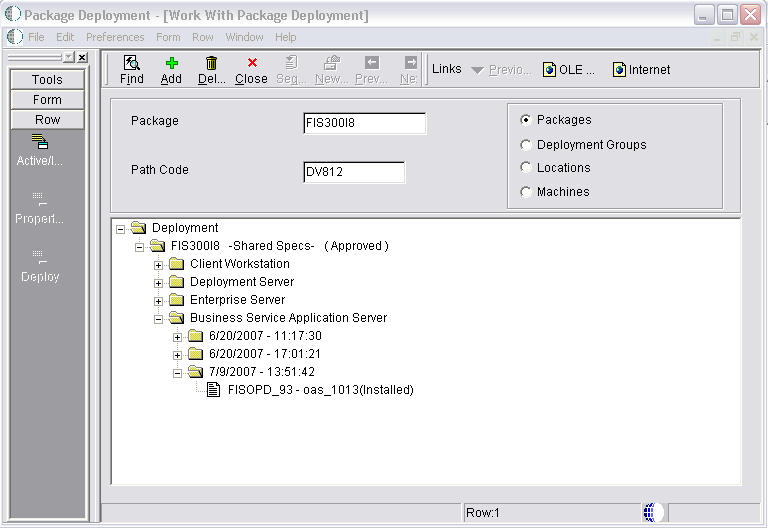
Description of "Figure 8-6 Work with Package Deployment form"
-
On the Work with Package Deployment form, click the Add button.
-
On the Package Selection form, select the business services package to deploy and click Next.
Note:
In order to deploy a business services package for WLS 11g or WLS 12c, you must select a server with a Server Type of owl_1031. -
On the Package Deployment Targets form, select Business Services Server as the Deployment Target.
Note:
The check box for Business Services Server is disabled if the selected package does not contain business services. -
On the Package Deployment Attributes form, enter the Management Server URL and click Next.
Server Manager returns a list of eligible business services servers to which the user can deploy the business services.
Note:
In order to deploy the package successfully, the JD Edwards EnterpriseOne user must be a valid Server Manager user. The user cannot deploy the package if the JD Edwards EnterpriseOne user's credentials are not valid for Server Manager. The user also cannot deploy the package if there is no valid business services server defined in Server Manager.See the JD Edwards EnterpriseOne Tools Server Manager Guide for information about setting up Server Manager users.
-
Select the appropriate servers and click Next.
-
On the Business Services Package Deployment Properties Revisions form, click End.
-
On Work with Package Deployment, open your package name and then Business Service Application Server in the tree structure.
-
Select the date/time stamp and select Deploy from the Row menu.
Note:
You cannot deploy to an individual business services server. Business services are deployed to all servers under the selected date/time stamp.