7 Working with Advanced Operations
This chapter contains the following topics:
7.1 Working with CD Templates
This section provides and overview of CD templates and discusses how to:
-
Work with CD Templates.
-
Add a New Template
7.1.1 Understanding CD Templates
A JD Edwards EnterpriseOne administrator uses this CD template primarily to create backups of source code, documents, and so forth, while still using JD Edwards EnterpriseOne Product Packaging Tools.
7.1.2 Forms Used with Mastering Templates
7.1.3 Setting Up CD Templates
The CD template enables you to enter a directory structure that contains all of the files that you want loaded on to a custom CD image. After the process is completed, the administrator can move that image to a CD burner to create the actual CD.
Access the Work With CD Templates form.
Figure 7-1 Product Packages [Work with CD Templates] form
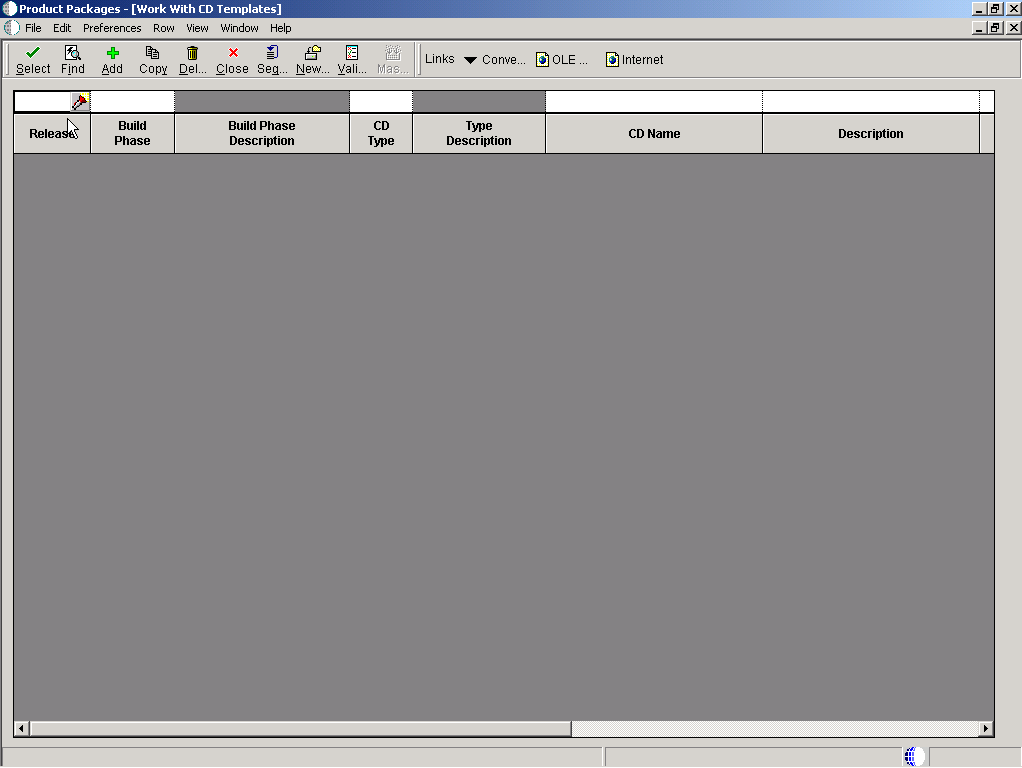
Description of "Figure 7-1 Product Packages [Work with CD Templates] form"
- Release
-
The system release number of the software master. use the Search button to review a complete list of values for this field.
- Build Phase
-
This is the phase of development that your software master represents, such as an alpha, a beta, or a general availability phase. You can add or change the phases, since this is a user defined code. Use the visual-assist button to view a complete list of values for this field.
- Build Phase Description
-
A user defined name or remark.
- CD Type
-
Type of CD being mastered.
- Type Description
-
A user defined name or remark.
- CD Name
-
The unique name given to a software master.
- Description
-
A short description of the software master.
- Comment
-
A short informational comment provided by the system about each step of the mastering process. You can enter your own comments into this field, but the system will overwrite any text currently in the field during the next mastering process.
- Definitions Date
-
The date the CD was defined.
- One Off CD
-
Future use.
7.1.4 Adding a New CD Template
Access the Template Director form.
7.1.4.1 Template Director
Oracle's JD Edwards EnterpriseOne Template Director is used to guide you through the steps necessary to define a CD.
Figure 7-2 Product Packages [Template Director] form
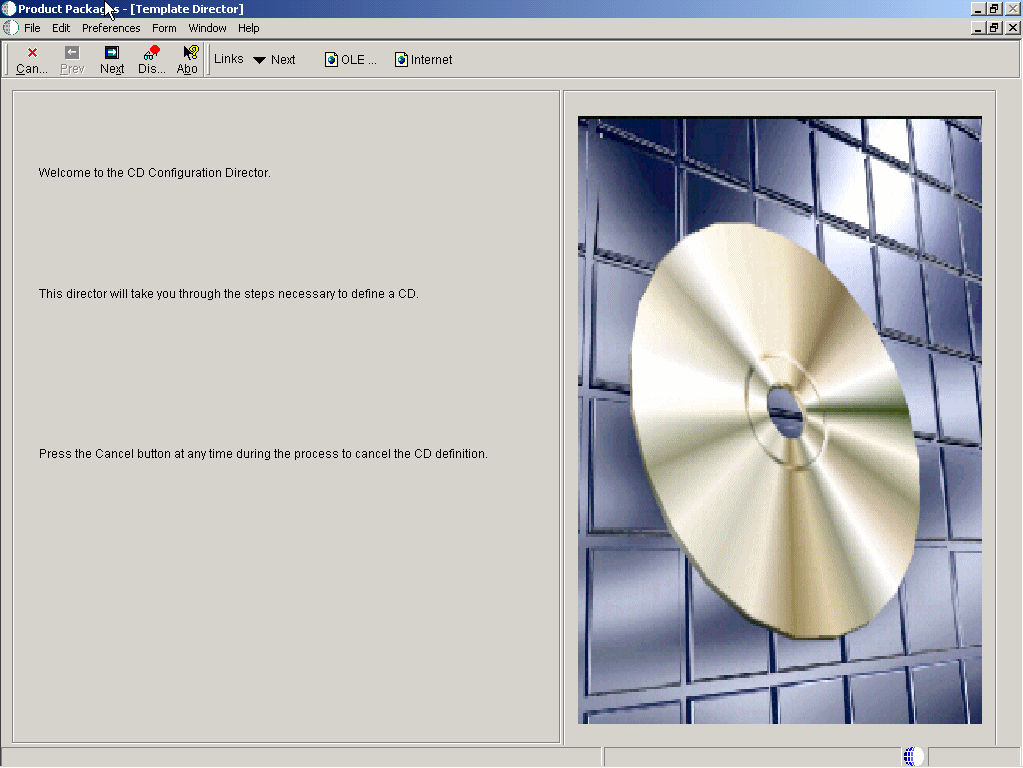
Description of "Figure 7-2 Product Packages [Template Director] form"
7.1.4.2 Template Information
The Template Information form is used to provide the release level, CD type and a short description. The template name will be generated automatically.
Access the Template Information form.
Figure 7-3 Product Packages [Template Information] form

Description of "Figure 7-3 Product Packages [Template Information] form"
- Release
-
The system release number of the software master. Use the Search button to review a complete list of values for this field.
- Type
-
The type of procedure being run.
- Build Phase
-
This is the phase of development that your software master represents, such as an alpha, a beta, or a general availability phase. You can add or change the phases, since this is a user defined code. Use the visual-assist button to view a complete list of values for this field.
- Description
-
A user defined name or remark.
7.1.4.3 CD Revisions
The CD Revisions form lets you set up your CD information, build steps, directory structure, and director steps.
Access the CD Revisions form.
Figure 7-4 Product Packages [CD Revisions] form
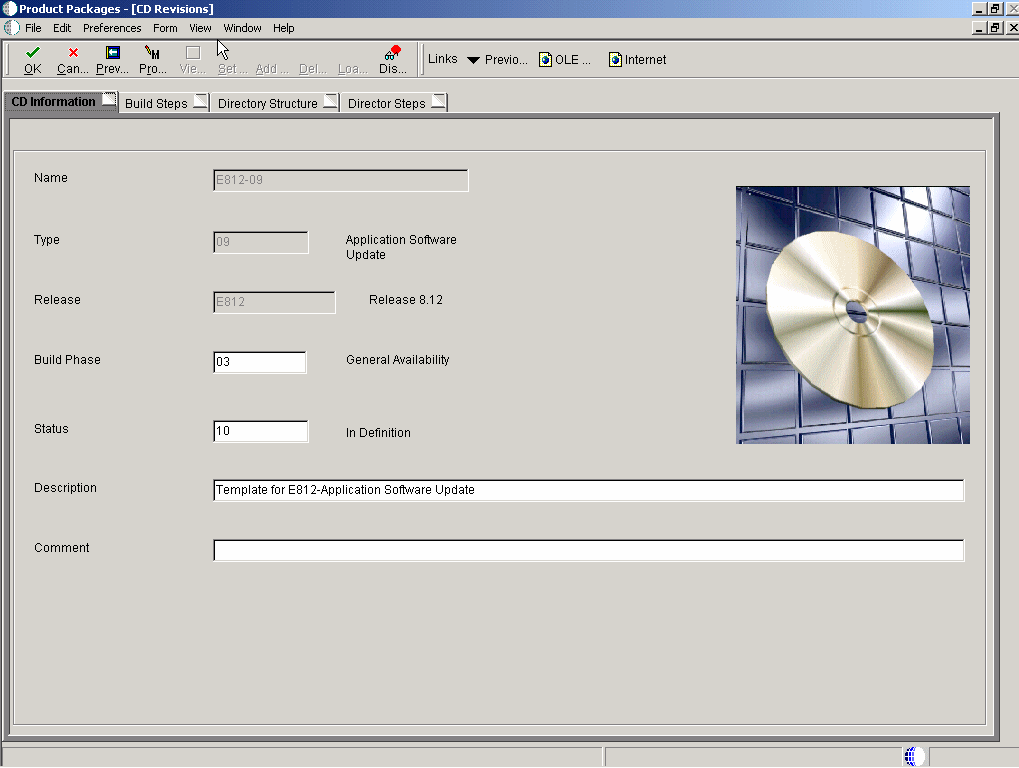
Description of "Figure 7-4 Product Packages [CD Revisions] form"
-
Enter your CD Information.
-
Displays the status of a build step or directory structure within the mastering process. For example, the build step or directory structure could be at a status of defined, validated, or built. Use the visual-assist button to view a complete list of values for this field.
-
Displays short informational comments that are provided by the system about each step of the mastering process. You can enter comments into this field, but the system will overwrite any text that is currently in the field during the next mastering process.
-
Overfills the directory path where you want the software master to reside on the enterprise. The directory that you indicate will be the root directory for the creation of the final software master.
-
-
Define your Build Steps.
-
Displays the order in which the system processes build steps, usually in increments of 10 (for example, 10, 20, 30, and so on).
Verify the order in which you want the step performed during the creation of the software master definition. You can use the same sequence number for multiple build steps.
-
Displays the type of CD being mastered. Verify which component type you want the build step to perform. For example, you can define steps to create file structures, build a package, or create INF files.
-
Verifies the current status of the build step, which can indicate whether to run the particular step during the mastering process. For example, if you need to perform a manual step during the mastering process, you can manually complete the step, change the step's status to 60 (Built) by choosing the step, and then, from the View menu, select Execute Step.
-
Displays the name of the target folder, such as planner or updatepkg. The system populates this field based upon the template that was used to define the software master. Change the name of the target folder only if you added the folder yourself.
-
Displays the software that might populate this field based upon the build step's definition in the software master template. To change this field, click the Executable button and use the Select a Windows Executable form to select an executable for this build step.
-
Verifies the value or parameter. To change this information, click the Value/Parameter button, and then enter a value or parameter that is appropriate to the step you chose. This field is dynamic. The button name is either Value or Parameter, based upon the step that you select. The form that appears when you click the button also depends upon which step you select. For example, the Package Build step calls the Select Package Build form, from which you can select a package; and the Build Change Tables step calls the Work With Change Table Definitions form, from which you can modify the change table configuration.
-
-
Set up your Directory Structure.
-
Displays the directory on the enterprise that you want to use to populate the highlighted target folder. You can use an absolute (full) directory path name, or you can use a relative path name with a token. The system copies the data that is contained in the source path, depending upon how you filter those files (see the File Filter field description for this information), into the highlighted target folder of the software master.
Verifies the directory path of the source that will populate the component. This is the source path name of the data that you want to retrieve for the master and that you placed into the target folder. You can specify this path using either a relative or absolute path. See Appendix A, "Troubleshooting Product Packaging" for information about relative and absolute paths.
-
Displays the filter, which you can designate, for the files that are contained in the source path. For example, you can use *.* to retrieve all files in the source path, or *.exe to retrieve only executable programs.
Verify the file filter. The default is *.*. The file filter enables you to filter any data files that you retrieve from the source directory. For example, you can use *.* to retrieve all files in the source directory.
-
Displays the names and functions. This field is dynamic and its name and function depend upon the build step that is highlighted. The possible names and functions are:
Value:The value that is needed to complete the highlighted build step. For example, if the build step is a batch process, the value field contains the name of the batch process and its version, such as R95012\XJDE0001.
Parameter:The parameters that are needed for the highlighted build steps that process an executable program.
The full (absolute) target path name of the highlighted directory, such as Root/planner/updatepkg.
-
-
Define your Director Steps.
7.1.5 Copying CD Configuration
You can copy a software master definition that you have already created. This copies the information that you entered into the JD Edwards EnterpriseOne CD Configuration Director, the build steps, and the directory structure.
Access the Copy CD Configuration form.
Figure 7-5 Product Packages [Copy CD Configuration] form
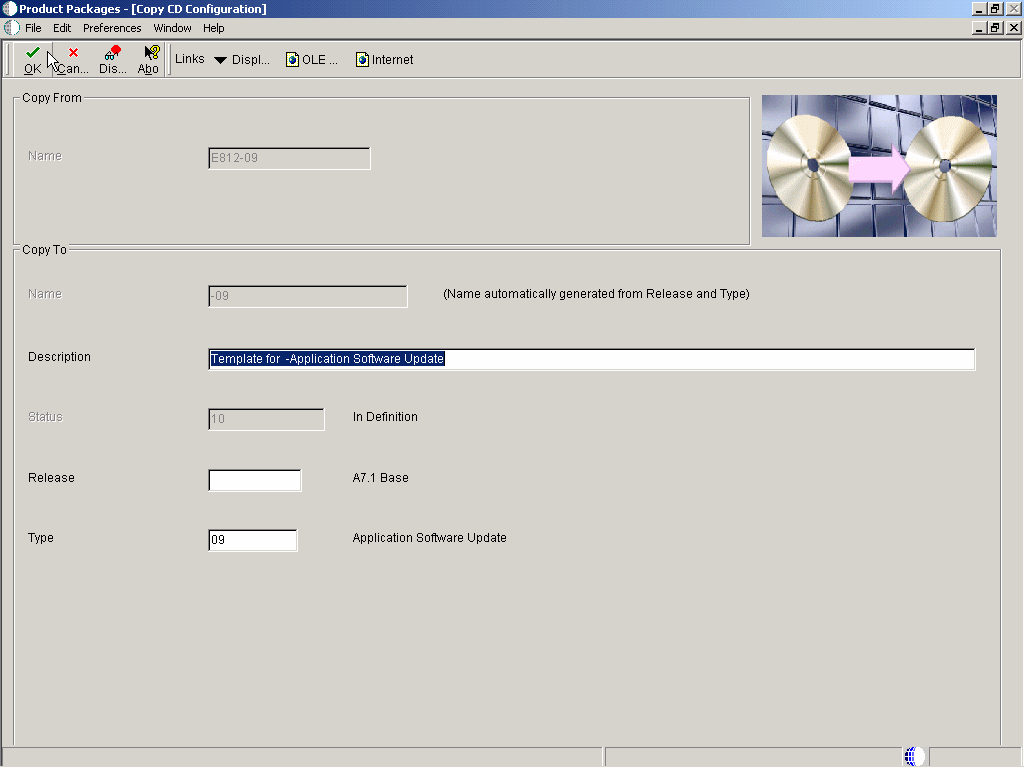
Description of "Figure 7-5 Product Packages [Copy CD Configuration] form"
- Copy From
-
The Copy From fields:
Name is the unique name given to a software master.
- Copy To
-
The Copy To fields:
Name is the unique name given to a software master and is automatically generated from release and type.
Description is a short description of the software master.
Status displays the status of a build step or directory structure within the mastering process.
Release is the system release number of the software master.
Type is the type of CD being mastered.
7.2 Converting Relative and Absolute Paths
This section provides an overview of relative and absolute paths and discusses how to:
-
Use relative path tokens
-
Convert relative and absolute paths.
7.2.1 Understanding Path Tokens
You use relative path tokens within a field. The software enables you to convert relative path tokens and absolute path names for those fields that accept them within the JD Edwards EnterpriseOne Product Packaging Tools. If any fields use a token, you can convert the token into an absolute path or you can convert the absolute path into a token. For example, you can convert any instance of $DEP into Z:\DepServer or you can convert Z:\DepServer into $DEP.
An absolute path name begins with the root directory and details the entire path, such as Z:\DepServer\CD Templates\Partial Update. A relative path name begins with a token, such as $DEP. The token represents at least the root directory and possible contiguous directory paths. For example, $DEP might represent Z:\DepServer. This relative path might appear within an applicable field as $DEP\CD Templates\Partial Update.
You do not need to define the tokens. The JD Edwards EnterpriseOne Product Packaging Tool automatically resolves the token values based on the installation and other information that is available to it.
These are the relative path tokens that you can use:
- $DEP
-
Represents the root directory where JD Edwards EnterpriseOne is installed on the deployment server.
- $IMAGE
-
Represents the image path of the software master.
- $CLIENT
-
Represents the root directory where JD Edwards EnterpriseOne is installed on the workstation that you are currently using.
- $TEMP
-
Represents the Microsoft Windows temporary directory of the workstation that you are currently using.
7.2.2 Forms Used to Work With Relative and Absolute Paths
7.2.3 Using Relative Path Tokens
From a field that allows relative paths, enter a token followed by the remainder of the path that is needed for that field.
For example:
$DEP\CD Templates\Partial Update
7.2.4 Converting Relative and Absolute Paths
The software converts the absolute and relative paths for any fields within the JD Edwards EnterpriseOne Product Packaging Tools to which this applies.
Access the Work With Software Mastering form.
Figure 7-6 Product Packages [Work with Software Mastering] form
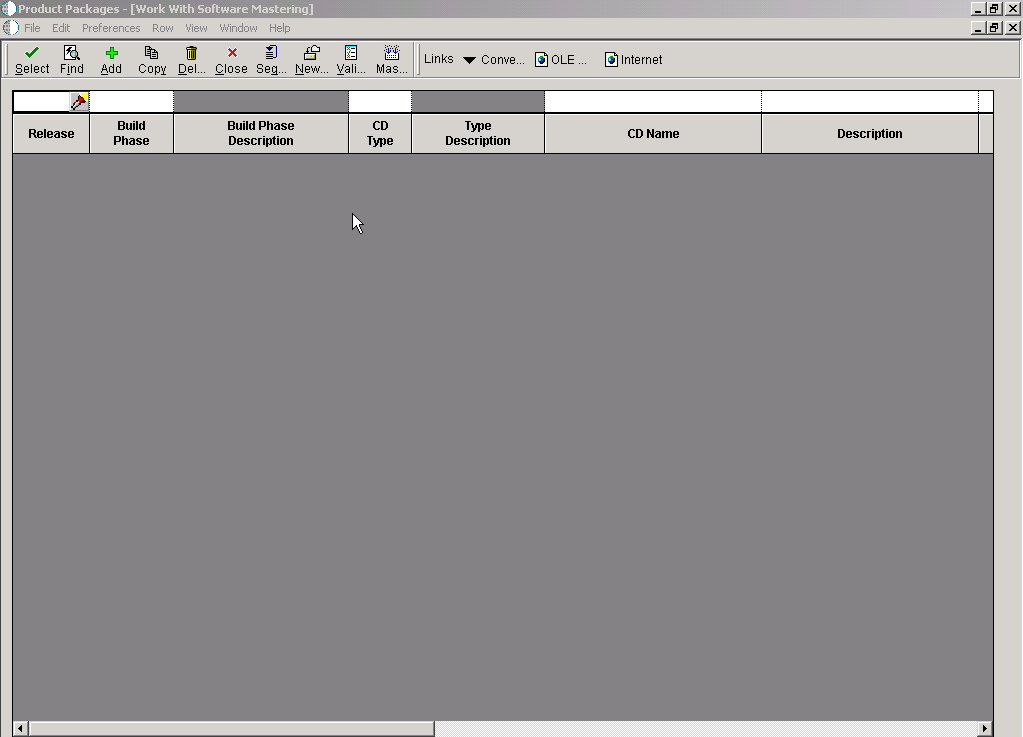
Description of "Figure 7-6 Product Packages [Work with Software Mastering] form"
-
Select the master for which you want to convert relative and absolute paths, and then select Convert Paths from the Row menu.
-
In Report Output Destination, select the option to send the report to a printer or to the screen, and then click OK.
The software converts the absolute and relative paths for any fields within the JD Edwards EnterpriseOne Product Packaging Tools to which this applies.
7.3 Working with Data Cleanup Procedure Templates
This section discusses how to:
-
Work with Data Cleanup Procedure Templates
-
Add a Data Cleanup procedure
-
Copy a Data Cleanup procedure
7.3.1 Forms Used with Data Cleanup Procedure Templates
7.3.2 Setting Up Data Cleanup Procedure Templates
Although this JD Edwards EnterpriseOne Product Packaging Tool function is primarily used to create data cleanup procedures, you can use it to create any type of procedure to run a batch process or Microsoft Windows executable.
Access the Work With Procedure form.
- Release
-
The system release number to which the data cleanup applies.
- Name
-
The unique name given to a data-cleanup procedure.
- Description
-
A short description of the data-cleanup procedure.
- Status
-
The status of the data cleanup procedure. Indicates where the data cleanup procedure resides in the process between defining and executing. For example, the procedure could be at a status of defined, validated, or built. Before executing the data-cleanup procedure (whether from the software master or from the data cleanup procedure application), verify that the status of the procedure, and all of its build steps that you want to run with it, are at validated (30). Values are:
10 In Definition
20 Defined
30 Validated
40 Processing
50 Failed
60 Built
70 Obsolete
80 Mastered
90 Repaired
- Type
-
The type of procedure being run.
- Comment
-
A short informational comments provided by the system about each step of the mastering process. You can enter our own comments in this field, but the system will over write any text in the field during the mastering process.
- User ID
-
The code that identifies the user profile.
7.3.3 Adding a Data Cleanup Procedure
This function enables you to add procedure information and the steps that are necessary to clean up data.
7.3.3.1 Procedure Definition Director
The JD Edwards EnterpriseOne Procedure Definition Director guides you through the steps necessary to define a procedure.
Access the Procedure Definition Director form.
7.3.3.2 Add Procedure
The Add Procedure is used to enter information about the new procedure. You will need to enter the unique name and other information related to the procedure.
Access the Add Procedure form.
- Name
-
The unique name given to a data cleanup procedure.
- Description
-
A short description of the data cleanup procedure.
- Comment
-
A short information comment that you provide about the data cleanup procedure.
- Status
-
The status of the data cleanup procedure. Indicates where the data-cleanup procedure resides in the process between defining and executing. For example, the procedure could be at a status of defined, validated, or built. Before executing the data cleanup procedure (whether from the software master or from the data cleanup procedure application), verify that the status of the procedure, and all of its steps that you want to run with it, are at validated (30). Values are:
10 In Definition
20 Defined
30 Validated
40 Processing
50 Failed
60 Built
70 Obsolete
80 Mastered
90 Repaired
- Procedure Release
-
The system release number to which the data cleanup applies.
7.3.3.3 Procedure Revision
The Procedure Revision is used to revise or execute a data cleanup procedure.
Access the Procedure Revision form.
- Name
-
The unique name given to a data cleanup procedure.
- Description
-
A short description of the data cleanup procedure.
- Status
-
The status of the data cleanup procedure. Indicates where the data-cleanup procedure resides in the process between defining and executing. For example, the procedure could be at a status of defined, validated, or built. Before executing the data-cleanup procedure (whether from the software master or from the data cleanup procedure application), verify that the status of the procedure, and all of its steps that you want to run with it, are at validated (30). Values are:
10 In Definition
20 Defined
30 Validated
40 Processing
50 Failed
60 Built
70 Obsolete
80 Mastered
90 Repaired
- Comment
-
A short information comment that you provide about the data cleanup procedure.
- Release
-
The system release number to which the data cleanup applies.
7.4 Viewing a Table Change Table
The change table is table that contains all the source table data changes and system metadata necessary to maintain the change table. This function allows you to view the Table Change table.
7.4.1 Forms Used to Work with Table Change Table
7.4.2 Viewing the Table Change Table
Access the Work With Table Change Table form.
Figure 7-7 View Table Change Table [Work with Table Change Table] form
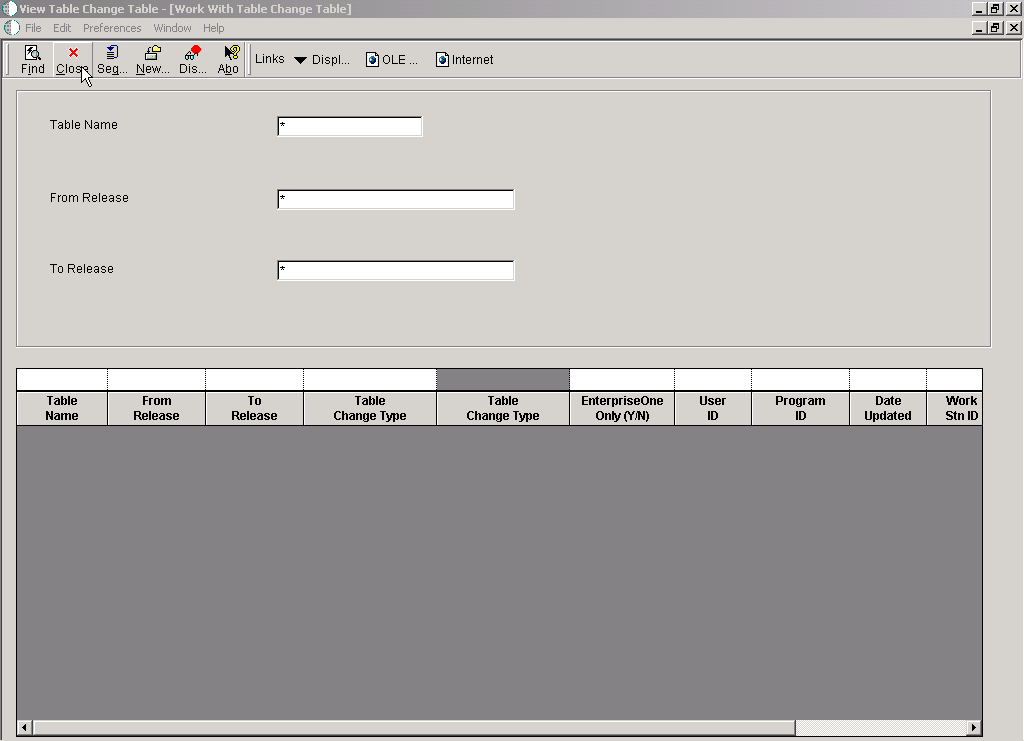
Description of "Figure 7-7 View Table Change Table [Work with Table Change Table] form"
- Table Name
-
The name that identifies a system object. JD Edwards EnterpriseOne architecture is object-based. Discrete software objects are the building blocks for all applications and developers can reuse the objects in multiple applications. The Object Librarian tracks each object.
- From Release
-
The release number as defined in the Software versions Repository file.
- To Release
-
The release number as defined in the Release Master.
- Table Change Type
-
Describes the type of action taken on a table or index during the upgrade or update process.
- EnterpriseOne Only (Y/N)
-
This field is used to describe the table associated with a scheduled conversion program. It is used to determine if the table is used by the system software only or if it is shared by JD Edwards EnterpriseOne software.
- User ID
-
The code that identifies a user profile.
- Program ID
-
The number that identifies the batch or interactive program (batch or interactive object).
The program ID is a variable length value. It is assigned according to a structured syntax in the form TSSXXX where:
T - The first character of the number is alphabetic and identifies the type.
SS - The second and third characters of the number are numeric and identify the system code.
XXX - The remaining characters of the number are numeric and identify a unique program or report.
- Date Updated
-
The date that specifies the last update to the file record.
- Work Stn ID
-
The code that identifies the work station ID that executed a particular job.
- Time Updated
-
The time that specifies when the program executed the last update to this record.
7.5 Viewing the Index Change Tables
This function allows you to view the index change tables.
7.5.1 Forms Used to Work with Index Change Table
7.5.2 Viewing the Index Change Tables
Access the Work With Index Change Table form.
Figure 7-8 View Index Change Table [Work with Index Change Table] form
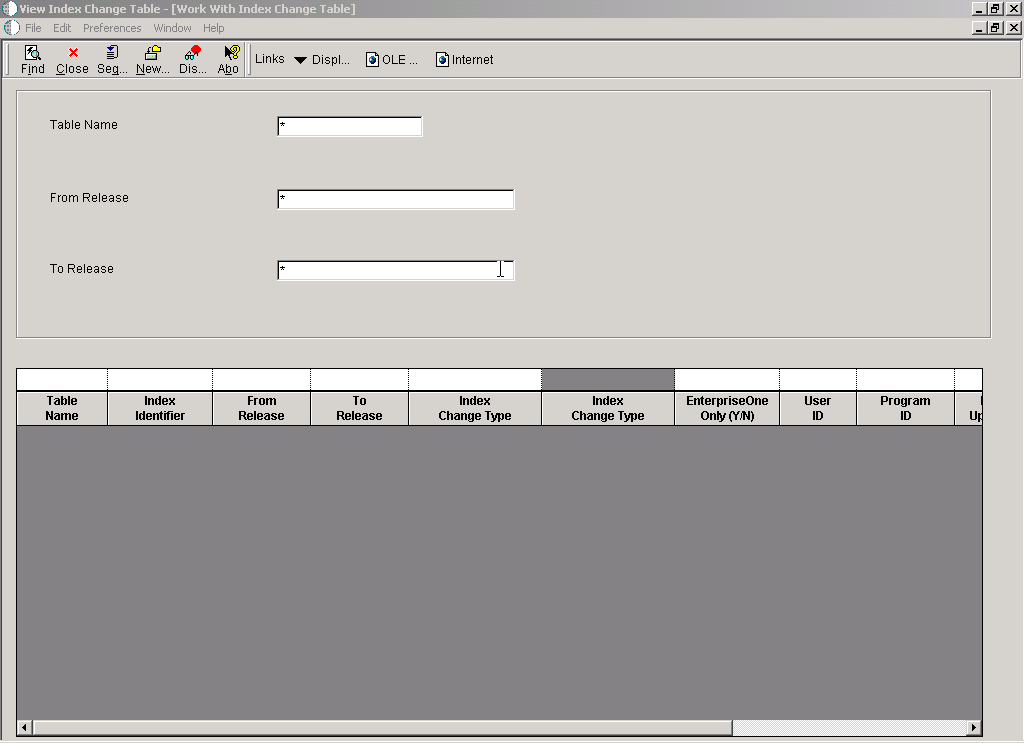
Description of "Figure 7-8 View Index Change Table [Work with Index Change Table] form"
- Table Name
-
The name that identifies a system object. JD Edwards EnterpriseOne architecture is object-based. Discrete software objects are the building blocks for all applications and developers can reuse the objects in multiple applications. The Object Librarian tracks each object.
- Index Identifier
-
The numeric ID used for the table's index.
- From Release
-
The release number as defined in the Software Versions Repository file.
- To Release
-
The release number as defined in the Release Master.
- Index Change Type
-
Describes the type of action taken on a table or index during the upgrade or update process.
- EnterpriseOne Only (Y/N)
-
This field is used to describe the table associated with a scheduled conversion program. It is used to determine if the table is used by the system software only or if it is shared by JD Edwards EnterpriseOne software.
- User ID
-
The code that identifies a user profile.
- Program ID
-
The number that identifies the batch or interactive program (batch or interactive object).
The program ID is a variable length value. It is assigned according to a structured syntax in the form TSSXXX where:
T - The first character of the number is alphabetic and identifies the type.
SS - The second and third characters of the number are numeric and identify the system code.
XXX - The remaining characters of the number are numeric and identify a unique program or report.
- Date Updated
-
The date that specifies the last update to the file record.
- Work Stn ID
-
The code that identifies the work station ID that executed a particular job.
- Time Updated
-
The time that specifies when the program executed the last update to this record.
7.6 Viewing the Control Change Tables
Control Change Tables are generated during the installation process when you run the environment workbench. This function allows you to view the Control Change tables.
7.6.1 Forms Used with Software Update Control Tables
7.6.2 Viewing the Software Update Control Tables
A software update control table is a table that contains the items that have changed between releases or updates.
Access the Software Update Control Tables form.
Figure 7-9 View Control Change Tables [Software Update Control Tables] form
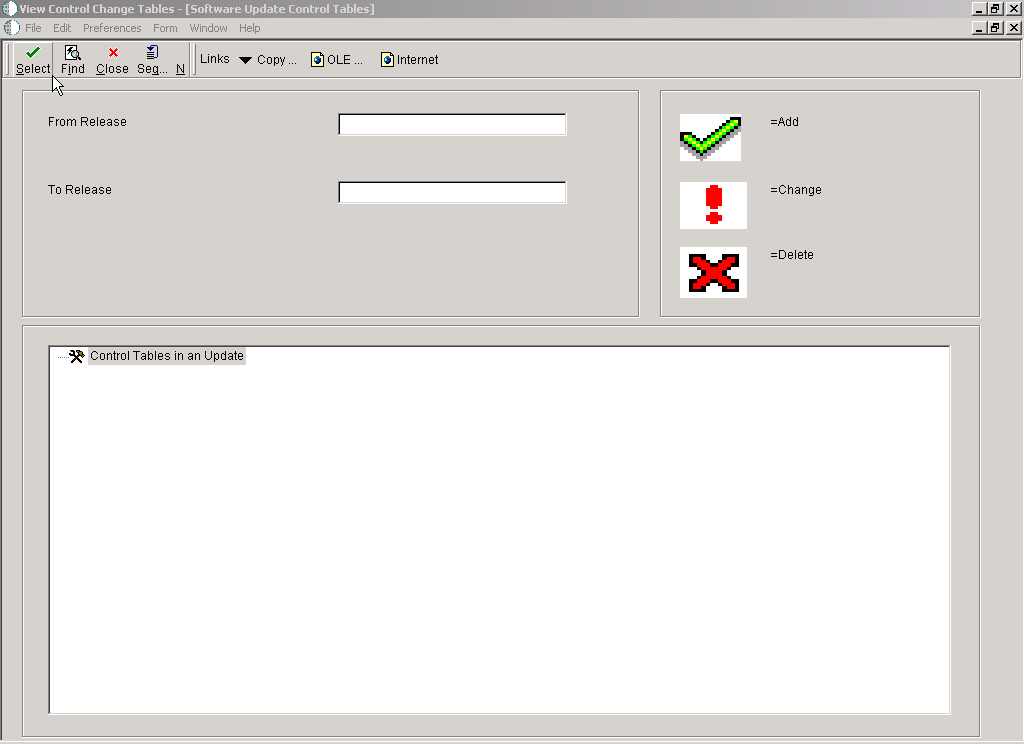
Description of "Figure 7-9 View Control Change Tables [Software Update Control Tables] form"