3 Understanding JD Edwards EnterpriseOne Workflow
This chapter contains the following topics:
-
Section 3.5, "Components of a JD Edwards EnterpriseOne Workflow Process"
-
Section 3.6, "Example: A JD Edwards EnterpriseOne Workflow Process"
-
Section 3.7, "Planning for JD Edwards EnterpriseOne Workflow"
3.1 JD Edwards EnterpriseOne Workflow
In JD Edwards EnterpriseOne, you can enable any application for JD Edwards EnterpriseOne Workflow. This flexibility and ease of use enables you to use new, innovative business process ideas in the existing system without major system changes.
JD Edwards EnterpriseOne Workflow enables you and your employees to access JD Edwards EnterpriseOne Workflow messages or tasks from several places:
-
Work Center.
-
Employee Queue Manager.
-
Third-party email systems.
3.2 Key Concepts
The following list contains definitions of key concepts that are essential in understanding the JD Edwards EnterpriseOne Workflow. Before you create a JD Edwards EnterpriseOne Workflow process, you should familiarize yourself with the following concepts:
- JD Edwards EnterpriseOne Workflow system
-
All of the tools that facilitate the design of a JD Edwards EnterpriseOne Workflow process, as well as the JD Edwards EnterpriseOne workflow engine.
- JD Edwards EnterpriseOne Workflow engine
-
All of the JD Edwards EnterpriseOne mechanisms that move a JD Edwards EnterpriseOne workflow process from one task to another.
- Process definition
-
A template or model of a JD Edwards EnterpriseOne workflow process. The process definition contains all the information about the tasks, transitions, and conditions that make up a JD Edwards EnterpriseOne workflow process. That is, the process definition defines each component of the process and defines each path that the process might follow.
- Process instance
-
An active process in the system. When an event rule activates a JD Edwards EnterpriseOne workflow process, the system creates a process instance. The process instance follows a path that is defined in the process definition. You can have several concurrent process instances of the same process in the system.
Note:
If you are familiar with object-oriented programming, a process definition is comparable to a class and the process instance is comparable to an object. - Process version
-
A specific JD Edwards EnterpriseOne Workflow process definition. The system uses process versions to enable modification of processes without disrupting currently running process instances. Before you modify a process, you should copy the JD Edwards EnterpriseOne workflow process version to a new version number, edit the new version, and then make the new version active. Use this versioning mechanism during JD Edwards EnterpriseOne workflow development to enable process instances that started using the old version to finish using that same version.
3.3 JD Edwards EnterpriseOne Workflow Features
JD Edwards EnterpriseOne Workflow enables you to:
-
Attach a JD Edwards EnterpriseOne workflow process with event rules to any event within an application, batch process, or named event rule (NER).
You can also attach a JD Edwards EnterpriseOne workflow process through table event rules in Table Design Aid.
-
Run conditional processing, which is logic that is contingent upon supplied criteria, such as quantity and dollar amount.
This criteria can be any parameter that is used in the decision-making process that the system can evaluate.
-
Create messages that are specific to the process by setting up message templates (text substitution messages) in the data dictionary.
JD Edwards EnterpriseOne Workflow also:
-
Integrates seamlessly with JD Edwards EnterpriseOne interactive and batch applications.
-
Offers multiple level approvals.
-
Offers automatic escalation of messages which have not been acted upon.
-
Offers manual escalation of processes in which the administrator can override or bypass certain tasks or users in the JD Edwards EnterpriseOne workflow process.
-
Automatically time stamps all tasks within a process for auditing and improvement analysis through the Process Task Monitor (P98860) or JD Edwards EnterpriseOne Workflow Advanced Analysis (P98870).
JD Edwards EnterpriseOne Workflow technology, rules, and principles enable you to work more efficiently and reduce cycle time. The automated process reduces errors and generates less paperwork. Furthermore, JD Edwards EnterpriseOne Workflow helps you develop JD Edwards EnterpriseOne workflow-enabled applications or quickly and smoothly enable existing applications for JD Edwards EnterpriseOne Workflow. You can attach a JD Edwards EnterpriseOne workflow process that sends a message or calls an application to any event within an application. All you have to do is attach a Start Process call to an event within an application to initiate the workflow process. Because this process is defined outside of the application, it offers you unlimited flexibility to incorporate innovative ideas into the JD Edwards EnterpriseOne system.
3.4 JD Edwards EnterpriseOne Workflow Monitoring
You can monitor JD Edwards EnterpriseOne workflow processes and tasks in these ways:
-
As a JD Edwards EnterpriseOne workflow administrator, from the Process Task Monitor.
This monitor enables an administrator to override authority at the execution of certain tasks or to monitor the JD Edwards EnterpriseOne workflow for potential delays in JD Edwards EnterpriseOne workflow queues.
-
As a user, from the Work Center, which displays action or error messages that require user interaction.
For example, when a user receives notification that a document requires her review, the routing and the document appear within the Work Center.
The JD Edwards EnterpriseOne Workflow model is based on the following principles:
-
Routes
Routes define the path along which the JD Edwards EnterpriseOne Workflow engine moves work. This work could involve a message, batch process, business function, halt in the system, or form. Routing can be simple, meaning that it is typically sequential; or it can be complex, meaning that it involves joins or splits, parallel routing, or iterative routing (looping).
-
Rules
Rules define to whom or where the work should be routed. Rules define the conditions that must be met for the JD Edwards EnterpriseOne Workflow engine to progress from one step to the next. Rules can be contingent on predefined threshold values or can be as simple as moving to the next step in a process.
3.5 Components of a JD Edwards EnterpriseOne Workflow Process
This section provides an overview of the components of a JD Edwards EnterpriseOne workflow process, and describes the JD Edwards EnterpriseOne workflow tasks.
3.5.1 Components
A JD Edwards EnterpriseOne workflow process consists of tasks and transitions. A task represents an action that takes place in a JD Edwards EnterpriseOne workflow process, such as starting the workflow process, sending an approval message, or updating a table in a database. A transition links the workflow tasks together. Transitions can contain transition conditions, which are logical criteria that determine which task will occur next in the workflow process.
The following graphic illustrates a workflow process. Each box represents a task in the process. The Start task begins the process when triggered by an event within an application, such as someone changing a customer's credit limit. Based on that change, the system invokes a message task, which sends a message to a designated user (an approver) to review the change and either approve or reject it.
The lines in the graphic that are labeled Approved and Rejected illustrate transition conditions. If the approver approves the change, a business function updates the database with new information (such as the customer's new credit limit). The system then sends a message back to the originator, acknowledging that the changes were made. If the approver rejects the change, the system sends a message to the originator informing him or her that the request was rejected. The database remains unchanged if the request is rejected.
This flowchart shows a JD Edwards EnterpriseOne workflow process.
Figure 3-1 JD Edwards EnterpriseOne Workflow Process
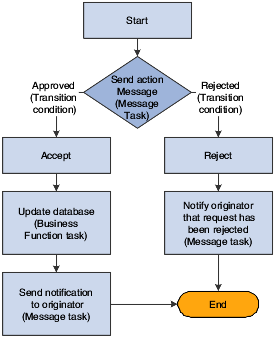
Description of "Figure 3-1 JD Edwards EnterpriseOne Workflow Process"
3.5.2 JD Edwards EnterpriseOne Workflow Tasks
The following tasks can be used in a JD Edwards EnterpriseOne workflow process:
- Start
-
A task that begins a JD Edwards EnterpriseOne workflow process when triggered by an event. This task is automatically included in the process when you create a JD Edwards EnterpriseOne workflow process.
- End
-
A task that completes a JD Edwards EnterpriseOne workflow process. As with Start, this task is automatically included in the process when you create a JD Edwards EnterpriseOne workflow process.
- Batch Application
-
A task that starts a JD Edwards EnterpriseOne batch application.
- Business Function
-
A task that uses a business function for special logic processing, including any business functions that are written in C programming language or named event rules. For example, you can set up a business function task that updates the database if a user approves an active message.
- Local Subprocess
-
A task that starts another JD Edwards EnterpriseOne workflow process, which includes its own set of tasks.
- Information Task
-
A task that sends notifications only. You can attach shortcuts, but recipients will not be able to respond to them. An Information task can include these items:
-
A recipient specifying to whom the message will be sent. You can also include a Cc and Bcc email address.
-
A shortcut to the Generic JD Edwards EnterpriseOne Workflow Approval forms (P98806) or any other form.
-
A message template containing boilerplate text and values that are substituted from data items within key data and additional data structures of the JD Edwards EnterpriseOne workflow process.
-
A media object and a media object key. JD Edwards EnterpriseOne software media objects and imaging features enable you to attach useful information to an application, including information that might currently exist as a paper-based document. The media objects feature enables you to attach the information to JD Edwards EnterpriseOne software applications, forms and rows, and Object Librarian objects. The imaging feature within media objects gives you the flexibility to create an efficient method of information storage.
The media object key uniquely defines a record in the generic text database.
-
- Action Task
-
A task that sends a message that requires a response from the recipient(s) via a web shortcut. An Action task can include these items:
-
A recipient specifying to whom the message will be sent. You can also include a Cc and Bcc email address.
-
A shortcut to the Generic JD Edwards EnterpriseOne Workflow Approval forms (P98806) or any other form.
-
A message template containing boilerplate text and values that are substituted from data items within key data and additional data structures of the JD Edwards EnterpriseOne workflow process.
-
A media object and a media object key. JD Edwards EnterpriseOne software media objects and imaging features enable you to attach useful information to an application, including information that might currently exist as a paper-based document. The media objects feature enables you to attach the information to JD Edwards EnterpriseOne software applications, forms and rows, and Object Librarian objects. The imaging feature within media objects gives you the flexibility to create an efficient method of information storage.
-
Escalation options enabling the system to forward (escalate) unread messages after a certain period of time to another user. You add escalation to a message so that if the original recipient of the message is not available to respond to the message, another person will receive the message.
-
- Halt
-
A task that suspends the JD Edwards EnterpriseOne workflow process for a certain period. When a period of time has passed or when an event occurs, the process starts again. The process is permanently halted until some outside event restarts it. You specify the earliest date and time that the task can be restarted within the instance record.
3.6 Example: A JD Edwards EnterpriseOne Workflow Process
The Accounts Receivable application can detect when a user changes a customer's credit limit. This ability to detect a change enables an approval process to automatically route a message to the appropriate people for their approval or rejection.
In the following example, a user changes a customer's credit limit from 50,000 USD to 60,000 USD. The system displays a message box that notifies the user that the changes have been submitted for approval. The system does not reflect the new credit limit in the customer record until the change is approved.
This example shows the dialog box that explains that the changes are pending review.
Figure 3-2 Workflow Pending Review Notification Form
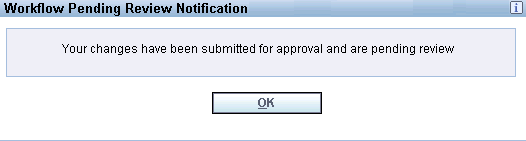
Description of "Figure 3-2 Workflow Pending Review Notification Form"
The approver receives a message in the Credit Management Queue through the Employee Work Center. The message indicates that the change is pending approval.
To approve or reject the change, the approver clicks the message and clicks the Workflow Approval button, which opens a form used to approve or reject the message. This form also enables the approver to add supplemental information about the approval or rejection action for audit purposes.
If the approver rejects the change, the system retains the customer's old credit limit information and sends a message to the originator, informing her or him of the rejection, which completes the JD Edwards EnterpriseOne workflow process.
If the approver approves the change, a business function task initiates a named event rule (NER) that updates the database with the customer's new credit limit.
This example shows the Workflow Approval form.
Figure 3-3 Generic Workflow Approval Form
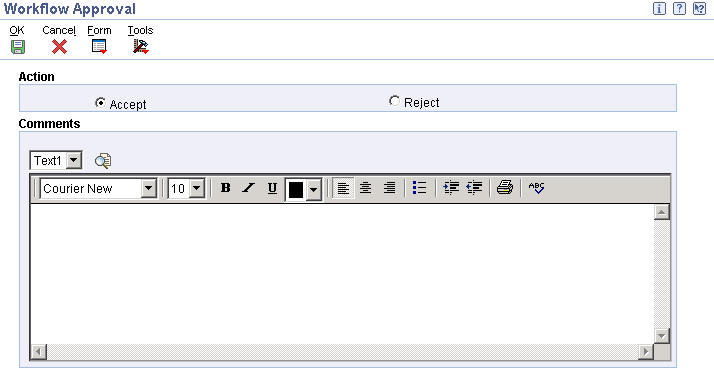
Description of "Figure 3-3 Generic Workflow Approval Form"
The process sends a message to the user who originated the credit limit change, indicating that the credit limit change was approved.
3.7 Planning for JD Edwards EnterpriseOne Workflow
Workflow management is essentially value-neutral, meaning that it does not substantially improve the efficiency of poorly designed business processes. Therefore, before designing an automated workflow process, your company should first consider some degree of business process reengineering. The aim of workflow management is to streamline business processes by eliminating unnecessary steps and automating the remaining tasks. This planning process is vital for ensuring that the current business processes and management approaches are synchronized with today's volatile, competitive environment, and not a hindrance to flexibility and growth.