6 Deploy the JDE AppPack into the Management Agent
This chapter contains the following topics:
-
Section 6.1, "Prerequisites to Deploying the JDE AppPack into the Management Agent"
-
Section 6.2, "Deploy the JDE AppPack into the Management Agent"
6.1 Prerequisites to Deploying the JDE AppPack into the Management Agent
You can deploy the JDE AppPack to the Enterprise Manager Management Agent after you have:
-
Imported the JDE AppPack, as described in the preceding chapter of this guide: Chapter 4, "Import the JD Edwards Application Pack OPAR"
-
Deployed the JDE AppPack into the Management Server (OMS) as described in the chapter of this guide: Chapter 5, "Deploying the JDE App Pack into the Management Server"
6.2 Deploy the JDE AppPack into the Management Agent
You should follow the steps in this section to deploy the JDE AppPack into the Management Agent.
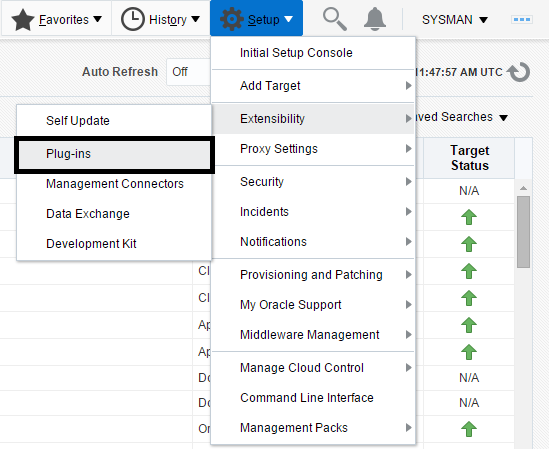
Description of the illustration ''deploy_oms_plugins.png''
-
On the Oracle Enterprise Manager Cloud Control form, navigate to Setup, Extensibility, Plugins.
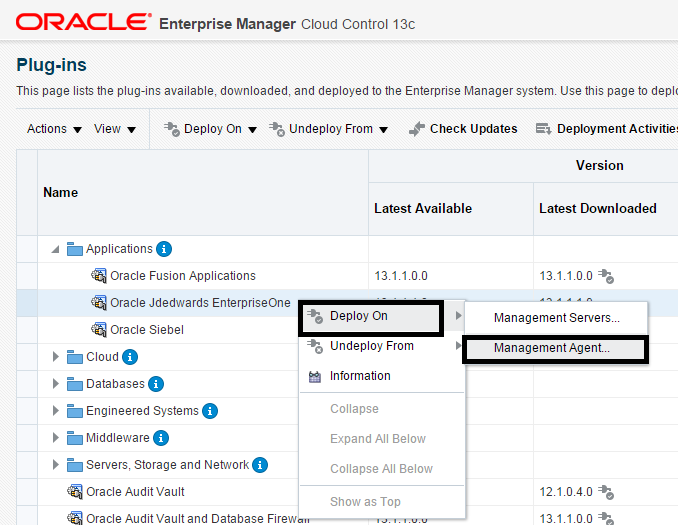
Description of the illustration ''deploy_apppack_into_agent.png''
-
With the undeployed plugin highlighted, right click and choose Deploy On, Management Agent...
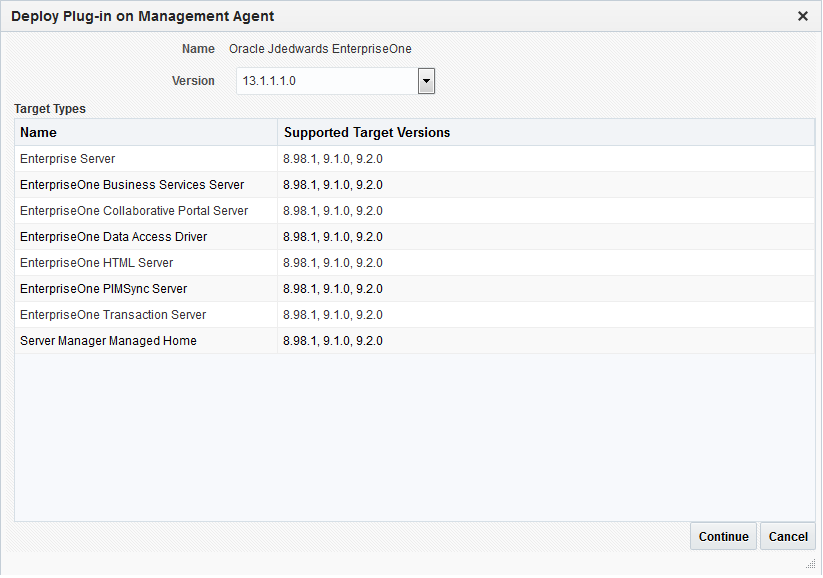
Description of the illustration ''deploy_agent_general.png''
-
On the Deploy Plug-in on Management Agent form, select the desired target, and click Continue.
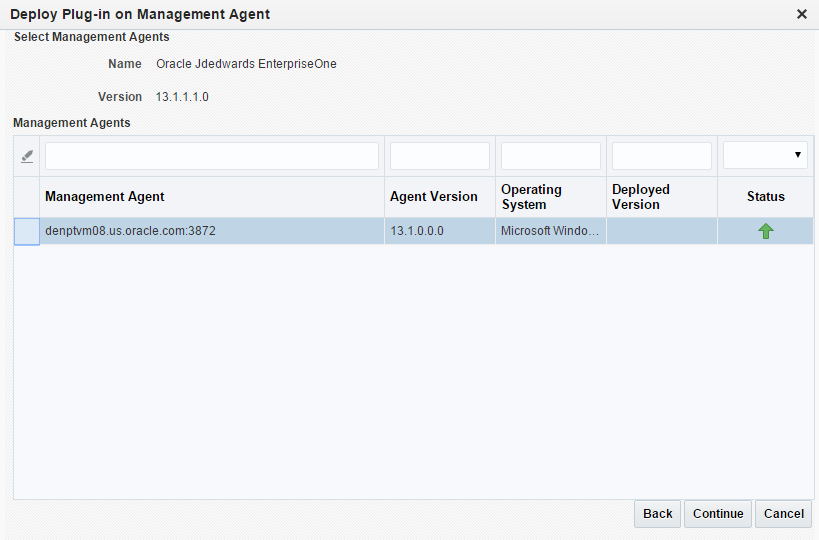
Description of the illustration ''deploy_agent2.png''
-
On the Deploy Plug-in on Management Agent, Select management Agent form, select the desired management agent and click Continue.
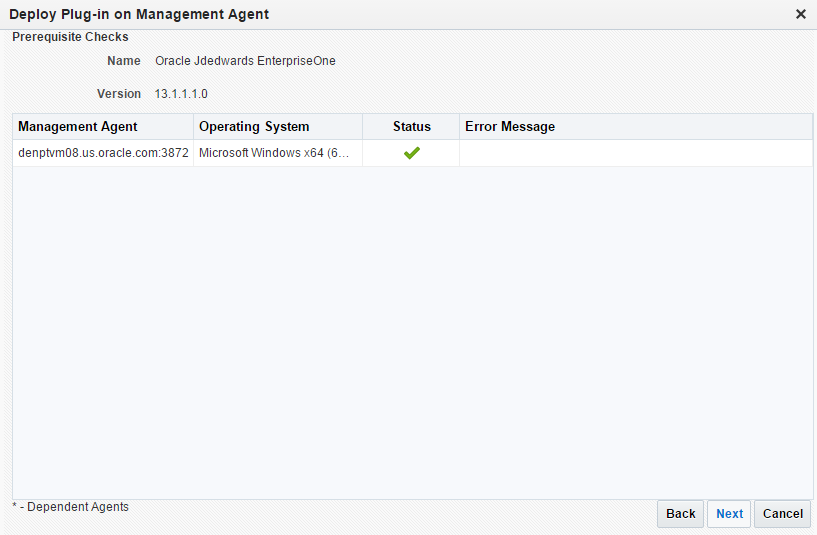
Description of the illustration ''deploy_agent_target_added.png''
-
On the Deploy Plug-in on Management Agent, General form, verify that the JD Edwards EnterpriseOne target machine is added and click the Next button.
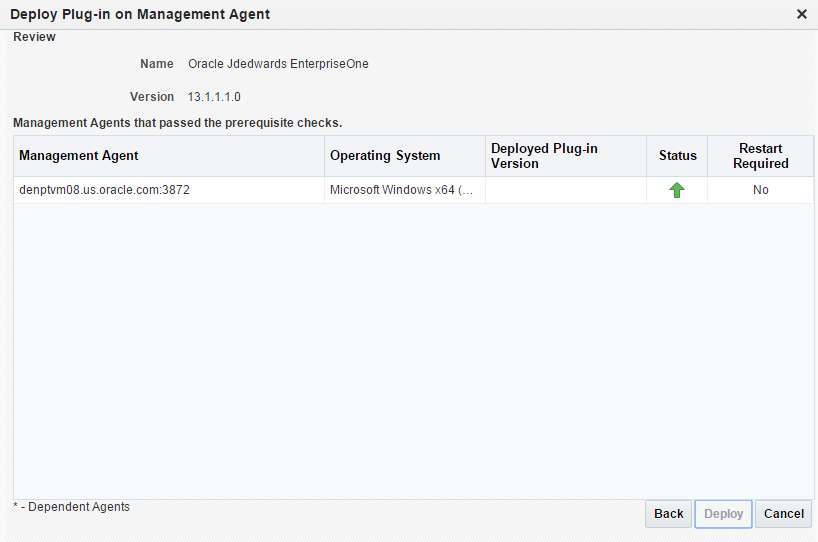
Description of the illustration ''deploy_agent_review.png''
On the Deploy Plug-in on Management Agent, Review form, a warning is displayed indicating that the deployment of the plug-in on a managed host will restart the agent.
-
Click the Deploy button.
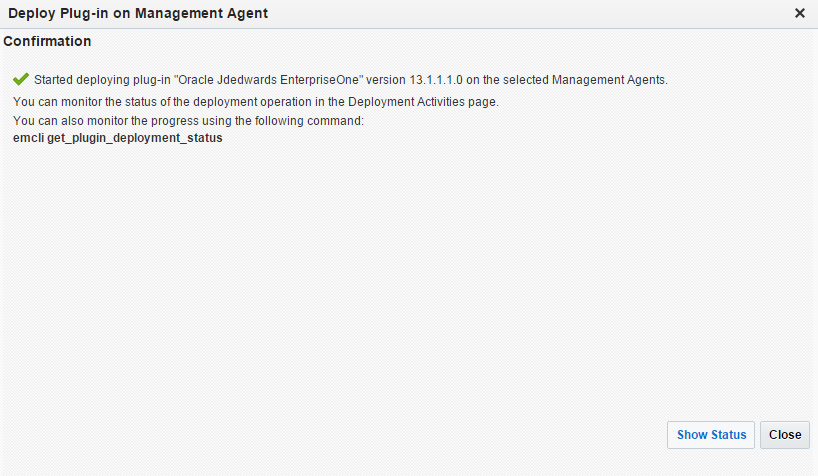
Description of the illustration ''deploy_agent_confirmation.png''
-
On the Deploy Plug-in on Management Servers, Confirmation form, click the Show Status button. This Confirmation screen indicates that the deployment is started on selected hosts.
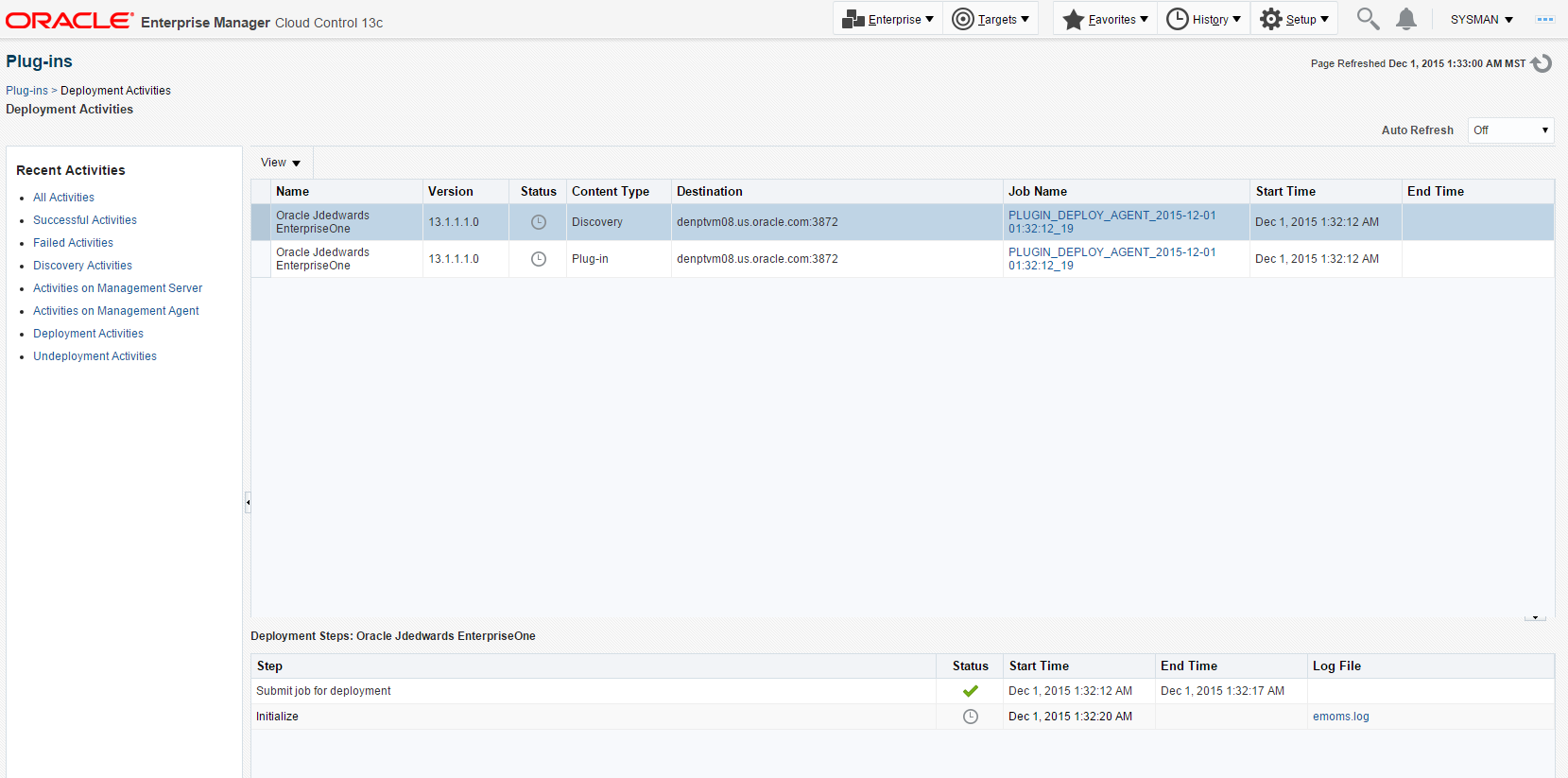
Description of the illustration ''deploy_agent_cnfrm.png''
The EM interface shows the progress of the deployment.
Once the status indicates the agent is being started, the deployment is complete, depending on how long the actual startup takes to complete.