10 Uninstalling the Software
This chapter contains the following topics:
-
Section 10.2, "Uninstalling the Software from the Workstations"
-
Section 10.5, "Uninstalling the IBM i Delivered HTTP, HTML, and Server Manager Agent Components"
10.1 Understanding the Uninstallation Process
Because the Deployment Server is only installed on Microsoft Windows-based machines, you can uninstall it by using Add/Remove programs on the machine on which the installation was initially run.
The Uninstaller program restricts you from uninstalling a mandatory component without also removing all associated optional components that were previously installed. The relationship between the mandatory and optional components is shown in this table:
| Server | Mandatory Component | Optional Components |
|---|---|---|
| Deployment Server | JD Edwards EnterpriseOne Files | Production Environment
Prototype Environment Development Environment Pristine Environment |
| Enterprise Server | JD Edwards EnterpriseOne Foundation | ES Production
ES Prototype S Development ES Pristine |
10.2 Uninstalling the Software from the Workstations
You can remove previous JD Edwards EnterpriseOne installations from workstations by running the uninstallation program from Add/Remove Programs in the Microsoft Windows Control Panel.
The uninstallation program performs the following tasks:
-
Deletes the JD Edwards program group
-
Deletes jde*.* from the root directory
-
Removes the LOCAL data source
-
Deletes the path
-
Unregisters services
-
Removes the uninstall directory
-
Increments licenses on the Deployment Server
-
Deletes the installation directory tree
-
Deletes the registry entry
Note:
You can ignore messages about security that appear during the uninstallation procedure. If error messages say that you cannot remove certain objects, make sure that you have not selected Read Only on the object property sheet, and then rerun the uninstallation program.10.3 Uninstalling the Deployment Server
When you run the InstallShield Wizard to uninstall the Deployment Server, the program is removed from the machine and also from the list of installed programs.
-
On the Microsoft Windows-based machine which you initially installed the Deployment Server, navigate to Add/Remove Programs and click the Change/Remove button for this program:
JD Edwards | EnterpriseOne Deployment Server
-
On JD Edwards | EnterpriseOne Deployment Server Installer, click the Next button.
-
On JD Edwards | EnterpriseOne Deployment Server Installer, feature selection, choose the components you wish to uninstall and click the Next button.
-
On JD Edwards | EnterpriseOne Deployment Server Installer, summary information, review the selections and click the Next button to begin the uninstallation.
-
On JD Edwards | EnterpriseOne Deployment Server Installer, summary information, verify the uninstallation successfully complete and click the Finish button.
10.4 Deinstalling the IBM i Server
To deinstall the IBM i server:
-
You must stop all JD Edwards EnterpriseOne services on the IBM i server before starting the deinstall. You can do this using Server Manager.
-
On the Microsoft Windows-based machine which you used to do the IBM i install, click on:
Start | Programs | Oracle - EOne_PPack_900 | Oracle Installation Products | Universal Installer
Important:
The OUI Installer used for the IBM i Express Installation is version 11.2. You cannot use a 10.2 version of OUI to deinstall the IBM i server. For example, the 10.2 version of OUI was used to install E1Local local database.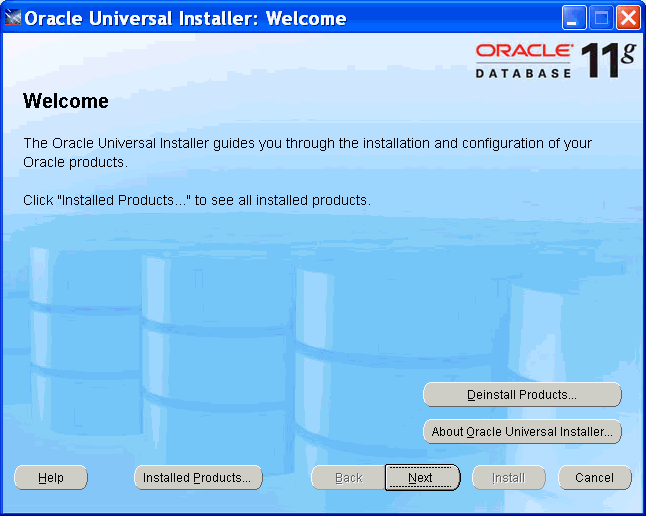
-
On Welcome, click the Deinstall Products… button.
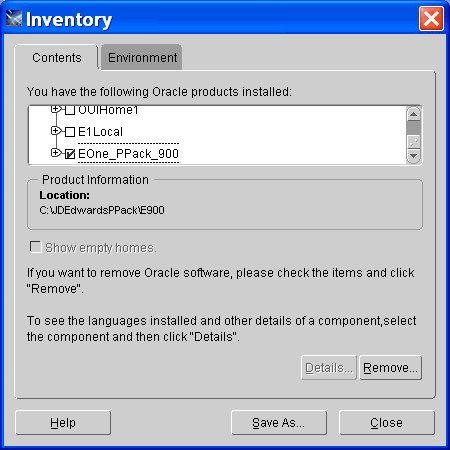
-
On Inventory, on the Contents tab, in the list of Oracle homes, select this Oracle Home:
EOne_Pack_900
-
Click the Remove button.
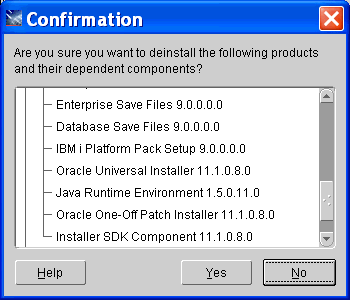
-
On the confirmation dialog, click the Yes button.
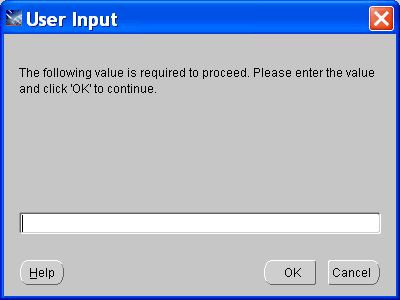
-
On User Input, the OUI deinstaller prompts you to enter the password that was used during the Install.
Note: The user profile that was used during the install is stored in the Oracle Inventory. However, the password is not stored. You must supply the correct password for the IBM i user profile used to install the IBM i Express Installation.
-
Click the OK button.
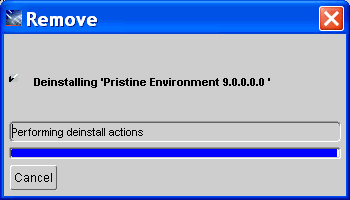
-
The Deinstall removes the logic components from the IBM i server, but it does not delete any data. You must sign onto the IBM i server and manually delete the following libraries in order to complete your deinstall process:
-
SVM900
-
SY900
-
OL900
-
DD900
-
COPD900
-
PRODDTA
-
PRODCTL
-
COPY900
-
CRPDTA
-
CRPCTL
-
CODV900
-
TESTDTA
-
TESTCTL
-
COPS900
-
PS900DTA
-
PS900CTL
-
-
There are other IBM i objects created by the Installer that will not be deleted by the Deinstall. These IBM i objects do not need to be manually deleted before an Express Installation re-install is performed - the installer recognizes them.
-
ONEWORLD JOBD in QGPL
-
OWJRNL library
-
JDEOW library
-
OWINSTALL library
-
/OWINSTALL IFS directory
-
/OneWorld/packages IFS directory
-
ONEWORLD and JDE user profiles
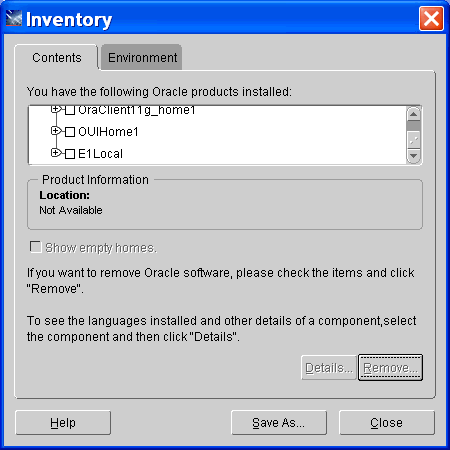
-
-
On Inventory, click the Close button to exit the Oracle Universal Installer.
10.5 Uninstalling the IBM i Delivered HTTP, HTML, and Server Manager Agent Components
It may be necessary to uninstall the IBM i Express Installation image components for HTTP, WebSphere HTML, and Server Manager Agent. For example, you may need to uninstall if the Minimum Technical Requirements (MTRs) were not met all or a portion of these components may fail to install or configure. In such cases, these components must be uninstalled, the system must be updated to meet MTRs, and the aforementioned components must be reinstalled.
Note:
It is possible to uninstall and reinstall the Express Installation for IBM i image components for HTTP, WebSphere HTML, and Server Manager Agent independently of the other IBM i Express Installation products.To uninstall the Express Installation for IBM i image components (HTTP, WebSphere, Server Manager Agent):
-
Log on to the IBM i as QSECOFR.
-
On the command line, enter the following:
cmd: SBMJOB CMD(JDEOW/UNINSTWAS) JOB(UNINSTWAS) CURLIB(JDEOW) LOG(4 00 *SECLVL) LOGCLPGM(*YES)Important:
This Uninstall process will end the services for and remove the following:-
E1JAS HTTP Server,
-
E1JAS WebSphere Application Server Profile, and
-
Server Manager Agent iTemplate home location.
Thus, care must be run when running this job.
-
-
The above listed uninstall job will perform the following steps:
-
Shutdown the HTTP TCP service for E1JAS and delete the E1JAS configuration.
-
Shutdown and uninstall the Server Manager Agent.
-
End each delivered E1JAS WebSphere Servers: server1, AS_JS_80_PD, AS_JS_81_PY, AS_JS_82_DV, and AS_JS_83_PS. The WebSphere E1JAS profile will then be removed.
-
-
To reinstall the HTTP, HTML, and Server Manager Agent Components see the section in this guide entitled: Section 4.14, "Reinvoking the IBM i HTTP, HTML, and Server Manager Agent Components Installation Process".