10 Understanding Media Object Queues
This chapter discusses these topics:
10.1 Overview
Media objects enable the attachment of information to Release 9.1 applications. Media Object Queues enable you to specify the storage location of media objects to be tracked by reference as opposed to physical network location. This enables easier administration of media locations.
Media object queues provide the system administrator the ability to easily manage the storage of media objects and helps in a Release 9.1 configuration. Within Release 9.1, set up media object queues in order to use images that are outside the domain of the imaging product (for example, scanned images).
Define a media object queue to identify the pointer to the location where the actual image files or Object Linking and Embedding (OLE) objects reside. For OLE objects, the name of the queue must be OLEQUE. The media object queues must reside on a Microsoft Windows-based machine. A valid network-qualified path must exist for this machine. Use the Deployment Server or any other Microsoft Windows-based machine.
If you modify the OLEQUE path, make sure to copy the image files and OLE objects to the new location.
When using the Deployment Server to store media object queues, remember to make the machine available for use daily by Release 9.1 applications.
Media object queue paths are shipped with generic server names. To enable media object queues at the customer site, enter the Deployment Server name in the media object queue path.
See Also
Media Objects and Imaging in the JD Edwards EnterpriseOne Tools System Administration Guide for more information about the use of media objects.
10.2 Modifying Media Object Queues
To modify your media object queues:
-
Log into Release 9.1 as JDE in the DEP910 environment.
-
From System Administration Tools (GH9011), select Media Object Queues (P98MOQUE).
-
To define the location for a new OLE queue, click Add.
-
Complete these fields:
-
Name
Enter a valid value for your queue.
-
Path
Generally the queue paths include server_name and queue_name. Replace server_name with the name of the Deployment Server or the location of the media object queue. A valid queue path for a network location might be:
\\server_name\E910\queue_namewhere
server_nameis your Deployment Server andqueue_nameis the name of the media object queue.When using ComposerCBT, the media object queue path does not require \\ or
server_name. ComposerCBT is shipped with anxfor the drive name. To enable the Composer CBT queue, replace thexwith the drive letter that the workstation uses to access the server where the media object queues reside. For example:N:\Mediaobj\ComposerCBT.
-
-
To change an existing media object queue, click Find to display a list of queue names and their paths.
-
On Work With Media Object Queues, select the queue name you want to modify.
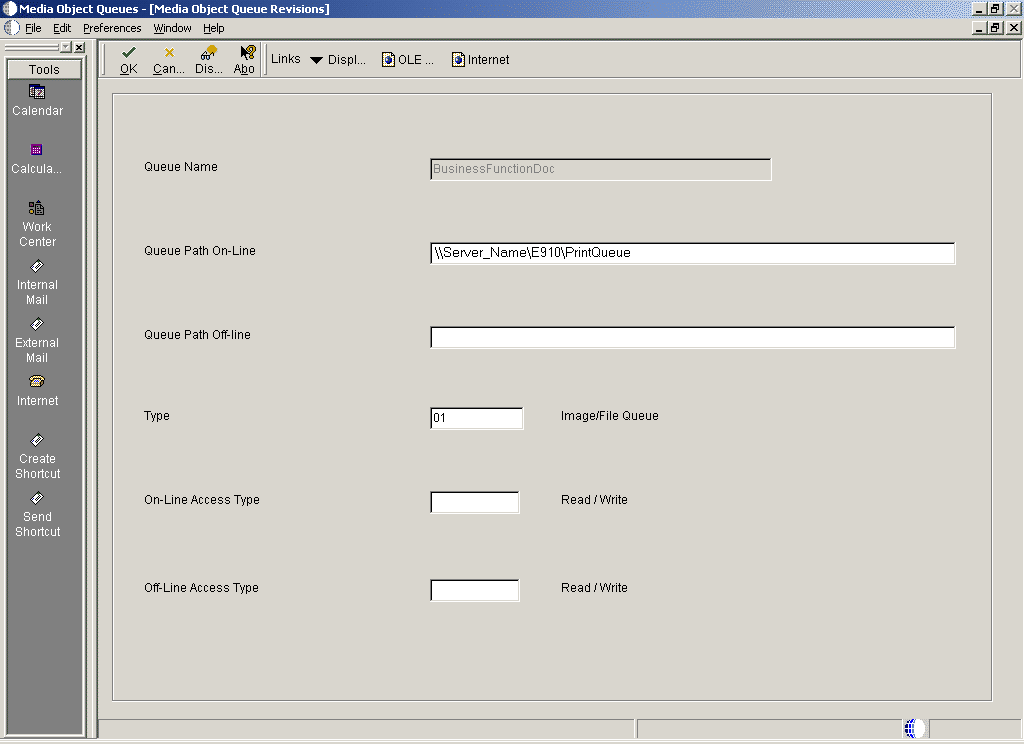
-
On Media Object Queues, change the information in the Queue Path On-Line field to reflect the new location.
-
Copy the image files and OLE objects to the new location.
-
Exit Release 9.1 and log back on to enable the changes.
10.3 Specifying the Help Location Used by the Web Client and Development Client
To specify the help location used by the Web Client and Development Client:
-
From System Administration Tools (GH9011), select Media Object Queues (P98MOQUE).
-
To define the location for the Help file that is used by the Web Client, on Media Object Queues, enter Help in the Name field and click Find.
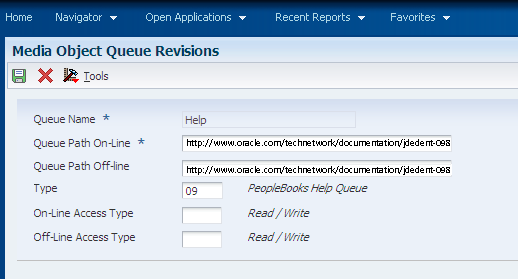
-
On Media Object Queue Revisions, complete these fields:
-
Queue Path On-Line
Enter this value
http://www.oracle.com/technetwork/documentation/jdedent-098169.html -
Queue Path Off-line
Enter the same value as the preceding field, which is:
http://www.oracle.com/technetwork/documentation/jdedent-098169.html -
Type
Enter the value 09. The Type field description changes to PeopleBooks Help Queue.
-
-
Click OK to return to the Work With Media Objects form.
-
To define the location for the Help Content Queue that is used by the Development Client, on Media Object Queues, enter Help Content in the Name field and click Find.
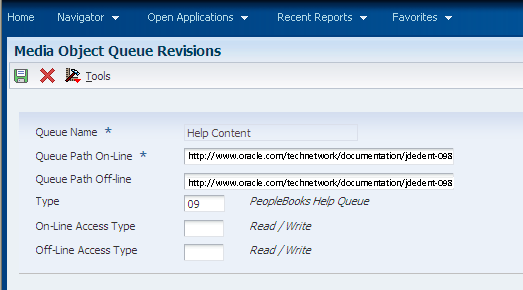
-
On Media Object Queue Revisions, complete these fields:
-
Queue Path On-Line
Enter this value
http://www.oracle.com/technetwork/documentation/jdedent-098169.html -
Queue Path Off-line
Enter the same value as the preceding field, which is:
http://www.oracle.com/technetwork/documentation/jdedent-098169.html -
Type
Enter the value 09. The Type field description changes to PeopleBooks Help Queue.
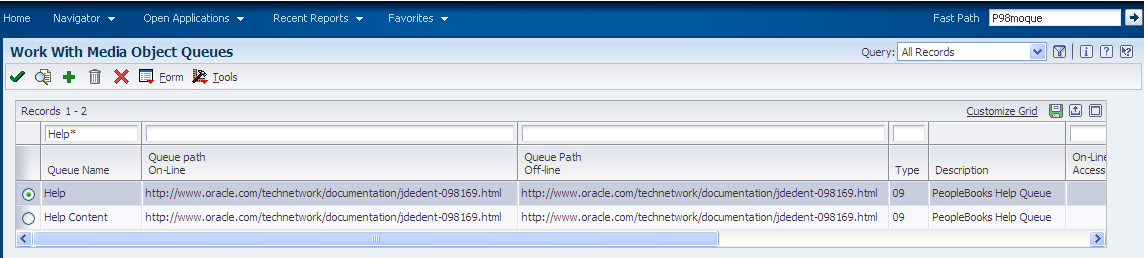
-
-
On Work With Media Object Queues, enter Help* in the QBE for Queue Name and verify the two help queues are added.
-
Exit Release 9.1 and log back on to enable the changes.