C Installing Oracle HTTP Server
This appendix discusses installing the Oracle HTTP Server. First you install version 11.1.1.2, and then you upgrade to version 11.1.1.5.
C.1 Installing HTTP Server 11.1.1.2
-
Download ofm_webtier_win_11.1.1.2.0_64_disk1_1of1.zip file.
-
Unzip the file.
-
Double-click setup.exe.
This action opens the Oracle Fusion Middleware 11g Web Tier Utilities Installer.
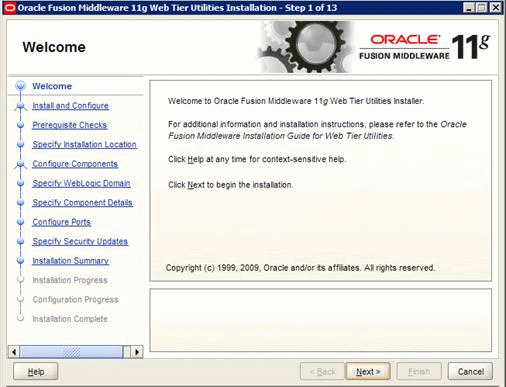
Description of the illustration image194.gif
-
Click Next.
-
On Select Installation Type, select the Install and Configure option.
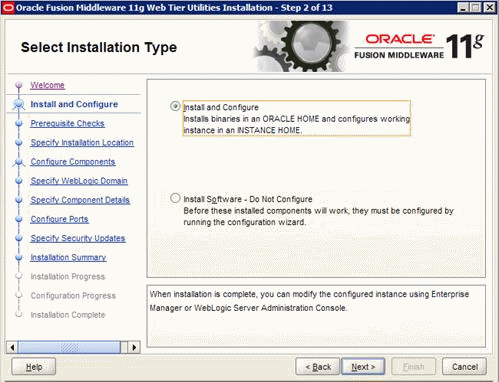
Description of the illustration image195.gif
-
Click Next.
-
On Prerequisite Checks, click Next.
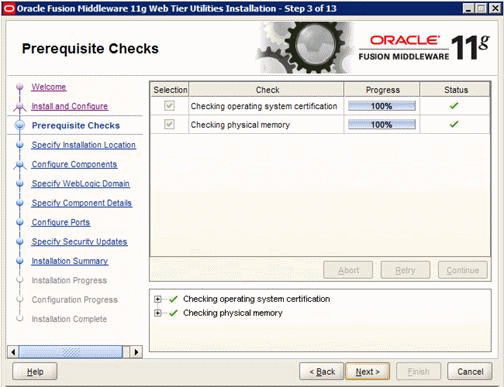
Description of the illustration image196.gif
-
On Specify Installation, specify your Oracle Middleware Home and the Oracle Home Directory.
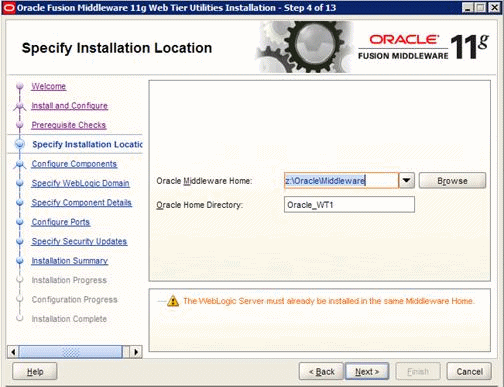
Description of the illustration image197.gif
-
Click Next.
Ignore the error message about WebLogic server needs to be installed in the same directory.
-
On Configure Components, select only the Oracle HTTP Server option.
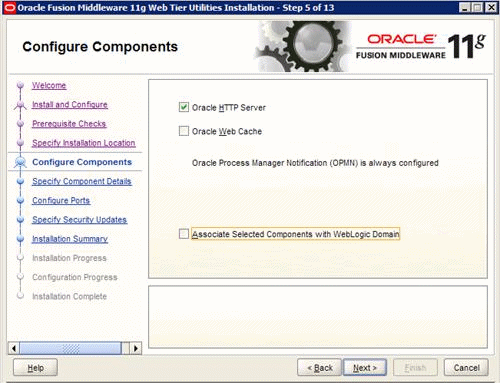
Description of the illustration image198.gif
-
Click Next.
-
On Specify Component Details, complete these fields:
-
Instance Home Location
-
Instance Name
-
OHS Component Name
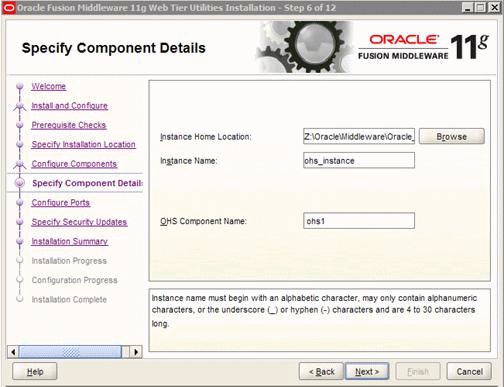
Description of the illustration image199.gif
-
-
Click Next.
-
On Configure Ports, accept the default option, Auto Port Configuration.
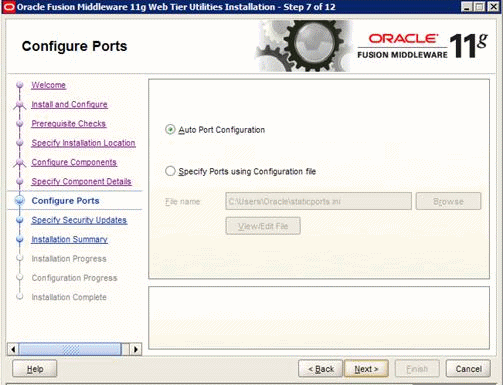
Description of the illustration image200.gif
-
Click Next.
-
On Specify Security Updates, provide your contact information.
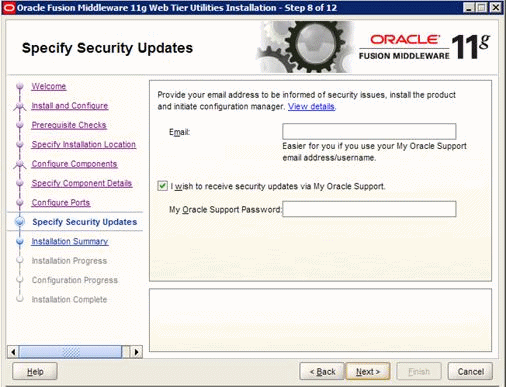
Description of the illustration image201.gif
-
Click Next.
-
On Installation Summary, review the information.
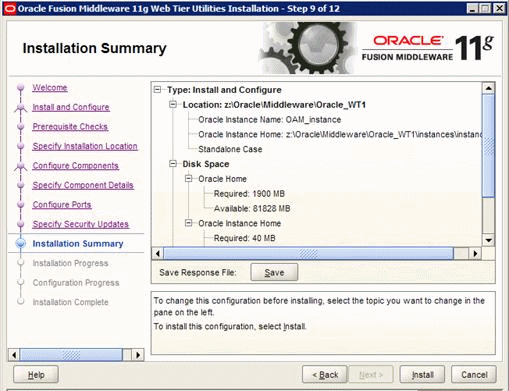
Description of the illustration image202.gif
-
Click Install.
-
Click Next after the install is completed.
-
On Configuration Progress, review the information.
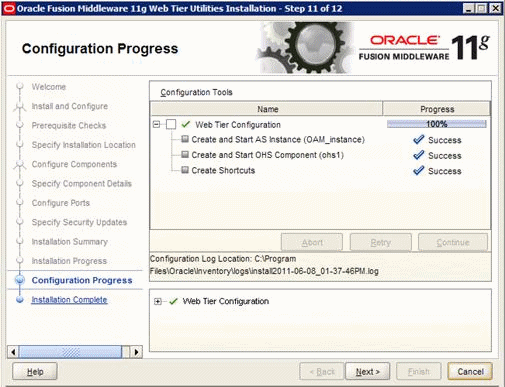
Description of the illustration image203.gif
-
Click Next.
-
On Installation Complete, click Finish.
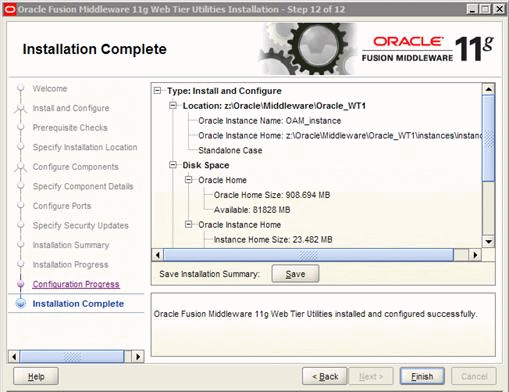
Description of the illustration image204.gif
C.2 Upgrading Oracle HTTP Server to Version 11.1.1.5
After you successfully install Oracle HTTP Server 11.1.1.2, run Patch to upgrade Oracle HTTP Server to version 11.1.1.5.
-
Open the Windows Services and stop the HTTP process from the previous installation or from the bin directory of the HTTP instance, run the opmnctl stopall command.

Description of the illustration image205.gif
-
Download p12395115_webtier_111150_MSWIN-x86-64.zip file or the one that matches your platform.
-
Unzip the file.
-
Double-click setup.exe from Disk1.
This action opens the Oracle Fusion Middleware 11g WebTier Patchset Installer
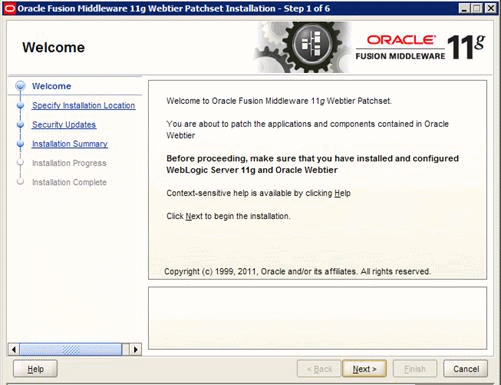
Description of the illustration image206.gif
-
Click Next.
-
Select the existing Web Tier Home.
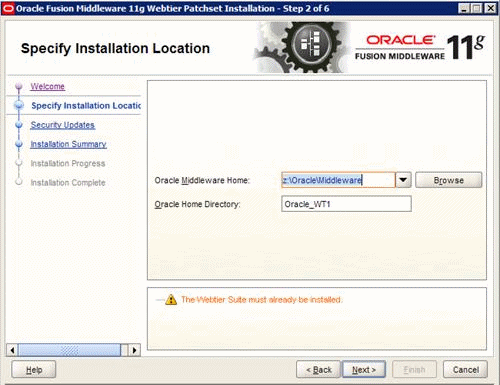
Description of the illustration image207.gif
-
Enter the Security Updates information.
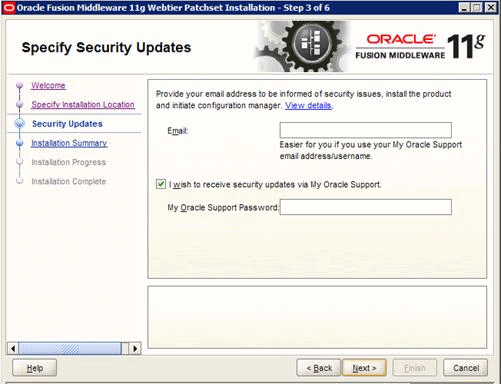
Description of the illustration image208.gif
-
Review the Installation Summary.

Description of the illustration image209.gif
-
Click Install.
-
Click Next when the install completed.
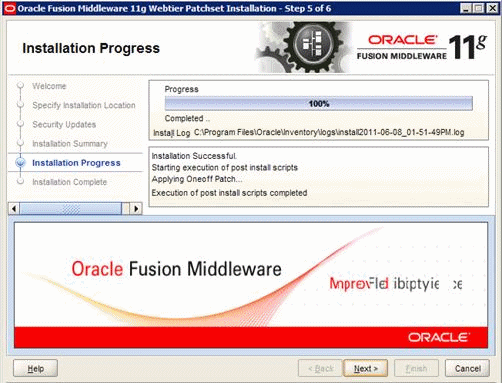
Description of the illustration image210.gif
-
Click Finish to exit the installer.
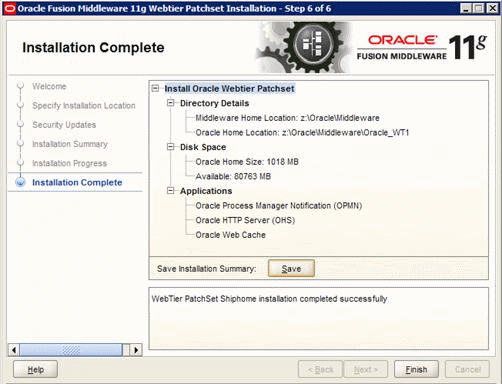
Description of the illustration image211.gif
-
Restart the process from Windows Services or use the opmnctl startall command.