 Understanding Oracle UPK and Related Content
Understanding Oracle UPK and Related ContentYou can configure Oracle User Productivity Kit (UPK) modules and topics as component-level and page-level related content services. This appendix provides a brief overview of Oracle UPK and related content and describes how to:
Create UPK-based related content service definitions.
Assign UPK-based services as related content.
Note. In this appendix, the word topic is used to represent both topics and modules unless specified otherwise.
 Understanding Oracle UPK and Related Content
Understanding Oracle UPK and Related ContentOracle UPK Developer and content is an end-user training solution that provides a single-source development and customization tool to enable rapid content creation and customization. UPK also can provide system process documentation, web-based training materials, role-based performance support, and other types of documentation.
PeopleSoft Related Content Framework is a set of PeopleTools definitions and processes that enable developers and subject matter experts to link application pages with contextually relevant content. The primary goal of related content services is to provide immediate access to relevant, contextual information for any PeopleSoft transaction without requiring any additional user effort. PeopleSoft Related Content Framework acts as an enterprise mashup, tying together all types of content such as Oracle Business Intelligence Enterprise Edition (OBIEE) analytics, queries, discussion threads, documentation, and relevant non-PeopleSoft data into a single tool—PeopleSoft application pages.
You can use the related content framework to set up access to UPK modules and topics so that any UPK content is available at the page or component levels under the Related Content menu as shown here:

 Prerequisites
PrerequisitesThis table lists the necessary prerequisites for integrating UPK and related content and provides references to information about these prerequisites:
|
Prerequisite |
Reference |
|
Perform all related content configurations. |
|
|
Create, deploy, and configure UPK player package to your web server. |
See Oracle's PeopleSoft Enterprise Help Menu Integration See Oracle's User Productivity Kit In-Application Support Guide |

 UPK Player Package Links
UPK Player Package LinksThe UPK administrator will have access to the player package link (URL). The link should look similar to this:
http://upkservername/upk/content_subject/toc.html
If you change the player package link ending from toc.html to kp.html you can access the kp.html file.
This is a sample kp.html page:
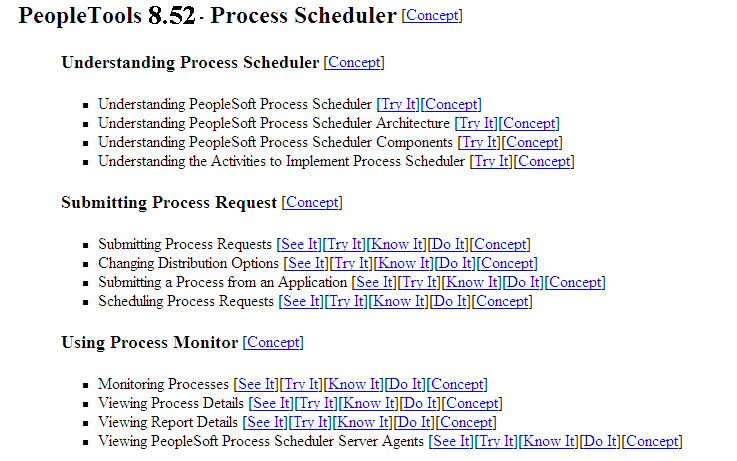
Sample kp.html page
KP.HTML File Topic Modes
Each UPK installation includes a kp.html file that lists your UPK modules and topics. The kp.html file, which is located in the player package folder, enables you to manually link to a specific mode for a topic.
UPK modules can appear in five modes:
Do It
Know It
Try It
See It
Concept
Right-click the topic link and select Properties to access the topic-specific URL. If you are creating task-oriented related content, right-click the Do It link. If you are creating concept-oriented related content, right-click the Concept link.
The Properties dialog box shows the URL in the Address field. Although the fields on the dialog box are display-only, you can highlight and copy the address as this example shows:
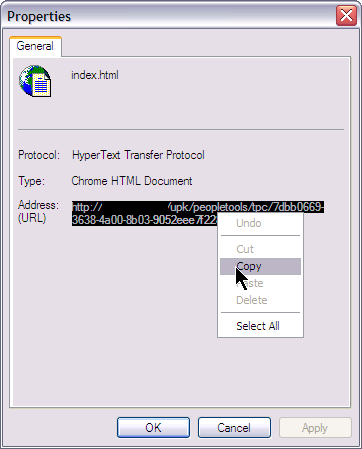
UPK topic URL
Note these points about the format of the URLs:
For task-oriented information, the URL should look similar to this:
http://upkserver/upk/peopletools/dhtml_kp.html?Guid=69f0376e-70fc-417c-a43c-ecd6afb72b29&Mode=D&Back
For conceptual information, the URL should look similar to this:
http://upkserver/upk/peopletools/tpc/0350d9a9-6013-4cc9-9022-016f815029ba/Parts/index.html
Use this table to verify that the link accesses the correct mode:
|
Link Fragment |
Mode |
|
Mode=D |
Do It |
|
Mode=K |
Know It |
|
Mode=T |
Try It |
|
Mode=S |
See It |
|
index.html |
Concept |
For each URL, the &Back fragment is extraneous for related content purposes. You delete this part of the URL when you create the service definition.

 Service Definitions
Service DefinitionsYou configure UPK topics as non-PeopleSoft URL service definitions.
In this example, you see the View Report Detail UPK topic that is configured as a non-PeopleSoft URL type:
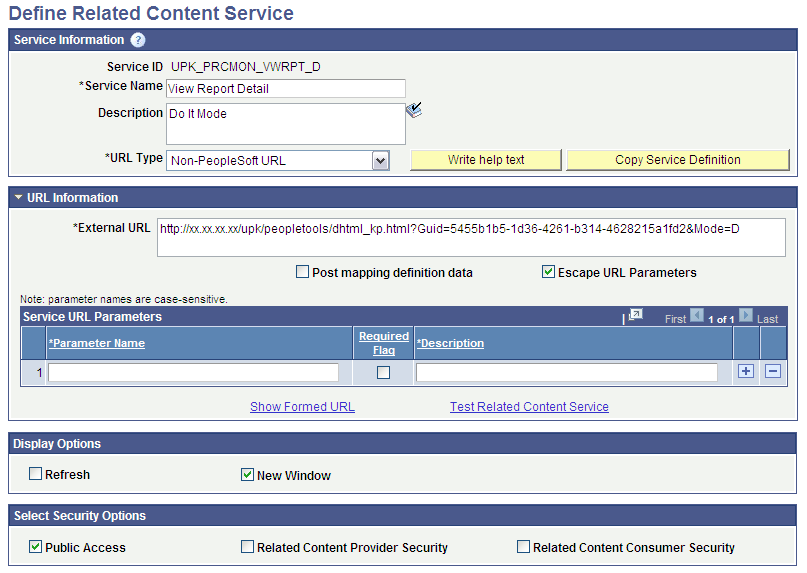
Related content service definition for UPK topic

 Related Content Menus and Frames
Related Content Menus and FramesWhen you assign UPK services to content references, you assign the services as component-level related content only for these reasons:
UPK service definitions do not require any parameters; therefore topics cannot be mapped at the field level.
Users should be able to access UPK content from the Related Content drop-down menu. Only services assigned as related content appear in the Related Content drop-down menu.
Menu Item Labels
When you create a label for the service, consider the specific context of the service and use direct language. For example, if you want to add a service in which the UPK topic shows users how to submit a process in Do It mode, then Show me how to submit a process is an appropriate label.
Related Content Frame
If you assign the UPK topics to appear in the right frame, users can access multiple help topics simultaneously because they appear in individual pagelets. If you assign UPK topics to the bottom frame, one topic only is visible at a time because they appear in tabs.
Example UPK Topic in Related Content Frame
In this example, the UPK topic appears in the right related content frame:
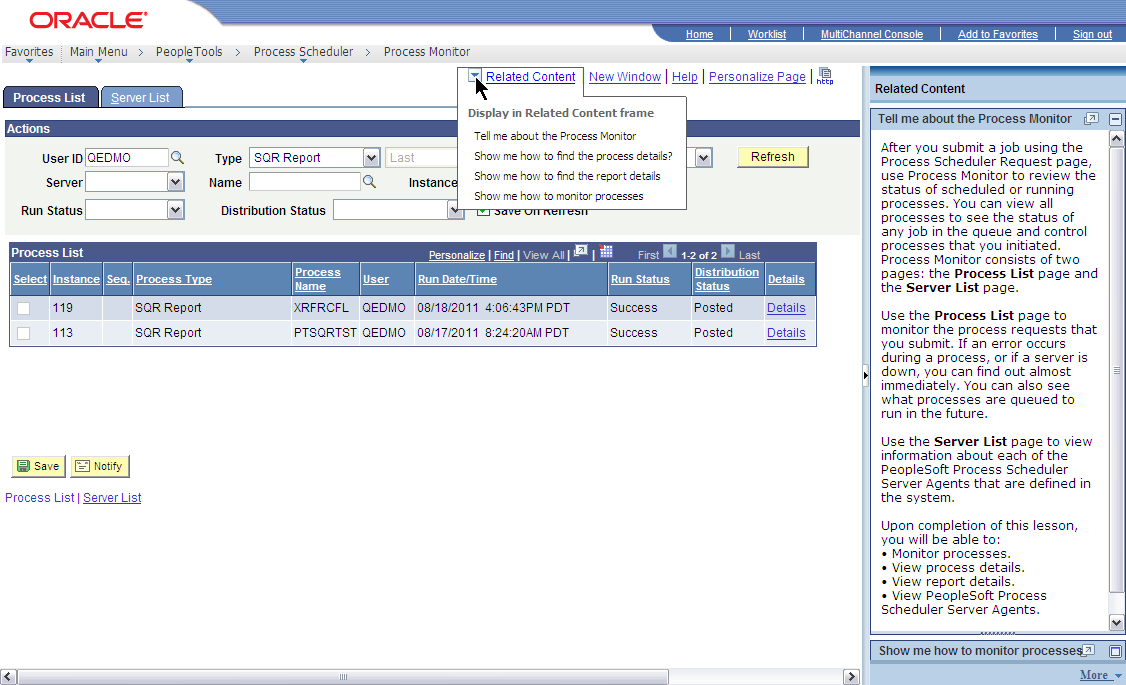
Example UPK topic as related content on Process Monitor page
See Also
Configuring the Related Content Menu
Configuring the Related Content Frames
 Creating UPK-Based Related Content Service Definitions
Creating UPK-Based Related Content Service DefinitionsThis section discusses how to:
Modify the UPK player package link.
Create the UPK-based service definition

 Modifying the UPK Player Package Link
Modifying the UPK Player Package LinkTo modify the UPK player package link:
Contact your UPK system administrator to obtain the player package link (URL).
Change the file name toc.html to kp.html so that the URL looks similar to this:
http://upkservername/upk/content_subject/kp.html
Paste the link into your browser and access the file.
Find the topic. Right-click the Concept or Do It link associated with the topic. If you are creating task-oriented related content, right-click the Do It link; otherwise, click the Concept link.
From the pop-up menu, select Copy Shortcut.
Alternately, select Properties and then copy the URL that you see on the dialog box.
If you are creating multiple service definitions, you might consider creating a spreadsheet that contains information similar to that which exists in this table::
|
Topic |
URL |
|
Process Scheduler - Concept |
http://upkserver/upk/peopletools/tpc/0350d9a9-6013-4cc9-9022-016f815029ba/Parts/index.html |
|
Viewing Process Details - Do It |
http://upkserver/upk/peopletools/dhtml_kp.html?Guid=69f0376e-70fc-417c-a43c-ecd6afb72b29&Mode=D&Back |
For each task-oriented URL, remove the &Back at the end of the address.
Save your spreadsheet.

 Creating the UPK-Based Service Definition
Creating the UPK-Based Service DefinitionTo create the UPK-based service definition:
Create a new related-content service definition.
Choose a naming convention that makes UPK service definitions easily identifiable, for example UPK_<service_definition_name>
Enter the service name and description.
Select Non-PeopleSoft URL as the URL type.
In the External URL field, enter the URL to your kp.html file.
It should look similar to this: http://myupksite.com/upk/mycontent/dhtml_kp.html?Guid=5cd5ba9f-c3a8-441f-923b-a8aca7e95b6e&Mode=D
Click the Test Related Content Service link.
The Test Related Content Service page opens.
On the Test Related Content Service page, click the Test Related Content Service link.
Click the Return button to go back to the Define Related Content Service page.
For conceptual information, select the New Window check box to give the administrator the ability to enable the new window functionality for the user.
In the Select security options group box, select the Public Access check box.
Click the Save button.
Note. UPK-based service definitions do not require additional parameters.
This completed service definition shows an external URL that accesses UPK content in Do It mode:
Note. You can use the Copy Service Definition button to clone this definition and save time creating new UPK-based service definitions.
See Also
Creating and Maintaining Non-PeopleSoft Related Content Service Definitions
 Assigning UPK-Based Services as Related Content
Assigning UPK-Based Services as Related ContentAccess the Manage Related Content Configuration page. (Select PeopleTools, Portal, Related Content Service, Manage Related Content Service.)
To assign UPK-based services as related content:
Click the Assign Related Content to Application Pages link.
Select the content reference.
On the Related Content tab, add the UPK service as component-level related content.
Configure the related content menu.
Configure the related content frame.
Click the Save button.
Click the content reference link to test your configuration.