 Understanding
the PeopleSoft Related Content Framework
Understanding
the PeopleSoft Related Content Framework
This chapter provides an overview of the PeopleSoft Related Content Framework and discusses how to:
Define related content services.
Assign and manage related content services.
Configure related content service layout.
 Understanding
the PeopleSoft Related Content Framework
Understanding
the PeopleSoft Related Content Framework
This section discusses:
Framework flexibility.
The related content development process.
Delivered related content services for PeopleSoft Application Portal.
Delivered related content services for Oracle WebCenter.
The PeopleSoft Related Content Framework enables developers and subject matter experts to link application pages with contextually relevant collaborative content.
The primary goal of related content services is to create opportunities for the user to view or quickly access information that supports, extends, and augments any PeopleSoft transaction. PeopleSoft Related Content Services Framework acts as an enterprise mashup, tying together all types of content such as Oracle Business Intelligence Enterprise Edition (OBIEE) analytics, queries, discussion threads, and any relevant non-PeopleSoft data into a single tool—PeopleSoft application pages.
Related content services can be any collaborative, analytical, or informational content that is useful for completing business tasks. Related content services include any content such as related discussion forums, wiki pages, or links; PeopleSoft content references; or pagelets that are offered as services to be consumed by the applications. Related content services can be configured within the same database, among multiple PeopleSoft databases, and between a PeopleSoft database and external sources.

 Prerequisites
PrerequisitesThis table lists the necessary and optional prerequisites to defining and configuring related content services:
|
Task |
Reference |
|
**Enter an authentication domain in the web profile. |
|
|
Configure single signon. |
|
|
Configure Security Authorization service. |
See Using Web Services for Object and Row-Level Data Authorization. |
**Indicates the prerequisite is required.

 Common Elements Used in This Chapter
Common Elements Used in This Chapter|
Assign Related Content to Application Pages |
Click to access the Select a Content Reference page. Use this link to create a new related content assignment. |
|
Configure |
Click to access the Configure Service page, where you map field values to the service parameters. |
|
Content Reference |
This is the content reference to which you are assigning the related content. You select the content reference on the Select a Content Reference page. This field is display-only. |
|
Create a New Related Content Service |
Click to access the Define Related Content Service page. |
|
Description |
Enter a description for the related content service. |
|
Select to enable access to a related content field-level contextual pop-up menu in the field to which you are mapping the service parameter. This field is enabled only when the mapping type is Page Field. Selecting this check box causes the red related content glyph to appear in the field at runtime, even if the field is display-only. Important! When mapping a service parameter to a page field, always examine the page to determine whether the selected page field lies within a collapsible page control such as a group box, grid, and scroll area. Services that access page fields that lie within a collapsible control that is set to the collapsed state by default must be configured to use the Display in field menu contextual menu option only. Note. If you select a hidden field, the menu does not appear at runtime. |
|
|
Edit Configuration |
Click to review or change the existing related content assignment. This button accesses the Assign Related Content page. |
|
Is Value Required? |
Some service might accept valid null values being passed to its parameters. If you select the Refresh Service On Change and Is Value Required? check boxes for this parameter, then when the mapped field value of that parameter on the transaction page changes to a null value, the system does not refresh the related content frame. |
|
Mapping Data |
Enter the constant if the mapping type is Fixed Value. For all other mapping types, this field is disabled and displays the name of the field or variable that you map to the service parameter. |
|
Mapping Type |
Select from four possible mapping types to map the service parameter to: Fixed Value: Select to map the service parameter to a constant. Selecting this option enables the Mapping Data field. Key Field: Select to map the service parameter to one of the level-0 search keys of the component assigned to the content service. Note. For related actions, the key name used for the related actions component is the field name that you enter here. The key value comes from the corresponding key field from the detail component key list. Page Field: Select to map the service parameter to any level-0, level-1, or level-2 page field, including hidden fields. This option is available for page-level services only. System Variable: select to map the service parameter to one of the available system variables. |
|
Page |
Select the specific page in the component to which you are assigning related content. This field appears in the grid when you select the Services at Page level option. |
|
Page Name |
Displays the page label. This field is display-only. This field appears in the grid when you select the Services at Page level option. |
|
Portal Name |
This is the name of the current portal where the related content will be assigned. This field is display-only. |
|
Read help text |
Click to display the help text as defined on the Related Content Service Definition page. See Writing Help Text for Related Content Service Definitions. |
|
Refresh Service On Change |
Select to have the service data refresh automatically when the key values on the transaction page changes. The default value is deselected. Important! Use this option judiciously. If the service is linked to a level 1 or level 2 key field and the application user scrolls through data rapidly, performance can be affected. Note. If the page or the page field to which a service is mapped is in deferred processing mode, a trip to the server is required to refresh related content. |
|
Remove Configuration |
Click to delete the existing related content assignment from the content reference. |
|
Required |
Specifies whether the service parameter is defined as Required in the service definition on the Related Content Service Definition page in the Service URL Parameter grid. |
|
Select |
Click to access the lookup page associated with the corresponding service type. The lookup pages enable you to choose the content reference, pagelet, or service that you want to assign as related content. This button is enabled only after you select the service type. |
|
Service Parameter |
Displays the list of parameters that the service requires to form the contextual relationship to the primary transaction page. |
|
Service ID |
Specifies the unique identifier of the service definition. For content references and pagelets, the service ID corresponds to the Name field on the Content Reference Administration page. |
|
Service Label |
Enter the label that appears in the contextual menu, on the tab when the service appears in the bottom Related Content frame, and in the pagelet header when the service appears in the right Related Content frame. The content reference name or service definition name appears as the service label by default when you select the service; you can change the default value. |
|
Service Target |
Select the target location where the related action appears. Select from these options: Modal Window - select to have the related content appear in a modal window that hovers in front of the transaction page. New Window - select to have the related content appear in a new browser window. Replace Window - select to have the related content refresh the entire browser window, including navigation. Target Content - select to have the related content appear in the target area, replacing the current page. |
|
Service Type |
Select from these three options. Content Reference - select this option to assign an existing content reference as related content. Because content references are anonymous services, you do not have to configure the content reference as a service first unless you want to specify a particular page to open when the related content is displayed. The system creates the service definition for you automatically when you save the assignment. Pagelet - select this option to assign an existing locally registered pagelet as related content. Because pagelets are anonymous services, you do not have to configure the pagelet as a service first. The system creates the service definition for you automatically when you save the assignment. Service - select this option to assign an existing service that you configured using the Define Related Content Service page. Note. After you select a service type, the system enables the Select button. |

 Framework Flexibility
Framework FlexibilityThe PeopleSoft Related Content Framework is designed to be flexible. You can assign, configure, and maintain related content services without access to developer tools such as PeopleSoft Application Designer. The related content service pages provide a variety of configuration options, which enable you to define related content services, associate them with components and pages, and grant access to these services based on your business rules.
PeopleSoft applications divide related content services into two major categories—related content and related actions—based on where the content appears when the user accesses the service.
Related content only appears in one of two Related Content frames, which appear at the bottom or to the right of the primary transaction page.
Related actions appear outside of the Related Content frames. Target locations include modal windows, in new browser windows, or in the existing browser window replacing the current transaction page.
The Bottom Related Content Frame
Note these points about the bottom Related Content frame:
The frame extends across the width of the transaction page.
The visible area increases and decreases when you drag the handle on the upper edge of the frame in a vertical direction.
The frame appears and disappears when you click the Expand/Collapse button on the left side of the frame header.
The frame reloads when you click the Refresh button in the frame header .
The frame loads the current active service in a new window when you click the Zoom icon.
The frame closes when you click the Close button.
Open the active service in another window by clicking the zoom button in the frame header.
Note these points about the services that appear in the bottom frame:
Only one service can be active and have focus at a time.
Multiple services appear as tabs across the top of the frame.
Users click the tab to bring the service into focus.
This is a sample transaction page showing related content in the bottom Related Content frame:
The Right Related Content Frame
Note these points about the right Related Content frame:
The frame extends down the length of the transaction page.
The visible area increases and decreases when you drag the left edge of the frame in a horizontal direction.
The frame appears and disappears when you click the Maximize and Minimize buttons on the left border of the frame.
The frame divides the visible area equally among all open pagelets.
The bottom of the frame displays a More menu, which you use to access minimized pagelets.
Note these points about the services that appear in the right Related Content frame:
Each service exists as a self-contained pagelet inside the Related Content frame.
Any number of services can open be active and in the expanded state simultaneously.
All maximized service pagelets divide the available space equally and always share the same vertical and horizontal dimensions. As users maximize and minimize other service pagelets in the frame, any service pagelets that remain open resize automatically so that the space appears equally divided.
Note. Users cannot resize individual service pagelets.
Each pagelet header can contain:
A Zoom button that users click to display the service in a new window.
A Refresh button that users click to reload the service.
A Maximize/Minimize button that users click to toggle the service between the expanded and collapsed states.
Note. The state of each pagelet persists based on the state from the user's last session.
Scroll bars appear on the right and bottom of a service pagelet if it is too small to fully display the content.
This is a sample transaction page showing related content in the right Related Content frame:
Related Content Service Menus
Menus provide access to related content services. Three types of menus exist:
The Related Content menu, which appears in the page bar at the top of the transaction page.
Related actions menus, which can appear:
As Actions folders in drop-down SmartNavigation menus,
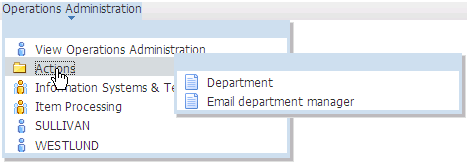
Related actions in a sample drop-down SmartNavigation menu
As Actions links on chart nodes of SmartNavigation pages
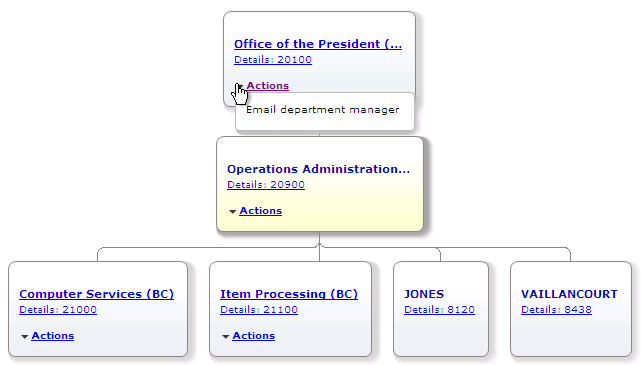
Related actions on a sample SmartNavigation page
As Related Actions links in the search results of a Keyword search.
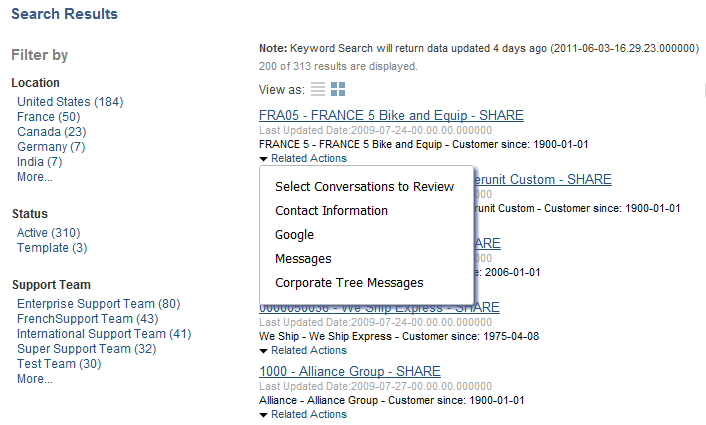
Related actions on a sample Keyword Search Results page
Page field contextual menus, which appear when the user right-clicks the red page-field glyph.

 The Related Content Development Process
The Related Content Development Process
This table lists the steps in the process flow, the roles involved during each step, and provides cross-references to supporting PeopleBooks documentation:
|
Step |
Role |
Reference |
|
Design related content integration. |
Subject matter expert Application user |
|
|
Define related content service |
Developer |
|
|
Test related content service |
Developer |
|
|
Enter help text |
Developer |
See Writing Help Text for Related Content Service Definitions. |
|
Assign related content service to content reference |
Subject matter expert |
|
|
Configure service. |
Subject matter expert |
|
|
Configure layout. |
Subject matter expert |
|
|
Access transaction and view related information |
Application user |

 Delivered Related Content Services for PeopleSoft Application Portal
Delivered Related Content Services for PeopleSoft Application Portal
PeopleTools provides the service definitions for three related content services for PeopleSoft Application Portal:
Related Discussion service
Related Links service
Related Tags service
These related content services provide features of Oracle’s PeopleSoft Application Portal that can be added to PeopleSoft application pages through the PeopleTools Related Content Framework. While the service definitions are provided in PeopleTools, an active PeopleSoft Application Portal database is required to provide the services and to store the related data.
Setup procedures for these services is covered in the PeopleSoft Application Portal PeopleBooks.
See PeopleSoft Application Portal 9.1 PeopleBook: Using Portal Features, “Setting Up Related Content Services.”
Using the Related Discussion related content service, you can collaborate to share relevant information about a transaction or a transaction instance. Discussion forums in the Related Discussion service provide a platform that groups can use to discuss topics of interest in a manner similar to standalone forums in PeopleSoft Application Portal. Discussion forums enable multiple relevant individuals to contribute to the review and resolution of a question. Your can post discussion topics, such as issues, suggestions, or questions, and receive replies and feedback.
Details for using the Related Discussion service are provided in the PeopleSoft Application Portal PeopleBooks.
See PeopleSoft Application Portal 9.1 PeopleBook: Using Portal Features, “Working With the Related Discussion Service.”
The Related Links related content service enables you to create links to relevant content for the current transaction instance or for all instances in a transaction. You can link to content residing in PeopleSoft Application Portal—specifically, blogs, discussions, or collaborative workspaces—or external URLs. In addition, the Related Links service enables you to create a new workspace and to link that workspace to the transaction.
Details for using the Related Links service are provided in the PeopleSoft Application Portal PeopleBooks.
See PeopleSoft Application Portal 9.1 PeopleBook: Using Portal Features, “Working With the Related Links Service.”
The Related Tags related content service enables you to create user-specified tags for the current transaction instance. You can characterize and bookmark these transactional or business objects with terminology of your choosing, providing ease of access as well as collaborative classification of the transaction.
Details for using the Related Tags service are provided in the PeopleSoft Application Portal PeopleBooks.
See PeopleSoft Application Portal 9.1 PeopleBook: Using Portal Features, “Working With the Related Tags Service.”

 Delivered Related Content Services for Oracle WebCenter
Delivered Related Content Services for Oracle WebCenter
PeopleTools provides these service definitions for use with Oracle WebCenter:
WebCenter Blogs service
WebCenter Discussions service
WebCenter Documents service
WebCenter Links service
WebCenter Wikis service
These related content services provide features of Oracle WebCenter that can be added to PeopleSoft application pages through the PeopleTools Related Content Framework. While the service definitions are provided in PeopleTools, an active Oracle WebCenter database is required to provide the services and to store the related data.
See Oracle Fusion Middleware Administrator's Guide for Oracle WebCenter, http://download.oracle.com/docs/cd/E21764_01/webcenter.1111/e12405/wcadm_getstarted_app.htm
Note. Oracle recommends that you have a WebCenter that you dedicate solely to your PeopleSoft applications integration.
Blogs provide a useful tool for discussing or evangelizing any type of idea, strategy, or point of view. Blogs may be projected out to a select group of people or to a wider audience. Typically, blogs invite readers to comment on the overall concepts.
The Blogs service enables users to create instance specific or shared WebCenter blogs, which appear for all transaction instances of the transaction page.
See Oracle WebCenter Blogs Service.
The Discussions service lets you expose discussion forums on your application pages, so users can create forums, post questions, and search for answers. For example, customers can share product reviews, or a customer service department can answer questions online. Discussion forums additionally provide the means to preserve and revisit discussions.
The Discussion service enables users to create instance specific or shared WebCenter discussions, which appears for all transaction instances of the transaction page.
See Oracle WebCenter Discussion Service.
The Documents service provides features for accessing, adding, and managing folders and files; configuring file and folder properties; and searching file and folder content in the connected content repositories. When you set up a content repository connection to integrate the Documents service, you can add content to the transaction pages of the PeopleSoft application.
The Documents service enables users to create instance specific or shared WebCenter documents, which appears for all transaction instances of the transaction page.
See Oracle WebCenter Documents Service.
The Links service provides a way to view, access, and associate related information. For example, in a list of project assignments, you can link to the specifications relevant to each assignment. In a discussion thread about a problem with a particular task, you can link to a document that provides a detailed description of how to perform that task.
The Links service enables users to create instance specific links or shared links, which appears for all transaction instances of the transaction page. When the transaction page or instance also uses other WebCenter related content services, related links to the other WebCenter group spaces appear by default and cannot be removed.
Unlike other WebCenter related content services, the Links service is a PeopleSoft component-based page. When you click the links in the service, the target opens in a new browser window.
See Oracle WebCenter Links Service.
A wiki is a collection of useful content or information that users can browse, update, and remove, sometimes without the need for registration. This ease of interaction and the variety of operations make wiki an effective tool for collaborative authoring, where multiple people create written content together.
The wiki service enables users to create instance specific wiki pages or shared WebCenter wiki pages, which appears for all transaction instances of the transaction page.
See Oracle WebCenter Wiki Service.
See Also
Understanding the Oracle WebCenter Integration
 Defining
Related Content Services
Defining
Related Content Services
This section provides overviews of service types, service URL parameters, service security, and discusses how to:
Define application class-related content services.
Define non-PeopleSoft-related content services.
Define PeopleSoft component related content services.
Define Embeddable Pagelet related content services.
Define OBIEE Pagelet related content services.
Define PeopleSoft Query related content services.
Define PeopleSoft Script related content services.
Test related content service definitions.
Write help text for related content service definitions.
Copy related content service definitions.

 Understanding Service Types
Understanding Service Types
The PeopleSoft Related Content Framework supports seven explicitly definable service types. Each type is defined by its URL construction and each type requires different information to form the complete URL that locates and requests the contextual data.
When you select a service URL type, various service parameters appear for you to configure. The service parameters differ based on the URL type that you select. For example, when you select Embeddable Pagelet, the Node and Pagelet Name fields appear as service parameters because the framework must know the name of the node where the pagelet resides and the name of the pagelet to construct the URL and retrieve the pagelet and its data.
In addition to system-defined service parameters, you can enter user-defined parameters, which offers maximum flexibility in configuring the service to meet business requirements.
Definable Service Types
You can explicitly define the following related content service types:
|
Application Class |
This service type accesses any service that is defined by means of PeopleCode application classes. Application class services can:
|
|
This service type accesses any non-PeopleSoft pages, external content, or services. Note. Use this service type for PeopleSoft User Productivity Kit (UPK) related content. |
|
|
PeopleSoft Component |
This service type accesses any PeopleSoft components. The component can be from the local PeopleSoft system or from a remote PeopleSoft system. The node name specifies whether the service resides in the local or remote PeopleSoft system. The framework enables you to assign most PeopleSoft components as anonymous services without first creating a service definition. However, you must create a PeopleSoft component service definition when:
|
|
Embeddable Pagelet |
This service type accesses Pagelet Wizard pagelets. The pagelet can be of any pagelet data source but it should be published as an embeddable pagelet. |
|
OBIEE (Oracle Business Intelligence Enterprise Edition) Pagelet |
This service type accesses analytics-based Oracle Business Intelligence Enterprise Edition (OBIEE) pagelets. You use Pagelet Wizard to create and publish embeddable OBIEE pagelets that use OBIEE reports as the data source. OBIEE reports are analytics reports that are consumed in the PeopleSoft system. |
|
PeopleSoft Query |
This service type accesses PeopleSoft Query definitions. The query results can also be filtered based on the query definition and the parameters that it requires. |
|
PeopleSoft Script |
This service type accesses iScript-based services. Use this service type in situations in which an iScript has been used to develop the application functionality based on PeopleSoft data or non-PeopleSoft data, such as stock quotes or weather information. |
The information that the system uses to construct the seven URL types differs for each type and is described in the following sections.
Anonymous Service Types
Services that you do not have to define explicitly are called anonymous services. Two service types exist that you do not have to explicitly define:
Content references.
Pagelets.
When you configure an anonymous related content service, the system automatically defines the service and the service parameters. No explicit service definition configuration is required.

 Understanding Service URL Parameters
Understanding Service URL ParametersA service might need additional parameters to obtain the context for the data that the service provides. You define these parameters in the Service URL parameter grid.
When you access the service from the transaction page, contextual values from fields in the buffer, system variables, or even fixed values that you map to the parameters pass as arguments to the service.
Content Reference Attributes as Service URL Parameters
When you assign a content reference as an anonymous service, the system automatically defines service parameters for the components that provide either a valid search record or contextual record. For other types of content references, such as iScripts, PSQuery, and so on, the system checks for the RCF_SERVICE_PARAMETER attribute, which you must define manually on the Content Reference Administration page. If this attribute exists, the system automatically uses the attribute values as the service parameters for the content reference.
Note these points about the RCF_SERVICE_PARAMETER attribute.
The attribute overrides the default behavior of component-based URLs. The system will not retrieve the service parameters from a valid search record or contextual record, rather the system supplants any search record parameters with the parameters included in the Attribute Value field.
The attribute value format should follow this pattern:
NAME,Label;NAME,Label for example, EMPLID,Employee ID;EXPENSEID,Expense ID.
The NAME attribute value should not include spaces.
This is a sample content reference that uses the RCF_SERVICE_PARAMETER attribute:
See Also

 Understanding Service Security
Understanding Service Security
PeopleSoft Related Content Framework uses the basic PeopleTools security model, which secures local and remote PeopleSoft transaction pages and the application data that underlies these pages based on the user's assigned permission lists and roles.
For services that provide access to non-PeopleSoft content, the framework enables you to use the security model of the content provider. You should consult the content provider and your security administrator to determine the best course of action.
PeopleSoft Security Authorization Web Service
The security authorization web service runs on PeopleSoft and certain third party systems such as Oracle WebCenter. The service examines the basic PeopleTools security on the providing system and can respond to a web service call from another PeopleSoft system.
PeopleSoft Related Content Framework uses the authorization service in these two ways
To show and hide related content links that access PeopleSoft content.
To grant access to third party systems, such as Oracle WebCenter that contain PeopleSoft content.
The authorization service can check for basic PeopleTools security at the definition level and at the data, or row, level.
At the definition level, the authorization service response determines whether related content or related actions links to PeopleSoft content appear for the user. This level of authorization is automatically engaged for any PeopleSoft content. Beyond basic PeopleTools security setup, no other configuration is required.
If the user has the appropriate permissions to view the content, then the authorization service determines whether data, or row-level security has been configured. If any such configurations exist, then the appropriate data is returned when the user clicks the related content or related action link to access the data.
Important! Row-level, or data permission, security is not automatic. Use the Authorization Configuration component to configure the authorization service to implement data-level security on remote systems. Setup procedures for Authorization service configuration is covered in another PeopleBook.
See Understanding Developing and Invoking the Security Authorization Service.
Service Definition Security Options
You specify the security options for a service definition at design time. The selection of a security options does not enforce security, rather the selection indicates to the consumer where to look for the security associated with the service definition. The security options that appear on the service definition are not mutually exclusive. You can select one or more options to make available to the person who assigns the service to a content reference. During the service configuration process, he or she selects the security option that the service implements. Before you select a security option for a service, you should understand its security model. If you select a security option for a service definition that isn't applicable to the service definition type, unexpected results can occur.
Important! The security authorization web service is called for all PeopleSoft content regardless of the option that you select; however, the service is not called for nonPeopleSoft content.
PeopleTools offers three security options.
Public access.
Related content provider security.
Related content consumer security.
Public Access
The Public Access security option provides access to the service based on the permissions of the public user that you specify in the web profile. The Public Access option is intended for use with services that require few parameters, such as a generic help policy or an internet search engine.
Components that use basic PeopleTools security, which provides authorization and access through permission lists and roles, are not public. If you select the Public Access option for a PeopleSoft Component service definition, users must have access to any PeopleSoft component associated with the service.
See Public Users.
Related Content Provider Security
Some content providers offer complex and industry-specific security models and mechanisms that are native to the service. The Related Content Provider Security option is intended for use with services that implement security that is specific to their data model or the content that they provide.
As an example, consider the Employee component in an HCM environment as the consumer and the Compensation Details component in Payroll as the producer. If you select Related Content Provider Security, then the provider system (Employee/HCM) must provide the security.
Related Content Consumer Security
PeopleSoft applications use basic PeopleTools security, which provides authorization and access to the many elements of your PeopleSoft application through the assignment of permission lists and roles to users. The Related Content Consumer Security option is intended for use with services that rely on the basic PeopleTools security or row-level security for authorizing access to the service content, for example:
PeopleSoft Component, Embeddable Pagelet, OBIEE Pagelet, PeopleSoft Query, and PeopleSoft iScript services that access remote PeopleSoft nodes.
Application Portal services that create related discussions, tags, and links workspaces
Oracle WebCenter services that create group spaces linked to PeopleSoft transaction pages. The WebCenter maintains the group space security, but authorization and access are based on the permissions of the PeopleSoft transaction page.
For example, consider the Employee component in HCM as the consumer and the Compensation Details component in Payroll as the producer. If you select Related Content Consumer Security, then the consumer system (Employee/HCM) must provide the security. Therefore, the provider system (Compensation/Payroll) creates an authorization request to the consumer (Employee/HCM), which responds with the authorization details for that user.
See Also
Understanding Security Synchronization
Understanding Developing and Invoking the Security Authorization Service

 Common Elements Used in This Section
Common Elements Used in This SectionThis section describes the common elements used in defining related content services. The elements appear in the lists in the order that they appear on the respective pages
Related Content Service
This table describes the fields on the Define Related Content Service page that are common to all service URL types. .
|
URL Type |
Select from seven service types that build the URL that defines the location and parameters of the service: Application Class Non-PeopleSoft URL PeopleSoft Component Embeddable Pagelet OBIEE Pagelet PeopleSoft Query PeopleSoft Script |
|
Write help text |
Click to open a help text page where developers can enter instructions that are specific to assigning this related content service and mapping service parameters. A subject matter expert can access the help text for assistance when configuring a related content assignment. |
|
Copy Service Definition |
Click to clone the service definition and its parameters. See Writing Help Text for Related Content Service Definitions. |
URL Information
This table describes URL information fields. These fields are common to several or all service URL types.
|
Node Name |
Enter the node name of the PeopleSoft system where the service resides. If the service resides in the same PeopleSoft system, the node name will be either LOCAL_NODE or any default local node of the PeopleSoft system. |
|
Populate parameters |
Supplies the service parameters in the Service URL parameter grid based on the URL type. This button appears for embeddable pagelet, PeopleSoft OBIEE pagelet, and PeopleSoft Query service types only. Note. For embeddable and OBIEE pagelets, only context-sensitive parameters are supplied. For Query pagelets, only prompt fields are populated. |
|
Post mapping definition data |
Select to have the mapping definition data, such as the parameter name and its mapping page field or key field name, and the parameter’s actual mapped value posted with the service request. This option is deselected by default. |
|
Escape URL Parameters |
Select to have the parameters defined in the Service URL Parameter grid escaped when the application forms the service URL. The default is selected. |
|
Show Formed URL |
Click to display the entire formed URL with test parameter values in a display-only edit box beneath the Service URL Parameter grid. Note. Application class URLs cannot be formed by means of this link because the URL is dynamically generated by PeopleCode using data in the buffer. |
|
Formed URL |
This field appears only after you click the Show Formed URL link. The formed URL appears within a display-only edit box. |
|
Test Related Content Service |
Click to test the related content service in a new window. The Test Related Content Service page appears enabling you to enter a parameter value and test the functionality of the service. |
Service URL Parameters
This table describes service URL parameter fields. These fields are common to all service URL types.
|
Parameter Name |
Enter any additional service parameters for the service. For example, a service might require a search parameter. You can map the parameter to a contextual field on an application page when you assign the service to the page. |
|
Required |
Select this check box when the additional parameter is necessary for a service to return a valid output. This check box is deselected by default. For instance, when a service is launched, it might display default output if a null or blank value is passed to a parameter. If the service is designed with no default value and a blank value is passed to the parameter, an error or blank output could occur, depending on how the service is designed to handle this scenario. To avoid this situation, you can mark one or more additional service parameters as required so that the service will be invoked with a valid value for its additional service parameters. Important! When this required check box is selected, the subject matter expert or administrator must map a field or value to the parameter on the Related Content - Map Fields page or the system does not display the service. |
|
Description |
Enter a parameter description that is meaningful for the subject matter expert or administrator who configures the related content assignment and mapping. |
Display Options
This table describes display option fields. Display options apply only when you configure the to appear in the related content frame. These fields are common to all service URL types.
|
Refresh |
Select to enable the administrator to include the refresh icon in the related content frame; this icon enables the user to force a server trip to retrieve and refresh the data. |
|
New Window |
Select to enable the administrator to include the new window icon in the related content frame; this icon enables the user to send the service to a new browser window. When the service opens a new browser window, the service data in the new window is not actively linked to the parent transaction page. If the user searches for a different key value on the parent page, the content of the new window does not change; however, you can continue to view and use it. This is important in situations in which you are viewing content and might want to continue using it after completing work in the transaction page. |
Note. Any browser setting that enables the browser to determine whether to open pages in a new window or a tab can affect the expected functionality of the New Window property. Configure the BNEWWIN navigation personalization option to override any user-specific browser settings so that the browser never uses tabbed browsing for PeopleSoft applications.
See Understanding Navigation Personalizations.

 Pages Used to Define Related Content Services
Pages Used to Define Related Content Services|
Page Name |
Definition Name |
Navigation |
Usage |
|
Define Related Content Service |
PTCSSERVICES |
PeopleTools, Portal, Related Content Services, Define Related Content Service |
|
|
Test Related Content Service |
PTCS_TESTURL |
On the Define Related Content Service page, click the Test Related Content Service link. |
Test related content service definitions. |
|
Related Content Service Definition - Help information |
PTCS_HELPTEXT_SEC |
On the Define Related Content Service page, click the Write Help Text button. |
Write Help Text for related content service definitions. |
|
Copy Related Content Service Definition |
PTCSSERVICE_SAVEAS |
On the Define Related Content Service page, click the Copy Service Definition button. |
Clone a related content service definition. |

 Creating and Maintaining Application Class Related Content Service
Definitions
Creating and Maintaining Application Class Related Content Service
Definitions
Access the Define Related Content Service page. (Select PeopleTools, Portal, Related Content Service, Define Related Content Service) Select the Application Class URL URL type.
|
Package |
Enter the name of the application class package that you want to use to define the related content service. |
|
Path |
Enter the names—delimited by colons—of each subpackage in the hierarchy that drills down to the class that contains the method that defines the service. If the class is defined in the top-level package, the Path lookup search results display only a colon. Select the colon. |
|
Class ID |
Enter the name of the application class that you want to use to define and build the related content service. The class must exist in the application package and subpackage that you specify. |
These fields are validated when you save the definition; the application does not allow you to save the service if you enter an invalid application class.
Service URL Parameters
Application class service definitions do not require service URL parameters except when you want to map field-level data to the service and display the service in a field-level contextual menu.
Application class URLs cannot be formed by clicking the Show Formed URL link because the URL is dynamically generated by PeopleCode using data in the buffer. For the same reason, application class URLs cannot be tested by clicking the Test Related Content Service link.
Application Class PeopleCode Example
This is an example of application class PeopleCode that could be used to create an application class service for use as a related action on a SmartNavigation page:
import PT_RCF:ServiceInterface; class res_det implements PT_RCF:ServiceInterface method execute(); end-class; Global number &PRL_Schedule_Current_Row; method execute /* Extends/implements PT_RCF:ServiceInterface.execute */ Evaluate %Component When = Component.PGM_RESOURCE_LIST /******************************************************************* Transfer to the Resource detail page. *******************************************************************/ If (%Page = Page.PC_PRL) Then GetPage(Page.PC_PRL_SCHED).Visible = True; &PRL_Schedule_Current_Row = CurrentRowNumber(); /*AN: Hide the grids if the resource is not a resource class */ If (GetRow().PROJECT_TEAM.TEAM_MEMBER_CLASS.Value <> "L") Then GetRow().GetRowset(Scroll.PROJ_TEAM_SCHED).HideAllRows(); GetRow().GetRowset(Scroll.PC_TEAM_IP_SCHD).HideAllRows(); Else Local Rowset &ipRowSet = GetRow().GetRowset(Scroll.PC_TEAM_IP_SCHD); If (&ipRowSet.ActiveRowCount > 1 Or (&ipRowSet.ActiveRowCount = 1 And All(&ipRowSet(1).PC_TEAM_IP_SCHD.START_DT.Value))) Then GetRow().GetRowset(Scroll.PC_TEAM_IP_SCHD).ShowAllRows(); Else GetRow().GetRowset(Scroll.PC_TEAM_IP_SCHD).HideAllRows(); End-If; End-If; Local Rowset &arlResDtlVw = GetRow().GetRowset(Scroll.PC_ARL_RESDTLVW); &arlResDtlVw.Flush(); &arlResDtlVw.Select(Record.PC_ARL_RESDTLVW, "where BUSINESS_UNIT ⇒ = :1 AND PROJECT_ID = :2 AND TEAM_MEMBER = :3 and TEAM_MEMBER_CLASS ⇒ = :4 and TEAM_MEMBER_IND = :5 ", PROJECT.BUSINESS_UNIT, PROJECT.PROJECT_ID, ⇒ GetRow().PROJECT_TEAM.TEAM_MEMBER.Value, ⇒ GetRow().PROJECT_TEAM.TEAM_MEMBER_CLASS.Value, ⇒ GetRow().PROJECT_TEAM.TEAM_MEMBER_IND.Value); TransferPage(Page.PC_PRL_SCHED); End-If; /*AN: Hide the grids if the resource is not a resource class */ If (&teamRow.PROJECT_TEAM.TEAM_MEMBER_CLASS.Value <> "L") Then &teamRow.GetRowset(Scroll.PROJ_TEAM_SCHED).HideAllRows(); &teamRow.GetRowset(Scroll.PC_TEAM_IP_SCHD).HideAllRows(); Else Local Rowset &ipSet = &teamRow.GetRowset(Scroll.PC_TEAM_IP_SCHD); If (&ipSet.ActiveRowCount > 1 Or (&ipSet.ActiveRowCount = 1 And All(&ipSet(1).PC_TEAM_IP_SCHD.START_DT.Value))) Then &teamRow.GetRowset(Scroll.PC_TEAM_IP_SCHD).ShowAllRows(); Else &teamRow.GetRowset(Scroll.PC_TEAM_IP_SCHD).HideAllRows(); End-If; End-If; TransferPage(Page.PC_PRL_SCHED); End-If; End-Evaluate; end-method;

 Creating and Maintaining Non-PeopleSoft Related Content Service Definitions
Creating and Maintaining Non-PeopleSoft Related Content Service Definitions
Access the Define Related Content Service page. (Select PeopleTools, Portal, Related Content Service, Define Related Content Service.) Select the Non-PeopleSoft URL URL type.
|
External URL |
Enter a Non-PeopleSoft application URL. |
Enter any parameters that the external service requires.
This is an example of a fully formed non-PeopleSoft URL:
http://finance.google.com/finance?q=ORCL

 Creating and Maintaining PeopleSoft Component Related Content Service
Definitions
Creating and Maintaining PeopleSoft Component Related Content Service
Definitions
Access the Define Related Content Service page. (Select PeopleTools, Portal, Related Content Service, Define Related Content) Select the PeopleSoft Component URL URL type.
Note. PeopleSoft components service definitions can be anonymous. You define this type of service explicitly when you need to include a service parameter that does not appear with the anonymous service.
|
Menu Name |
Enter the definition name of the PeopleSoft menu on which the component is located as configured in Application Designer. |
|
Market |
Enter the market, such as GBL, of the component as configured in Application Designer. |
|
Component Name |
Enter the component definition name as configured in Application Designer. |
|
Page Name |
Enter the page definition name as configured in Application Designer. Use this field to open a specific page in the component when it appears in the related content target area. |
This is an example of a fully formed component URL:
http://mymachine.peoplesoft.com/psp/ps/EMPLOYEE/PT_LOCAL/c/MAINTAIN_SECURITY.USERMAINT.GBL?OPRID=PTPORTAL&OPRDEFNDESC=Portal Administrator

 Creating and Maintaining Embeddable Pagelet Related Content Service
Definitions
Creating and Maintaining Embeddable Pagelet Related Content Service
Definitions
Access the Define Related Content Service page. (Select PeopleTools, Portal, Related Content Service, Define Related Content) Select the Embeddable Pagelet URL type.
|
Pagelet ID |
Enter the unique identifier of the embeddable pagelet created in Pagelet Wizard. |
Click the Populate parameters button to populate the Service URL Parameter grid with parameters that you defined as Context Sensitive in step three of the pagelet construction in Pagelet Wizard.
If the pagelet resides in the same system, as soon as you select the node, a lookup appears next to the pagelet ID field. When clicked, the lookup lists all of the available embeddable pagelets in the system.
The Populate parameters button supplies the parameters only for the locally available pagelets. If a pagelet resides in a remote PeopleSoft system, you must manually enter the pagelet ID and pagelet parameters.
See Step 3: Specifying Pagelet Data Source Parameters.
Embeddable Pagelet URL Example
This is an example of a fully formed embeddable pagelet URL:
http://mymachine.peoplesoft.com/psc/ps/EMPLOYEE/PT_LOCAL/s/WEBLIB_PTEMBED.ISCRIPT1.FieldFormula.IScript_EmbeddedPageletBuilder?PAGELETID=USER_ROLES&OPRID=PTDMO&.MAXROWS=10

 Creating and Maintaining OBIEE Pagelet Related Content Service Definitions
Creating and Maintaining OBIEE Pagelet Related Content Service Definitions
Access the Define Related Content Service page. (Select PeopleTools, Portal, Related Content Service, Define Related Content) Select the PeopleSoft OBIEE Pagelet URL type.
|
Pagelet ID |
Enter the unique identifier of the OBIEE pagelet created in Pagelet Wizard. |
Click the Populate parameters button to populate the Service URL Parameter grid with parameters that you defined as Context Sensitive in step three of the pagelet construction in Pagelet Wizard.
If the pagelet resides in the same system, then as soon as you select the node, a lookup appears next to the pagelet ID field. When clicked, the lookup lists all of the available OBIEE pagelets in the system.
The Populate parameters button supplies the parameters only for the locally available pagelets. If a pagelet resides in a remote PeopleSoft system, you must manually enter the pagelet ID and pagelet parameters.
See Step 3: Specifying Pagelet Data Source Parameters.
This is an example of a fully formed OBIEE pagelet URL:
http://mymachine.peoplesoft.com/psc/ps/EMPLOYEE/PT_LOCAL/s/WEBLIB_PTEMBED.ISCRIPT1.FieldFormula.IScript_EmbeddedPageletBuilder?PAGELETID=OBIEE_REPORT&1) Markets.Region=EASTERN REGION

 Creating and Maintaining PeopleSoft Query Related Content Service Definitions
Creating and Maintaining PeopleSoft Query Related Content Service Definitions
Access the Define Related Content Service page. (Select PeopleTools, Portal, Related Content Service, Define Related Content.) Select the PeopleSoft Query URL type.
|
PS Query |
Enter the query definition name as defined in Query Manager. |
Click the Populate parameters button to populate the Service URL Parameter grid with fields that you defined as prompts when creating the query definition.
If the query resides in the same system, as soon as you select the node, a lookup appears next to the PS Query field. When clicked, the lookup lists all of the available queries in the system.
The Populate parameters button supplies the parameters only for the locally available queries. If a query resides in a remote PeopleSoft system, you must manually enter the query name and query parameters.
See Defining Prompts.
This is an example of a fully formed PeopleSoft Query URL:
http://mymachine.peoplesoft.com/psc/ps_newwin/EMPLOYEE/PT_LOCAL/q/?ICAction=ICQryNameURL=PUBLIC.MESSAGES_FOR_MSGSET&MESSAGE_SET_NBR=240

 Creating and Maintaining PeopleSoft Script Related Content Service
Definitions
Creating and Maintaining PeopleSoft Script Related Content Service
Definitions
Access the Define Related Content Service page. (Select PeopleTools, Portal, Related Content Service, Define Related Content.) Select the PeopleSoft Script URL type.
See Web Libraries.
|
Record (Table) Name |
Enter the name of the WEBLIB_ record where the iScript is stored. |
|
Field Name |
Enter the name of the field where the iScript is stored. |
|
PeopleCode Event Name |
Enter the name of the PeopleCode event under which the iScript is stored. The default event is FieldFormula. |
|
PeopleCode Function Name |
Enter the name of the function that performs the logic of the service. |
Enter the names of all parameters that the iScript must have to render the service in the related content service frame.
This is an example of a fully formed PeopleSoft script URL:
http://mymachine.peoplesoft.com/psc/ps/EMPLOYEE/PT_LOCAL/s/WEBLIB_STOCK.ISCRIPT1.FieldFormula.IScript_StockQuote?stockquote=ORCL

 Testing Related Content Service Definitions
Testing Related Content Service Definitions
Access the Test Related Content Service page. (On the Define Related Content Service page, click the Test Related Content Service link.)
|
Parameter Name |
Displays the parameters that you enter on the Define Related Content Service page. This field is display-only. |
|
Parameter Value |
Enter a test value for the parameter. |
|
Test Related Content Service |
Click to test the related content service with the parameter values that you enter. |
|
Return |
Click to return to the Define Related Content Service page after testing the service. |
Testing Related Content Service Parameter Values
To test parameter values:
Enter the value in the Parameter Value field.
Click the Test Related Content Service link.
The service appears in a separate browser window with the parameter value.
Click the Return button to return to the Define Related Content Service page.

 Writing Help Text for Related Content Service Definitions
Writing Help Text for Related Content Service Definitions
When you define related content services, you may want to document the service and how the service parameters should be mapped to transaction content, especially if your services use multiple, complex service parameters. The components and pages can include numerous fields, some of which are named similarly, which can make configuring the service parameter mapping difficult.
Use the Help text to clearly communicate the values that must be assigned to the service parameters for the service. The text that you enter is accessible to the subject matter expert when she clicks the Read help text link on the Related Content Service - Configure Service page.
Important! You must use explicit, concise, clear, understandable language in your instructions.
Access the Related Content Service Definition - Help information page. (On the Define Related Content Service page, click the Write help text button.)
|
Service Name |
Displays the name of the related content service. This field is display-only. |
|
OK |
Click to save the text and return to the Related Content Service Definition page. Note. You must save the service definition to save the help text. |
|
Cancel |
Click to discard any changes and return to the Related Content Service Definition page. |
To write Help text for a related content service definition:
Enter help information for the related content service definition in the editor window.
Click the OK button.
This returns you to the Related Content Service Definition page.
Save the definition.

 Copying Related Content Service Definitions
Copying Related Content Service Definitions
Access the Copy Related Content Service Definition page. (On the Define Related Content Service page, click the Copy Service Definition button.)
To copy a related content service definition:
Enter a new value in the Service ID field.
Enter a new value in the Service Name field.
Click the Save button.
A message appears indicating a successful save.
Click the OK button to dismiss the message box.
Click the Go to Related Content Service Definition link that appears to access the new related content service definition or click the Cancel button to discard the related content definition that you copied.
Note. Clicking the Cancel button does not cancel the save. The transaction is saved when you click the Save button.
PeopleSoft Application Designer Projects
You can use PeopleSoft Application Designer to create upgrade projects that contain related content definitions and related content services, which include related content configurations and menu layouts. You can save these projects to files or copy them directly to other PeopleSoft databases.
 Assigning and Managing Related Content Services
Assigning and Managing Related Content ServicesThis section provides overviews of related content assignment, related actions assignment, and service configuration and discusses how to:
Select a content reference.
Assign component services to content references.
Assign page level services to content references.
Configure related content services.

 Understanding Related Content Assignment
Understanding Related Content AssignmentThe Related Content Framework is designed so that subject matter experts or business analysts with an understanding of PeopleSoft applications and your business processes can assign related content services to components with little or no assistance from the developer after the service is defined. Almost every aspect of assigning and configuring related content services is done in the browser; no access to developer tools, such as PeopleSoft Application Designer, is necessary.
The Manage Related Content Configuration page is the starting point for creating and assigning related content services. The first time you access this page, you will see that no application pages have been assigned related content. After you assign related content services to application pages, a grid appears listing the related content assignments.
When you design and configure related information correctly, the application user is presented with seamless access to related information, which can increase productivity and improve job performance.
Assigning Related Content Process Flow
Related content assignment follows this basic process flow:
Select the content reference.
Important! When you select a content reference, the services that you assign are unique to the menu and component combination. The same component, when it is placed on different menus, can take different services because components on different menus might have different business requirements.
Include hidden content references (Optional).
Selecting this check box redraws the tree including hidden content references in the system. Deselecting it redraws the tree with only the visible content references in the system.
Assign component-level related content to the content reference.
Assign page-level related content to the content reference.
Configure the assigned services.
Save the configuration.
Managing Related Content
After you have defined related content services and assigned them to content references, the assignments appear in the Content References grid that is on the Manage Related Content Configuration page. Use the Edit Configuration buttons on the Manage Related Content page to modify existing related content assignments.
When you click the Edit Configuration button, the Assign Related Content page appears.

 Understanding Related Actions Assignment
Understanding Related Actions Assignment
Related actions links can appear in an Actions drop-down menu, which you find on nodes that appear on SmartNavigation pages. SmartNavigation pages are dynamically generated navigation structures that combine your own hierarchical application data from trees and rowsets, along with PeopleSoft charting metadata to provide users with an alternative way to access transaction data in components.
See Defining Folders.
This example shows two nodes on a SmartNavigation page and the Actions drop-down menu.
Related action links can also appear in the search results list of a keyword search.
This example shows the Related Actions drop-down menu that appears in the results of a keyword search:
You configure related actions similarly to the way that you configure related content. However, the component to which you assign the related content service might not seem obvious. These next sections explain how to find the component to which you want to assign a related content service that you want to appear in the Actions drop-down menu on a SmartNavigation page.
Finding the Details Component for Tree-Based SmartNavigation Pages
Trees are hierarchical collections of data that you create and maintain by using PeopleSoft Tree Manager. Tree-based SmartNavigation folders use a specific type of tree called a detail tree as the data source. When you use PeopleSoft Tree Manager to configure a detail tree structure, you define the location of the component that you use to maintain the detail values in the tree. When you assign a related content service that you want to appear as a related action, you assign the service to the detail component, which underlies the nodes and leaves of the tree structure. To find this information, access the Details page on the Tree Structure component. (Select Main Menu, Tree Manger, Tree Structure and then select the Details tab.) Use the value in the Component Name field, which is the DEPARTMENT component in this example:
Note. Nodes and leaves can have different details components. The Nodes tab displays the tree node details component. When setting up related actions for a tree, you can configure services for either one or both.
Finding the Details Component for Rowset-Based SmartNavigation Pages
Rowsets are collections of data that are associated with buffer data. Rowset-based SmartNavigation pages use PeopleCode to populate the component buffer, generate the chart, and retrieve related actions. When the developer writes the PeopleCode programs that populate the chart, she must define a detail component from which the data is retrieved. When you assign a related content service that you want to appear as a related action, you assign the service to the detail component indicated in the PeopleCode program.
To find this information you can consult the developer or you can follow these steps:
Select PeopleTools, Portal, Structure & Content.
Navigate to the SmartNavigation folder by clicking the folder labels until you reach the appropriate folder.
When you find the folder, the label will be text, not a link.
Click the Edit link for that folder.
Use the PeopleCode Type and the iScript Parameters or Application Class Parameters fields to determine the name of the PeopleCode function or class that contains the information.
Open PeopleSoft Application Designer and access the record or class that you ascertained in the previous step.
Search for a line that sets the detail component. The exact code can vary depending on the naming conventions of the programmer, but it should set these elements:
MenuName
BarName
ItemName
Page
Action
Record
KeyFieldNumber
FieldName
This is an example: "MenuName.QE_SAMPLE_APPS, BarName.USE, ItemName.QE_EMPLOYEE, Page.QE_EMPLOYEE, Action.U, Record.QE_EMPLOYEE, KeyFieldNumber.001, FieldName.EMPLID"
Including Related Actions Links in Search Results
The appearance of related actions links in the search results list of a keyword search depends on several configuration options. Consult the PeopleSoft Search Technology documentation for detailed information.
See Working with Related Actions.
Assigning Related Actions Process Flow
Related content assignment follows this basic process flow:
Select the content reference.
Important! When you select a content reference, the services that you assign are unique to the menu and component combination. The same component, when it is placed on different menus, can take different services because components on different menus might have different business requirements.
Include hidden content references (Optional).
Selecting this check box redraws the tree including hidden content references in the system. Deselecting it redraws the tree with only the visible content references in the system.
Assign component level services to the content reference.
Assign page level services to the content reference.
Configure the assigned services.
Save the configuration.
After you have defined related content services and assigned them to content references, the assignments appear in the Services assigned to Application Pages grid, which is on the Manage Related Content Configuration page. Use the Edit Configuration buttons on the Manage Related Content page to modify existing related actions assignments.
When you click the Edit Configuration button, the Assign Related Content page appears. Click the Related Actions tab to access the Assign Related Actions page.
See Also
Accessing Definitions and Associated PeopleCode

 Understanding Service Configuration
Understanding Service ConfigurationWhen you assign a related content service to a page or component, you must configure the service parameters. Configuration can include mapping the field data to the service parameters, specifying which type of menu the service link is listed in, adding filters to the service, and specifying security options. The service parameter list and other configuration options vary based the service type, the service definition, and the service target that you choose.
Related content service configuration establishes the relationships between the service and the transaction data so that the service appears in context with the current transaction. To establish contextually relevant relationships, service configuration includes working with:
Service parameter mapping.
Service filters.
Security options.
Service Parameter Mapping
Many services include parameters that you must map to key fields or page fields, system variables, and fixed values. You map the parameters to these elements so that they can pass the data to the service and create the relevant context for the related content.
This table discusses the source of the parameters for each of the service types.
|
Service Type |
Parameter Source |
|
Content reference |
Search key fields from the component search record Note. If the search record has no key fields, the systems retrieves search key fields from the component context search record. |
|
Pagelet |
Values in the Name field if the RCF_SERVICE_PARAMETER content reference attribute exists on the Content Reference Administration page. |
|
Service |
Values in the URL Parameters grid for the service definition. |
When you map parameters, usually you must first select the mapping type and then select the mapping data. Some services might already have the mapping defined.
This table discusses the mapping types.
|
Mapping Type |
Description |
Example |
|
Fixed value |
A hard coded value that does not change respective to context |
Service that includes the service ID as a parameter for example, PTWC_WIKIS |
|
Key field |
Primary or composite keys from the component |
In the department table, DEPT_ID |
|
Page field |
Any level 0, 1, 2, or 3 field in the component buffer |
In the education table, SCHOOL_NAME |
|
System variable |
Any variable that the PeopleSoft system resolves at runtime |
%USERID, the current user |
After you select a mapping type, click the Select button to see the mapping type prompt page.
Note these points about the prompt pages:
If the mapping type is Key Field, then the prompt page displays a list of search key fields from the component search record.
If the mapping type is Page Field, then the prompt page constructs a grid and dynamically populates it with a row for each page field that is available to the service. For each page field row, the grid also includes a hidden field indicator, the occurs or scroll level, the record (table) name, the field definition name, and the page field ID number.
Use the page field ID number to identify a specific occurrence of a page field when the field appears multiple times in the same occurs level on the page. Each instance of a page field has a unique ID number that you find on the Order tab of the page definition in PeopleSoft Application Designer.
If the mapping type is System Variable, then the prompt page displays valid system variables.
See System Variables.
Important! Only %UserID, %EmployeeId, and %EmailAddress are supported for services to be displayed in the Related Actions menu of SmartNavigation pages.
If the mapping type is Fixed Value, then the Select button is hidden.
Note. To reduce mapping effort, the PeopleSoft Related Content Framework defines a set of reserved words and service parameters.
See Related Content Reserved Words and Service Parameters.
A service filter hides or displays a service link in a field-level menu or the Related Content menu based on the value in the field at runtime. The Application Package PeopleCode that you specify can access the component buffer, using field values to trigger data-specific logic that causes the related content service link to be visible or hidden based on the value of the field. The filter enables the context of the data to determine whether the service link appears.
Security Options
The service definition determines the choices of security options that appear.
See Understanding Service Security.

 Prerequisites
PrerequisitesThis table discusses the prerequisites for assigning related content.
|
Prerequisite |
Cross Reference |
|
For all service types other than PeopleSoft components and pagelets, which are anonymous, the service definitions must exist before you can assign them to a component or page as related content. |
|
|
For PeopleSoft components that require parameters other than those which the search record or contextual search record supplies, you must create a service definition with the PeopleSoft Component URL type. |
See Creating and Maintaining PeopleSoft Component Related Content Service Definitions. |
|
For pagelets that require parameters, you must enter the RCF_SERVICE_PARAMETER attribute. |

 Common Elements Used in This Section
Common Elements Used in This Section|
Package |
Enter the application class package name to use for the service filter. |
|
Path |
Enter the names—delimited by colons—of each subpackage in the hierarchy that drills down to the class that contains the method that filters the service. If the class is defined in the top-level package, the Path lookup search results display a colon only. Select the colon. Note. The application class parameters are validated when you save the definition; the service does not allow you to save an invalid application class. |
|
ClassID |
Enter the class name that defines the data-specific logic. |

 Pages Used to Assign and Manage Related Content Services
Pages Used to Assign and Manage Related Content Services
|
Page Name |
Definition Name |
Navigation |
Usage |
|
Manage Related Content Configuration |
PTCS_SRVCFG_SRCH |
PeopleTools, Portal, Related Content Service, Manage Related Content Service |
Manage related content services. |
|
Select a Content Reference |
PTCS_CRFURL_SELECT |
On the Manage Related Content Configuration page, click the Assign Related Content to Application Pages link. |
Select a content reference for related content assignment. |
|
Assign Related Content |
PTCS_SERVICECFG |
You can access this page in the following ways:
|
Assign related content to a component or page. |
|
Assign Related Actions |
PTCS_SERVICECFG_RA |
You can access this page in the following ways:
|
Assign related actions to a component or page. |
|
Lookup Service ID |
PTCS_SVCPRMT_SEC |
Select Service as the field type and then click the Select button associated with the service in the Component Level Related Content group box. |
Select a service definition. |
|
Lookup Pagelet |
PTCS_PGLTPRMT_SEC |
Select Pagelet as the field type and then click the Select button associated with the service in the Component Level Related Content group box. |
Select a pagelet. |
|
Lookup Content Reference |
PTUNDATA |
Select Content Referenceas the field type and then click the Select button associated with the service in the Component Level Related Content group box. |
Select a content reference. |
|
Configure Service |
PTCS_SVCCFGCRC_SEC |
Click the Configure button associated with a service in the Component Level Related Content group box. Click the Configure button associated with a service in the Page Level Related Content group box. |
Configure service parameters. |
|
Page Fields List |
PTCS_PGFLDS_SEC |
On the Configure Service page, select Page Field as the mapping type. Then, click the Select button. |
Select the page field to map to the service parameter. |
|
Key Fields List |
PTCS_KEYFLDS_SEC |
On the Configure Service page, select Key Field as the mapping type. Then, click the Select button. |
Select the key field to map to the service parameter. |
|
System Variables |
PTCS_SYSTEMVAR_SEC |
On the Configure Service page, select System Variable as the mapping type. Then, click the Select button. |
Select the system variable to map to the service parameter. |

 Selecting a Content Reference
Selecting a Content Reference
Access the Manage Related Content Configuration page. (Select PeopleTools, Portal, Related Content Service, Manage Related Content Service.)
Access the Select a Content Reference page. (Click the Assign Related Content to Application Pages link.)
Select Include hidden Crefs to make hidden content references available for assignment.
Note. The tree shows both PeopleSoft component URLs and PeopleSoft component-based generic URLs.

 Assigning Component-Level Services to Content References
Assigning Component-Level Services to Content References
At the component level, you can:
Assign related content.
Assign related actions.
Assigning Component-Level Related Content
Access the Assign Related Content page.
In the Component Level Related Content group box, select the service type.
Click the Select button.
The lookup page that appears will depend on the service type you select. If you select Service or Pagelet as the service type, a lookup page appears.
If you select Content Reference, this page appears:
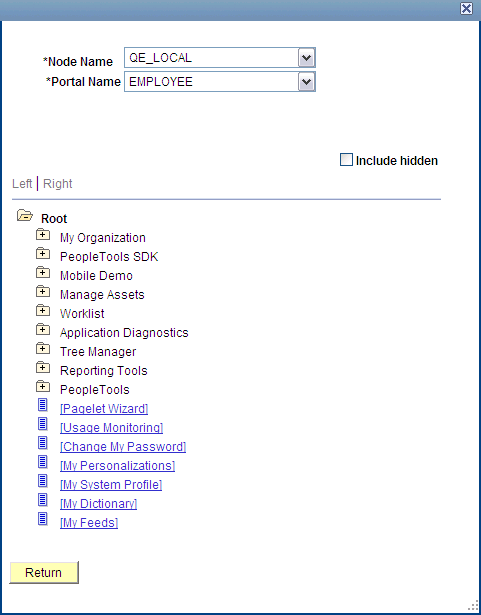
Lookup Content Reference page
If you have multiple PeopleSoft applications that have been configured as remote nodes, you can change the node and the portal, and then select a remote content reference.
From the lookup page, select a service.
If necessary, modify the label in the Service Label field.
Assigning Component-Level Related Actions
Access the Assign Related Actions page.
In the Component Level Related Actions group box, select the service type.
Select the service type.
Click the Select button.
The lookup page that appears will depend on the service type you select. If you select Service or Pagelet as the service type, a lookup page appears.
If you select Content Reference, this page appears:
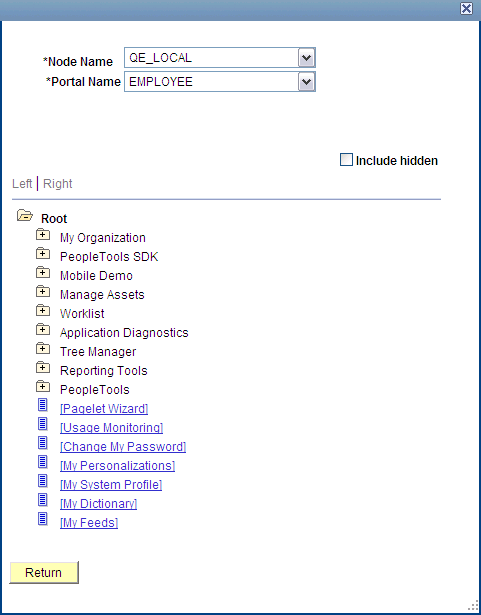
Lookup Content Reference page
If you have multiple PeopleSoft applications that have been configured as remote nodes, you can change the node and the portal, and then select a remote content reference.
From the lookup page, select a service.
If necessary, modify the label in the Service Label field.
Select a service target.

 Assigning Page-Level Services to Content References
Assigning Page-Level Services to Content References
At the page level, you can:
Assign related content.
Assign related actions.
Assigning Page-Level Related Content
Access the Assign Related Content page.
In the Page Level Related Content group box, click the Page lookup button and then, select the page to which you want to assign the service.
Select the service type.
Click the Select button.
The lookup page that appears will depend on the service type you select. If you select Service or Pagelet as the service type, a lookup page appears.
If you select Content Reference, this page appears:
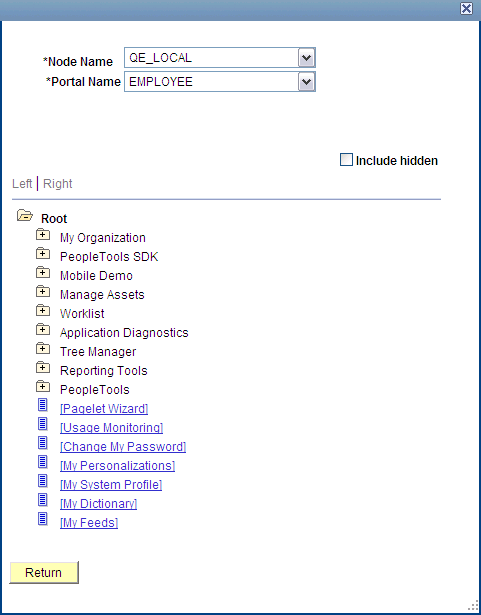
Lookup Content Reference page
If you have multiple PeopleSoft applications that have been configured as remote nodes, you can change the node and the portal, and then select a remote content reference.
From the lookup page, select a service.
If necessary, modify the label in the Service Label field.
Assigning Page-Level Related Actions
Access the Assign Related Actions page.
In the Page Level Related Actions group box, click the Page lookup button and select the page to which you want to assign the service.
Select the service type.
Click the Select button.
The lookup page that appears will depend on the service type you select. If you select Service or Pagelet as the service type, a lookup page appears.
If you select Content Reference, this page appears:
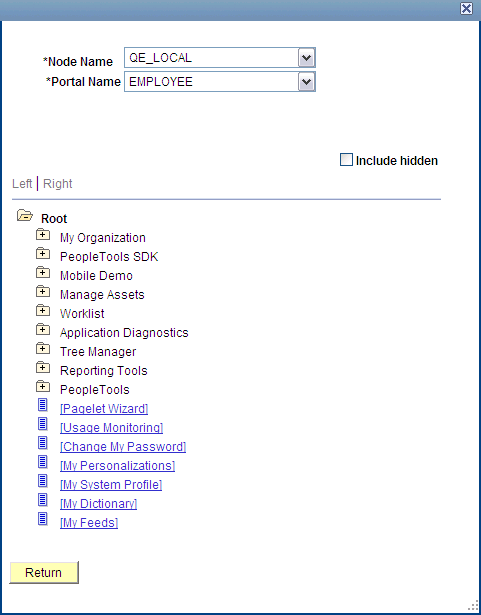
Lookup Content Reference page
If you have multiple PeopleSoft applications that have been configured as remote nodes, you can change the node and the portal, and then select a remote content reference.
From the lookup page, select a service.
If necessary, modify the label in the Service Label field.
Select a service target.

 Configuring Service Parameters
Configuring Service Parameters
Access the Configure Service page. (On the Assign Related Content page, click the Configure button.
For each service parameter, select the mapping type.
For each fixed value mapping type, enter the value in the Mapping Data field.
For each key field, page field, or system variable mapping type, click the Select button.
Click a link to select the field or variable on the prompt page.
For page-level services, select the Display in field menu check box for the field that provides access to the contextual pop-up menu.
(Optional) Enter the package, path, and class ID of the service filter .
Select the security option.
Click the OK button to accept the configuration and return to the assignment page.

 Managing Related Content Configuration
Managing Related Content Configuration
Access the Manage Related Content Configuration page. (Select PeopleTools, Portal, Related Content Service, Manage Related Content Service.)
To manage related content services:
Click the Edit Configuration button to modify the assignment or the service configuration.
Click the Remove Configuration button to delete the assignment from the content reference.
 Configuring Menu and Frame Layout
Configuring Menu and Frame Layout
This section provides overviews of the related content menus configuration and the Related Content frames configuration and discusses how to:
Configure the related actions menus.
Configure the Related Content menu.
Configure page field contextual menus.
Configure the related content frames.

 Understanding Menu Configuration
Understanding Menu Configuration
Menus provide access to related content services. Three menu layout options exist:
Related Actions menus configuration can contain up to 3 levels of folders. Folders appear first in the menu followed by links.
The Related Content menu configuration is a flat hierarchy and uses no folders.
Page field contextual menus configuration can contain two sections: related actions and related content.
Related actions appear first; this part of the menu can be hierarchical displaying folders and links.
Related content appears last; this part of the menu is flat displaying links only.

 Understanding the Configuration of Related Content Frames
Understanding the Configuration of Related Content Frames
PeopleSoft Related Content Framework enables you to configure related content to appear in two related content frames. The Related Content frames appear beneath and to the right of the transaction page so that users can view the transaction page and the related content simultaneously. When you assign related content to a content reference, you configure the services to appear either in the bottom frame or the right frame; the two frames cannot appear simultaneously.

 Pages Used to Configure Related Content Service Layout
Pages Used to Configure Related Content Service Layout|
Page Name |
Definition Name |
Navigation |
Usage |
|
Configure Layout |
PTCS_MENUCFG |
Select PeopleTools, Portal, Related Content Service, Manage Related Content Service. Select the Configure Layout tab. |
|
|
Configure Layout |
PTCS_MENULAYOUT |
You access the Configure Layout page in these ways: Click the Configure Layout button in the Related Action Menu group box. Click the Configure Layout button in the Related Content Menu group box. Click the Configure Layout button in the Page Field Contextual Menu group box. |
|
|
Select a folder |
PTCS_MENUFLDSEL |
Select a service link. Click the Move to Folder button. |
Select a folder |
|
Configure Related Content Frame |
PTCS_MENUCFGOPT |
Click the Configure Layout button in the Related Content Frame group box. |
Configure the Related Content frames. |

 Configuring the Related Actions Menu
Configuring the Related Actions Menu
Access the Configure Layout page (Select PeopleTools, Portal, Related Content Service, Manage Related Content Service. Select the Configure Layout tab. Click the Configure Layout button in the Related Actions Menugroup box.)
Adjust any necessary folders within the hierarchy.
See Working with Folders.
Move service links within the hierarchy.
See Selecting a Folder.
Click the OK button.
Click the Save button.
When you select a folder, these options appear:
Note. Not all options appear for all folders.
|
Add Folder |
Click to add a folder one level below the selected folder. If this option does not appear, you cannot add a subfolder. |
|
Delete Folder |
Click to delete the folder If this option does not appear, you cannot delete the folder. |
|
Move Up |
Click to move the folder up within the list of folders in the same level. |
|
Move Down |
Click to move the folder down within the list of folders in the same level. |
Working with Services
When you select a service, these options appear:
Note. Not all option appear enabled for all services.
|
Move to Folder |
Click to access the Select a folder page, which enables you to move the service to another folder. |
|
Move Up |
Click to move the service up within the list of services in the same folder. |
|
Move Down |
Click to move the service down within the list of services in the same folder. |
Selecting a Folder
Access the Select a folder page (Select a service link. Click the Move to Folder button.)
Select the new folder and click the OK button.

 Configuring the Related Content Menu
Configuring the Related Content Menu
Access the Configure Layout page (Select PeopleTools, Portal, Related Content Service, Manage Related Content Service. Select the Configure Layout tab. Click the Configure Layout button in the Related Content Menugroup box).
Select a service link.
Click the Move Up or Move Down button to move the service link.
Click the OK button.
Click the Save button.
Note. The system does not save the menu configuration until you click the Save button.
Working with Services
When you select a service, these options appear:
|
Move Up |
Click to move the service up within the list of services. |
|
Move Down |
Click to move the service down within the list of services. |

 Configuring Page Field Contextual Menus
Configuring Page Field Contextual Menus
Access the Configure Layout page (Select PeopleTools, Portal, Related Content Service, Manage Related Content Service. Select the Configure Layout tab. Click the Configure Layout button in the Page Field Contextual Menugroup box).
Adjust any necessary folders within the Page Field Contextual Menu hierarchy.
See Working with Folders.
Move service links within the hierarchy.
Note. Links that appear beneath the Related Content menu can be moved up and down only, not into other folders.
See Selecting a Folder.
Click the OK button.
Click the Save button.
When you select a folder, these options appear:
Note. Not all options appear for all folders.
|
Add Folder |
Click to add a folder one level below the selected folder. If this option does not appear, you cannot add a subfolder. |
|
Delete Folder |
Click to delete the folder If this option does not appear, you cannot delete the folder. |
|
Move Up |
Click to move the folder up within the list of folders in the same level. |
|
Move Down |
Click to move the folder down within the list of folders in the same level. |
Working with Services
When you select a service, these options appear:
Note. Not all option appear enabled for all services.
|
Move to Folder |
Click to access the Select a folder page, which enables you to move the service to another folder. |
|
Move Up |
Click to move the service up within the list of services in the same folder. |
|
Move Down |
Click to move the service down within the list of services in the same folder. |
Selecting a Folder
Access the Select a folder page (Select a service link. Click the Move to Folder button.)
Select the new folder and click the OK button.

 Configuring the Related Content Frames
Configuring the Related Content Frames
Access the Configure Related Content Frame page (Select PeopleTools, Portal, Related Content Service, Manage Related Content Service. Select the Configure Layout tab. Click the Configure Layout button in the Related Content Frame group box).
Select the frame location. Choose either Bottom Frame or Right Frame.
Configure the order and initial state of the services that appear in the Related Content frame.
Select the frame layout and appearance options.
See Layout Options.
Related Content Location
|
Bottom Frame |
Select to have related content services appear as tabs in the frame beneath the transaction page. |
|
Right Frame |
Select to have related content services appear as pagelets in the frame to the right of the transaction page. |
Related Content Frame Options
|
Initially Minimized |
Select so that the service appears in the closed state when the user initially accesses the content reference. |
Layout Options
|
Open in expanded view |
Select to open the Related Content frame automatically when the user accesses the component rather than after the user selects a service. |
|
Max no of Minimized Pagelets |
Enter the number pagelets that can appear minimized in the right Related Content frame. If you minimize more than this number, the pagelets move to the More drop-down list at the bottom of the frame. This field is visible only when you select Right Frame as the related content location. |