 Understanding Pagelets
Understanding PageletsThis chapter provides overviews of pagelets, PeopleSoft portal architecture, pagelet development, and single signon and pagelets. This chapter also discusses how to:
Develop PeopleSoft component-based pagelets.
Develop iScript-based pagelets.
Develop Java-based pagelets.
Develop contextual embeddable pagelets.
Administer pagelets in the portal registry.
Use attributes to enhance pagelets.
Handle special situations.
 Understanding Pagelets
Understanding PageletsThis section discusses:
Pagelets.
Pagelet development.
Pagelet extensions.
Pagelet personalizations.

 Prerequisites
PrerequisitesThis document provides a practical guide for technical users and programmers who develop pagelets (or portlets) for operation within a PeopleSoft portal. To take full advantage of the information covered in this document, Oracle recommends that you have a basic understanding of the PeopleSoft Pure Internet Architecture and portal technology. Extensive information can be found in the PeopleBooks documentation. Many of the fundamental concepts related to the portal are discussed in the following PeopleSoft documents:
Enterprise PeopleTools 8.52 Hardware and Software Requirements
Enterprise PeopleTools 8.52 PeopleBook: System and Server Administration

 Pagelets
Pagelets
Pagelets are small pages that provide display-only snapshots of useful and relevant content from PeopleSoft or non-PeopleSoft applications or websites. In other portal products, pagelets are sometimes referred to as portlets, gadgets, widgets, or modules.
Homepage pagelets are designed to appear on tabbed homepages or dashboard pages. Homepage pagelets typically present general, high-level information; however, many are designed to provide the user with easy access to more detailed information either in another pagelet on the homepage or a target transaction page. Users can select the homepage pagelets that appear on his or her homepages by way of the Personalize Content link that is in the upper left corner of the homepage.
Template pagelets are small, narrow-format pagelets that are designed to appear in a template iframe, much like the Menu pagelet. Usually, you incorporate template pagelets into a portal template when you create and configure the template. You also use template pagelets when you configure the task panel of WorkCenter pages or context-sensitive pagelets that use Context Manager. You should design template pagelets so that they display data that is related in some way to the target transaction.
Pagelets follow a basic set of rules so that they can be displayed properly on PeopleTools portal homepages, dashboard pages, related content frames, or in the pagelet area of WorkCenter pages. Homepage pagelet size should correspond to the homepage layout specified by the user. A user can specify either a two-column layout of one narrow pagelet and one wide pagelet, or a three-column layout of three narrow pagelets.
Template pagelets should use the narrow column format of a pagelet. Banner pagelets span the width of the homepage or dashboard page. Any pagelet that you design must conform to the dimensions of the narrow column and optionally, of the wide column. Column width is the only restriction on pagelet dimensions, although design principles suggest keeping pagelets as compact as possible.
The homepage pagelets that appear on the portal homepage depend on several factors, including the type of portal that you implement, the permissions that you grant to the user, and the manner in which the user personalizes his or her homepage.
PeopleSoft pagelets are URL-accessible HTML documents that are designed to be size-appropriate for display on a homepage. Pagelets can also originate from remote, non-PeopleSoft systems such as static HTML files or HTML that is generated dynamically from a variety of technologies.

 Pagelet Development
Pagelet Development
You can use PeopleTools to develop pagelets as smaller-than-normal pages, just as you would any other PeopleSoft transaction page. PeopleSoft portals are delivered with a suite of pagelets, primarily built using PeopleTools technology. However, you can also base the design of a pagelet on PeopleCode internet scripts (iScripts). Use iScripts only when you can't accomplish the same task with a PeopleSoft transaction page, for example, if you are developing a pagelet that uses external content (content that does not originate in a PeopleSoft application). You can also create pagelets using other leading web-enabling technology such as JavaServer pages (JSP), Java servlets, Microsoft Active Server Pages (ASP), Perl scripts, and common gateway interface (CGI) programs.
A well-designed and well-developed pagelet serves these primary functions:
Summarizes data that is relevant, personalized, and actionable. Page space is valuable; pagelets must be more than attractive.
Provides links to more detailed information, such as content in another application.
In addition, pagelets should also:
Aggregate data from multiple sources.
Be simple and intuitive.
Be sized appropriately.
The size of pagelets corresponds to the homepage layout that a user chooses. Any pagelet that you design must first conform to the dimensions of the narrow column and optionally, of the wide column. Pagelet width is the only dimension to which you must adhere. The height of pagelets can vary; however, good design principles suggest keeping them as short as possible.
Avoid the use of scrollable grids.
Grids that you insert on pagelets are nonscrollable by default. If the grid appears on a pagelet and on a standard transaction page, Oracle recommends that you use the nonscrollable grid to ensure consistent user experiences.
The icons that you see in the pagelet header function similarly across most pagelet types. You do not have to use all header icons on all pagelets. You can vary the icons that appear in the header based on business rules or technical constraints.
This table lists and describes the icons that you can use in pagelet headers.
|
|
Click to show the content of the pagelet so that more than just the pagelet header is visible. When you click this icon, in its place you will see the Hide icon. |
|
|
Click to view pagelet help. When you click this icon, any documentation that you configure appears. Not all pagelets provide documentation. |
|
|
Click to personalize the pagelet. When you click this icon, a page appears so that you can change any pagelet settings that you are allowed to configure. The options that you can personalize vary among users and pagelets, and not all pagelets have options that you can personalize. |
|
|
Click to hide the body of the pagelet so that only the header is visible. When you click this icon, in its place you will see the Show icon. |
|
|
Click to force an application server trip so that the pagelet data and settings are current. |
|
|
Click to remove the pagelet from the page. You will be prompted to confirm the action and must accept or dismiss the confirmation. |
Pagelet Example
The Tasks pagelet demonstrates many characteristics of a well-designed pagelet. In addition, notice the pagelet header icons:

 Pagelet Extensions
Pagelet Extensions
Some pagelets use pagelet extensions, which are the supporting or supplementary components for a pagelet. They are not displayed on your homepage; you access pagelet extensions by associating them with links and buttons on pagelets. Pagelet extensions are optional. They are a means of providing additional information or editing capability that is too cumbersome to display on the pagelet.
You could configure a homepage pagelet so that each item is a link to the worklist item in another database, or to the personal task defined in the portal, or to a variety of resources.
The Tasks pagelet is a homepage pagelet that is designed to display a short list of relevant tasks. If dozens of tasks were open, which is likely over time, the pagelet would grow to be too long and possibly crowd out relevant, actionable data on other pagelets. The Tasks pagelet is configured with active links and buttons that access pagelet extensions, which enhance the functionality of the pagelet.
Here you see two extension pages that you access from the Tasks pagelet:
The Task Details page.
Click a link for a task name to access the Task Details page, which you use to view or modify personal task information. The Task Details page enhances the pagelet by showing more detail and enabling you to perform further actions, such as attaching a file or deleting the task.
The Tasks page.
Click the Show All/Enhanced link to access the Tasks page, which provides the user with more options such as the ability to display all or certain types of tasks. Because it is a standard page, the extension page can use a grid to retrieve and display a longer list of tasks. In addition, the extension page is also better suited to display more details because it is wider than the pagelet and can show more columns.

 Pagelet Personalizations
Pagelet PersonalizationsLike homepages, pagelets can be personalized in different ways. The data displayed can be filtered automatically to show only data that is relevant to a particular user. The user can also explicitly personalize the data shown by setting options on a personalization page.
Personalization pages are another type of pagelet extension. However, personalization page pagelet extensions are different from previously discussed pagelet extensions in the following ways:
You do not click a button or link on the pagelet to access personalization pages. Instead, clicking the Personalize icon on the pagelet header accesses a personalization page where you can define user options that are specific to that pagelet.
Setting values on the personalization page will change the way data appears on the pagelet for the user. Detail pages usually display data in read-only mode or allow you to change application data.
Note. Any text that the pagelet developer enters during Step 3 in Pagelet Wizard appears as instructions on the Personalize page.
You can use the Personalize Tasks personalization page for the Tasks pagelet to change the type and number of tasks shown on the pagelet. Clicking Save stores these values and returns you to the homepage. The Tasks pagelet now reflects these changes.
 Understanding PeopleSoft Portal Architecture
Understanding PeopleSoft Portal ArchitectureThis section discusses:
PeopleSoft portal architecture.
Client access.
The web server.
The application server.
The database server.
The portal registry.
Portal components.
Page assembly.

 PeopleSoft Portal Architecture
PeopleSoft Portal ArchitectureWhen you develop pagelets, you need to understand the overall architecture of the PeopleSoft portal, as well as the PeopleSoft Pure Internet Architecture. This will enable you to integrate your pagelets in the most efficient manner.
The PeopleSoft Pure Internet Architecture is the server-centric architecture used to deploy PeopleSoft internet applications to end users who access the applications through a web browser. This next generation architecture leverages a number of internet technologies and concepts to deliver simple, ubiquitous access to PeopleSoft applications and to enable the open flow of information between systems.
Using PeopleSoft Pure Internet Architecture as the foundation, you can provide a wide range of end users with access to PeopleSoft applications over the web, as well as more easily integrate your PeopleSoft applications with existing internal systems and external trading partner systems.
The following diagram highlights these primary portal components of the PeopleSoft Pure Internet Architecture:
Web browser.
Web server.
Application server.
Database server.
Warning! Always refer to the Enterprise PeopleTools Hardware and Software Requirements Guide for supported configurations. Versions and products supported can change frequently.
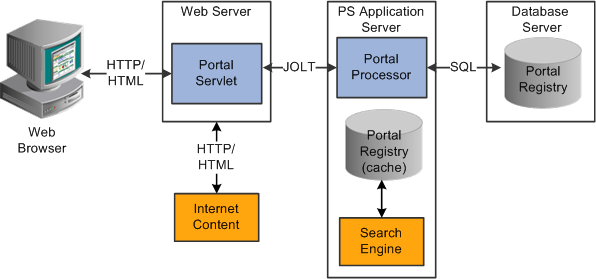
Primary PeopleSoft Pure Internet Architecture portal components

 Client Access
Client AccessPeopleSoft Pure Internet Architecture is a completely server-based architecture. Clients to this architecture can be nearly any kind of internet access device, such as:
A web browser running on supported operating system.
A wireless device or cell phone.
An external or third-party system with extensible markup language (XML)/hypertext transfer protocol (HTTP) protocols.
No PeopleSoft executables are on the client; thus the client can be any internet device that uses standard internet technologies such as HTTP, hypertext markup language (HTML), and XML to communicate with the PeopleSoft internet application server.
A web browser running on a PC is the most common internet client. The PeopleSoft internet application server simply serves HTML and JavaScript to the web browser and the end user navigates through the PeopleSoft application as if he or she were navigating any other website.
A key concept of PeopleSoft Pure Internet Architecture is that no complex client software installation is required. The internet client device accessing the internet architecture already has all of the software and configuration that it needs. No additional software must be installed on the client for interaction with PeopleSoft applications. For example, no Java applets, Windows .DLLs, or browser plug-ins are needed.

 The Web Server
The Web ServerThe web server acts as the front end of PeopleSoft Pure Internet Architecture. When a client connects to the server by way of a URL, the system displays a sign-in screen sent to the browser in HTML. The web server manages communication with the browser.
The following web server products can be configured to deploy your PeopleSoft applications:
Oracle WebLogic server.
IBM WebSphere server.
Two key PeopleSoft servlets run on the web server—the presentation relay servlet and portal servlet.
Presentation Relay Servlet
The presentation relay servlet is used to process all inbound and outbound HTTP requests for PeopleSoft transactions and queries. This very thin servlet acts as a relay between the client device and the core back-end services on the application server. It receives and serves HTML, XML, and wireless markup language (WML) requests over HTTP.
Portal Servlet
The portal servlet is a Java servlet that runs on the portal web server. It intercepts user requests for HTML pages, retrieves the requested page, wraps additional content around it, and then sends the resulting page to the user's browser. The servlet acts as an invisible browser that sits between the user's browser and requested content.
The portal servlet:
Provides a consistent user interface.
The portal servlet checks properties associated with each content reference, including the name of a portal template. When a user accesses content through the portal, the portal servlet wraps the target page with the portal template specified in the content reference. This template provides a consistent user interface.
Ensures that PeopleSoft-specific tags are processed correctly.
Developers create portal pages using a template-based layout system. In addition to traditional HTML tags, templates can contain PeopleSoft-specific tags that a normal browser cannot interpret. At runtime, the portal servlet can interpret these PeopleSoft-specific tags when constructing templates, as well as any other HTML content. The portal servlet then sends the resulting page to a browser as a single HTML document.
One of the most important aspects of portal technology is its role in integrating content from a wide variety of data sources and displaying that content on a single page in a coherent, understandable, and presentable way. We refer to this complex process as “page assembly and proxying.” Portal processing assembles the page to be displayed based on the content retrieved from various data sources. It uses portal templates to wrap the contents of the assembled document into a single page that fits into the context of the site.
For page-based templates, the portal servlet assembles pages for the browser.
It ensures that all URL references in the HTML on the assembled page are references back to the portal servlet itself. In some cases, each URL in the HTML document assembled by the portal servlet must be rewritten to reference the portal servlet, not the originally requested URL. This process of redirecting URLs so that they point to the portal servlet is called proxying.
For frame-based templates, the portal server updates the src tags in the frameset with the target content and sends it to the browser.
When working with a frame-based template, the portal servlet inserts a URL into each frame in the src tag and sends it to the browser rather than retrieving documents for the browser as it does with page-based templates.

 The Application Server
The Application ServerThe application server is the core of PeopleSoft Pure Internet Architecture; it carries out business logic and issues SQL to the database server. The application processing logic that ran on the client in previous releases now runs on the application server. The application server consists of numerous PeopleSoft services and server processes that handle transaction requests. These include requests to:
Authenticate users.
Build application pages.
Save application pages.
Run some PeopleCode.
Run SQL (prompts, page-specific SQL, validations, and so forth).
The application server is responsible for maintaining the SQL connection to the database for the browser requests and the Windows development environment. PeopleSoft uses Tuxedo to manage database transactions and Jolt, Tuxedo's counterpart, to facilitate transaction requests issued from the internet. Both Tuxedo and Jolt are products of Oracle Systems.
The Portal Processor runs as an application service of the PeopleSoft application server. It runs with the other application services, such as the Component Processor, Security Manager, and SQL Access Manager. Portal Processor tasks include:
Fetching content templates from the database.
Fetching content references from the database portal registry and caching them in the application server portal registry.
Processing personalizations.
Interacting with other application services (lightweight directory access protocol (LDAP), role-based security, and so forth).

 The Database Server
The Database ServerThe PeopleSoft database is the repository for all information managed by PeopleSoft applications. Not only is application data stored in the database, but PeopleSoft metadata is also maintained in the database. PeopleSoft Application Designer enables you to define and maintain this metadata that the system uses to drive the runtime architecture. The application server carries out business logic based on the PeopleSoft metadata.
At runtime, the application server fetches the most recent application object definitions from the metadata repository, compiles and caches the application object into memory, and carries out the business rules based on the definition.
Note. In general, PeopleSoft Application Portal 9.x can retrieve content from any RDBMS-based application as long as the content that is being retrieved is URL-accessible and is HTML-based. Always refer to the Enterprise PeopleTools Hardware and Software Guide for your release and the Supported Platforms database on Customer Connection for supported RDBMS products.

 The Portal Registry
The Portal RegistryThe portal registry is a key administrative component within the metadata of a PeopleSoft database. A portal registry is a hierarchical structure in which URLs accessed by way of the portal are organized, classified, and registered. Each portal registry consists of the following objects:
Folders.
Folders group and organize content references into a hierarchy. Each folder can contain content references as well as other folders.
Every portal registry contains a root folder and a Portal Objects folder. The Portal Objects folder contains administrative objects specific to the portal and includes the following folders: Homepage, Navigation Collections, Pagelets, Template Pagelets, and Templates.
In addition to these standard folders, several folders typically are located directly under the root folder: one folder for PeopleTools (administrative references) and other main folders for each PeopleSoft application. These main application folders contain the folders and content references associated with each PeopleSoft application that you've licensed.
Content references.
Content references are URLs that have been registered in a portal registry. They can be PeopleSoft application pages or external web pages. Content references fall into four main categories: pagelets, target content, templates, and homepage tabs.
In addition to specifying a URL, each content reference includes additional information such as its creator, effective dates, associated template, search keywords, and so forth. Registry URLs can point to any website that responds to HTTP requests with an HTML response—that is, a static or dynamic web page.
For example, a content reference could be a URL pointing to a page in a PeopleSoft application. Or a content reference could point to static HTML pages on an intranet site, such as a procurement or expense policy document, or dynamic pages created by an analytic or reporting system. Access to content references is controlled by security permission lists assigned to each content reference. Any portal content can be limited to a specified group of users, or made public and available to any authorized portal users.
Nodes.
Nodes refer to a source of HTML content. They primarily identify the universal resource indicator (URI). A URI is a subset of the URL that points to the location of the resource. It does not include the content information, such as the target file or application and any parameters passed to that resource.
The portal registry's hierarchical structure enables a portal administrator to more easily create a classification and navigation system in which content references can be registered and managed for all portal users. PeopleTools provides portal administration pages for this purpose. Additionally, the portal includes a registry application programming interface (API) for maintaining the portal registry from PeopleCode.
To improve performance, a copy of the registry is also stored on the application server in cache files. This is how the portal servlet accesses the registry at runtime.

 Portal Components
Portal ComponentsThe portal technology framework includes the following services:
Personalization.
Pagelets optionally can be assigned a user personalization settings page. This allows the user of the pagelet to specify selections, settings, or attributes specific to the pagelet’s content. These personalizations commonly alter the content of the pagelet. An example of this would be setting the city for which a weather pagelet displays forecast information. A personalization page is accessible to the user by means of clicking the Personalize button on the pagelet’s frame header.
Search.
The portal uses a search engine to quickly search for registered content in the portal registry. This is a popular means of portal navigation. Verity, the industry leading search engine, is packaged with the portal technology. PeopleTools search capabilities were built to assume multilanguage support, including double-byte languages.
Navigation.
PeopleTools portal technology provides a set of navigation components based on the portal registry. These components are the drop-down menu and Favorites. Navigation has been engineered to provide rapid access to complex information based on the role of the user.
Menu navigation.
PeopleTools portal menu navigation provides a consistent method of content access, categorization, and organization. The menu navigation presents a dynamic hierarchy-based view of the folders and references within the portal registry. Menu navigation is available through the Menu pagelet or from the Main Menu drop-down navigation depending on your portal settings.
Favorites.
The PeopleTools portal includes a My Favorites folder that you use to store frequently accessed pages. In the Menu pagelet, this folder is at the root level. In drop-down navigation, My Favorites appears under the Favorites drop-down menu.
Recently Used.
The PeopleTools portal include a Recently Used listthat includes up to five of your most recently accessed components. This list appears under the Favorites drop-down menu.
See Also
Managing General Settings for Portals

 Page Assembly
Page AssemblyPrevious sections in this PeopleBook have described the individual components of PeopleSoft Pure Internet Architecture. This section provides a high-level overview.
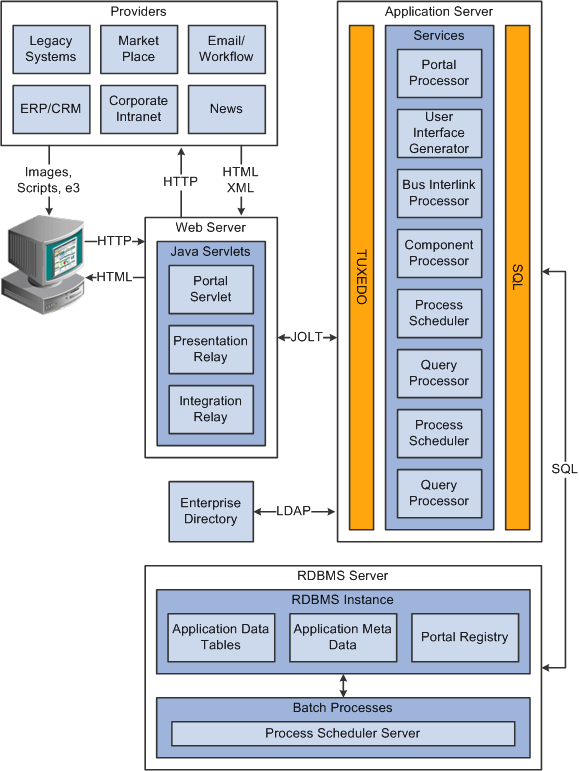
PeopleSoft Pure Internet Architecture processing flow
An HTTP request is sent from the user's browser to the portal’s web server, which invokes the portal servlet. Assume that the browser is requesting a PeopleSoft application page.
The portal servlet makes a request to the Portal Processor to fetch the content reference for the link selected by the user. The Portal Processor fetches the content reference from the portal registry and passes a partially completed HTML document back to the portal servlet.
The content reference could be pointing to any or several of the content providers (specified by a node). Each content reference is referenced in a partially completed HTML document. The portal servlet issues the HTTP request to the appropriate web server and retrieves the HTML document.
The portal servlet then completes the page assembly process with the template, merging the content from the HTML document, and then serves the completed page back to the user’s web browser.
 Understanding Pagelet Development
Understanding Pagelet DevelopmentThis section discusses:
Pagelet development guidelines.
Pagelet development considerations.
Pagelet development options.
Size considerations.
HTML design considerations.
Branding considerations.

 Pagelet Development Guidelines
Pagelet Development GuidelinesFollow these guidelines when developing new pagelets:
Adhere to object naming standards.
Do not provide any filter, sort, or refresh buttons because they also require trips to the application server.
If you enable the cache homepage option in the web profile, the pagelet must be display-only and cannot be interactive.
Because the portal servlet performs page assembly and proxying only on blocks of HTML, a pagelet must:
Be URL-accessible.
The portal servlet will issue an HTTP request to the registered URL.
Be HTML 4.0 compliant.
The HTML returned will be combined with HTML from other pagelets to form the entire web page.
Be sized appropriately.
The pagelet's width should conform to the narrow or wide guidelines discussed in the Sizing section in this document.
See Pagelet Sizes.
Use JavaScript namespacing.
If you write custom JavaScript code, ensure that JavaScript from multiple portlets can coexist on the same page. Only one namespace is shared by all portlets on a portal page. For example, if portletA and portletB both use the GETURL function, only one definition will exist for GETURL defined by the most recently processed portlet. If you need a different GETURL function for each portlet, then you must uniquely name the GETURL function for each portlet, for example, portletA calls GETURL1 and portletB calls GETURL2. If the same GETURL function is called by both portlets, then you don't need to rename GETURL because the most recent definition of GETURL will be used by both functions.
Pages created by way of PeopleSoft Pure Internet Architecture conform to these requirements. However, these requirements are not exclusive to PeopleSoft. As mentioned, pagelets can also be from remote, non-PeopleSoft systems, such as static HTML files or dynamically generated HTML from a variety of technologies such as JavaServer Pages (JSPs), Java Servlets, Microsoft Active Server Pages (ASPs), Perl scripts, and CGI programs.

 Pagelet Development Considerations
Pagelet Development ConsiderationsWhen developing pagelets, you should also consider the following topics.
Single Signon
Oracle delivers a component interface named PRTL_SS_CI that enables external applications to support a single signon solution with PeopleSoft portal applications. This enables users to sign in once when accessing the portal and not have additional sign-ins for each system that is referenced in your portal.
See Understanding Single Signon and Pagelets.
Layout
Observe the following rules for layouts:
Avoid horizontal scrolling.
Do not use page titles.
The name of the content reference in the portal registry is used as the pagelet title.
Pagelet instructions should not be necessary.
Avoid group boxes whenever possible.
Note. They may be necessary to separate sections.
Left align text wherever possible.
Deselect the Show Borders option for group boxes and scroll areas.
Select View, Internet Options in PeopleSoft Application Designer to ensure that you can access all the styles available.
Leave more than 20 percent spacing between field labels and field edit boxes because the rendered styles are larger in the browser than they appear in PeopleSoft Application Designer.
Before bringing your pagelet into the portal, view it in PeopleSoft Application Designer. Select Layout, View in Browser.
Appearance and Character
The appearance of objects on pagelets, such as text, links, tables, and so forth, should be modified by means of the PeopleSoft style classes to retain a consistent appearance and character between your pagelet and the rest of the portal. PeopleSoft uses cascading style sheets (CSS). Style sheets are useful because they enable developers to change page attributes across multiple pages quickly and easily.
Each style sheet is composed of individual classes, which affect the formatting of each page. Classes control a broad range of characteristics, including font size, spacing, alignment, border width, weight, and color.
When creating the page, select the Use Default Style Sheet option. For any controls on the page, select the Use Default Style option.
All style sheets used in each pagelet on the page are referenced on the final page that is assembled by the portal. Therefore, a pagelet should not redefine any class that might be shared by other pagelets on the assembled page. If a class needs to be changed, define a new one.
The order of precedence for style sheets is:
Template.
Target component.
Pagelets – in the order that they are assigned.
Note. In the same way that PeopleTools supports subrecords to enable shared definitions between records, you can define substyle sheets to share a common set of classes. A substyle sheet has all of the properties of a style sheet.
Style sheet definitions are stored in the database. They are accessed and modified by means of PeopleSoft Application Designer. The default style sheet used by PeopleTools depends on your application release, but is either PSSTYLEDEF or PSSTYLEDEF_SWAN. The PeopleSoft Application Portal uses a PSSTYLEDEF or PSSTYLEDEF_SWAN derivative.
You can determine which style sheet is being used by selecting PeopleTools, Utilities, Administration, PeopleTools Options. The value in the Style Sheet Name field designates the style sheet used by the database.
Two ways are available by which you can see the style classes defined in a style sheet. If you access PeopleSoft Application Designer, you can open the designated style sheet and view its definitions in a graphical interface.
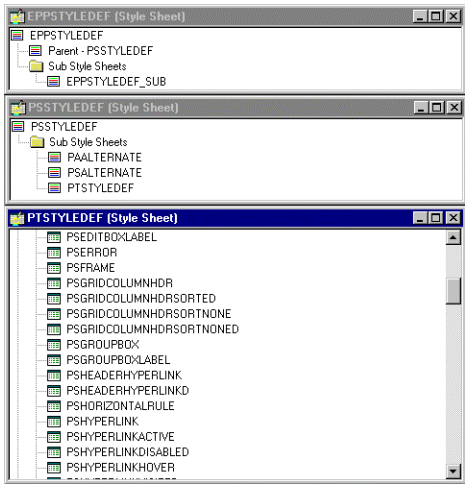
Style sheet definitions
Double-click any style class to be able to view and modify its definition.
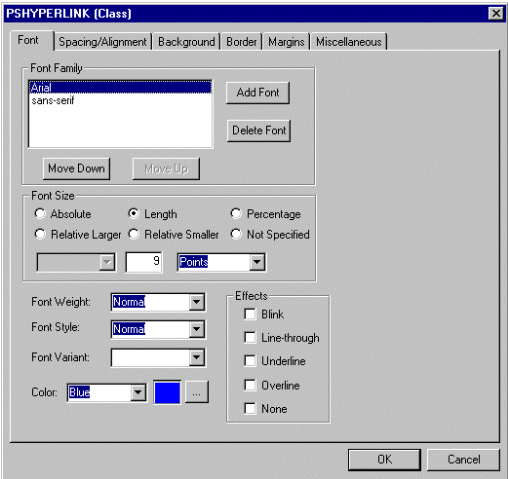
Style class definition
If you don't have access to PeopleSoft Application Designer and want to see the CSS file, you can access the file cached for the CSS on the web server. For example, on WebLogic you'll find the file in this directory:
....\peoplesoft\applications\PORTAL\<sitename>\cache.
The file is generally named PSSTYLEDEF_1.css or PSSTYLEDEF_SWAN_1; however, it may have a slightly different name. For example, it might have a different numbered suffix.
Some of the most common styles used by pagelets include:
PSTEXT
General text label.
PAADDITIONALINSTRUCTIONS
Instructional text.
PABOLDTEXT or PABOLDBLUETEXT
Commonly used for group and category titles.
PSPSMALLTEXT
Commonly used for footers and branding (credits).
PSPAGE
Commonly used for background colors.
PSLEVEL1GRIDODDROW
Shaded row, which is typically light gray or light blue.
PSLEVEL1GRIDEVENROW
Lighter-colored row, which is typically white.
PSCHECKBOX
PSDROPDOWNLIST
PSEDITBOX
PSGROUPBOX
Commonly used to create groupings or dividers.
PSHYPERLINK
PSPUSHBUTTON
PSRADIOBUTTON
The following examples show ways in which these styles are used in HTML and translated into elements in the PeopleSoft Pure Internet Architecture interface:
This HTML generates the following interface:
<table border='0' cellpadding='0' cellspacing='0' cols='1' ⇒ CLASS='PSGROUPBOX' style="border-style:none;" width='639'>⇒ <tr> <td class='PSGROUPBOXLABEL' align='LEFT'>Language Settings</td> </tr> <td colspan='2' valign='top' align='LEFT'> <label for='PSOPTIONS_LANGUAGE_CD' class=⇒ 'PSDROPDOWNLABEL'>Language Code: </label> </td> <td valign='top' align='LEFT'> <span class='PSDROPDOWNLIST' >English</span> </td> ... <input type='check box' name='PSOPTIONS_TRANS_CHG_LASTUPD'⇒ id='PSOPTIONS_TRANS_CHG_LASTUPD' tabindex='14' value="Y" /> <label for='PSOPTIONS_TRANS_CHG_LASTUPD' class='PSCHECKBOX'> Translations Change Last Update </label>

Language Settings on the PeopleTools Options page
This HTML generates the following interface:
<input type='text' name='STYLESHEET' id=⇒ 'STYLESHEET' tabindex='28' value="" class='PSEDITBOX' ⇒ style="width:23px; text-align:RIGHT; " maxlength='2'/> <label for='PSOPTIONS_TEMPTBLINSTANCES' class='PSEDITBOXLABEL'>⇒ Style Sheet Name: </label>
![]()
Style Sheet Name field on the PeopleTools Options page
Links and URLs
When processing page-based templates, the portal servlet uses a process called proxying to help ensure that users always stay within the context of the portal and that familiar portal features such as the universal navigation header do not disappear when a user clicks a link.
When a user signs in to a PeopleSoft portal, he or she signs in to a web server on which the portal servlet is running. The portal servlet processes all HTML that isn’t in the simple URL format, converting all URL references to point to the portal web server rather than the original URL. The original URL is still necessary to retrieve the requested content; it is stored in the new URL in the URL query string parameter. The portal servlet proxies all links and all form actions in this manner.
For example, assume that a user requests a page from an external website through a proxied link in the portal. The request arrives at the portal web server, invoking the portal servlet. The portal servlet then programmatically retrieves the page from the web server associated with the requested page. It proxies all the links on the retrieved response and sends the page (the contents of the HTTP response) back to the browser, formatted as the user would expect within the portal.
Note. If URLs are included in your HTML, you must use absolute URLs as opposed to relative URLS.
When a URL is invoked on a target page, as opposed to the homepage, the content associated with the URL is rendered within the target frame. The PeopleSoft Application Portal and header and left-hand area will remain. Therefore, proxying isn’t required to have the new content rendered in the context of the PeopleSoft Application Portal.
Performance
Homepages are cached on each user’s browser. The browser does not access the web server after the homepage is initially retrieved. You can enable or disable this feature, and also adjust the time interval before the web server is accessed again to get a fresh homepage. In any case, if a user clicks the browser Refresh button, the homepage is accessed from the web server again, overwriting the homepage cached on the browser.
Important! If any homepage pagelet in your implementation uses interactive mode, you must disable browser homepage caching in the web profile.
The following PeopleCode function is used to trigger a refresh of the homepage:
FUNCLIB_PORTAL.TEMPLATE_FUNC.FieldFormula.ForceRefreshHomePage().
Additionally, the following configuration properties are associated with homepage caching. Any changes to these settings are applied to all users signing in to the web server.
PortalCacheHomepageOnBrowser=<True or False>
If set to True, the homepage is cached on the browser. If set to False, the homepage is not cached on the browser.
PortalHomepageStaleInterval=<seconds until stale>
A homepage cached on the browser is considered stale after the specified number of seconds. The next time a user accesses the homepage by clicking a link, the web server is accessed and the homepage is refreshed on the browser.
Because different browser versions do not process HTML in exactly the same way, the browserprops.xml file on the web server on which the portal servlet is installed enables you to disable homepage caching for selected browser versions.
This can be useful if you have one or two supported browsers and want to disable cache for nonstandard browsers that could pose an administration problem. Follow the instructions in the file to disable caching for certain browser types.
As with homepages, navigation pages are cached on each user’s browser. You can set options for navigation caching by using the Time page held in cache (METAXP) option.
Set the Time page held in cache option by navigating to My Personalizations and clicking the Personalize Option button for the General Options personalization category. Note that this option is set in minutes, not seconds. A change to this option is picked up by the application server immediately. However, because the users' browsers already have cache control set by the previous value of the option, you must delete the browser cache for the new Time page held in cache value to take effect.
Oracle enables you to prevent the system from caching PeopleSoft pages to the browser. You control browser caching using the EnableBrowserCache property in the configuration.properties file.
Being able to control browser caching is useful for situations in which PeopleSoft applications are deployed to kiosk workstations where multiple users access the applications. Enabling you to prevent caching means that users can't click the Back button to view another individual's transaction or view any other sensitive data.
The side effect of completely disabling caching is degraded performance. For each new page, the system must access the database. However, PeopleTools offers a compromise related to browser caching in the form of the Time page held in cache (METAXP) option discussed earlier.
You can enable browser caching for the navigation pages that remain relatively static. This option applies to PeopleSoft Pure Internet Architecture navigation pages, portal homepages, and navigation pages. Use it to take advantage of the performance gains of caching while limiting the amount of time that navigation pages—the menu pages—remain in cache.
The Time page held in cache option is set to 20 by default. To disable this option, enter 0 in the Override Value edit box. The minimum value in minutes for this option is 0 (disabled) and the maximum value is 525600, which is one year.
If the Time page held in cache option is set to 20, and if you assume that the time is 7 p.m. on August 24, then the header information in the HTML is dated like this:
Wed 24 Aug 2011 07:20:00 PM
This header information indicates that in 20 minutes the system needs to check for a new page. This reduces the performance degradation when no caching occurs at all.
By default, the EnableBrowserCache property is set to True.
If the EnableBrowserCache property is set to False:
The system never caches pages. When a user clicks the browser Back button, she receives a Page Expired message in .
The setting overrides any date and time header settings.
The following table helps illustrate the way in which the EnableBrowserCache option works with the METAXP option.
|
EnableBrowserCache |
METAXP |
Caching Behavior |
|
True |
0 |
No caching due to the 0 value in METAXP. |
|
True |
> 1 |
Pages are cached with expiration values set in Greenwich Mean Time (GMT) based on the Time page held in cache value (METAXP). |
|
False |
0 |
No caching. |
|
False |
>1 |
No caching. The EnableBrowserCache option setting overrides the Time page held in cache value (METAXP). |
Multilanguage Support
PeopleSoft applications currently support the following 33 languages:
Arabic.
Bahasa Malay.
Bulgarian.
Canadian French.
Chinese (Simplified).
Chinese (Traditional).
Croatian.
Czech.
Danish.
Dutch.
English.
Finnish.
French.
German.
Greek.
Hebrew.
Hungarian.
Italian.
Japanese.
Korean.
Norwegian.
Polish.
Portuguese.
Romanian.
Russian.
Serbian.
Slovak.
Slovenian.
Spanish.
Swedish.
Thai.
Turkish.
UK English.
Pagelet Wizard can access the PeopleSoft runtime environment to determine details of a user’s profile, such as his or her language. For more information about how you can use this Pagelet Wizard feature to facilitate passing runtime parameters, such as language, see Pagelet Wizard documentation in this PeopleBook.
See Using Pagelet Wizard to Create and Manage Pagelets.
In addition, Java classes delivered with PeopleTools enable you to call PeopleCode from your Java program and access contextual information from the runtime system. If needed, language can be retrieved through a PeopleCode function that is accessible from Java. Further information about this feature can be found in this document.
See Developing Java-Based Pagelets.

 Pagelet Development Tools
Pagelet Development ToolsYou can create a pagelet using several ways. Ultimately, the portal servlet assembles HTML, so the key is determining how to generate the HTML. Some methods leverage PeopleTools, while other options allow pagelet creation without PeopleTools.
One set of options is to develop pagelets with PeopleTools. This is the most straightforward approach if you are dealing solely with data from PeopleSoft applications. The two types of PeopleTools-based pagelets are:
PeopleSoft pages.
PeopleTools dynamically generates the appropriate HTML to render the page data based on the definitions created within PeopleSoft Application Designer. This is the most straightforward approach when the data being rendered is in a PeopleSoft application database.
iScripts.
You can write a PeopleCode function that renders HTML using %Request and %Response objects, which are similar to ASP or JSP programs. This allows more control over data retrieved and enables you to conditionally render HTML. This approach gives you maximum flexibility, but unlike the PeopleSoft Pure Internet Architecture page approach, you must code for things such as multilanguage and browser support.
The focus of this document is a set of options that can be used to create a pagelet application with one of the many technologies that generate HTML. This may be the approach you take if you’re integrating a non-PeopleSoft system with the PeopleSoft Application Portal. For example, you’re applying business logic to data from a non-PeopleSoft system, or you might be combining data from a PeopleSoft application with other systems.
The pagelet can be written in a variety of technologies, including:
Adobe ColdFusion.
AJAX.
ASP.
CGI.
HTML.
Internet server API (ISAPI).
JavaScript.
JSP.
Perl.
Servlets.
Tool Command Language (Tcl).
Here you see ways that you develop in a PeopleSoft environment using technology other than PeopleTools:
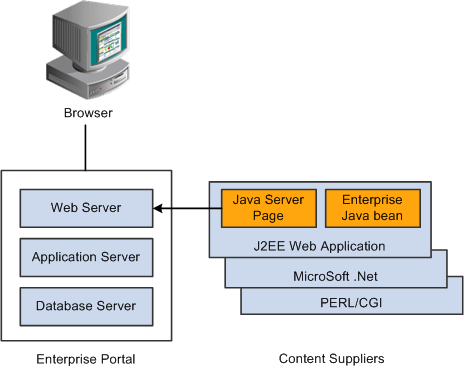
Developing in a PeopleSoft environment with non-PeopleTools technologies
You can convert your own HTML into a pagelet in several ways:
Pagelet Wizard.
Pagelet Wizard walks you through a series of steps involved in creating and publishing a pagelet. Portal administrators and nontechnical users can integrate and transform data from a wide variety of data sources, both internal and external to PeopleSoft applications.
External sources include web applications that can be referenced with a URL, HTML block (such as a form or table), and Java classes. You do not need to have PeopleSoft-specific application development tools or skills to be able to create pagelets.
Registered URL.
You can also choose to register a URL, such as a JSP or ASP, directly in the portal registry.

 Pagelet Sizes
Pagelet SizesThe homepage layout can vary based on end-user personalization. These two layout choices are available for homepages and dashboard pages:
The three-column layout divides the homepage into three equally-sized columns. In PeopleSoft applications, these are called narrow columns.
The two-column layout divides the homepage into two differently-sized columns: one narrow column and one wide column, which is twice the width of the narrow column.
Because pagelets must function in two possible homepage layouts, it is column size that drives pagelet size. This fact is evident in the three categories of pagelet widths that are listed here:
Narrow pagelets.
Wide pagelets.
Banner pagelets.
Narrow Pagelets
With three-column layout, all pagelets are rendered as narrow pagelets. Narrow pagelets are designed to be approximately 300 pixels wide. Subtracting the border and the internal margin leaves 285 pixels for the content. A narrow pagelet appears in a column that is one-third the width of the portal homepage. Because the pagelet is narrow, you should provide a succinct list of values that users can quickly traverse. Select the minimum set of data that best encapsulate the pagelet content. A narrow pagelet typically accommodates a single 30-character field.
A pagelet that has been designed to fit in a narrow column can be rendered in a wide column as well. However, user interface issues can occur when a pagelet that has been designed to render in a wide column only is rendered in a narrow column. Therefore, a pagelet should always be able to operate in a narrow format.
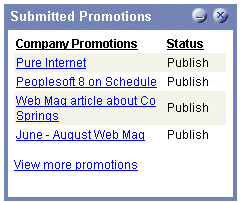
Sample narrow pagelet
Generally, all pagelets should be developed with the narrow column size as the default. However, a pagelet can be designed to take advantage of the additional space when it is rendered in a wide column.
Wide Pagelets
With two-column layout, the first column allows spacing for a narrow pagelet and the second column allows spacing for a wide pagelet. Wide pagelets are designed to span two-thirds of the width of the homepage. Subtracting the border and the internal margin leaves 650 pixels for the content. Although you can fit more data on the pagelet, the data must remain meaningful.
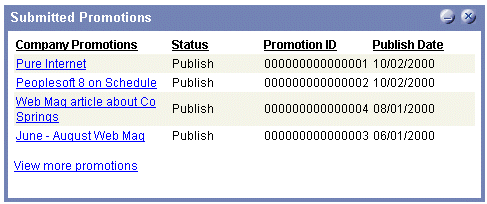
Sample wide pagelet
When the layout contains the wide column, the PORTALPARAM_COMPWIDTH query string parameter is set to wide and passed to the HTML denote the wide version. Developing a wide version of a pagelet is optional.
The PORTALPARAM_COMPWIDTH Parameter
The parameter PORTALPARAM_COMPWIDTH can contain the value Wide or Narrow and can be used to specify whether a pagelet is being rendered in a narrow or wide column. The function pgltAtiondoes not check or use this parameter, the narrow pagelet will just be rendered in a wider area.
This sample PeopleCode references the query string parameter PORTALPARAM_COMPWIDTH:
Component string &CompWidth; &CompWidth = %Request.GetParameter("PORTALPARAM_COMPWIDTH"); If &CompWidth = "Wide" Then; TransferPage(Page.PT_CONTRK_PGLT_W); End-If;
Banner Pagelets
Banner pagelets are the widest of all pagelets. Banner pagelets extend across the entire width of the homepage or dashboard page and span all columns regardless of layout. Both the two-column and three-column layouts enable you to add one banner pagelet that is positioned at the top of the page. Banner pagelets are designed to be 1240 pixels wide.
Note. The actual number of pixels that are available for content varies based on the resolution of your display and the rendering engine of your browser.
The portal uses the content reference attribute, PORTAL_BANNER_PGLT to appropriately position banner pagelets. You must manually enter this attribute name and its accompanying value.
This example shows a PORTAL_BANNER_PGLT attribute entry:
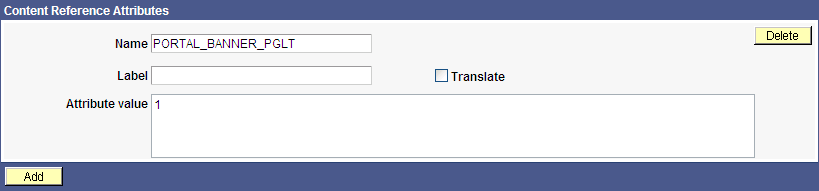
PORTAL_BANNER_PGLT attribute entry
Important! Homepages and dashboard pages can display one banner pagelet only. If more than one pagelet on a homepage includes the PORTAL_BANNER_PGLT attribute, the system recognizes the attribute for the first pagelet and ignores the attribute for any other pagelets.
Pagelet Extensions
Pagelet extensions are standard pages. They can be registered with a template that allows it to use the entire width of the browser with no side frame for navigation, or with a template that includes a side frame.
In the former case, no inherent sizing requirements are imposed. PeopleSoft pages are designed for browsers running with a resolution of at least 1280 x 1024. Therefore, when a side frame is not included, a pagelet extension should not be wider than 1190 pixels, accounting for borders and so forth.
In the latter case, a pagelet extension should not be wider than 375 pixels.

 HTML-Related Design Considerations
HTML-Related Design ConsiderationsConsider these HTML-related guidelines when you are designing pagelets:
Ensure that the pagelet encapsulates data to provide at-a-glance summary information.
Ensure that the pagelet provides links to detailed application pages.
Avoid large borders or a design that creates extraneous white space. Screen area on a homepage is valuable and data should be maximized.
Avoid designs that make the pagelet wider than the prescribed size. This undesirable design forces the user to scroll horizontally, so you should design your HTML to be vertically oriented. For instance, radio buttons should be arranged vertically, not side-by-side. When you create a form, buttons should appear below a text box, not next to it.
Because this is a business-oriented portal, avoid extravagant or extraneous graphics. If you use graphics, they should be purposeful and unobtrusive. No graphic should be wider than 218 pixels, which would force the pagelet to be wider than a narrow pagelet.
Avoid using any text or HTML tags that force the pagelet to a width that is greater than 218 pixels.
In general, avoid explicit sizing. Let the browser render content in the space that is available, which should allow your text and graphics to fit appropriately. For example, place text in an HTML table to enable the table to wrap any long strings.
When appropriate, use the PeopleSoft style sheet to ensure that the appearance and character of your pagelet is consistent with the rest of the PeopleTools portal content.
When your pagelet does not use the entire width of the column, center the pagelet content.
If a link on the pagelet takes the user to another website and you want to display the content in a new window, rather than using target=_blank in the link tag, use the following code:
<a href="javascript:void window.open ('http://www.company.com/cgi-bin?article3');" class="PSHYPERLINK">
If a pagelet has personalization options, the pagelet should have a default mode. In default mode, ensure that the pagelet includes a standard set of data and a message conveying that default data can be personalized.
Application Portal Guidelines
This section lists some HTML-related development guidelines for pagelets that you use in the PeopleSoft Application Portal.
Within PeopleTools, attributes from all content are merged into the single <BODY> tag; be aware of the order of attribute precedence.
The order of attribute precedence is:
Template.
Target content.
Template components.
Events beginning with on are naively combined, so if one of them issues a return, the following events will not run. All other attributes are not examined; rather they are used in order of precedence. For example, if both the template and a content component contain topmargin, the template attribute will be applied.
Avoid large borders or anything that creates extraneous white space. Screen area on a homepage is valuable and data should be maximized.
Avoid implementing anything that will make the pagelet width wider than the prescribed size. Making the user scroll horizontally is undesirable.
Make your HTML vertically oriented. For instance, radio buttons should be placed vertically, not side-by-side. When you create a form, any buttons should appear under a text box, not next to it.
Avoid using graphics that do not have thoughtful purpose. This is a business-oriented portal, so extravagant or extraneous images should not be used. If any are used, they should be purposeful and unobtrusive. No graphic should be wider than 218 pixels. A graphic larger than this size will force the width of the pagelet to exceed the size of a narrow pagelet.
Avoid using any text or directives that force the pagelet to a width greater than 218 pixels.
In general, avoid explicit sizing and allow the portal to set the width. Your text and graphics should then fit appropriately. For instance, placing text within an HTML table will allow it to wrap any long strings.
When appropriate, use the PeopleSoft style sheet to ensure that the appearance and character of your pagelet is consistent with the rest of the Application Portal content.
When your pagelet does not use the entire width of the column, center the pagelet content.
If a link takes the user to another website and you want it to display the content in a new window, rather than using target=_blank within the link tag, use:<a href="javascript:void window.open ('http://www.company.com/cgi-bin?article3');" class="PSHYPERLINK">

 Branding Considerations
Branding ConsiderationsAs mentioned earlier, this is a business-oriented portal. Although content and name recognition are important, they are secondary to the primary goal of enabling end users to perform their work in a more efficient manner. Thus, any branding should be subtle and never detract from the pagelet content or the rest of the portal.
Thus, for a user to operate within the PeopleSoft Application Portal product, a pagelet developed outside of PeopleSoft can credit the source developer, but must follow these standards:
Branding on a homepage pagelet should be done by means of text only and should be placed at the bottom of the pagelet. No organization logos can be placed on the pagelet without permission from Oracle. You can use “Provided by XXX,” where XXX is the name of your company. Also, XXX can be a link to an appropriate web page.
Organization logos and further information about your organization, products, and services should be located on the pagelet personalization page or other pagelet extensions.
Generally, graphics for organization logos should not be larger than 100 pixels wide x 40 pixels high.
If you wanted to create a pagelet that an associate could use to search for keywords on another website, it might look like the following example.
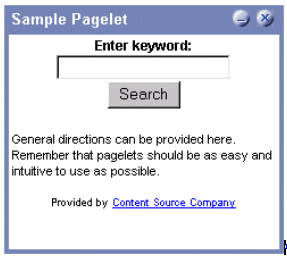
Sample pagelet
The HTML used is shown here:
<table border=0 cellspacing=1 cellpadding=0> <tr> <td><!-- start of search form --> <form method="POST" action="http://www.contentSource.com/cgi-bin/dofind.cgi"> <center> <font class="PSEDITBOXLABEL">Enter keyword:</font> <input name="word" value=""> <br> <input type="submit" value="Search"></center> </form> <!-- end of search form --></td> </tr> <tr> <td><!-- start of optional directions --> <font class="PAADDITIONALINSTRUCTIONS">General directions can be provided here. Remember that pagelets should be as easy and intuitive to use as possible.<br> <br> </font> <!-- end of optional directions --></td> </tr> <tr> <td><!-- start of footer for branding --> <center> <font class="PSPSMALLTEXT">Provided by <a href="http://www.contentSource.com/">Content Source Company</a> </font> </center> <!-- end of footer for branding --></td> </tr> </table>
Note how this sample pagelet adheres to the standards mentioned previously:
It uses a table to help wrap words, rather than allowing long strings to dictate the width of the pagelet.
All text uses the PeopleSoft styles, such as PSEDITBOXLABEL, PAADDITIONALINSTRUCTIONS, and PSPSMALLTEXT.
The branding is small and no graphics are used, thus adhering to the branding standards mentioned previously.
 Understanding Single Signon and Pagelets
Understanding Single Signon and PageletsThis section discusses:
Single signon.
The PeopleSoft authentication process.
The PeopleSoft authentication API.

 Single Signon
Single SignonThe examples shown thus far have used publicly-available URLs. Even if the examples represent third-party applications, the discussion has concentrated on retrieving data and rendering a pagelet. The chapter has not yet discussed the possible need to sign in to a non-PeopleSoft system.
When two or more systems need separate authentication, automating the sign in process is preferable. Needing to manually sign in to several different systems each day is inconvenient and annoying. Users often expect a business portal to be similar to accessing a variety of internet websites. Once signed in to the portal, a user should rarely (if ever) need to sign in to another system.
Accomplishing single signon between PeopleSoft and other systems can be done in several ways. First, you need to determine the primary (or master) and secondary (or slave) authentication systems.
PeopleSoft system as primary.
Once a PeopleSoft user has signed in, an authentication cookie is sent to the browser's memory. Other applications can choose to authenticate using this cookie. Oracle provides an API that other applications can leverage. This is the option that is discussed in detail in this section.
PeopleSoft system as secondary.
The PeopleSoft authentication process is flexible enough to enable accessing another system.
PeopleSoft system and other applications as secondary to third-party authentication system.
A variant of the previous option would be for all applications (including PeopleSoft) to leverage, or trust, a third-party authentication system such as Netegrity, Oblix, or Securant.
If you are writing a pagelet for the PeopleSoft portal, you have no guarantee that all possible customers for the pagelet will have access to a third-party authentication system. Thus, this option is not discussed in this PeopleBook.

 PeopleSoft Authentication Process
PeopleSoft Authentication ProcessBefore discussing how your pagelet could leverage PeopleSoft authentication, you need to understand the authentication process.
After the first application server or node authenticates a user, the PeopleSoft application delivers a web browser cookie containing an authentication token. PeopleSoft Pure Internet Architecture uses web browser cookies to store a unique access token for all users after they are initially authenticated. When the user connects to another PeopleSoft application server/node, the second application server uses the token in the browser cookie to reauthenticate the user in the background so that they do not have to complete the sign-in process again. Your non-PeopleSoft application could do something similar.
Single signon is critical for PeopleSoft portal implementations because the portal integrates content from various data sources and application servers and presents them in a unified interface. When users sign in through the portal, they always take advantage of single signon. Users need to sign in once and be able to navigate freely without encountering numerous sign-in screens.
The following table presents the fields that appear in the PeopleSoft authentication token.
|
Field |
Description |
|
UserID |
Contains the user ID of the user to which the server issued the token. When the browser submits this token for single sign-on, this is the user that the application server signs in to the system. |
|
Language Code |
Specifies the language code of the user. When the system uses this token for single sign-on, it sets the language code for the session based on this value. |
|
Date and Time Issued |
Specifies the date and time that the token was first issued. The system uses this field to enforce a time-out interval for the single sign-on token. Any application server that accepts tokens for sign-in has a time-out minutes parameter configured at the system level. A system administrator sets this parameter using the Single Signon page. The value is in Greenwich Mean Time (GMT), so the application server’s time zone is irrelevant. |
|
Issuing System |
Specifies the name of the system that issued the token. When it creates the token, the application server retrieves this value from the database. Specifically, it retrieves the defined local node. Single sign-on is not related to PeopleSoft Integration Broker messaging, except that single sign-on functionality leverages the messaging concept of nodes and local nodes. You configure only a node to trust single sign-on tokens from specific nodes. Consequently, an application server needs an Issuing System value so that it can check against its list of trusted nodes to determine whether it trusts the issued token. |
|
Signature |
Contains a digital signature that enables the application server using a token for single sign-on to ensure that the token hasn't been tampered with after it was originally issued. The system issuing the token generates the signature by concatenating the contents of the token (all of the fields that appear in this table) with the message node password for the local node. The system then hashes the resulting string using the SHA1 hash algorithm for example,
Note. The "+" indicates concatenation. Only one way is available to derive the 160 bits of data that make up the signature, and that is by hashing exactly the same user ID, language, date time, issuing system, and node password. Note. If you are using digital certificate authentication, the signature of the digital certificate occupies this space. The preceding description applies only to using password authentication. |
Note. Single signon does not depend on the use of an LDAP (Lightweight Directory Access Protocol) directory. You can store user credentials in an LDAP directory if desired, but it is not required.
These are the key security features of the cookie authentication token:
The cookie exists in memory; it is not written to disk.
No password is stored in the cookie.
You can set the expiration of the cookie to be a matter of minutes or hours. This expiration option is a useful security feature.
The cookie is encrypted and digitally signed using a checksum to prevent tampering.

 The PeopleSoft Authentication API
The PeopleSoft Authentication APIOracle delivers a component interface named PRTL_SS_CI, which enables external applications to seamlessly integrate a single sign-on solution with the PeopleSoft portal applications. This component interface helps ensure that users who have already signed in to the portal don't have to sign in again for every system that you reference in your portal.
Component interfaces are the focal points for externalizing access to existing PeopleSoft components. They provide real-time synchronous access to the PeopleSoft business rules and data associated with a component outside the PeopleSoft online system. Component interfaces can be viewed as black boxes that encapsulate PeopleSoft data and business processes, and hide the details of the structure and implementation of the underlying page and data.
To take advantage of the Single Signon API, you need to create a custom API, which includes building the dynamic link libraries, classes, and registry settings necessary to enable an external application to communicate with the portal. This can be done automatically through PeopleTools. More information about building dynamic link libraries, classes, and registry settings, as well as other details about PeopleSoft component interfaces, can be found in the Enterprise PeopleTools 8.52 PeopleBook: PeopleSoft Component Interfaces.
See PeopleTools 8.52: PeopleSoft Component Interfaces.
Only external applications, such as COM, C/C++, or Java programs require a component interface API. PeopleCode programs do not require a component interface API and, in fact, Oracle does not recommend building a component interface API if the component interface is to be accessed from PeopleCode only.
The files of your custom API need to reside on the client machine, that is, the web server for ASP and the machine running the Java program for Java. The registry file may also need to be run to update the registry with the new libraries.
The Signon Process with the API
The PRTL_SS_CI component interface contains two user-defined methods:
Authenticate( ).
Your external authentication program distributes an authentication token that can be retrieved from a cookie in the browser. The Authenticate function determines whether an authentication token is valid.
GetUserID( ).
If the token is valid, you use the GetUserID function to retrieve the user ID associated with the authentication token.
Before reading about the development requirements of your API, examine the steps that occur internally when you use the API in conjunction with the delivered PRTL_SS_CI:
The user enters the user ID and password into the PeopleSoft portal sign-in page.
If the sign-in to the portal application server is successful, the server generates a single signon token. The web server receives the single sign-on token from the application server and issues a cookie to the browser.
The user navigates in the portal and encounters a link to the external system. The user clicks the link.
The browser passes the PS_TOKEN cookie to the external web server.
The external web server checks for the PS_TOKEN cookie before displaying a sign-in page.
After the system determines that the user is accessing the application through the PeopleSoft portal, you retrieve the authentication token and send it to the PRTL_SS_CI component interface to verify authentication. For instance, it calls PRTL_SS_CI.Authenticate(Auth. token string).
After the system authenticates the token, it can then make calls to the PRTL_SS_CI.Get_UserID() function to return the appropriate user ID.
In general, cookies are not transferable across domains. The only domain that can access the cookie is the domain that created it. Therefore, the web server for the non-PeopleSoft system must be on the same domain as the PeopleSoft system so that the cookies are passed appropriately.
External Application Support for Single Signn
Developers of external applications need to alter the sign-on process to conform to the following requirements:
Check for the PS_TOKEN cookie. If the cookie doesn't exist, continue with the normal sign-in process. Otherwise, bypass the sign-in page.
Retrieve the authentication token from the PS_TOKEN cookie.
Connect to the PeopleSoft portal through the PRTL_SS_CI API.
Pass the authentication token to the Authenticate() function of the API.
If Authenticate() returns True, retrieve the user ID associated with the authentication token using the Get_UserID() function.
Authentication API PeopleCode Example
The following PeopleCode example shows the process of validating your authentication token and retrieving the user ID. This example is designed to provide a general idea of the process involved and to help you incorporate the PRTL_SS_CI API into your sign-in process.
Local ApiObject &THISSESSION; Local ApiObject &THISCI; Local string &AUTHTKN; /* Assigns the Authentication Token to a variable */ &AUTHTKN = %AuthenticationToken; /* Open a session and make a connection */ &THISSESSION = GetSession(); If &THISSESSION.connect(1, "EXISTING", "", "", 0) <> True Then WinMessage(MsgGet(30000, 1, "Session Connect Failed.")); Exit (1); End-If; /* Retrieves the component interface PRTL_SS_CI */ &THISCI = &THISSESSION.GetCompIntfc(CompIntfc.PRTL_SS_CI); /* Checks to see if the component interface is NULL */ If &THISCI = Null Then WinMessage("Component Interface PRTL_SS_CI not found. Please ensure Component Interface Security access is granted to this user."); Exit (1); End-If; /* Key fields would usually be set before the Get() function is called in order to map the component interface to a particular set of data. This component interface is not mapped to data. * Therefore, the component interface is retrieved and then the user defined methods are retrieved */ &THISCI.get(); PRTL_AUTH = &THISCI.Authenticate(&AUTHTKN); PRTL_USER_ID = &THISCI.Get_UserID();
Note. The component interface is not mapped to data because the key field for the data would be the authentication token. This token is dynamically assigned when the user signs in to the portal, and it is not stored as data anywhere in the system. Therefore, no key fields are needed and the token is passed directly to the user-defined functions.
Authentication API Java Example
Here is an example of a similar operation written in Java. This is a file named SingleSignon.java.
package examples.migration.sso; import java.io.*; import javax.servlet.*; import javax.servlet.http.*; import java.util.*; import psft.pt8.joa.*; import PeopleSoft.Generated.CompIntfc.*; public class SingleSignon extends HttpServlet { public static ISession oSession; String psfttoken; public static void ErrorHandler() { //***** Display PeopleSoft Error Messages ***** if (oSession.getErrorPending() || oSession.getWarningPending()) { IPSMessageCollection oPSMessageCollection; IPSMessage oPSMessage; oPSMessageCollection = oSession.getPSMessages(); for (int i = 0; i < oPSMessageCollection.getCount(); i++) { oPSMessage = oPSMessageCollection.item(i); if (oPSMessage != null) System.out.println⇒ ("(" + oPSMessage.getMessageSetNumber() + "," + oPSMessage.getMessageSetNumber() + ") : " + oPSMessage.getText()); } //***** Done processing messages in the collection; OK to delete ***** oPSMessageCollection.deleteAll(); } } public void doGet(HttpServletRequest request, HttpServletResponse response) throws ServletException, IOException { try { response.setContentType("text/html"); PrintWriter out = response.getWriter(); Cookie[] cookies = request.getCookies(); if (cookies == null) { out.println("<TR><TH COLSPAN=2>No cookies"); } else { Cookie cookie; for(int i=0; i<cookies.length; i++) { cookie = cookies[i]; String pstoken = cookie.getName(); psfttoken = cookie.getValue(); if (pstoken.equals ("PS_TOKEN")) out.println("<TR>\n" + " <TD>" + pstoken + "\n" + " <TD>" + psfttoken); } } String strServerName, strServerPort, strAppServerPath; String strUserID, strPassword; strServerName = "jfinnon09"; strServerPort = "9500"; strUserID = "VP1"; strPassword = "VP1"; //Build Application Server Path strAppServerPath = strServerName + ":" + strServerPort; //***** Create PeopleSoft Session Object ***** // ISession oSession; oSession = API.createSession(); //***** Connect to the App Server ***** if (!oSession.connect(1, strAppServerPath, strUserID, strPassword, null)) { out.println("\nUnable for Jason to Connect to Application Server."); ErrorHandler(); return; } //***** Get Component Interface ***** IPrtlSsCi oPrtlSsCi; String ciName; ciName = "PRTL_SS_CI"; oPrtlSsCi = (IPrtlSsCi) oSession.getCompIntfc(ciName); if (oPrtlSsCi == null) { out.println("\nUnable to Get Component Interface " + ciName); ErrorHandler(); return; } //***** Set the Component Interface Mode ***** oPrtlSsCi.setInteractiveMode(false); oPrtlSsCi.setGetHistoryItems(true); oPrtlSsCi.setEditHistoryItems(false); //***** Set Component Interface Get/Create Keys ***** //***** Execute Get ***** if (!oPrtlSsCi.get()) { out.println("\nNo rows exist for the specified keys. \nFailed to get the Component Interface."); ErrorHandler(); return; } //***** BEGIN: Set/Get Component Interface Properties ***** //***** Set Level 0 Properties ***** //out.println("oPrtlSsCi.PrtlToken: " + oPrtlSsCi.getPrtlToken()); //out.println("Checking token: " + psfttoken); //oPrtlSsCi.setPrtlToken(<*>); //String psfttoken; //psfttoken = oPrtlSsCi.getPrtlToken(); //System.out.println("oPrtlSsCi.PrtlToken: " + psfttoken); //***** END: Set Component Interface Properties ***** //***** Execute Standard and Custom Methods ***** //***** Execute Authenticate ***** boolean auth; auth = oPrtlSsCi.authenticate(psfttoken); //out.println("Auth: " + auth); //Execute Get_UserID String psftuser; psftuser = oPrtlSsCi.getUserid(); //out.println("Psftuserid: " + psftuser); String title = "Welcome " + psftuser; //****** Get HTML *********** out.println(ServletUtilities.headWithTitle(title)); out.println("</BODY></HTML>"); //***** Disconnect from the App Server ***** oSession.disconnect(); return; } catch (Exception e) { e.printStackTrace(); System.out.println("An error occurred: "); ErrorHandler(); } } /** Let the same servlet handle both GET and POST. */ public void doPost(HttpServletRequest request, HttpServletResponse response) throws ServletException, IOException { doGet(request, response); } }
 Developing PeopleSoft Component-Based Pagelets
Developing PeopleSoft Component-Based Pagelets
To develop pagelets that are based on PeopleSoft components:
Open PeopleSoft Application Designer.
Select File, Open to display the Open Definition dialog box.
Use the drop-down list box to select Page as the definition.
Enter selection criteria and open the desired page.
Select File, Definition Properties and then select the Use tab.
Select the page size.
For narrow pagelets, select 240xVar portal home page comp.
For wide pagelets, select 490xVar portal home page comp.
For banner pagelets, select Custom size then enter these width and height dimensions: 1193 x 259.
Note. You can adjust the pagelet dimensions at any time in the process.
Design the new pagelet using the guidelines described previously and similar design techniques that are used to design a page.
Save the page.
Note. When the page is added to a component, the search record is specified. As noted in the preceding guidelines, you should avoid a search interaction so that the pagelet can render its data on the homepage without any prompting for keys. If keys are needed, then the pagelet should be coded to use some default key values and the personalization options should initially reflect these defaults.
Register the pagelet in the portal registry. This step also involves setting up security access to the component and the page.
 Developing iScript-Based Pagelets
Developing iScript-Based Pagelets
Use an iScript only for pagelets that reference non-PeopleSoft data or if a PeopleSoft page does not provide the necessary functionality. When you develop pagelets that are based on iScripts, you should be aware of the advantages and disadvantages.
Advantages
These are some advantages of iScripts:
You may be familiar with the technique because it's similar to creating Active Server Pages (ASP) or Java Server Pages (JSP). Basically, you are using a script to produce HTML and JavaScript.
Greater flexibility is available in pagelet appearance because you have direct control of the HTML or JavaScript.
Greater flexibility is available in pagelet sizing. PeopleSoft Internet Architecture pages tend to be fairly static in their object placement and sizing.
Many PeopleSoft Application Designer definitions and their attributes are available for you to take advantage of programmatically. For example, almost all PeopleSoft pages share a consistent appearance through the use of style sheets. Your pagelet, too, can use these styles and thus maintain uniformity of appearance with your PeopleSoft application because iScript-based pagelets can access the same style sheet definitions and their properties,
Disadvantages
These are some disadvantages of iScripts:
You must manually program all aspects of the transaction. You must handle and account for support for multiple browsers and international considerations, such as language, date and currency formatting, and so on. PeopleTools handles these details automatically on transaction pages and component-based pagelets.
You must be extremely meticulous and thoughtful. The poor design and implementation of many complex and interrelated programs can lead to loss of functionality and degradation of performance.
When you develop a template pagelet based on an iScript, some of the functions provided by PeopleSoft Application Designer, such as currency codes, language support, and multiple browser support, are not automatically available in your iScript. Therefore, if you want any such functionality, you must develop it.
Template Pagelets
To create an iScript-based template pagelet:
Note. Use steps 1 and 2 when you are getting HTML from another website or if you want to create some relatively static HTML that is used by the iScript to render a pagelet. If you are creating a pagelet iScript that is going to render highly dynamic HTML, then begin with step 3 and create any necessary or complex PeopleCode to conditionally render the HTML or JavaScript.
Create the HTML code for the pagelet.
In many cases you can navigate to a Uniform Resource Locator (URL) that you want to turn into a pagelet and copy the HTML associated with that web page. For form-based web pages, copy all of the HTML code located between the Form tags of an existing HTML document.
Store the new HTML code in PeopleSoft Application Designer as an HTML definition.
Create an iScript that calls the new HTML definition in a web library.
A web library is a derived record that is created in PeopleTools for storing iScripts. The name of all web library records begin with WEBLIB_.
Note. All iScripts should be coded in the FieldFormula PeopleCode event of a derived record called WEBLIB_XX, where XX is the product code. Only functions that start with IScript_, such as IScript_iTracker, can be invoked from a URL.
Find to the appropriate field name and edit the FieldFormula PeopleCode that is associated with the field.
This is where you create an iScript that calls the HTML definition that you created.
Create a new iScript and give it a meaningful name.
An easy way to create a new iScript is to copy and paste an existing iScript that is located in the web library and then make the desired changes. All iScript names must begin with IScript_.
Save the web library.
Register the iScript as a pagelet in the portal registry. This step also involves setting up security access to the iScript.
Modifying Security for the Web Library
Security for the web library can be set up initially by means of the Registration Wizard. You can use the following steps to modify the security settings created by the wizard.
To modify security:
Select PeopleTools, Security, Permissions & Roles, Permission Lists.
Open the desired permission list, such as ALLPAGES or PAPP9000.
Go to the Web Libraries tab.
Select the Edit link next to the appropriate web library.
Modify the web library permissions as desired by changing the Access Permissions drop-down option. The choices are Full Access and No Access. Click OK to return to the main Permission List page.
Click Save to save your changes to the permission list.
See Also
Setting Web Library Permissions
Understanding the Registration Wizard
 Developing Java-Based Pagelets
Developing Java-Based PageletsThis section provides overviews of how to develop pagelets in Java and Java pagelet development considerations and discusses how to:
Write business logic in Java.
Use Java to write business logic for a PeopleSoft or non-PeopleSoft system.
Invoke PeopleSoft components from Java.

 Understanding Java Development
Understanding Java DevelopmentJava is an extremely popular programming language today, especially for internet applications. PeopleTools provides support in several key areas to enable developers to create Java-based applications. Though the PeopleSoft development environment allows you to write PeopleSoft business logic in Java, the focus of the following sections is to provide information that is relevant to the developer who is integrating applications with the PeopleSoft Application Portal. An example is development that is being done to integrate your non-PeopleSoft application with the PeopleSoft Application Portal. Another example is a scenario in which you want to pull together data from your non-PeopleSoft system along with data from your PeopleSoft system for integration with the PeopleSoft Application Portal.
Two primary areas are available in which you can program in Java within the PeopleTools environment:
Writing business logic in Java.
You can use Java used to write business logic for PeopleSoft or non-PeopleSoft applications that are to be rendered in the PeopleSoft Application Portal. Java can be called from PeopleCode and the Java program can then reference the PeopleSoft runtime environment as needed.
In addition, Pagelet Wizard facilitates Java development in that it enables the Java programmer to concentrate on business logic, while Pagelet Wizard handles all the development aspects of rendering the application in the portal framework without any coding necessary.
Invoking PeopleSoft components from Java.
All PeopleSoft components can be invoked from Java programs through the component interface technology. This is useful if you want to create Java servlets, applets, JSP programs, or Enterprise JavaBeans that invoke PeopleSoft business logic.
Another consideration when developing applications with Java is that any application developed by means of Java that is URL-addressable and produces HTML can be easily integrated into the PeopleSoft Application Portal through the PeopleSoft Application Portal registry functionality. This enables you to distribute your development and runtime environments making for better scalability for both.
For more information about leveraging the PeopleSoft Application Portal registry functionality to integrate your Java application with the PeopleSoft Application Portal, see the following documentation.
See Administering Pagelets in the Portal Registry.
These areas of Java programming within the PeopleTools development environment are discussed further in the following sections.

 Describing Java Pagelet Development Considerations
Describing Java Pagelet Development ConsiderationsThis section discusses the following Java development elements:
Business rules.
User interface.
User personalization.
Navigation.
Navigation on extended pages.
Portal integration.
Business Rules
Java can be used to apply business logic to data to create a result set. Pagelet Wizard can then be used to invoke the Java program. Parameters that are required by the Java program can be defined, managed, and passed to the Java program through Pagelet Wizard. These parameters may be derived from user personalization parameters, as well as administrator-defined parameters and system variables.
For example, the Java program may need the user’s ID, the user’s language, and the user’s personalization selection regarding whether to include historical transaction information or just current information. These parameters can be defined in Pagelet Wizard in relation to a Java class. Pagelet Wizard can access the PeopleSoft runtime environment to determine the user’s ID as well as other profile information, such as the user’s language.
See Understanding System Variables Supported as Data Source Parameters.
Pagelet Wizard will also manage the user interface and storage of user personalization data. This topic is discussed in detail in the subsequent User Personalization section. When the Java program is invoked, Pagelet Wizard will handle passing all required parameters to the Java program.
In addition, Java classes delivered with PeopleTools enable you to call PeopleCode from your Java program and access contextual information from the runtime system. If needed, business data can be retrieved, as necessary, through the numerous PeopleCode functions that are accessible from Java.
The result set created by the Java program may be in an HTML format or in an XML format. Pagelet Wizard will accept the output from the Java program and will manage the presentation of the information within the portal. This topic is discussed in the following User Interface section.
User Interface
Pagelet Wizard will manage all aspects of a pagelet’s user interface. No user-interface-related programming for the pagelet is required in the Java program. Pagelet Wizard can accept an HTML- or XML-based result set from a Java program. The HTML from the Java program can be rendered directly. Alternatively, XML can be transformed with XSL to create an appropriate pagelet user interface.
In either case, Pagelet Wizard will manage the XSL and invoke the transformation at runtime. Extensible Stylesheet Language templates are provided with Pagelet Wizard for general use scenarios. Extensible Stylesheet Language development may be required, depending on the specific user interface required for a pagelet.
See Defining Pagelet Wizard XSL Prototypes.
User Personalization
Pagelet Wizard supports the persistence of user personalization selections for a pagelet application and handles all aspects of the user interface that enable users to enter their preferences and selections. Personalization parameters are defined within Pagelet Wizard administration pages. No programming is required, Java or otherwise.
User personalization selections can occur at two levels. From the homepage, users can select which pagelet applications they want to include on their homepage. After they’ve selected a pagelet application and have decided where they want the pagelets to appear on their homepage, they can personalize a particular pagelet application.
Examples of user personalizations at the second level can include scenarios in which a user selects transactions from a particular region or chooses to include transactions using a particular date as opposed to same-day transactions.
The user interface for all of these activities, as well as the storage of the personalization data for persistence, is managed by Pagelet Wizard without any additional programming, Java or otherwise.
Pagelet Wizard supports functionality that enables an end user to select a pagelet application to appear on his or her homepage. When a pagelet application is registered with Pagelet Wizard, a folder, which represents a portal application category, can be selected. When users personalize their homepage by selecting specific pagelet applications that they want to appear on their homepage, the selection is presented within the category (folder) that is defined when they register the pagelet application through Pagelet Wizard.
See Step 6: Specifying Pagelet Publishing Options.
Pagelet Wizard also supports functionality that enables an end user to select values that allow a specific pagelet application to be personalized. The functionality may dictate that some input parameters that are required by a Java program be entered by an end user, while other parameters can be set by an administrator. Pagelet Wizard manages parameter passing and the user interface. Pagelet Wizard inspects the Java source code for input parameters. Pagelet Wizard administrators can then select which parameters can be accessed by an end user for personalization. The user interface to enables an end user to personalize a pagelet application and update the appropriate Java input parameters is automatically generated and managed by Pagelet Wizard.
Navigation
When creating links in your pagelet application that enable a user to navigate to a related page for details and so forth, the link may need to be proxied by the portal to keep the user within the portal. For example, if a pagelet link is not proxied, then the pagelet can take a user to a site that is completely independent from the portal. In this scenario, the navigational links on the portal header, the homepage menu pagelet, and the left-hand menu pagelet will not be available to the user.
If the link is proxied by the portal, then the link can access and display content from a site that is independent of the portal. However, the content will be rendered within the portal. For example, the portal’s header and left-hand menu will be available.
With the PeopleSoft Application Portal, links that are included in a pagelet will be altered automatically to support proxying by the portal. No programming is required, Java or otherwise.
Note. Content that is referenced by the link must be HTML-based to be rendered appropriately in the portal.
Navigation on Extended Pages
Clicking a link on an extended page displays content within the target frame. The PeopleSoft Application Portal, header, and left-hand menu area will remain. Therefore, the new content will be rendered in the context of the PeopleSoft Application Portal.
Note. Content that is referenced by the link must be HTML-based to be rendered appropriately in the portal.
The Return to Home link, which returns the user to the portal homepage, may be required from an extended page. The GenerateHomepagePortalURL function creates a URL string that represents an absolute reference to the portal homepage. Because you can access the PeopleSoft runtime environment from a Java program and you can access PeopleCode built-in functions, you can invoke the GenerateHomepagePortalURL() function from your Java program.
See Developing Java-Based Pagelets.
See PeopleCode Built-in Functions.
Portal Integration
The pagelet application needs to be integrated with the portal registry so that the pagelet application is managed, secured, and presented through the PeopleTools portal. Registration makes the portal aware of a pagelet. Information included in registration determines the name and security for your pagelet application. In addition, registration data determines the category in which the pagelet application resides. Users view pagelet applications within these categories when selecting items that they want to see on their homepage. No programming is required, Java or otherwise, to complete portal registration.

 Writing Business Logic in Java
Writing Business Logic in JavaMany reasons exist why you would want to write business logic for your non-PeopleSoft applications (and even your PeopleSoft applications) in Java. Perhaps you have licensed a third-party set of Java classes to do some very specific processing (tax calculation, for example). Or perhaps you have developed some internal Enterprise JavaBeans for your specific business processes. Or perhaps you simply like to code in Java. Whatever the reason, you can easily integrate Java code with your applications through the Java PeopleCode functions.
Invoking Java from PeopleCode
Three primary Java PeopleCode functions are used to invoke Java from PeopleCode:
GetJavaClass
CreateJavaObject
CreateJavaArray
|
Java PeopleCode Function |
Usage |
Example |
|
GetJavaClass |
Finds a Java class that you can manipulate in PeopleCode. This is used for those classes that have static members for which instantiating an object of the class isn't appropriate. You can call only static methods, that is, class methods, with the object created with this function. |
In Java, you access such static members of a class by using the class name:
In PeopleCode, you use the following code:
The following example is simple PeopleCode that uses GetJavaClass to get a system class:
|
|
CreateJavaObject |
Creates a Java object that can be manipulated in your PeopleCode. You can use the CreateJavaObject function to create a Java array. If ClassName is the name of an array class (ending with [ ]), ConstructorParams are used to initialize the array. |
In Java, use the following code to initialize an array:
In PeopleCode, you use the following code to initialize a Java array:
If you want to initialize a Java array without knowing the number of parameters until runtime, use the CreateJavaArray function. The following example is a simple PeopleCode program that creates a Java object from a sample program that generates a random password:
|
|
CreateJavaArray |
Enables you to create a Java array without knowing the number or value of the elements. When you create an array in Java, you already know the number of elements in the array. If you don't know the number of elements in the array, but you want to use a Java array, use the CreateJavaArray function in PeopleCode. This will create a Java object that is a Java array, and you can pass in the number of elements that are to be in the array. |
The following PeopleCode example passes a PeopleCode array of strings (&Parms) to a Java method xyz of class Abc. This example assumes that when you are writing the code, you don't know how many parameters you will have.
|
Accessing the PeopleSoft Runtime System from Java
After a Java class has been invoked, the class can access the PeopleSoft runtime system. Java classes delivered with PeopleTools enable you to call PeopleCode from your Java program and access contextual information from the runtime system, such as the current user’s role and language preference. By importing the PeopleTools-delivered Java classes in your Java program, you can have access to PeopleCode objects and methods. Hundreds of PeopleSoft system variables, constants, and built-in functions are available for use with this approach. Discussions of the various methods follow.
Accessing the runtime system works only from a Java program that was initially called from PeopleCode. You must call PeopleCode facilities only from the same thread that was used for the call into Java. You cannot call any PeopleCode facility that would cause the server to return to the browser for an end-user action because the state of the Java computation cannot be saved and restored when the action is complete.
|
Java Class |
Usage |
|
SysVar |
Use to refer to PeopleSoft system variables, such as %Language or %Oprid. For example, %Session, becomes SysVar.Session(). See System Variables. |
|
SysCon |
Use to refer to system constants, such as %SQLStatus_OK or %FilePath_Absolute. For example, %CharType_Matched becomes SysCon.CharType_Matched. See Constants. |
|
Name |
Enables you to use the PeopleSoft-reserved item references. This enables you to reference pages, components, records, fields, and so forth. For example, you can refer to a record field using the following PeopleCode:
With the Name class, you can use a similar construct:
As another example, you can refer to a PeopleSoft page using the following PeopleCode:
In Java, it would be:
|
|
Func |
Use to refer to built-in PeopleCode functions, such as CreateRowset or GetFile. For example, SetLanguage(LANG_CD) becomes Func.SetLanguage(LANG_CD). The existing PeopleCode classes (Array, Rowset, and so forth) have properties and methods that you can access from Java. PeopleCode classes have the same name, so Record becomes Record, SQL becomes SQL, and so forth. Methods are accessed by the method name. The name of a property is prepended with either get or set, depending on whether you're reading or writing to the property. For example, to get the IsChanged property would be getIsChanged. To set the value for a field would be &MyField.setValue. |
|
Func (continued) |
Here is an example of a Java program that uses PeopleCode objects to access the database:
|
|
Func (continued) |
This can be run from PeopleCode in the following way:
|

 Using Java to Write Business Logic for a PeopleSoft or Non-PeopleSoft
System
Using Java to Write Business Logic for a PeopleSoft or Non-PeopleSoft
SystemThis section presents an example of pagelet application development for which the intention is that all programming be done in Java. Business logic might be for a PeopleSoft system or a non-PeopleSoft system. In this development example, PeopleTools programming is not required. All programming is done with Java.
The PeopleTools infrastructure can be leveraged without any PeopleTools programming through the use of PeopleSoft Application Portal features that support administration, integration, and implementation for the portal. The ability to leverage the PeopleTools infrastructure can significantly reduce the amount of Java programming that is required to develop a pagelet application for use in the PeopleSoft Application Portal.
Some of the information in this section is covered in other Pagelet Wizard documentation. The main difference in this section is that it presents the information as a development scenario as opposed to a feature description. Also, the ability to access the PeopleSoft runtime environment from Java is discussed in this section.
The following development scenario addresses the following elements of portal application development, integration, and implementation:
Business rules.
Apply business logic and rules to data to create a result set.
User interface.
Create the appropriate presentation format for a set of business data.
User personalization.
User personalization data.
Allow pagelet applications to be selected by the end user to be placed on his or her homepage. Also, allow a user to personalize a specific pagelet application. These selections should persist.
User interface.
Create the appropriate presentation format for personalization data.
Navigation for a pagelet.
Create links on your pagelet to enable a user to navigate to a related page for details and so forth.
Navigation on extended pages.
An extended page is a page that a user can get to from a homepage pagelet. Extended pages might show details as well as have links to enable a user to navigate to other related pages.
Links.
Create links from your extended page to enable a user to navigate to a related page for further details and so forth.
Return links.
Create links that enable the user to return to the portal’s homepage.
Portal integration and implementation.
Integrate the pagelet application with the portal registry so that the pagelet application is managed, secured, and presented through the PeopleTools portal.

 Invoking PeopleSoft Components from Java
Invoking PeopleSoft Components from JavaAll PeopleSoft components can be invoked from Java programs through component interface technology. This is useful for developers who want to create Java servlets, applets, JSP programs, or Enterprise JavaBeans that invoke PeopleSoft business logic. This section provides an example of how to invoke a PeopleSoft component from Java. A Business Expense component is used as the example.
Creating the Component Interface
To expose a component to a third party, you must first create a component interface definition. You do this through the Component Interface Designer. Using drag-and-drop functionality, you can specify the properties and methods of the component that you want to expose. Numerous component interface definitions are delivered with the each PeopleSoft application.
The Business Expenses component definition appears in the left frame in the following example. The properties and methods that are exposed through this interface are displayed in the right frame.
After the component interface definition is saved, you can then generate the Java classes for invoking this interface. You do this using the Component Interface Designer:
See Component Interface Classes.
Invoking the Component Interface from Java
To invoke the Business Expense component interface from Java.
Connect to the application server.
To access a component interface, you need to establish a PeopleSoft session. To create a session object, use the Session.Connect () method. The Connect method, which takes five parameters, actually signs in to a PeopleSoft session. The Connect() method connects a session object to a PeopleSoft application server. Note that various options are available for using an existing connection and disconnecting and switching connections.
import PeopleSoft.ObjectAdapter.*; import PeopleSoft.Generated.PeopleSoft.*; import PeopleSoft.Generated.CompIntfc.*; private ISession oSession; private CAdapter oAdapter; oAdapter = new CAdapter(); oSession = new CSession(oAdapter.getSession()); oSession.Connect(1,"//EHARRIS032000:9000","PTDMO","PTDMO",new byte[0]);
Get an instance of the component interface.
Use the GetComponent() method with a session object to get an instance of a previously created component interface.
busExpense = new CBusExp( oSession.GetComponent( "BUS_EXP" ));
Find an existing record.
You can query a component interface to find relevant data instances based on primary and alternate search keys.
busExpense.setName( searchDialogStrings[ 0 ]); busExpense.setLastNameSrch( searchDialogStrings[ 1 ]); busExpense.setEmplid( searchDialogStrings[ 2 ] ); return( busExpense.Find() );
Get an instance of data.
GetKeys are the key values required to return a unique instance of existing data. GetKeys can be set by means of simple assignment to the properties of the component interface and then the Get() method can be invoked. This populates the component interface with data based on the key values that you set; this has been referred to here as a data instance.
busExpense.setEmplid( getKey ); boolean result = busExpense.Get();
Migrate through collections of data.
After getting a data instance, get access to the data in the component interface. PeopleSoft organizes component interface data within collections. Rows of data in a collection are called items.
The following code creates a connection to the application server, gets the component interface, and fetches the first item in a collection.
oAdapter = new CAdapter(); oSession = new CSession(oAdapter.getSession()); oSession.Connect(1,"//EHARRIS032000:9000","PTDMO","PTDMO",new byte[0]); busExpense = new CBusExp( oSession.GetComponent( "BUS_EXP" )); busExpense.setEmplid( getKey ); boolean result = busExpense.Get(); busExpenseFirstScrollItemCollection = busExpense.getBusExpensePer(); busExpenseFirstScrollItem = firstScrollCollection.Item ( firstScrollIndex ); return( busExpenseFirstScrollItem.getBusExpenseDtl() );
Edit and access data in an item.
Editing and accessing component interface data in Java is rather straightforward. The following Java code accesses the various public members of the class.
long j = busExpenseSecondScrollCollection.getCount(); Object [][] data = new Object[ ((int)j + 1) ][ 7 ]; for( int i = 1; i < j + 1 ; i++ ) { busExpenseSecondScrollItem = busExpenseSecondScrollCollection.Item( i ); data[(i - 1)][0] = busExpenseSecondScrollItem.getBusinessPurpose(); data[(i - 1)][1] = busExpenseSecondScrollItem.getChargeDt(); data[(i - 1)][2] = busExpenseSecondScrollItem.getCurrencyCd(); data[(i - 1)][3] = busExpenseSecondScrollItem.getDeptid(); data[(i - 1)][4] = busExpenseSecondScrollItem.getExpenseAmt(); data[(i - 1)][5] = busExpenseSecondScrollItem.GetPropertyByName ("ExpenseCd"); data[(i - 1)][6] = busExpenseSecondScrollItem.GetPropertyByName ("CurrencyCd"); }return( data );
In the following example, data is accessed by means of the getNAME_OF_PRPERTY() method of an item or by means of the generic getPropertyByName() method. This code illustrates the way in which an entire collection of data can be captured and packaged into an object for transfer to a calling object.
busExpenseFirstScrollItem.setEmplid( emplid ); busExpenseFirstScrollItem.setExpensePeriodDt( expensePeriodDt ); return( busExpense.Save() );
Just as before, data is edited by means of item objects and the setNameOfPropery() method of those items. Also note that you needed to call the Save() method on the component interface to commit the changes.
Insert an item into a collection and delete an item from a collection.
Collection objects in Java contain the InsertItem() method in which the return value is the item that has just been inserted. After a new item is created, simply edit data in it and then remember to call the Save() method to commit the changes.
busExpenseSecondScrollItem = busExpenseSecondScrollCollection. InsertItem( secondScrollIndex );
Similarly, a DeleteItem() method is available:
busExpenseSecondScrollCollection.DeleteItem( secondScrollIndex );
Disconnect from a session.
After a session is no longer needed, it should be disconnected from the application server. This is done by calling the Disconnect() method on the session object.
oSession.Disconnect();
 Developing Contextual Embeddable Pagelets
Developing Contextual Embeddable PageletsThis section discusses how to develop contextually relevant pagelets that you embed in transaction pages.
Create an embeddable pagelet using Pagelet Wizard.
Create a transaction page definition using Application Designer.
Place an HTML area on the page definition.
See Inserting HTML Areas.
Write a PeopleCode function and map the pagelet parameters with any available values from the component buffer.

 PeopleCode Sample for Rendering the Context-Based Embeddable Pagelet
PeopleCode Sample for Rendering the Context-Based Embeddable PageletThis PeopleCode example uses application packages to create an embeddable pagelet.
/* Import the Pagelet Wizard application package to create the embeddable pagelet*/ import PTPPB_PAGELET:*; import PTPPB_PAGELET:UTILITY:*; Component object &Pagelet, &myDataSource; /* Create the Pagelet Wizard application pakage and assign the pagelet ID*/ &PWAPI = create PTPPB_PAGELET:PageletWizard(); &PageletID = "EMBEDED_PAGELET"; /* Get the pagelet's pointer by passing the pagelet id*/ &Pagelet = &PWAPI.getPageletByID(&PageletID, False); &myDataSource = &Pagelet.DataSource; /* Set the pagelet parameters to default values*/ &Pagelet.PopulateInputsWithDefaults(); /* Read the pagelet parameters */ &DSParamColl = &myDataSource.getParameterCollection(); &CollectionParamArray = &DSParamColl.getCollectionAsArray(); /* To override the pagelet parameter default values, */ /* read the CollectionParamArray and set the parameter values */ /* from the component buffer based on the business requirement */ If &CollectionParamArray.Len > 0 Then For &i = 1 To &CollectionParamArray.Len If (&i = 1) Then &DSParameter = &CollectionParamArray [&i]; &CollectionParamArray [&i].value = PSOPRDEFN.OPRDEFNDESC; End-If; End-For; End-If; /* Get the Embeddable Pagelet HTML */ &PgltHTML = &Pagelet.Execute(); /* Associate the Pagelet HTML with the HTML Area */ PSUSRPRFL_WRK.HTMLAREA = "<div class='PSTEXT'>" | &PgltHTML | "</div>";
 Administering Pagelets in the Portal Registry
Administering Pagelets in the Portal RegistryThis section discusses how to:
Register homepage and template pagelets.
Modify pagelet attributes and security.
Register URL-based pagelets.
Register pagelet extensions.
Note. When you use Pagelet Wizard to register pagelets in
the portal registry, Pagelet Wizard automates much of the process by interacting
with the portal registry. You supply some key information in the pagelet definition,
such as pagelet name, title, folder, and so on; Pagelet Wizard passes this
information on to the portal registry.
However, the portal registry encapsulates other metadata about URLs
that are accessed by way of the portal. Even if you use Pagelet Wizard to
define and initially register a pagelet, you may still need to access the
portal registry to update an attribute or to register additional entries.
See Also

 Registering Homepage and Template Pagelets
Registering Homepage and Template PageletsBefore you can access a pagelet through the portal or associate a template pagelet with a target or WorkCenter page, you must register the pagelet in the portal registry. You can register pagelets by using the Component Registration Wizard, or by using the following procedure:
To register a new homepage pagelet or template pagelet:
Select PeopleTools, Portal, Structure and Content. Then:
For template pagelets, click these links in this order: Portal Objects, Template Pagelets.
Template pagelets must be registered in this folder.
For homepage pagelets, click these links in this order: Portal Objects, Pagelets. Then select any subfolder; for example, you can register a homepage pagelet in the Portal Objects, Pagelets, Organizers folder.
Click the Add Content Reference link.
For template pagelets, select Target as the usage type.
For homepage pagelets, select Pagelet as the usage type.
Select Always use Local as the node name.
Select the URL type based on the location of the pagelet.
Select PeopleSoft Component for component-based template pagelets.
Select PeopleSoft Script for iScript-based template pagelets.
Select PeopleSoft Generic URL for Pagelet Wizard-based pagelets.
Set pagelet attributes as necessary.
Set the content reference attributes as necessary.
Set additional parameters, if needed.
Save the content reference.

 Modifying Pagelet Attributes and Security
Modifying Pagelet Attributes and SecurityAccess the Content Ref Administration page. (Select PeopleTools, Portal, Structure and Content. Click the Edit link for a content reference.)
The portal registry stores every content reference that is available through the portal. The label and description defined here affect the appearance of the label and description in the navigation menu. Other attributes on this page affect the URL that will be used to reference the content associated with a definition.
Access the Content Reference Security page. (Select PeopleTools, Portal, Structure and Content. Click the Edit link for a content reference. Select the Security tab.)
You can grant and review the permission lists and roles that provide access to homepage tabs and template pagelets on the Content Reference Security page. The page allows for any combination of permission lists and roles. You can also make the object publicly available or available to the author only, which can be useful for testing purposes. Permission lists and roles can be used to grant access to the content item associated with this definition.

 Registering URL-Based Pagelets
Registering URL-Based PageletsThis sample content reference displays the properties and attributes for a URL-based pagelet:

 Registering Pagelet Extensions
Registering Pagelet ExtensionsThis is an example of the registration for a pagelet extension that supports pagelet application personalization. In this example, the personalization component was built with PeopleTools. However, a non-PeopleSoft URL-based personalization page could have been referenced instead.
A personalization page must be identified in the registry as being related to a specific pagelet application.
Note that the personalization component (PTAL_USER_PREFS) is referenced in the Component Parameters group box. This is where the personalization page that is related to the pagelet application is identified.
 Using Attributes to Enhance Pagelets
Using Attributes to Enhance PageletsThis section provides an overview of pagelet and content reference attributes and discusses how to:
Manage pagelet attributes.
Configure pagelet Help links.
Configure pagelet time-outs.
Configure automatic pagelet refresh attributes.
Create banner pagelets.
Add images to pagelet headers.

 Understanding Pagelet and Content Reference Attributes
Understanding Pagelet and Content Reference Attributes
Pagelet and content reference attributes provide a framework to specify and store free-form information about a content reference or pagelet. Attributes also enable you to manage pagelet behavior and appearance.
When you click a content reference, the portal retrieves the URL for the pagelet or content reference, it reads and processes the attribute and its value, and renders the page or pagelet incorporating the attribute.
You add attributes by entering Name-Value pairs. For example, an attribute name is PORTAL_BANNER_PGLT. You use this attribute to define a pagelet as a banner pagelet, which is the only pagelet that can span the enter width of the transaction page that appears in the browser in your PeopleSoft applications. The possible attribute values for this attribute are 1, 2, and 3. Each number represents different options regarding the appearance of the banner pagelet.

 Page Used to Manage Pagelet Attributes
Page Used to Manage Pagelet Attributes|
Page Name |
Definition Name |
Navigation |
Usage |
|
Content Ref Administration |
PORTAL_CREF_ADM |
PeopleTools, Portal, Structure and Content, Portal Objects, Homepage, Tabs. Click Add Content Reference. |
Manage pagelet and content reference attributes. |

 Managing Pagelet Attributes
Managing Pagelet Attributes
Access the Content Ref Administration page. (Select PeopleTools, Portal, Structure and Content. Click the Edit link for the appropriate content reference.)
Select Pagelet in the Usage Type drop-down list box.
Use the Pagelet Attributes group box to select the default column for a pagelet, associate a help topic with the pagelet, set refresh time, and hide certain buttons from users.
Use the Content Reference Attributes group box to create banner pagelets and add images to pagelet headers
|
Select the column in which the pagelet appears. |
|
|
Enter the help ID for the pagelet. When users click the Help button on the pagelet, the system displays help information that is specific to the pagelet. This feature works only if you specified a help URL on the Web Profile Configuration - General page, and the pagelet documentation is part of the HTML PeopleBooks that are identified by the help URL. You must also ensure that the documentation HTML includes a properly formatted anchor element that uses the value that you specify in this field. For example, if you specify a help ID of MY_PAGELET_CONTENT, the pagelet documentation in the PeopleBook must contain the following element:
|
|
|
Refresh Time (sec) |
Enter the number of seconds after which the system auto-refreshes the pagelet. To activate the refresh timer, enter a value of 1 or greater. The timer refreshes the pagelet as soon as the user accesses the homepage and then automatically refreshes the pagelet every n number of seconds. Note. Homepages and dashboards use automatic refresh. |
|
Select to hide the minimize button that normally appears in the pagelet headerso that users are prevented from minimizing the pagelet. |
|
|
Select to hide the refresh button to prevent users from refreshing the pagelet. If you implemented pagelet caching for this pagelet, a refresh button automatically appears in the pagelet header. |
|
|
Some components can render themselves differently based on the column width. When a homepage has a 2-column layout and the user moves a component-based pagelet to a different sized column by using the drag-and-drop method, this pagelet needs to be refreshed so that the content displays correctly. The drag-and-drop iScript that persists the pagelet changes forces a homepage refresh only when all of the following conditions are met:
|
Note. When document.write or document.writeln scripts are detected inside a pagelet, the whole homepage will be refreshed instead of just that pagelet. This is required to properly assemble that pagelet's content.
See Implementing Pagelet Caching.
Use the Node Name and URL Type fields to specify a page to be used for personalizing this pagelet and to make the personalization button appear in the pagelet header.
You can use the content reference attributes of a pagelet to change its character and appearance and to improve its usability.
Use content reference attributes to:
Configure pagelet help links.
Configure pagelet time-out settings.
Configure automatic pagelet refresh.
Create banner pagelets.
Add icons to pagelet headers.
See Also
Administering Content References
Configuring Pagelet Help Links
Configuring Pagelet Time-out Settings
Configuring Automatic Pagelet Refresh
Adding Images to Pagelet Headers

 Configuring Pagelet Help Links
Configuring Pagelet Help Links
To specify pagelet help:
Select PeopleTools, Portal, Structure and Content, Portal Objects, and navigate to the Content Ref Administration (content reference administration) page for the pagelet.
You define the pagelet help in the Content Reference Attributes region of the page.
Enter PTPPB_PAGELET_HELP_LINK in the Name field.
Leave the Label field blank.
Deselect the Translate check box.
Note. You must deselect the Translate check box or unexpected results might occur.
In the Attribute Value field, enter the URL of the location of your help document, for example http://www.mycompany.com/help_doc1.html
Save the content reference.
Note. The pagelet Help URL takes precedence over the Help ID when both attributes are set for a pagelet.
Note. The Help button appears only when the pagelet is on the homepage inside the PeopleSoft Portal; it does not appear when the pagelet is displayed as a WSRP portlet.
See Also
Administering Content References

 Configuring Pagelet Time-out Settings
Configuring Pagelet Time-out Settings
To specify a pagelet time-out:
Select PeopleTools, Portal, Structure and Content, Portal Objects, and navigate to the Content Ref Administration (content reference administration) page for the pagelet.
You define the pagelet time-out in the Content Reference Attributes region of the page.
Enter PSTIMEOUT in the Name field.
Enter PSTimeout in the Label field.
In the Attribute Value field, enter the number of seconds before the pagelet is considered unavailable. This can be any positive integer.
Note. The portal ignores this attribute if you enter 0 or a negative value, or if the content reference isn't a pagelet.
Save the content reference.
When your specified time-out expires, the portal stops attempting to load the pagelet and generates an error message.
See Also
Administering Content References
Configuring Appearance and Character

 Configuring Automatic Pagelet Refresh
Configuring Automatic Pagelet Refresh
To specify a pagelet refresh time in seconds:
Select PeopleTools, Portal, Structure and Content, Portal Objects, and navigate to the Content Ref Administration (content reference administration) page for the pagelet.
You define the pagelet time-out in the Content Reference Attributes region of the page.
Enter the number of seconds for automatic refresh in the Refresh Time (sec) field.
(Optional) Select the Hide refresh image check box to prevent manual pagelet refresh by the user.
Save the content reference.
Note. Pagelets with document.write or document.writeln should not have the refresh timer set (to automatically refresh every x number of seconds) because this requires that the whole homepage be refreshed every x number of seconds.

 Creating Banner Pagelets
Creating Banner Pagelets
To create banner pagelets:
Create and register your pagelet.
Access the Structure and Content page (Select PeopleTools, Portal, Structure and Content).
Select Portal Objects, then Pagelets in the portal registry folder structure and click the Add Content Reference link.
If you have already registered the pagelet, navigate to the Pagelets folder and click the Edit link that is associated with the pagelet.
In the Content Reference Attributes group box, enter PORTAL_BANNER_PGLT in the Name field.
In the Attribute value field, enter one of these values:
1 - The banner pagelet will display a pagelet header and a border around the pagelet content like a standard pagelet.
2 - The banner pagelet will display a border around the pagelet content, but no pagelet header.
3 - The banner pagelet will display neither a pagelet header nor a border around the pagelet content.
Add the pagelet to the homepage.
Click the Save button.

 Adding Images to Pagelet Headers
Adding Images to Pagelet Headers
To add images to pagelet headers:
In PeopleSoft Application Designer, create an image definition and store the image in the image catalog.
In your browser, access the Structure and Content page (Select PeopleTools, Portal, Structure and Content.)
Navigate through the Portal Objects folder structure to the Pagelets folder until you find the pagelet content reference. Then, click the Edit link.
In the Content Reference Attributes group box, enter PT_PORTAL_PGLT_HDR_IMG in the Name field.
In the Attribute value field, enter the name of the image definition that you want to appear in the pagelet header.
Important! The image definition must exist in the image catalog of the PeopleTools portal database. Use PeopleSoft Application Designer to manage the image definitions that comprise the image catalog.
Click the Save button.
See Also
“Creating Image Definitions,”PeopleTools 8.52 PeopleBook: PeopleSoft Application Designer Developer's Guide
 Handling Special Situations
Handling Special SituationsThis section discusses how to:
Determine pagelet running location.
Use refresh tags in pagelets.

 Determining Pagelet Running Location
Determining Pagelet Running Location
You can determine whether your code is running within the portal environment (that is being invoked by means of an https request coming from a portal servlet) as opposed to running in PIA outside of the portal environment. The PeopleCode %RunningInPortal system variable returns a Boolean value that identifies the environment. This variable works in both iframe templates and HTML templates.

 Using Refresh Tags in Pagelets
Using Refresh Tags in Pagelets
The order of precedence of refresh tags in pagelets is:
Template
Target content
Pagelet
Among pagelets, the first pagelet in the HTML to include a metarefresh tag is included. Subsequently found refresh tags are not included in the HTML.
See Also