 BI Publisher Overview
BI Publisher OverviewThis chapter provides an overview of BI Publisher and discusses BI Publisher phases.
 BI Publisher Overview
BI Publisher OverviewOracle Business Intelligence Publisher (BI Publisher, formerly XML Publisher) is an enterprise reporting solution that streamlines report and form generation. A primary feature of Oracle's BI Publisher product is the separation of the data extraction process from the report layout. BI Publisher enables you to design and create report layout templates with the more common desktop applications of Microsoft Word and Adobe Acrobat, and renders XML data based on those templates. With a single template, it can generate reports in many formats (PDF, RTF, Excel, HTML, and so on) in many languages. This approach to reporting can dramatically reduce report maintenance, enabling power business users to adjust report templates without involvement of IT resources.
The following diagram illustrates the concept of BI Publisher.

BI Publisher concept
Select features of Oracle's BI Publisher product have been integrated into and enhanced for use with PeopleTools. This diagram illustrates PeopleSoft applications integration with BI Publisher:
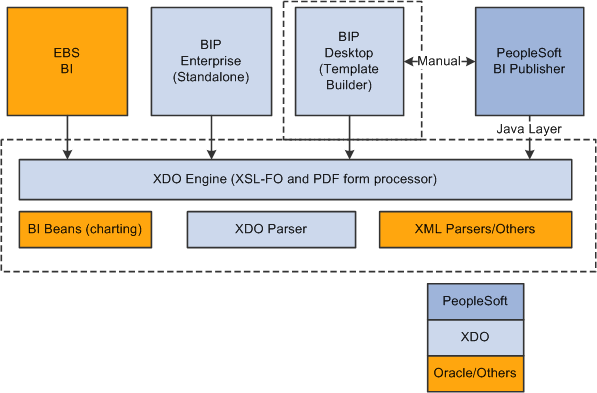
Integration with BI Publisher
PeopleSoft BI Publisher has a direct Java integration to the XDO Engine and XDO Parser. The BI Publisher Desktop requires installation and can be downloaded from a PeopleSoft Pure Internet Architecture page.
Note. Not all BI Publisher features are available through the PeopleSoft implementation.
PeopleSoft Query as well as any PeopleTools based applications providing XML data are available to BI Publisher as a data source. BI Publisher for PeopleSoft Enterprise provides an environment for managing templates, data sources, reports, translations, and content components. It also offers an electronic bursting capability to produce reports according to a user-defined criteria and secure the reports using an application’s security join table. A set of PeopleCode BI Publisher classes for runtime report generation is also provided.
This diagram illustrates the BI components within the PeopleSoft system.
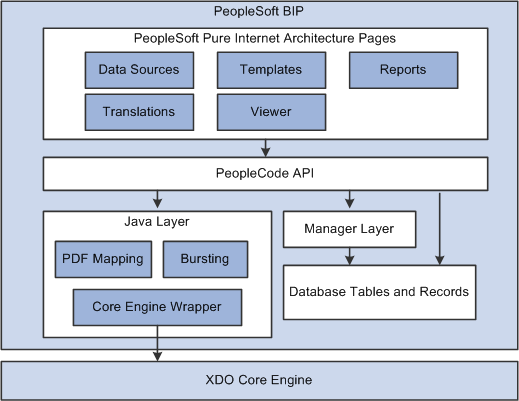
BI Components
Oracle provides a set of PeopleSoft Pure Internet Architecture pages for defining data sources, report definitions, templates, and translations and for running and viewing reports. Oracle also provides a set of PeopleCode application program interfaces (APIs) that wrap the Oracle XDO engine APIs. These APIs are used by the BI Publisher PeopleSoft Pure Internet Architecture pages and are available for advanced report developers to use for custom applications and batch processes.
 BI Publisher Phases
BI Publisher Phases
BI Publisher implementation includes the following phases:
Set up BI Publisher.
Create and register data sources.
Create and upload report templates.
Define BI Publisher reports.
Run, locate, and view BI Publisher reports.
To prepare your system for using BI Publisher, perform the following steps:
|
Step |
Reference |
|
1. Define BI Publisher settings. |
|
|
2. Set up BI Publisher permission list security. |
|
|
3. Set up Report Manager. |
See Using Report Manager. |
|
4. Define report categories, including Report Definition Editor security. |
|
|
5. Download design plug-ins to facilitate the offline template design activities. |
Create and Register Data Sources
To create and register data sources, perform the following steps:
|
Step |
Reference |
|
1. Identify or create the source of your report data. Data sources can be PS Query, Connected Queries, or XML files.
Note. Rowset and XML Doc object data sources have been deprecated.
Rowset and XML Doc object data sources created in previous releases will continue
to be supported. See BI Publisher Classes. |
See Creating and Running Simple Queries, Creating Data Sources. |
|
2. Register schema and sample data files for BI Publisher data sources. For PS Query, you can automatically generate schema file and sample data.
Note. Schema is no longer used for bursting starting in
PeopleTools 8.50. It is still available for backwards compatibility. Schema
is also used with XSLT Mapper for data transforms. |
Create and Upload Report Templates
To create and upload templates, perform the following steps:
|
Step |
Reference |
|
1. Create and upload schema and sample data. |
|
|
2. Download sample data from the appropriate data source to facilitate template design. |
See Defining Reports. |
|
3. Use either Microsoft Word or Adobe Acrobat to develop and maintain custom report formats. |
|
|
4. (Optional) Create and maintain reusable sub-template definitions. |
|
|
5. (Optional) Register translation XLIFF files for report templates and Content Library sub-templates. |
To create and maintain report definitions, perform the following step:
|
Step |
Reference |
|
1. Define reports by associating data sources with layout template files. |
See Defining Reports. |
Run, Locate, and View BI Publisher Reports
You can run BI Publisher reports online or in batch through the Process Scheduler. For query-based reports, pages are available for running the reports both online and in batch. To run BI Publisher reports, perform the following steps:
|
Step |
Reference |
|
1. Schedule Query-based BI Publisher reports. |
|
|
2. Schedule other BI Publisher reports. Note. You will need to create an application engine program using BI PeopleCode APIs. |
|
|
3. View Query-based BI Publisher reports online in real time. |
|
|
4. View other BI Publisher reports online in real time. |
|
|
5. Locate BI Publisher reports using enhanced search criteria. |
See Searching the BI Publisher Report Repository, Search Operator Values. |
|
6. View BI Publisher reports in the Report Manager. |
See Viewing Reports. |