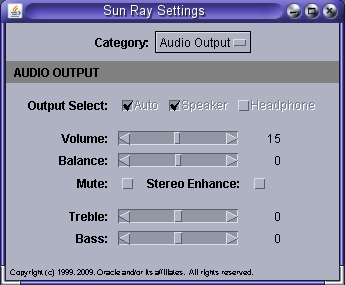The Sun Ray Settings GUI enables you to view and change the audio and display settings
for a Sun Ray Client that you are currently logged into. The utset command
provides a non-GUI mechanism for reporting and modifying Sun Ray Client settings. For details,
refer to the utset man page.
Press the Settings hot key or run the utsettings command.
The default Settings hot key combination is Shift-Props, but this assignment can be reconfigured as described in Section 13.2.1, “How to Configure the Utility Hot Keys”.
The Sun Ray Settings GUI is displayed, as shown in Figure 13.1, “Sun Ray Settings GUI”.
Use the
Categorymenu to view theAudio Output,Audio Input,Display, orVideosettings panels.To change a setting, move the appropriate scroll bar, checkbox, or pull-down menu.
Changes to the monitor signal timing through the
Resolution/Refresh Ratesetting require confirmation before and after the change is applied to the client. All other changes take effect immediately.Dismiss the Sun Ray Settings GUI.
If the window was launched by the Settings hot key, press the hot key again or apply the window manager's
closeaction to that window.If the window was launched by invoking utsettings directly, apply the window manager's
closeaction to that window.