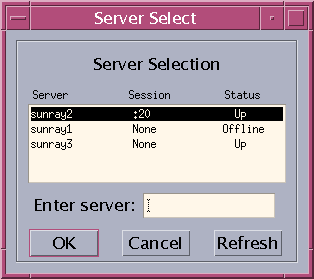A Sun Ray Client session is automatically redirected to the appropriate Sun Ray server based on the following situations:
Failover group redirection occurs after token insertion.
Regional Hotdesking redirection (if configured) occurs after token or user identification and before user authentication.
To manually redirect a session to a different server, use the utselect GUI or the utswitch command.
From a shell window on the Sun Ray Client, type the following command:
% utselect
The selections in the window are sorted in order of the most current to least current active sessions for the token ID.
As shown in Figure 13.2, “Server Selection (utselect) GUI”, the Server column lists the servers accessible from the Sun Ray Client. The Session column reports the DISPLAY variable X session number on the server if one exists. In the Status column, Up indicates that the server is available. The first server in the list is selected by default. Select a server from the list or type the name of a server in the Enter server field. If a server without an existing session is selected, a new session is created on that server.