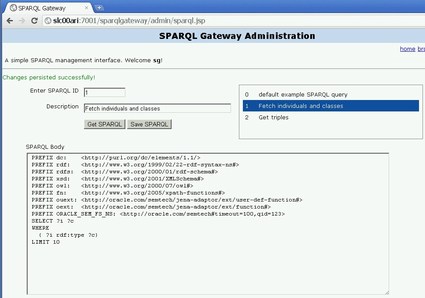SPARQL Gateway provides several browser-based interfaces to help you test queries, navigate semantic data, and manage SPQARQL query and XSLT files:
http://<host>:<port>/sparqlgateway/index.html provides a simple interface for executing SPARQL queries and then applying the transformations in the default.xslt file to the response. The following shows this interface for executing a query.
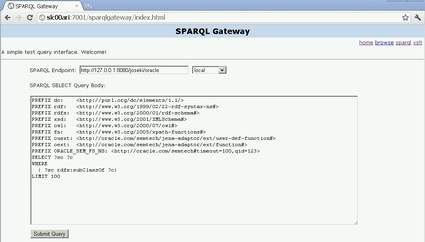
Enter or select an endpoint, specify the SPARQL SELECT Query
Body, and press Submit Query.
For example, if you specify http://dbpedia.org/sparql as the SPARQL endpoint and use the SPARQL query body shown in the previous figure, the response will be similar to that shown in the next figure. Note that the default transformations (in default.xslt) have been applied to the XML output in this figure.
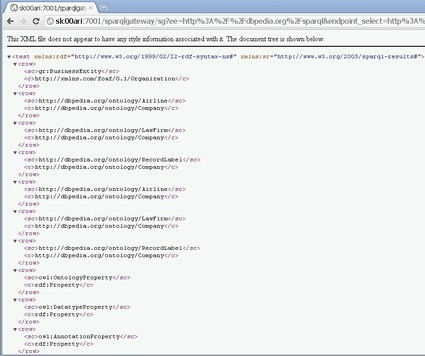
http://<host>:<port>/sparqlgateway/index.html provides a simple interface for executing SPARQL queries and then applying the transformations in the default.xslt file to the response. The following figure shows this interface for executing a query.
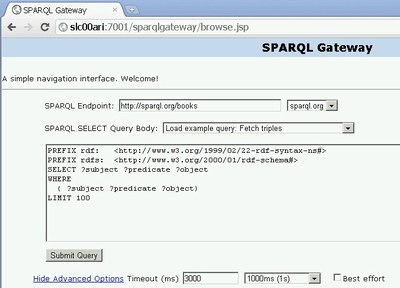
Enter or select a SPARQL Endpoint,
specify the SPARQL SELECT Query Body,
optionally specify a Timeout (ms) value
and the Best Effort option, and press
Submit Query.
The SPARQL response is parsed and then presented in table form, as shown in the following figure:
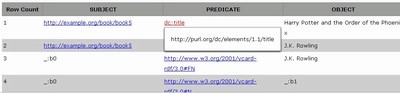
In the previous figure, note that URIs are clickable to allow navigation, and that when users move the cursor over a URI, tool tips are shown for the URIs which have been shortened for readability (as in http://purl.org.dc/elements/1.1/title being displayed as the tool tip for dc:title in the figure).
If you click the URI http://example.org/book/book5 in the output shown above, a new SPARQL query is automatically generated and executed. This generated SPARQL query has three query patterns that use this particular URI as subject, predicate, and object, as shown in the next figure. Such a query can give you a good idea about how this URI is used and how it is related to other resources in the data set.
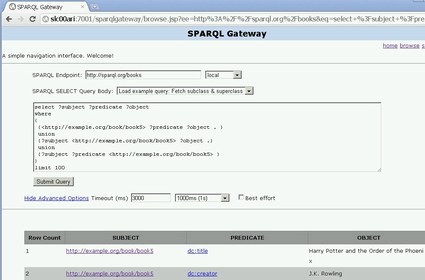
When there are many matches of a query, the results are organized in pages and you can click on any page. The page size by default is 50 results. To display more (or fewer) than 50 rows per page in a response with the Browsing and Navigation Page (browse.jsp), you can specify the &resultsPerPage parameter in the URL. For example, to allow 100 rows per page, include the following in the URL:
&resultsPerPage=100
http://<host>:<port>/sparqlgateway/admin/xslt.jsp
provides a simple XSLT management interface. You can enter
an XSLT ID (integer) and click Get XSLT
to retrieve both the Description and XSLT Body. You can
modify the XSLT Body text and then save the changes by
clicking Save XSLT. Note that there is a
previewer to help you navigate among available XSLT
definitions.
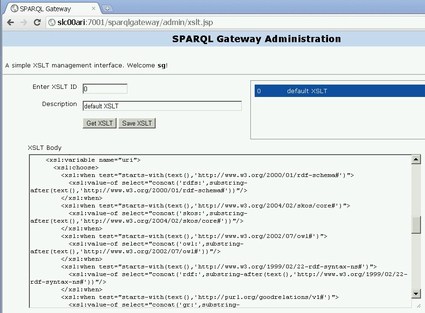
http://<host>:<port>/sparqlgateway/admin/xslt.jsp
provides a simple SPARQL management interface. You can
enter a SPARQL ID (integer) and click Get SPARQL to
retrieve both the Description and SPARQL Body. You can
modify the SPARQL Body text and then save the changes
by clicking Save SPARQL. Note that there is a
previewer to help you navigate among available SPARQL
queries.