43 Review Account Status Information
This chapter contains these topics:
You can review summarized information about a customer's account or a parent account, such as the total open amount or dates of the first and last invoice using Account Status Summary, P03203.
From Accounts Receivable (G03), choose Customer & Invoice Entry
From Customer & Invoice Entry (G0311), choose Account Status Summary
-
Run the Credit Analysis Refresh program (P03525) to update account information that is displayed in "As Of" mode.
-
Set the processing option for process aging to have either the "As Of" mode as the default display or the "Real Time" mode for the default display.
| Topic | Description |
|---|---|
| Multi-Currency | If a customer uses multiple currencies, the system associates decimals with amounts by:
The currency code or company you specify on Account Status Summary determines the decimals for aging and open amounts (real-time only). The amount currency you define in the customer record determines how the system uses decimals for the following amounts:
|
43.1 Reviewing Aged "As Of" Information
You can review the status of an account as of the last time you ran the Credit Analysis Refresh program. The system displays aging information on Account Status Summary according to the processing options you set for Credit Analysis Refresh.
"As Of" aging information is stored in the A/R Cash Management worktable (F0315) and the Customer Master table (F0301).
To review aged "as of" information
Figure 43-1 Account Status Summary screen
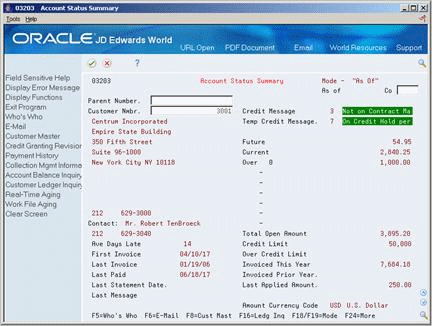
Description of ''Figure 43-1 Account Status Summary screen''
-
Complete one of the following fields:
-
Parent Number
-
Customer Number
-
-
Complete the following optional field:
-
Company
-
-
Depending on how your default display mode is set, toggle to "as of" mode using the Mode function (F19).
43.2 Reviewing Real-Time Information
You can view the status of an account as of a specific date. For example, if you enter today's date, the information is current as of today.
The real-time information that displays on Account Status Summary is stored in the A/R Ledger (F0311) and Customer Master tables. Because the A/R Ledger table contains more records then the A/R Cash Management worktable, the system might take longer to display information.
To review real-time information
On Account Status Summary
-
Complete one of the following fields:
-
Parent Number
-
Customer Number
-
-
Complete the following optional field:
-
Company
-
-
Depending on how your default display mode is set, toggle to "real time" mode using the Mode function (F18).
Figure 43-2 Account Status Summary (Mode) screen
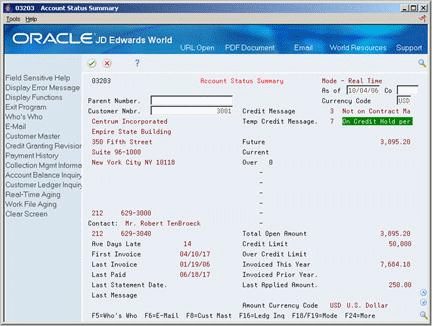
Description of ''Figure 43-2 Account Status Summary (Mode) screen''
-
Change the following optional field:
-
As of Date
-
| Field | Explanation |
|---|---|
| As of Date | The cutoff date for information you want to display on a form or print on a report. |
43.2.1 Processing Options
See Section 102.7, "Account Status Summary (P03203)" for more information.