20 Work with Depreciation Expense Allocations (Release A9.3 Update)
If you need the ability to automatically generate depreciation to multiple accounts which share assets, you can use the Depreciation Expense Allocation functionality to do so. The Depreciation Expense Allocations Revisions program (P1230) allows you to book depreciation to multiple accounts. You can set up the allocation formulas by asset, and run the Calculate Depreciation (P12850) or Compute User Defined Depreciation (P12855) programs using the allocation formula to create the corresponding entries.
The Depreciation Expense Allocations Revisions program allows you to add, change, and delete the allocation for a fixed asset. The Depreciation Expense Allocation Inquiry (P122030) program and Depreciation Allocation Report (P124030) allow you to review the detail for expense allocations for multiple fixed assets.
Work with depreciation expense allocations includes the following tasks:
20.1 Adding Depreciation Expense Allocations
The Depreciation Expense Allocations Revisions program (P1230) allows you to define new accounts to which you can allocate the original depreciation expense for an asset. The system stores the allocation information in the Asset Master Depreciation Expense Allocation File (F1230).
When the system calculates depreciation, the allocation divides the asset depreciation expense into multiple accounts based on the percent you enter for the total or partial depreciation expense amount.
You can define an unlimited number of accounts to which you allocate the total expense. The total percentage for all the allocation accounts must be 100 percent or less.
You enter the percent as a whole number. For example, you enter 25 percent as 25. You can then enter any one of the three account segments, Business Unit, Object, or Subsidiary. You must enter a value in the Split % (Percent) field for at least one account segment for the allocation.
When depreciating your asset, the program uses the original depreciation expense account and substitutes the allocation account segments for the original account to create the new depreciation expense account.
Note:
If you want a blank subsidiary segment and the original account contains a subsidiary value, you must enter *BLANK or *BLANKS into the allocation account subsidiary and the program leaves the subsidiary blank, regardless of the value in the original depreciation expense account.If the total percentage you define for an allocation is less than 100 percent, the program applies the remaining expense amount to the original depreciation expense account.
Example 1: Less than 100 Percent Allocation
For example, you have two allocation lines in the detail portion of the screen for the asset (Item Number). The first line includes 25 in the Split % field, 100 in the Business Unit field, and the Object and Subsidiary fields are blank. The second line includes 50 in the Split % field, 50 in the Business Unit field, 8441 in the Object field, and the Subsidiary field is blank. The asset depreciation expense account is 2.8441.1000 and the total amount is 500.
The depreciation program creates three depreciation records in the General Ledger file, as follows:
| Account | Amount and Percent to Calculate |
|---|---|
| 100.8441.1000 | 125.00 (500 * .25) |
| 50.8441.1000 | 250.00 (500 * .50) |
| 2.8441.1000 | 125.00 (remaining 25% to the original account) |
Example 2: 100 Percent Allocation
For example, you have two allocation lines in the detail portion of the screen for the asset (Item Number). The first line includes 30 in the Split % field, 100 in the Business Unit field, and the Object and Subsidiary fields are blank. The second line includes 70 in the Split % field, 50 in the Business Unit field, 8441 in the Object field, and the Subsidiary field is blank. The asset depreciation expense account is 2.8441.1000 and the total amount is 500.
The depreciation program creates two depreciation records in the General Ledger file, as follows:
| Account | Amount and Percent to Calculate |
|---|---|
| 100.8441.1000 | 150.00 (500 * .30) |
| 50.8441.1000 | 350.00 (500 * .70) |
Additionally, you can access several other programs or information for an asset. They include:
-
F10 to access the Asset Master Information program (P1201)
-
F11 to access Depreciation and Accounting Values (P1202)
-
F14 to view Generic Text for the header portion of the depreciation expense allocation
-
F19 to access the previous depreciation expense allocation
-
F20 to access the next depreciation expense allocation
You can locate a depreciation expense allocation by completing the Item Number field. You can enter * (asterisk) in the Fiscal Year field to encompass multiple fiscal years. To narrow your selection, complete the Subledger, Subledger Type, Period Number From and Period Number To fields. These fields define the asset and period of time to which the program applies this allocation of expenses.
Additionally, you can use the Depreciation Expense Allocation - Z File (P1230Z), a batch Z process DREAM Writer, to accept data from a file and run in batch mode. This allows you to process massive amounts of data from an outside source into your system easily and efficiently. See Appendix C, "Import Mass Data into Fixed Assets (Release A9.3 Update)" for more information.
To add a depreciation expense allocation
From Fixed Assets (G12), choose Depreciation
From Depreciation (G1221), choose Depreciation Allocations Revisions
-
On Depreciation Allocation Revisions, complete the following fields:
-
Item Number
-
Fiscal Year
-
Subledger/Subledger Type
-
Period Number From
-
Period Number To
-
Split %
-
-
To further define the allocation, complete the following fields and click Add:
Figure 20-1 Depreciation Allocation Revisions screen
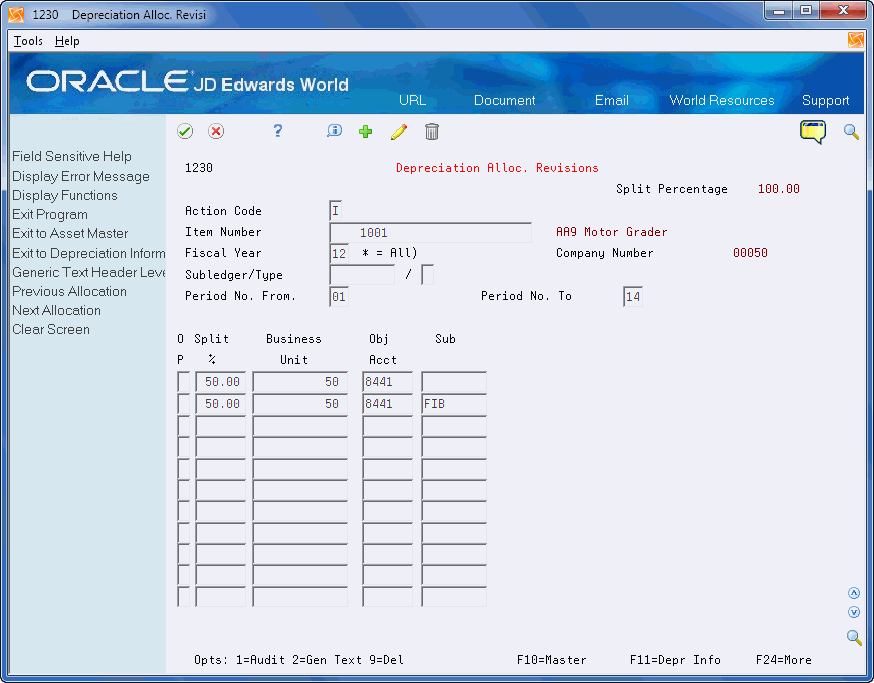
Description of "Figure 20-1 Depreciation Allocation Revisions screen"
| Field | Explanation |
|---|---|
| Fiscal Year | A number that identifies the fiscal year. Generally, you can either enter a number in this field or leave it blank to indicate the current fiscal year (as defined on the Company Numbers and Names form).
Specify the year at the end of the first period rather than the year at the end of the fiscal period. For example, a fiscal year begins October 1, 1998 and ends September 30, 1999. The end of the first period is October 31, 1998. Specify the year 98 rather than 99. |
| Period Number From | A number indicating the current accounting period (PN) we are starting from or beginning with. |
| Period Number To | A number indicating the current accounting period (PN) we are going to or through. |
| Split Percentage | The percentage that represents a portion of a given amount. This percentage will be used to divide an overall amount into smaller percentages of the total. |
See Section 71.1, "Depreciation Expense Allocations (P1230)."
20.2 Locating Depreciation Expense Allocations
The Depreciation Expense Allocation Inquiry program (P122030) allows you to locate and review all depreciation expense allocations for a fixed asset from the Asset Master Depreciation Expense Allocation File (F1230).
After you locate the allocations, you can access several other programs for information about this allocation by entering a value in the Option field. They include:
-
Depreciation Expense Allocations Revisions (P1230)
-
Generic Text for the header and detail portions of the allocation
-
Fixed Asset Master (P1201)
Additionally, you can use the function exits to:
-
Create the Depreciation Expense Allocation Report (F21)
-
Use the export functionality (F23). See Work with Import/Export in the JD Edwards World Technical Tools Guide for more information.
To locate depreciation expense allocations
From Fixed Assets (G12), choose Depreciation
From Depreciation (G1221), choose Depreciation Allocation Inquiry
-
On Depreciation Allocation Inquiry, complete the Fiscal Year field and click Enter.
-
To narrow your search, complete any of the following optional fields:
Figure 20-2 Depreciation Allocation Inquiry screen
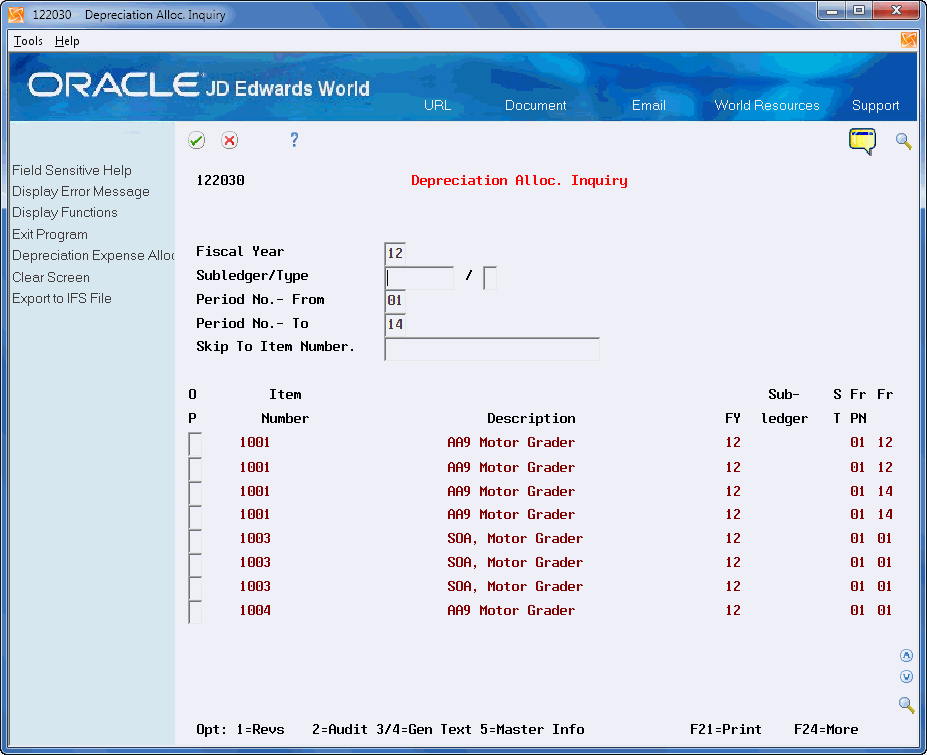
Description of "Figure 20-2 Depreciation Allocation Inquiry screen"
20.3 Running the Depreciation Allocation Report
You can use the Depreciation Allocation Report (P124030) to view all depreciation expense allocations for a fixed asset from the Asset Master Depreciation Expense Allocation File (F1230).
Additionally, you can use the export functionality with this report. See Work with Import/Export in the JD Edwards World Technical Tools Guide for more information.
Set the processing options to print generic text.
To run the depreciation allocation report
From Fixed Assets (G12), choose Depreciation
From Depreciation (G1221), choose Depreciation Allocation Report