18 Calculate Standard Depreciation
This chapter contains these topics:
Use the Fixed Assets system to calculate standard depreciation year-to-date, through the "as of" date that you specify. You can compute asset depreciation each period, quarterly, or annually.
18.1 Calculating Standard Depreciation
From Fixed Assets (G12), choose Depreciation
From Depreciation (G1221), choose Compute Depreciation
Run the Compute Depreciation program to calculate standard depreciation for assets to which you assign standard depreciation methods (Methods 01-18).
You can run the depreciation program in Preliminary or Final mode. It is strongly recommended that you run a preliminary depreciation for proofing purposes before you run the actual or final depreciation.
18.1.1 Preliminary Depreciation
Preliminary depreciation does not create journal entries or update any tables. You can run preliminary depreciation as many times as you need.
The preliminary depreciation process does the following:
-
Edits the information you enter in the processing options.
-
Edits the accounts to which the system will post the depreciation journal entries.
-
Prints a report that shows the amounts that will post to each depreciation account when you run the final depreciation. This report also shows cost, resulting accumulated depreciation, depreciation information, and year-to-date depreciation for the assets you specify.
If the system finds any errors during the preliminary depreciation, an error message prints on the preliminary report. You should correct any errors that appear on the report and rerun the preliminary depreciation.
Access the depreciation information you have set up for individual assets or asset classes to correct the errors that show on the preliminary depreciation report. You can review and revise this information whenever you need to make changes to depreciation computations.
18.1.2 Final Depreciation
When you run a depreciation program in final mode, the system creates depreciation journal entries and posts them to the Item Balances table (F1202). The system also submits the depreciation journal entries to the general ledger post program to update the Account Ledger table (F0911).
The final depreciation process does the following:
-
Edits the information that you enter in the processing options
-
Edits the accounts to which the system will post the depreciation journal entries
-
Prints a report that shows the amounts posted to the depreciation accounts for each asset number (If there is an error, the depreciation process does not create journal entries for that particular asset and an error message prints on the report.)
-
Creates fixed asset journal entries for the accumulated depreciation and depreciation expense accounts affected by the depreciation (These journal entries have a document type of DP (Depreciation) and a batch type of X.)
-
Updates the Item Balances table (F1202)
-
Can submit depreciation journal entries for batch processing in order to post to the general ledger using the version specified in the processing options
Calculating depreciation consists of the following tasks:
-
Calculating Standard Depreciation
-
Reviewing the Depreciation Journal Report
18.1.3 Before You Begin
-
You must run the annual close for the previous year account balances before the system can generate depreciation journal entries for a new fiscal year.
18.1.4 Calculating Standard Depreciation
Use the Compute Depreciation program to calculate depreciation for assets to which you assign standard depreciation methods (Methods 01-18).
When you select Compute Depreciation, the system displays a DREAM Writer versions list. The DREAM Writer version list includes DEMO versions that you can run or copy and modify to suit your needs. When you run a version, the system displays Processing Options Revisions before submitting the job for processing.
When you run Compute Depreciation in final mode, the system creates depreciation journal entries. The system automatically posts the journal entries to fixed assets and submits the journal entries to the general ledger post program for posting.
You can post the depreciation journal entries to the Account Balances table (F0902), or you can set up your system to automatically post the entries. In order for the system to automatically post depreciation journal entries to the general ledger, you must:
-
Set Management Approval of Input to No (N) in General Accounting Constants (the system looks at the GCIARF field to see if management approval is required).
-
Indicate a post version in the processing options for the Compute Depreciation program.
Compute Depreciation will not calculate depreciation for assets that have any one of the following conditions:
-
The asset is fully depreciated as determined by the Cost Summary program P122101
-
The asset has a date in the Date Disposed field (DSP) in the Item Master file (F1201);
-
The Date Depreciation Started (DSD) on the Item Balances file (F1202) is in the future
-
The Depreciation Method (ADM) on the Item Balances file is set to 00
You must consider the following if you wish to run the Compute Depreciation program in Summary mode:
-
The system will create only one record per account, ledger type, subledger, and company.
-
There will be no detail transactions by asset to support the balances in the F1202 file.
-
If you summarize depreciation transactions, you will not be able to use the Fixed Asset Repost Ledger program (P12910) to recover lost transactions.
-
If you summarize depreciation transactions, you will not be able to post a void of those summarized transactions to Fixed Assets.
18.1.5 Creating Monthly Depreciation Projections
The Depreciation Projections program (P12860) is designed to do annual, not monthly, projections. If you want to create monthly projections, follow the steps below:
-
Create a new ledger type for the projection process by adding the new ledger type to User Defined Code table 09/LT.
-
Add the new ledger type to the Depreciation Default Coding (P12002) for the asset cost accounts for which you want monthly projections. This will assign the new ledger type to all future assets.
-
Add the new ledger type to current assets using the Add New Ledger to Assets program (P12823).
-
Once you have assigned the new ledger type to all desired assets, create projections by running the Compute Depreciation program (P12850) in Final mode for the new ledger type. Do this for each period. After the last period of a year for the new ledger type, run the Annual Close program (P12825).
18.1.6 A/P and A/R Set Up to Require Asset Numbers
The system may be set to require an Asset ID on the general ledger distribution entry screen of the Accounts Payable Standard Voucher Entry (P04105) and Accounts Receivable Standard Invoice Entry (P03105) programs. The Asset ID will be required if you enter an account number that falls within the ranges of the FX Automatic Accounting Instructions. FX AAI ranges determine which journal entries in the general ledger must be posted to fixed assets. The account number you use must fall within that range.
-
Create a new version of the A/R and A/P Journal Entry program (P03101). Enter a 1 in the Fixed Assets processing option to require that an asset ID be entered if an account is within the FX AAI account ranges
-
In the Journal Entries processing option of the Standard Voucher Entry program (P04105), enter the DREAM Writer version of the Journal Entry program to call. This is the version of P03101 you created in step 1 above.
-
In the Journal Entries processing option of the Standard Invoice Entry program (P03105), enter the DREAM Writer version of the Journal Entry program to call. This is the version of P03101 you created in step 1 above.
After you have completed the above steps, both the Standard Voucher Entry and the Standard Invoice Entry programs will require asset IDs for any account within the FX AAI ranges.
18.2 Reviewing the Depreciation Journal Report
You can review the results of the depreciation post. After each preliminary and final depreciation computation, the system generates a Depreciation Journal report. The report includes the following information:
18.2.1 Depreciation Journal
Figure 18-1 Depreciation Journal report (1 of 2)
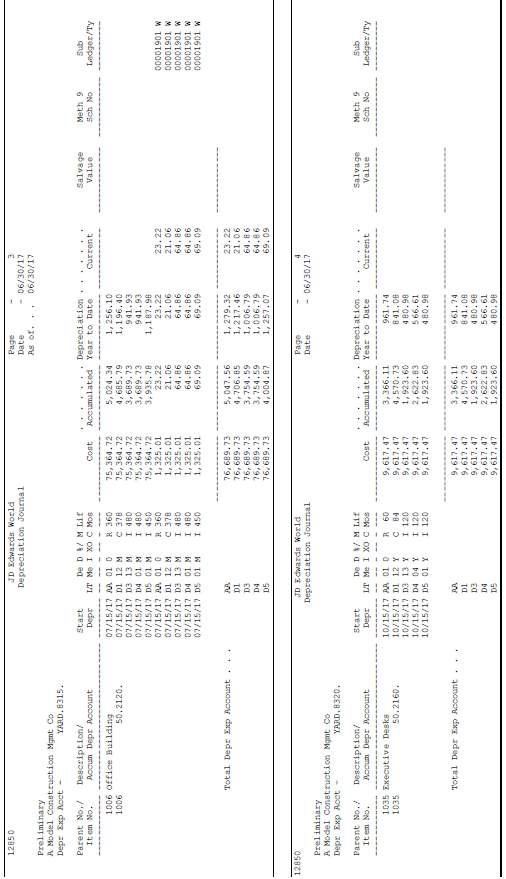
Description of "Figure 18-1 Depreciation Journal report (1 of 2)"
18.2.2 Depreciation Journal (continued)
Figure 18-2 Depreciation Journal report (2 of 2)
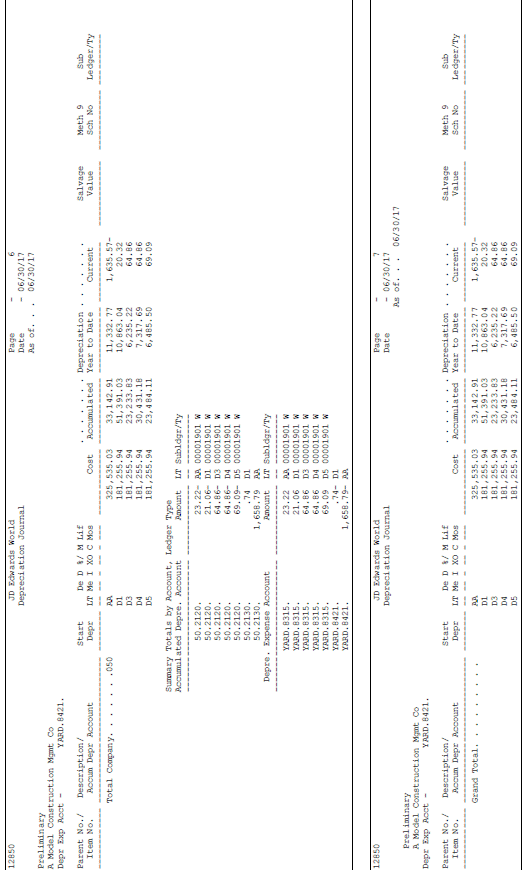
Description of "Figure 18-2 Depreciation Journal report (2 of 2)"
18.2.3 What You Should Know About
| Topic | Description |
|---|---|
| Date selection | You must choose to use either processing option 2 or processing option 3.
Use processing option 2 to run depreciation for a specific period and fiscal year based on the fiscal date patterns you have set up for your system. Use processing option 3 if you want to calculate through a specific date, as in 4-4-5 accounting. If you use processing option 3, the system calculates the actual number of days to use in the depreciation method for each asset. See Section 52.1, "Setting Up Asset Acquisition Years" for more information about fiscal date patterns and 4-4-5 accounting. |
| Convention selection | If you budget your assets with a mid-year convention, and a legal stipulation requires that you change the convention for all your first year assets to a mid-quarter convention, you can use processing options 4 and 5. You can use STAR to determine whether or not you need to change the convention for your first year assets. |
| G/L selections | Processing option 11 works only when:
|
| Carrying balances forward | When closing fixed assets for year, if AA ledger has zero balance and processing option #1 is not set to carry balances forward, tax ledgers will not be created for new year. A warning is issued. |
| Subledgers | Assets with subledgers should only be transferred at the end of the year after depreciation has been run for the final period. If assets with subledgers are transferred during the year, Compute Depreciation can provide unpredictable results for these assets. To correct this issue, transfer the assets back to the original subledger accounts. |
| Posting edit code | When the posting edit code on Account Master (F0901) is M, the program recognizes this and creates valid entries for posting. |