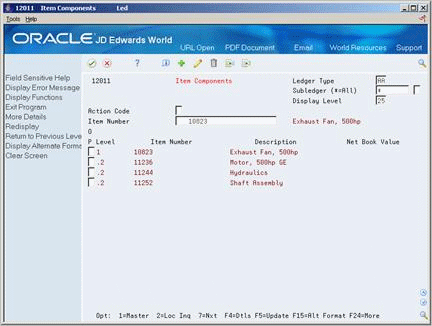7 Locate Parent and Component Information
This chapter contains these topics:
7.1 Locating Parent and Component Information
From Fixed Assets (G12), choose Fixed Asset Master Information
From Fixed Asset Master Information (G1211), choose Asset Search and Location
Figure 7-1 Account Search & Location (Parent and Component) screen
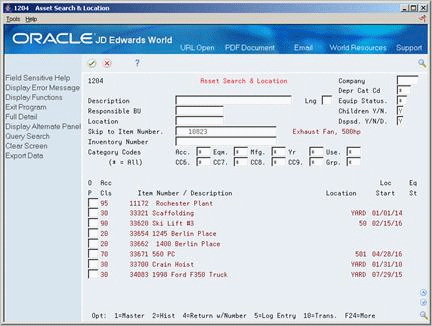
Description of "Figure 7-1 Account Search & Location (Parent and Component) screen"
After you establish parent and component relationships for your assets on Master Information, you can view all the components for a specific asset. View parent and component relationships so you can:
-
Track asset costs at the parent or component level.
-
Review up to 25 levels of parent and component relationships.
7.1.1 What You Should Know About
7.2 Reviewing Parent and Component History
From Fixed Assets (G12), choose Fixed Asset Master Information
From Fixed Asset Master Information (G1211), choose Parent History Information
You can toggle between parent and component history to display all current and previous parents for a component. You can also toggle to display all current and previous components for a parent. Use date fields to limit your inquiry to selected dates or leave the date fields blank to review the entire history of a component or parent.
To review parent and component history
On Parent History Information
Figure 7-2 Parent History Information screen
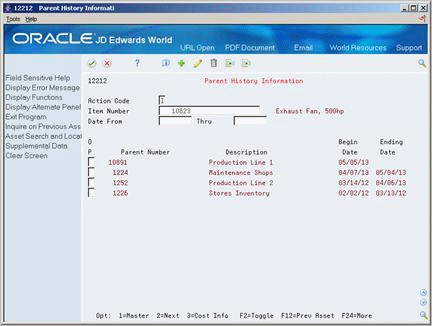
Description of "Figure 7-2 Parent History Information screen"
-
Complete the following field:
-
Item Number.
-
-
Choose Toggle (F2) to alternately toggle the display information on the Parent History Information screen between parent component history.
Figure 7-3 Parent History Information (Toggle) screen
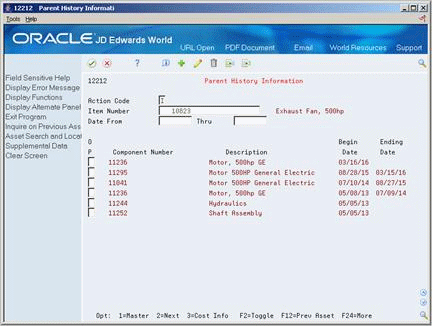
Description of "Figure 7-3 Parent History Information (Toggle) screen"
7.3 Reviewing Current Asset Components
From Fixed Assets (G12), choose Fixed Asset Master Information
From Fixed Asset Master Information (G1211), choose Master Information
You can display current component information for a selected parent.
To review current equipment components
On Master Information
Figure 7-4 Master Information (Equipment Components) screen
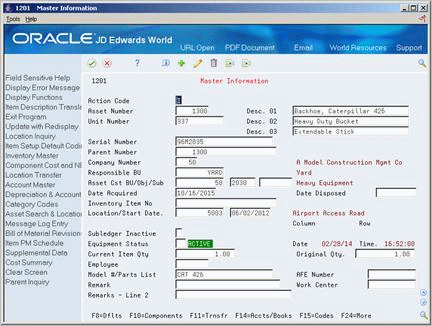
Description of "Figure 7-4 Master Information (Equipment Components) screen"