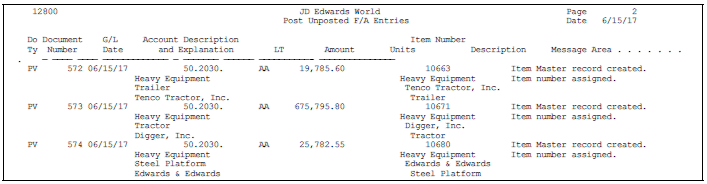| Posting to F/A and G/L at the same time |
You can set the processing option in the G/L Post program (P9800) to automatically run the Post G/L Entries to Assets program (P12800). However, setting this option will post all available batches to F/A, not just the batch that is currently being posted to G/L. |
| Posting to G/L and run depreciation or transfer |
If management approval is not required (as designated in the G/L Constants), you can activate a processing option in either the Compute Depreciation (P12850) or Asset Transfer (P12108) programs to post entries to G/L. Be sure to enter the correct version for the appropriate batch type. |
| Version prompt |
If you would like a prompt for a version, use the following steps:
-
Access Menu Revisions (P00908) and inquire on the menu where the program is set up.
-
Page down to access the selection that contains the program P12800
-
Change the value in the field, Batch, from 1 to 0
-
Type a C in the Action Code and press Enter
Note: If you access Menu Revisions using FASTPATH from the menu that contains the program, you must exit to a different menu, then return to the original menu for the change to take affect.
|
| Posting individual transactions |
Individual transactions can be posted using the Revised Unposted Entries program (P12102):
-
Inquire on a the specific account or batch
-
Select a transaction and assign the appropriate Asset ID as required
-
Type a C in the Action Code and a 2 next to the transaction to post
-
Press Enter.
|
| Passing on transactions |
To pass on a single transaction, access the Revised Unposted Entries program (P12102) and complete the following steps:
-
Locate the transaction you do not wish to post
-
Type a P in the PC column and a C in the Action Code
-
Press Enter
You will receive a warning message to verify your action. Press enter to acknowledge the message and continue.
To pass on all transactions displayed, enter a P in the F/A Pass Code field in the header portion of the screen and press F6. If there are multiple pages in your display, you must scroll through all the screens to affect all transactions; otherwise, only those transactions that display on the first screen will be updated.
Note: You cannot perform the global update if you did not inquire with specific header information (i.e. Account Number, Batch Number/Type, etc.).
|
| Correcting an entry |
In Revised Unposted Entries (P12102), type a P in the F/A Pass Code field and inquire on the transaction (using account number, batch number or document number). When you locate your transaction, remove the P from the PC column, type a C in the Action Code, and press Enter. This will return the transaction to an unposted status so it can be posted. |
| DP and AT document types |
These transactions are created under the following conditions:
-
When you complete one side of either the depreciation and transfer void process, this will create an entry with DP (depreciation) and AT (transfer void) document types.
-
You create a journal entry using AT or DP as the document type
Note: Never void an AT transaction. Transfer these assets back instead.
|
| Accessing transactions using the Revise Unposted Entries program |
The Revise Unposted Entries program (P12102) must search through every Account Ledger (F0911) transaction in the system where the field GLBRE field (Batch Rear End Posted Code) is blank. After these transactions are located, the system compares the account number on the transaction to those established in the AAI ranges for FX items. Only those transactions that fall within the designated FX ranges are displayed in Revise Unposted Entries.
To avoid processing problems, always run Identify New Entries as a sleeper program. This program update the GLBRE field with a value of P for all transactions whose accounts do not fall within the FX ranges defined. Then, when you access Revise Unposted Entries, the system can bypass these records.
|
| Inability to locate a posted transaction |
There could be several reasons for this to occur:
-
The account number on the transaction falls within the range of accounts described by the FX AAIs. Transactions with account numbers that are not set up in the FX ranges will not display.
-
If the account is a cost or depreciation account, in addition to being set up in the FX ranges it must also be defined in the FC (for cost) or FD (for depreciation) AAIs.
-
If the transaction has been "passed" (the GLBRE field has a value of P) you must enter a P in the F/A Passed Code field in the header portion of the screen to display it.
-
If the transaction is on Hold you must enter an H in the F/A Hold Code field in the header portion of the screen to display it.
-
If the depreciation has already been run for this transaction or if it has been transferred, the transaction will not appear on this form because it the F1201 and F1202 files have already been updated.
-
The processing option in the Post program for G/L was set to post F/A entries to Fixed Assets.
|
| Placing a transaction on hold |
- Using Revised Unposted Entries, locate the transaction, type an H in the HC (hold code) column and a C in the Action Code, and press Enter. This will prevent the transaction from posting.
To place all transactions on Hold, enter an H in the F/A Hold Code field in the header portion of the screen and press F6. If there are multiple pages in your display, you must scroll through all the screens to affect all transactions; otherwise, only those transactions that display on the first screen will be updated.
|
| Transactions not posting |
In addition to placing a 2 next to the transaction, you must also have a C in the Action Code as well as a valid Asset ID entered in the Item Number field. |
| Posting to multiple assets |
To post a transaction to multiple assets you must perform a JE Split through the Revised Unposted Entries program (P12102). All assets to be assigned to the journal entry must exist in the Item Master (F1201) prior to completing the split function.
To perform the split:
-
Type a C in the Action Code, type a 3 next to the transaction to split, and press Enter. The JE Split screen will display.
-
Split the asset balance as desired, assign appropriate asset numbers, and press Enter. The Revise Unposted Entries screen will display.
-
Verify the split occurred as desired.
Note: A JE Split, as described above, is not the same as using the Asset Split program (P12106). The asset will not be split physically into other assets; only the journal entry is split. Also, when you split the JE you must split the entire amount. For example, if you have a $1000 entered for a JE line, you cannot split a $500 portion; you must split the entire amount.
|