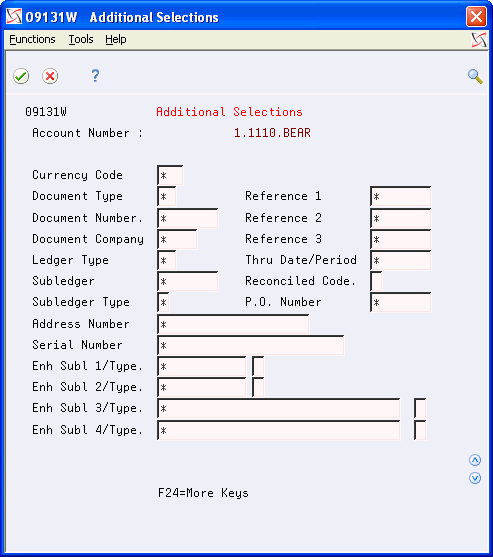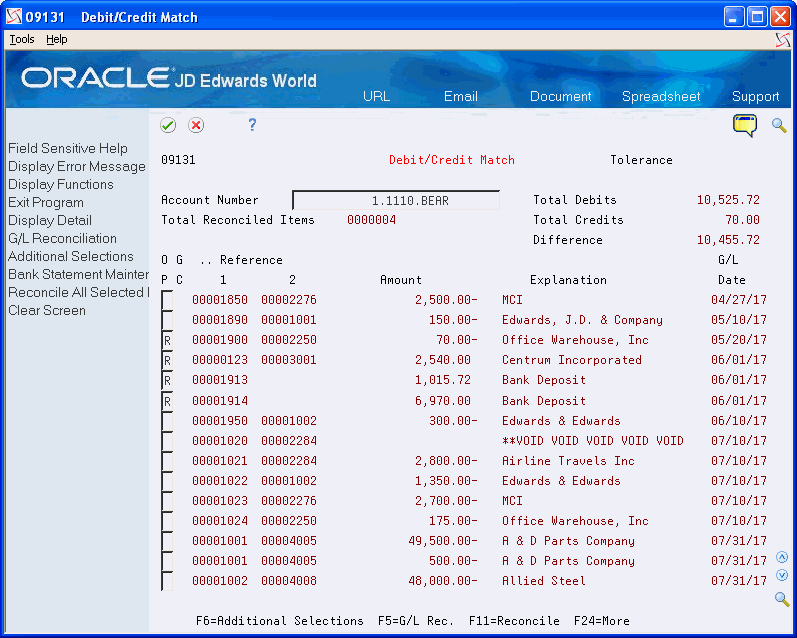32 Work with Manual Reconciliations
This chapter contains these topics:
-
Section 32.2, "Manually Marking Transactions as Reconciled,"
-
Section 32.3, "Manually Changing Transactions from Reconciled to Unreconciled."
32.1 Overview
You can use the manual reconciliation process to manually reconcile your all of your accounts or those not reconciled by the Bank Tape Reconciliation program (P09510). Use:
-
Bank Account Reconciliation to match transactions to a bank statement
-
Debit/Credit Match for clearing accounts
If you use bank tape reconciliation, use manual reconciliation for any items that are not reconciled with the bank tape. You can also manually reconcile debits and credits for transit or clearing accounts.
Figure 32-1 General Ledger Reconciliations screen
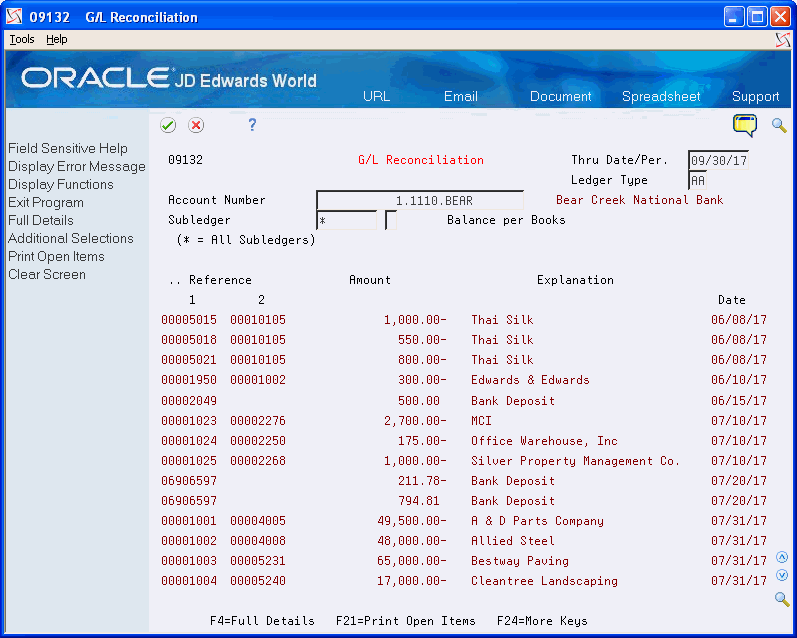
Description of "Figure 32-1 General Ledger Reconciliations screen"
The G/L Reconciliation Screen (P09132) displays transactions in the Account Ledger File for Reconciliation (F0911R). The Balance Per Books amount is the account balance (reconciled and unreconciled transactions) through the period specified in the Thru Date/Per field. The Books Plus Open amount is the difference between the Balance Per Books and the open items listed in the detail. When reconciliation is complete, the Books Plus Open amount should match the balance on your bank statement.
When the reconciliation is complete, the system updates the reconciled transactions in the Account Ledger Reconciliation worktable (F0911R) and Account Ledger table (F0911).
32.2 Manually Marking Transactions as Reconciled
From General Accounting (G09), choose Account Reconciliation
From Account Reconciliation (G0921), choose an option under Manual Reconciliation
To make the manual reconciliation process easier, you might want to reconcile transactions for an account one at a time. You can:
-
Manually mark bank account transactions as reconciled
-
Manually mark debit/credit transactions as reconciled
32.2.1 What You Should Know About
| Topic | Description |
|---|---|
| Manually reconciling other types of transactions | You can use the Manual Reconciliation form to manually reconcile journal entries, cash receipts, transit or clearing accounts, and other types of unreconciled transactions.
Using the Additional Selections form, you can limit the display to the same fields that you specify for matching debits and credits in the Automatic Debit/Credit Account Reconciliation program. |
To manually mark a bank account transaction as reconciled
On Bank Account Reconciliation
Figure 32-2 Bank Account Reconciliation screen
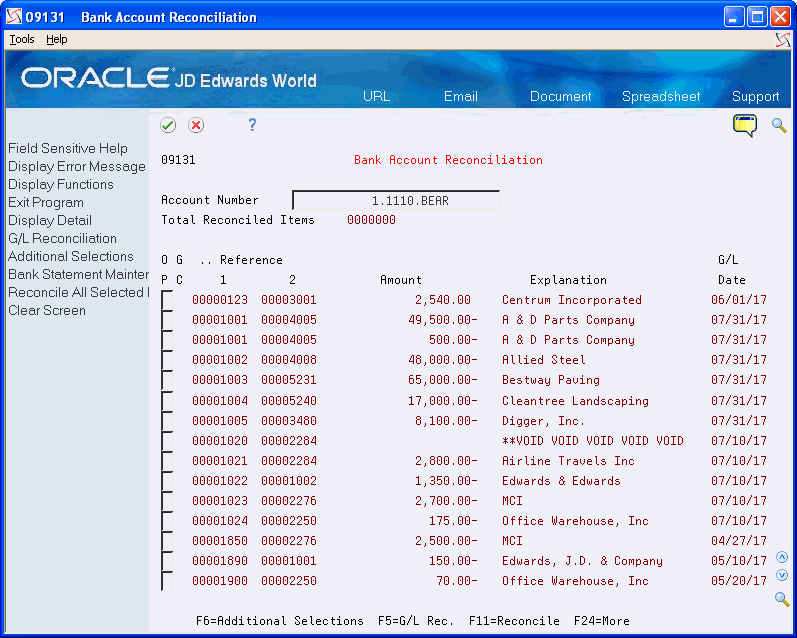
Description of "Figure 32-2 Bank Account Reconciliation screen"
-
Locate the account by completing the following field:
-
Account Number
-
-
To limit the transactions for an account, access Additional Selections.
-
On Additional Selections, complete the following optional fields:
-
Currency Code
-
Document Type
-
Reference 1
-
Document Number
-
Reference 2
-
Document Company
-
Reference 3
-
Ledger Type
-
Thru Date/Period
-
Subledger
-
Reconciled Code
-
Subledger Type
-
P.O. Number
-
Address Number
-
Serial Number
-
Enhanced Subledger 1-4
-
Enhanced Subledger Types 1-4
-
-
On Account Reconciliation, review the following field, if necessary:
-
G/L Consolidator Indicator (GC)
-
-
To mark a transaction for reconciliation, enter R or another user defined code from UDC 09/RC, in the following field:
-
Option
-
-
To reconcile all marked transactions, press F11.
If you set the processing option to assign a reconciliation number, the system displays Data Item R3 Selection. This displays a reference number that you can use to search for your reconciled transactions on Additional Selections.
Figure 32-4 Data Item R3 Selection screen
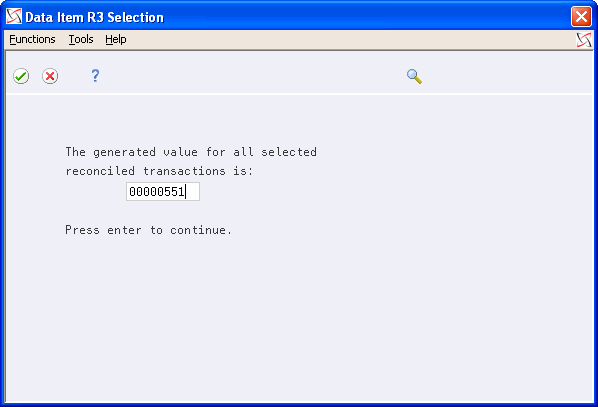
Description of "Figure 32-4 Data Item R3 Selection screen"
-
To review and print unreconciled transactions, access G/L Reconciliations.
Figure 32-5 General Ledger Reconciliations (Unreconciled Transactions) screen
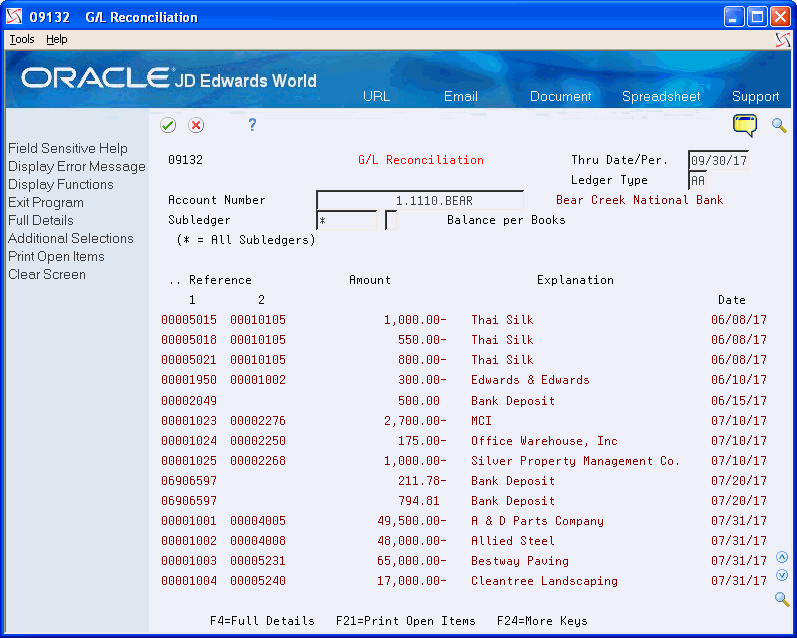
Description of "Figure 32-5 General Ledger Reconciliations (Unreconciled Transactions) screen"
| Field | Explanation |
|---|---|
| G/L Consolidation Indicator | A flag which is used to indicate when the subfile line consists of more than one transaction. An asterisk (*) is displayed when multiple F0911R records have been consolidated for presentation on the subfile line. |
| Reference 1 | A number that provides an audit trail for specific transactions, such as a payment number for payment processing. |
| Reference 2 | A number that provides an audit trail for specific transactions, such as an asset, supplier number, or document number. |
| Enhanced Subledger 1-4 | An enhanced subledger can be, for example, an equipment item number or an address book number. If you enter an enhanced subledger code, you must also specify the enhanced subledger type. This field acts the same and is edited much the same as the Subledger field. |
| Enhanced Subledger Types 1-4 | A user defined code (16/E1 through 16/E4)) that is used with the associated Enhanced Subledger field (ABR1 through ABR4) to identify the Enhanced Subledger field type and how the system will perform the Enhanced Subledger editing. The second line of the description on the User Defined Codes form controls how the system validates entries in the Enhanced Subledger field. This is either hard-coded (edits against a file as described in the second line of the description) or user defined.
User defined examples include: A Alphanumeric field, do not edit N Numeric field, right justify and zero fill C Alphanumeric field, right justify and blank fill |
32.2.2 Common Errors
| Error | Resolution |
|---|---|
| During manual reconciliation, the system seems to accept 'R', but upon re-inquiry the transaction has not been reconciled |
|
32.2.3 What You Should Know About
32.2.4 Processing Options
See Section 85.2, "Bank Statement Match (P09131)."
Note:
If you are working with Account Reconciliation with Multiple members, set up versions of the Bank Account Reconciliation program (P09131), that point to each version of the Refresh program. To do so, define processing option #3 with the names of the version of the Refresh.After you have created the new versions of Bank Account Reconciliation program (P09131), set them up as a menu selection using the Menu Revisions program (P00908).
To manually mark a debit/credit transaction as reconciled
Follow the steps for reconciling bank account transactions manually.
32.3 Manually Changing Transactions from Reconciled to Unreconciled
From General Accounting (G09), choose Account Reconciliation
From Account Reconciliation (G0921), choose Bank Account Reconciliation
If you inadvertently mark transactions for reconciliation and need to change them, you can change the transaction to unreconciled. If you refreshed the reconciliation worktable after you marked the transaction for reconciliation, you need to first refresh the worktable. Typically, you refresh the worktable at the beginning of a new period, and your choice is as follows:
-
Change transactions to unreconciled in the current period
-
Change transactions to unreconciled in another period
When you change a transaction from reconciled to unreconciled, the system:
-
Deletes the assigned reconciliation number from that transaction
-
Updates the reconciled transactions in the F0911R and the Account Ledger file (F0911).
-
Updates the Check Cleared Date field (DKC) with the system date
-
Updates RCND with the reconcile code
-
Updates R3 with the reconciliation number, if applicable
To change a transaction to unreconciled in the current period
On Account Reconciliation
-
Locate the account by completing the following field:
-
Account Number
-
-
Access Additional Selections. (F6).
-
On Additional Selections, select the reconciled transactions.
-
Clear the Reconciled Code field.
-
Return to Account Reconciliation where the system displays only the reconciled records.
-
To unreconcile the transaction, press F11.
To change a transaction to unreconciled in another period
-
Run Refresh Reconciliations File (P09130) for the correct period.
-
Verify that the processing options for Manual Reconciliations (P09131) include the correct date range and reconciled items.
-
Follow the steps to unreconcile a transaction in the current period.