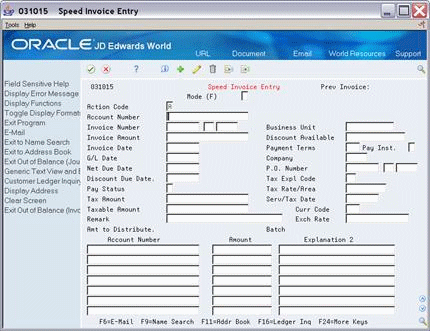17 A/R Invoice Entry
This chapter contains these topics:
17.1 About Invoice Entry
This chapter describes how the setup activities function for the A/R system. Because the procedures for A/R invoice entry are almost identical to those for A/P voucher entry, this chapter is similar to the chapter A/P Voucher Entry.
When you enter A/R invoices, you can either enter the tax explanation code and tax rate/area for each invoice or, if you have set up this default information for your customers (as described in the chapter Default Codes/Rates), the system automatically displays the information.
This chapter describes tax information for Speed Invoice Entry and Standard Invoice Entry programs. The following describes when to use which screen.
-
Speed Invoice Entry (P031015). You can use this screen to enter simple invoices that have only one tax explanation code and one tax rate/area. You cannot use it to enter an invoice with items that are taxed differently (for example, an invoice for a taxable item, a tax-exempt item, and a zero-rated item).
-
Standard Invoice Entry (P03105). You can use this screen to enter invoices that have more than one tax rate/area and for items that are taxed differently (for example, an invoice for a taxable item, a tax-exempt item, and a zero-rated item).
For both the invoice entry programs, you should review the processing options to ensure that the tax information fields are not suppressed. JD Edwards World also recommends that you allow two-cycle data entry so that you can verify the system-calculated tax fields before accepting the transaction.
17.2 Speed Invoice Entry (P031015)
From the Accounts Receivable menu (G03), select Customer & Invoice Entry.
From the Customer & Invoice Entry menu (G0311), select Speed Invoice Entry.
Use this program to add or inquire on invoices. You cannot use it to change or delete invoices. To change or delete an invoice you have submitted through Speed Invoice Entry, you must use the Standard Invoice Entry program.
To review the Tax Explanation codes and Rate Area (Tax Expl Cd/Area) fields, see the chapters Chapter 9, "Tax Explanation Codes"and Chapter 8, "Tax Rates and Areas". For additional information about Speed Invoice Entry, see the JD Edwards World Accounts Payable Guide
17.2.1 Entry with Tax Defaults
If you have set up default tax information (tax explanation code and tax rate/area) for a customer in Customer Master Information, it displays when you enter an invoice for that customer.
After you enter an invoice amount, the system displays the default value for the tax explanation code and tax rate/area and calculates the tax amount and taxable amount.
To override tax default values
From Speed Invoice Entry
-
Type over the default information in the following fields:
-
Tax Explanation Code
-
Tax Rate/Area fields
-
-
Delete any information in the system-calculated fields.
-
Press Enter.
The system recalculates the taxes due.
17.3 Standard Invoice Entry (P03105)
Use the Standard Invoice Entry program to enter an invoice that includes several tax areas or to enter an invoice that includes items that are taxed differently (for example, an invoice for a taxable item, a tax-exempt item, and a zero-rated item). Because Speed Invoice Entry does not let you change or delete an invoice once you've submitted it, you must use Standard Invoice Entry to change or delete invoices you entered with the Speed Invoice Entry program.
This guide describes only the tax features available on the Standard Invoice Entry screen.
17.3.1 Standard Invoice Entry (P03105)
From the Accounts Receivable menu (G03), select Customer & Invoice Entry.
From the Customer & Invoice Entry menu (G0311), select Standard Invoice Entry.
Use this program to add, change, delete, or inquire on invoices.
Figure 17-2 Standard Invoice Entry screen
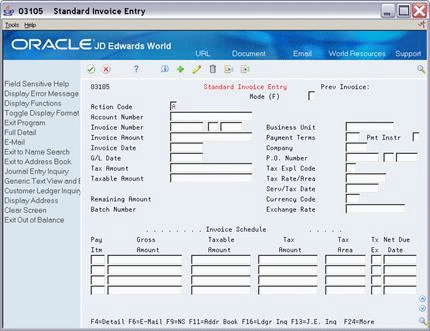
Description of "Figure 17-2 Standard Invoice Entry screen"
Unlike Speed Invoice Entry, the Standard Invoice Entry program shows Invoice Schedule information. The screen above shows the tax format. If you need to review the fields on this screen, see the JD Edwards World Accounts Receivable Guide
17.3.2 Toggling Between Formats/Fold Area
You can use the tax format to enter tax information. To display the tax format:
-
You can either set a processing option to display the format
-
Use the toggle (F2) function to switch back and forth between:
-
Standard Invoice Entry format (standard format)
-
The Invoice Entry with Taxes format (tax format)
-
The Invoice Entry with G/L Offset format (offset format)
-
Standard Invoice Entry with Discount Due Date in the Detail Area
-
To display and work with fields in the detail area for any invoice format, press F4.
17.3.3 Entry with Tax Defaults
If you have set up default tax information (tax explanation code and tax rate/area) for a customer in Customer Master Information, it displays when you enter an invoice for that customer.
After you enter an invoice amount, the system displays the default values for the tax explanation code and tax rate/area and calculates the tax amount and taxable amount.
To override tax default values
From Standard Invoice Entry
-
Type over the default information in the following fields:
-
Tax Explanation Code
-
Tax Rate/Area fields
-
-
Delete any information in the system-calculated fields.
-
Press Enter.
The system recalculates the taxes due.
17.3.4 What You Should Know About
| Topic | Description |
|---|---|
| Tax Explanation Codes | For A/R invoices, you can only enter tax explanation codes that begin with the letters V, S, and E. Codes that begin with U identify self-assessed use taxes and are not valid. |
| Canadian Tax Explanation Codes | For Canada, you can enter the tax explanation codes that begin with the letters V, S, and E and also those that begin with the letter C. Codes that begin with U and B identify self-assessed taxes and are not valid |
| Multi-Currency Processing | There is a processing option for the Default Invoice Server (XT0311Z1) that controls whether VAT is allowed on foreign entries. |
| Tax Rules | Depending on how you set up the tax rules for A/R, as described in the chapter Tax Rules by Company, the system might do any of the following:
|
| Sales Taxes | The A/R system does not create offsets to a sales tax payable account. You can manually offset the sales tax amount when you enter the invoice. Another option is to use tax explanation code V instead of S. |
See Also: