25 European Union Activities
This chapter contains these topics:
-
Section 25.3, "Uploading Information to F0018T for the Intrastat Report"
-
Section 25.4, "Manually Entering/Updating Information in F0018T for the Intrastat Report"
25.1 About European Activities
Generally, day-to-day activities for European Union (EU) members are the same as those for non-members. The VAT calculations, automatic accounting instructions, and general ledger accounting are the same. When EU members receive accounts payable invoices from other EU countries and assign the appropriate tax rate/area, the system calculates VAT on the invoices at the applicable rate in the receiving country. The voucher enters and reverses VAT. Tax explanation code V enters a + (positive) rate and a - (negative) rate netting to zero. Each general ledger offset could be pointed to a different account. The posting to the general ledger correctly distributes tax entries to the appropriate accounts linked to the general ledger offset accounts and updates the Tax Work file (F0018).
There are, however a few differences for the European Union members. This document assesses some of those differences.
25.2 Purging the Sales Order Management System
Using the JD Edwards World Sales system and the Update Sales program (P42800), you cannot purge the detail to history files until after you run the VAT reports. The history file is not a keyed file and therefore the system cannot use it to upload information to F0018T.
You have two options:
-
To purge the Sales Order Detail file (F4211) frequently, run the Tax File Batch Update program (P0018G1) prior to the Update Sales program. You can then purge history through the Update Sales program. Consider using Sleeper to run the tax update prior to the sales update.
-
If you do not need to purge F4211 frequently, set the processing option in the Update Sales program to keep the records in F4211. Using this process, you can rerun the batch upload programs at any time. In addition, you can update F0018T on a daily basis and then purge the Sales Order Detail file (F4211).
25.3 Uploading Information to F0018T for the Intrastat Report
From the Master Directory menu (G), type 29
From the General Systems menu (G00), choose Tax Processing & Reporting
From the Tax Processing & Reporting menu (G0021), choose EU VAT Processing.
From the EU VAT Processing menu (G00211), choose either Update Extra Tax File-Sales or Update Extra Tax File-Purchases
The Intrastat reports uses information from the Extra Tax File Adjustments file (F0018T).
If you have the JD Edwards World Sales and Purchasing systems, you can extract and upload information from existing files and move it to F0018T. Use the following batch programs (on menu A0022) do this:
-
Update Extra Tax File-Sales. This program updates F0018T with information from the Sales Order Detail file (F4211).
-
Update Extra Tax File-Purchases. This program updates F0018T with information from the Purchase Order Receiver file (F43121).
25.3.1 What You Should Know About
| Topic | Description |
|---|---|
| Purging the Sales Order Detail file (F4211) | Do not purge the Sales Order Detail file (F4211) when you run the Sales Update program (P42580). If you purge at that time, you cannot update F0018T. (This is because the history file is user defined and therefore has no key.) After you update F0018T, you can purge the detail to a history file. |
25.4 Manually Entering/Updating Information in F0018T for the Intrastat Report
If you do not have the JD Edwards World Sales Order and Procurement Management systems, you can either create a custom program to load information to F0018T or your supplier can provide the Intrastat report. Another alternative is to enter information manually with the Direct Extra Tax File Adjustment screen.
Using the The Direct Extra Tax File Adjustment (P0018T) you can add, change, and delete information in F0018T for the Intrastat report. You can use this program for several situations:
-
When you do not have the JD Edwards World Sales Order and Procurement Management systems (you cannot use the two batch programs described above to upload information to F0018T).
-
When the countries involved in the transaction require information that cannot be uploaded with the two batch programs. This information includes: statistical value amount, port of entry/exit, nature of VAT regime, nature code, process indicator, and transport extension.
25.4.1 Direct Extra Tax File Adjustment (P0018T)
From the Master Directory menu (G), type 29
From the General Systems menu (G00), choose Tax Processing & Reporting
From the Tax Processing & Reporting menu (G0021), choose EU VAT Processing.
From the EU VAT Processing menu (G00211), choose Direct Extra Tax File Adjustment
You can inquire on, add, change, and delete information in F0018T.
Figure 25-1 Direct Extra Tax File Adjustment screen
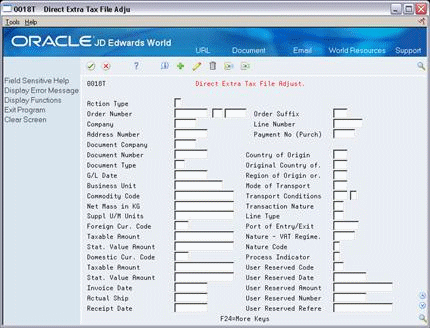
Description of "Figure 25-1 Direct Extra Tax File Adjustment screen"
If you have the JD Edwards World Sales Order and Procurement Management systems, you can use the batch upload programs described earlier. The programs load information for these fields to F0018T.
With processing options, you control whether the batch upload programs can overlay these fields.
If the countries involved in the EU transactions require the highlighted information, you must manually enter it. At this time, the Nature Code and Process Indicator fields do not appear on the Intrastat report. The Transport Extension field is needed in certain countries such as France. You must manually specify the X (to append to the Condition of Transport field) in the Transport Extension field.
The batch upload programs never overlay these fields.
25.4.2 Procedures
To inquire on direct extra tax file adjustments
To view information in F0018T, you can use the roll keys and scroll through all information in the file.
Another alternative is to inquire on a specific order and type information.
-
Complete the following fields:
-
Order Number
-
Order Type
-
Order Suffix
-
Line Number
-
-
Press Enter.
Note:
If you are unsure about the suffix or line number, these are generally 001 (suffix) and 1 (line number).Using the Line Number field, you can specify multiple lines for the same document.
Complete the following field:
-
Line Number
Assign numbers beginning with the number 1
To change or update the direct extra tax file adjustment
If you rerun the batch update programs more than once for the same time period, you can overwrite information in some fields (depending how you set the processing options for the batch update programs).
You can never overwrite information in the following fields:
-
Stat Value Amount
-
Port of Entry/Exit
-
Nature of VAT Regime
-
Nature Code
-
Process Indicator
-
Transport Extension
25.4.3 What You Should Know About
| Topic | Description |
|---|---|
| Purging the Sales Order Detail file (F4211) | Do not purge the Sales Order Detail file (F4211) when you run the Sales Update program (P42580). If you purge at that time, you cannot update F0018T. (This is because the history file is user defined and therefore has no key.) After you update F0018T, you can purge the detail to a history file. |
25.5 EU Intrastat Tax File Batch Update
You use Extra Tax File Batch Update to enter or update certain types of information for the European Union 1993 Intrastat report (P0018I).
The Extra Tax File accommodates European Union 1993 VAT requirements for Intrastat Sales and Purchase reporting. The system updates the information in this file from the sales and purchase order detail information.
If you are not using the JD Edwards World Sales or Purchasing systems, you might have to enter the information using Extra Tax File Revisions or your customized version of the Extra Tax File Batch Update - Sales (P0018G1) and Extra Tax File Batch Update - Purchasing (P0018G2) programs.
The Extra Tax file updates the Intrastat report (P0018I).
When you run the Batch Update programs (P0018G1 and P0018G2), some fields are not updated. You change these fields on Extra Tax File Revisions.
The system overrides any information that you enter when you regenerate the F0018T file. If you run the update more than once for the same date range, and the record already exists in the F0018T file, the information will not be updated.
You can update the fields if you assign a program to update the information to the F0018T file. The processing options are located on the two update programs.
25.5.1 Using Extra Tax File Revisions
The table below describes the fields on Extra Tax File Revisions. When the guideline includes the term:
-
"System supplies," you can use Extra Tax File Batch Update to copy data to the Extra Tax File, provided you have performed the proper setup associated with that field.
-
"System does not supply," the current database does not store the current information. If you need this information on your report, you must enter it manually using the maintenance program.
| Field | Explanation |
|---|---|
| Process Indicator | A field that defines whether goods were processed in a different EU member state. Use 1 if goods were processed in another state. Use 0 if they were processed domestically. |
| Nature Code | A field required for reporting in some EU member states. The system does not supply the values. They must be entered manually, if needed. |
| Commodity Code | A 15-character field on Extra Tax File used as an extension for the 8-character PRP1 user-defined code 41/E. because certain countries use up to nine characters plus imbedded blanks. |
| Statistical Value | The nominal cost covering the transportation and insurance costs of shipments to the exit point of a country. Traditionally, a statistical value is a fixed cost per order and/or percentage of the order amount. For EU tax-reporting purposes, the user must enter this data manually. It is a field often required for reporting in France but used by other countries as well. |
| Nature of Transaction | Defines whether the movement of goods is for sale, lease, and so on. For EU VAT reporting, you can input the code using one of the user defined codes on Sales or Purchase Order Details. Use S1 and S5 for Sales. Use P1 and P5 for Purchases. Because you can use any of the category codes, the F1 inquiry feature on Extra Tax File Updates uses an alternate user defined code. UDC 00/NT should contain the Nature of Transaction code that you are using. Therefore, when you are reviewing or changing information, you can use F1 to view the allowable values. |
| Nature of VAT Regime | A code similar to the Nature of Transaction code, applicable to certain countries, such as France. The system does not supply this information. The codes should be entered using the maintenance program. |
| Net Mass in KG | Specifies the item weight. |
| Supplementary Unit of Measure | A total of the secondary unit of measure when the net mass in kilograms is zero. |
| Conditions of Transport | A one-character field used to define the conditions of transport, also known as the terms of delivery. To access the required three-character explanation for EU reporting, use the second explanation of the user defined code 42/FR. To access F1, enter 00/TC. The F1 function is valuable when reviewing or maintaining the information on Extra Tax File. It is difficult to use this form without allowed values and explanations. As a result, you must maintain the second explanation of FRTH and OO/TC with correct information. |
| COTX | A one-character field used to provide further explanation of the conditions of transport, used in certain countries, such as France. |
| Port of Exit or Entry | Certain countries require information on the port of exit or entry. The system does not supply this information. You must enter it manually. |
25.6 Invoice for the A/R System
If you set up a VAT registration number for your customers and suppliers, the system prints them on accounts receivable invoices (P03505) and sales order invoices (P42565). All invoices must show both the VAT registration number of the supplier and customer. If the number is not present for the customer, the supplier should charge tax to the customer.
JD Edwards World assumes that the supplier uses preprinted forms that include the correct VAT number. The only additional printing is for the customer's VAT number. The system prints the ship to address (not the invoice address). The company must be registered in the country to which the goods are shipped or else tax should be charged.
25.7 Review of EU Responsibilities
You must assign VAT registration numbers to your customers and suppliers, set up tax rate/areas, translate the reports into the appropriate language, ensure that post processing options are set to update the Tax Work file (F0018), and modify user defined codes. In addition, you can use the batch upload programs and the Direct Extra Tax File Adjustment screen before generating the Intrastat report.