24 Working with Suspended VAT Tax
This chapter contains these topics:
24.1 Understanding Suspended Tax Processing
Certain countries may require that VAT taxes be recognized and accrued at the time of payment (Accounts Payable) or at the time of receipt (Accounts Receivable). In standard voucher/invoice processing, the tax amounts are booked to the general ledger using the G/L accounts associated with AAI items PT/RT at the voucher/invoice is posted. When using Suspended Tax processing, AAI items PT/RT are used to book the tax entries to a Suspended Tax account when the voucher/invoice is posted. These tax entries are then later booked to the actual tax accounts using AAI items PI/RI at the time the voucher/invoice is paid/received. The amount moved out of suspense and into the tax accounts is prorated based on the amount of the payment/receipt in relation to the voucher/invoice gross amount.
Suspended tax processing may be activated at several levels depending on your government requirements.
You may set up the suspended tax processing at the A/R and/or A/P level by activating the constant on the A/R or A/P Constants screen. If you set the constant to '1', all invoices and/or vouchers will have the tax managed through the suspended tax processing. If you set the constant to '2', the system will apply suspended tax process to specific companies. You then have to set the constant that displays in the Company Numbers and Names program (P00105).
In Company Numbers and Names, you also have choices to make. If you set it to '1', then all invoices/vouchers for that company will have the tax managed with suspended tax processing. If set to '2', then only those pay items with designated tax areas will be managed with suspended tax. Tax Areas are identified in the User Defined Code 00/XA.
In addition, you can choose to place certain invoices and vouchers on Hold status. You do this by specifying which Document Types require this Hold status. If a voucher/invoice has a Document Type that displays on the Hold list, then the tax is not moved from suspense to actual tax accounts during the post of the payment/receipts. Instead, this will happen when you manually release using either the Batch (P09861) or Interactive (P092501) programs. Document Types requiring Hold status can be set up in User Defined Code 00/DH.
Note:
Suspended Tax is only valid for VAT taxes (all tax types that begin with 'V').24.2 Programs Used to Set Up Suspended Tax
| Program name | Navigation | Usage |
|---|---|---|
| Accounts Receivable Constants | From Advanced International Processing (G09319), select 2, Accounts Receivable Constants, and then 2, Accounts Receivable Constants. | Enter accounts receivable information, including Suspended Tax Processing. |
| Accounts Payable Constants | From Advanced International Processing (G09319), select 3, Accounts Payable Constants, and then 2, Accounts Payable Constants. | Enter accounts payable information, including Suspended Tax Processing. |
| Company Numbers & Names | From Advanced International Processing (G09319), select 4, Company Numbers and Names, and then select 2, Company Numbers & Names. | Set up company information. |
24.3 Setting Up Suspended Tax
This section describes how to set up suspended tax processing for A/R and A/P, and suspended tax processing for companies.
To set up suspended tax processing for A/R and A/P
From General Accounting (G09), enter 27
From Advanced and Technical Operations (G0931), choose Advanced International Processing
From Advanced International Processing (G09319), choose a selection under Suspended Tax Set Up
Use the A/R and or A/P constant to initiate suspended tax processing either at the Accounts Receivable/Payable or company level, so that taxes are accrued at time of receipt/payment rather than at the time of invoice/voucher-post.
On Accounts Receivable/Payable Constants
Figure 24-1 Accounts Receivable Constants screen
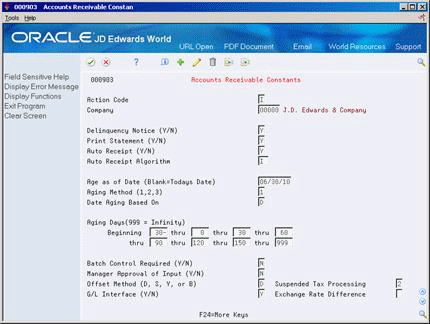
Description of "Figure 24-1 Accounts Receivable Constants screen"
Complete the following field:
Suspended Tax Processing
To set up suspended tax processing for companies
Use Company Numbers and Names (P00105) to activate suspended tax at the company level and to determine if suspended tax will be active for all invoices or vouchers, or only for specific tax rate/areas.
On Company Numbers & Names
Figure 24-2 Company Numbers and Names screen
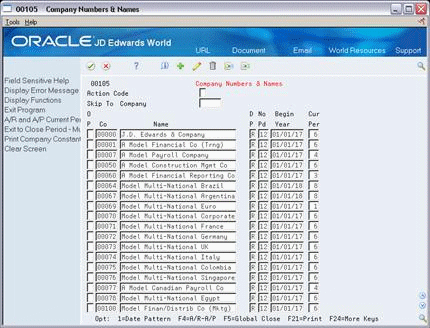
Description of "Figure 24-2 Company Numbers and Names screen"
-
Choose A/R-A/P (F4) to display accounting information.
Figure 24-3 Company Numbers and Names screen (Accounting Information view)
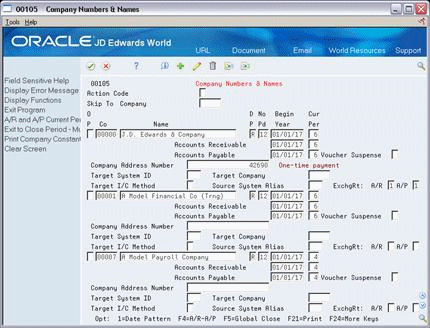
Description of "Figure 24-3 Company Numbers and Names screen (Accounting Information view)"
-
In the Suspended Tax: A/R field for the company you want to edit, enter one of the following:
-
Blank - No suspended tax processing
-
1 - Suspended tax processing for all invoices
-
2 - Suspended tax processing at the tax area level
-
Note:
The Suspended Tax A/P field only displays if the Suspended Tax field in the Accounts Payable Constants window was set to 2.24.4 Setting Up AAIs for Suspended VAT Process
In addition to the standard AAI's available throughout Oracle JD Edwards World software, you must set up AAI's to process Suspended VAT Taxes.
From Automatic Accounting Instructions (P00121), set up the following AAI's:
-
PIxxxx (where xxxx is the G/L class of the tax area) for VAT actual accounts for Accounts Payable.
-
PTxxxx (where xxxx is the G/L class of the tax area ) for VAT receivable accounts for Accounts Payable.
-
RIxxxx (where xxxx is the G/L class of the tax area) for VAT actual accounts for Accounts Receivable.
-
RTxxxx (where xxxx is the G/L class of the tax area.) for VAT receivable accounts for Accounts Receivable.
24.5 Setting Up Suspended Tax User Defined Codes
For the suspended tax program to run correctly, you must set up the following User Defined Codes (UDCs):
-
Batch Types (98/IT)
-
Document Types with Suspended Tax Hold (00/DH)
-
Tax Areas with Suspended Tax Hold (00/TH)
-
Tax Areas using Suspended Tax (00/XA)
-
Document Type Invoices (00/DI)
-
Document Type Vouchers (00/DV)
You can access these UDCs from the Advanced International Processing menu (G09319).
24.5.1 Batch Types (98/IT)
Ensure there is a UDC of SV, Suspended VAT in the Batch Types UDC table.
| Codes | Description |
|---|---|
| SV | Suspended VAT |
24.5.2 Document Types with Suspended Tax Hold (00/DH)
There may be situations that require the suspended tax accounting to be postponed. Rather than have the suspended tax processing for the receipts and payments occur automatically when the receipts or payment batch is posted, you can use batch (P09861) and interactive (P092501) programs to perform the suspended tax processing at a later date.
Set up the Document Types with Suspended Tax Hold to identify those invoice and voucher document types where all suspended taxes will be held until the batch or interactive program to process the taxes is run. For example, you might set up these values:
| Codes | Description |
|---|---|
| PV | Vouchers |
| RI | Invoice |
24.5.3 Tax Areas with Suspended Tax Hold (00/TH)
Instead of using Document Types for Suspended Tax Hold (00/DH), the hold functionality may be activated for specific Tax Areas. Set up Tax Areas with Suspended Tax Hold to identify tax areas for which all suspended taxes will be held until the batch or interactive program to process the taxes is run. For example you might set up these values:
| Codes | Description |
|---|---|
| IVA18 | Tax suspended VAT |
| 19 | Suspended Tax Hold |
24.5.4 Tax Areas Using Suspended Tax (00/XA)
Set up the Tax Areas using Suspended Tax to identify the tax areas for which to hold taxes in suspense. This allows you the flexibility to limit suspended tax processing to only invoice and voucher pay items for specific tax areas (rather than all invoices and vouchers or all for one company). For example you might set up these values:
| Codes | Description |
|---|---|
| IVA18 | Tax suspended VAT |
24.6 Releasing Suspended Tax
There are two methods for releasing suspended tax on payments and receipts that were set on Hold (using UDC 00/DH or 00/TH). The methods are either batch or interactive.
Both the Batch and Interactive programs provide a processing option to allow you to bypass processing vouchers/invoices that have not been completely paid/received.
To release suspended tax using a batch process (P09861)
From General Accounting (G09), enter 27
From Advanced and Technical Operations (G0931), choose Advanced International Processing
From Advanced International Processing (G09319), choose a selection under Process Hold Payments Receipts
On Process HOLD Pmts/Rcpts BATCH
Figure 24-4 Process HOLD Pmts/Rcpts BATCH screen
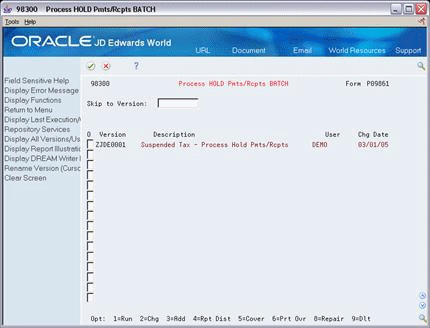
Description of "Figure 24-4 Process HOLD Pmts/Rcpts BATCH screen"
-
Select a version by entering 1 in the following field and press Enter. The Processing Options Revisions window displays:
-
Options
-
-
Enter the processing options and press Enter. The Data Selection window displays.
-
Enter any data selection, and then press Enter to submit the batch process.
24.6.2 Processing Options for Releasing Suspended Tax (Batch)
| Processing Option | Description |
|---|---|
| Paid Voucher/Invoice | Enter a '1' to bypass processing of receipts/payments if the original invoice/voucher is not completely paid or received. If left blank, selected payments/receipts are processed regardless of pay status. |
| Processed Date | Enter the date to be used as the 'Processed Date'. If left blank the system date is used. This date is used as the GL date of the journal entries created when the receipts (document type JM) or vouchers (document type JK) were released. |
To release suspended tax using an interactive process (P092501)
From General Accounting (G09), enter 27
From Advanced and Technical Operations (G0931), choose Advanced International Processing
From Advanced International Processing (G09319), choose a selection under Process Hold Pmts/Recpts INTER
-
Complete the following fields:
-
Invoice/Voucher Number/Type - Enter the number identifying the invoice or voucher and the code identifying the document type of the invoice or voucher.
-
Processed (1/0) - Enter 0 for unprocessed only, or 1 for processed and unprocessed.
-
Pmt/Rcpt Number/Type - Enter the number identifying the payment or receipt and the code identifying the document type of the payment or receipt.
-
System (03/04) - Enter the system code: 03 for Accounts Receivable or 04 for Accounts Payable.
-
Account Number - Enter the number of the account from which the invoice or voucher was drawn.
-
Supplier/Customer - Enter the address book number identifying the supplier or customer to whom the invoice or voucher was made.
-
-
Enter 4 in the following field and press Enter to select the payment or receipts to process.
-
Options
-
-
Press Enter.
The selected payments and receipts are processed and the suspended tax accounting is performed. The system updates the Date Processed so these transactions cannot be processed more than once. The post of the suspended VAT batches is automatically updated.
24.7 Reviewing and Posting Suspended Vat Tax Batches
Once you have processed the receipts and payments, you must post the resulting SV type batch in order to relive the suspense tax account and move the tax amounts to the actual tax accounts.
You may first review the batches via Suspended VAT Journal Review. Use the standard journal review program (P00201).