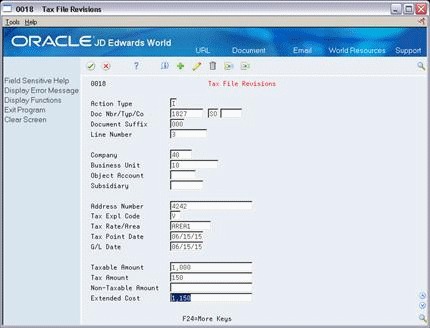23 Tax Work File
This chapter contains these topics:
The system uses the Tax Work File (F0018) to generate the tax reports. This chapter describes how to update the Tax Work file and how to perform periodic purges to the file.
If your company operates in a European Union country or in Japan, you must perform the activities described in this chapter as well as those in other chapters to generate tax reports. For more information, see the chapters Chapter 25, "European Union Activities"andChapter 27, "Japanese Consumption Tax Activities"
The diagram below shows how the Tax Work file integrates with tax reports and the system files.
Figure 23-1 How the Tax Work File Integrates with Tax Reports and System Files
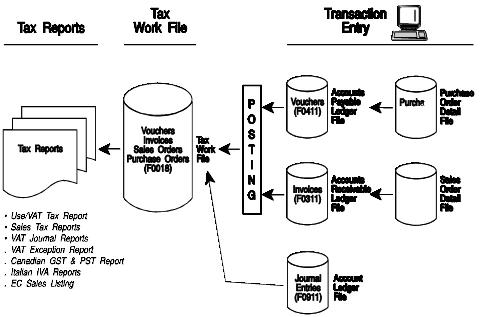
Description of "Figure 23-1 How the Tax Work File Integrates with Tax Reports and System Files"
Posting A/P vouchers, A/R invoices, purchase orders, and sales orders updates the appropriate system files and the Tax Work file. The Journal Entry with VAT Tax program updates the Tax Work file with journal entries. Tax reports reflect information in the Tax Work file. Corrections to the Tax Work file correct the tax reports.
Corrections to the Tax Work file, however, do not correct the system files. Depending on the type of correction, you may need to enter a correcting A/P voucher, A/R invoice, sales order, purchase order, or journal entry to update those files.
23.1 Correcting the Tax Work File
Use Tax File Revisions to add, change, delete, and inquire on transactions in the Tax Work file.
From Master Directory menu (G), type 29
From General Systems menu (G00)), choose Tax Processing & Reporting
From Tax Processing & Reporting menu (G0021), choose Tax File Revisions
23.1.1 Procedures
You can use this program to inquire on and add transactions to the Tax Work file. You cannot use it to change or delete A/R and A/P transactions, however. You must use the appropriate entry screens to change or delete tax information.
Note that you can either inquire on a specific transaction or you can use the roll keys to scroll through the entire Tax Work file, one transaction at a time.
Updating Tax Reports and Systems
Depending on the type of correction you make, you may also need to update the appropriate system files. The Sales Order, Purchase Order, and General Accounting files are not updated when you update the Tax Work file.
For example, if you need to change only the Taxable Amount field and the Tax Amount field, but not the invoice amount, you would not need to update system files. If you needed to modify the Extended Cost (invoice amount) field, this would alter the amount owed to the supplier and you would need to update the system file.
23.2 Purge the Tax Work File
From Master Directory menu (G), type 29
From General Systems menu (G00)), choose Tax Processing & Reporting
From Tax Processing & Reporting menu (G0021), choose Purge Tax File
Because each post updates the Tax Work file, it can quickly become a large file. Periodically purging unneeded records from this file can save disk space and processing time.
Depending on how you set processing options, the Purge Tax File program can save the purged records to a purge library and remove any tax records you deleted on the Tax File Revisions screen.
23.2.1 Dream Writer Considerations
-
The first processing option lets you save the purged records to a purge library. You can then use IBM commands to save the library to a tape or diskette. In addition, you can remove any Tax Work file records that you deleted with the Tax File Revisions screen.
-
The second option lets you reorganize the purged file. JD Edwards World recommends that you always reorganize.
The DEMO version that JD Edwards World provides purges all records posted prior to December 31, 1989 for all companies and business units. You may need to create other versions to purge specific companies, business units, or dates.
The DEMO version that JD Edwards World provides sequences by company. You should not change the sequence.
23.2.2 Guidelines
-
JD Edwards World recommends that you back up the Tax Work file (F0018) before purging records.
-
You should run the File Reorganization after the purge finishes. See the help instructions for Reorganize Files on the Data Base Manager menu. Ensure that no one is using the Tax Work file when you run the purge program. The system cannot reorganize the file if someone is using it.