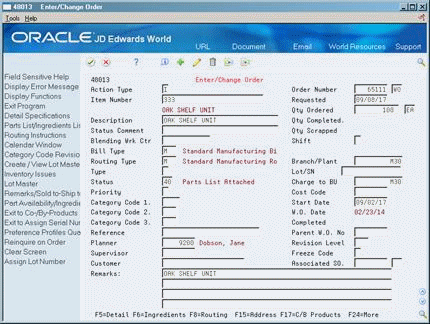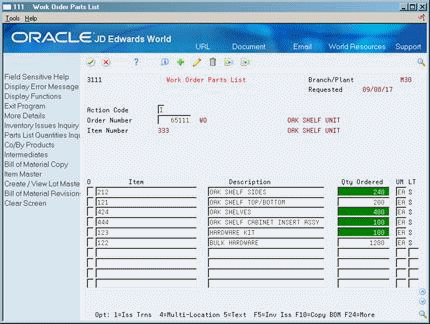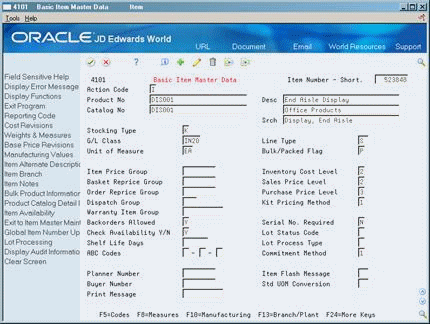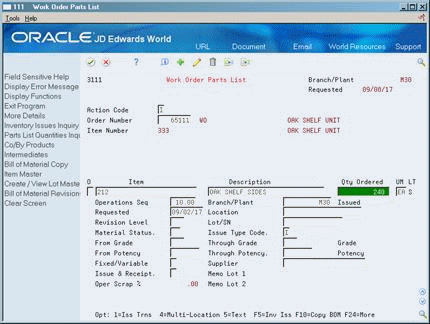B Manufacturing Information
You can create putaway requests and pick requests within the Advanced Warehouse Management system. You also can create putaway requests and pick requests using manufacturing systems.
This appendix contains these topics:
-
Section B.1, "Creating Pick Requests through Manufacturing Systems,"
-
Section B.2, "Setting Processing Options in Manufacturing Programs,"
-
Section B.3, "Creating Putaway Requests through Manufacturing Systems."
B.1 Creating Pick Requests through Manufacturing Systems
You can set up your manufacturing system so that the creation of a parts list triggers the creation of a pick request for the necessary parts.
Some items that are used in the manufacturing process might be out of stock temporarily, so they are not eligible for picking. You can choose to identify the items that are ineligible for picking to avoid creating a pick request for those items.
After you create a pick request through manufacturing systems, you process the pick request normally through the Advanced Warehouse Management system. After you create and confirm location suggestions, you also update the parts list in the manufacturing systems. Finally, you reduce the on-hand quantity in the From location and increase the on-hand quantity in the manufacturing area's To location where manufacturing employees retrieve the parts and build the product.
Complete the following tasks:
-
Create the parts list
-
Identify ineligible items (optional)
-
Set processing options in manufacturing programs
B.1.1 What You Should Know About
| Topic | Description |
|---|---|
| Origin code | The system identifies manufacturing pick requests as originating from a work order instead of the usual sales order. |
| In warehouse and out of warehouse status | After you create a pick request, the material status in the parts list changes to In Warehouse. After you create and confirm a pick suggestion, the Material Status changes to Out of Warehouse to indicate that the parts have moved from the warehouse into the manufacturing environment. |
B.1.2 Creating the Parts List
To create a pick request through manufacturing systems, you must create a parts list that identifies the items to pick. You can create a parts list:
-
Interactively, through work order entry
-
By batch, with an order processing program
Complete the following tasks:
-
Create the parts list interactively
-
Create the parts list by batch
Creating the Parts Lists Interactively
From Shop Floor Control (G31), choose Daily Order Preparation - Discrete
From Daily Order Preparation - Discrete (G3111), choose Enter/Change Order
As you enter a work order, you can also identify the parts to include in the work order parts list. You use this method if you have not already defined the product's component parts, or if the product must contain non-standard items.
To create the parts list interactively
-
Access Work Order Parts List.
-
On Work Order Parts List, complete the following fields:
-
Item
-
QTY Ordered
-
Unit of Measure
-
Creating the Parts List by Batch
From Shop Floor Control (G31), choose Daily Order Preparation - Discrete
From Daily Order Preparation - Discrete (G3111), choose Order Processing
You create a parts list by batch with the Generate and Print Work Orders program. You typically run the batch program during off-peak hours, when more system resources are available.
See Also:
-
Section B.2, "Setting Processing Options in Manufacturing Programs" for more information about creating a parts list by batch.
B.1.3 Identifying Ineligible Items
You can skip certain items, such as items that are out of stock temporarily, when you create pick requests from a manufacturing parts list. You can choose to identify the items that are not eligible for picking to avoid creating a pick request for them. The system still prints the ineligible item on the parts list. However, you do not process the item in the Advanced Warehouse Management system for this particular order.
Complete the following tasks:
-
Identify ineligible items through item master information
-
Identify ineligible items through the work order parts list
To identify ineligible items through item master information
From Advanced Warehouse Management (G46), enter 29
From Warehouse Management General Setup (G4641), choose Basic Item Master Data
-
Access Manufacturing Values Entry (F10).
Figure B-4 Manufacturing Values Entry screen
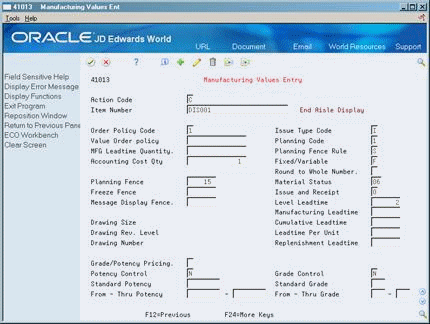
Description of "Figure B-4 Manufacturing Values Entry screen"
-
On Manufacturing Values Entry, complete the following fields:
-
Item Number
-
Material Status
-
| Field | Explanation |
|---|---|
| Material Status | A code (table 31/MS) that designates the status of an item.
Form-specific information The system pulls the value from this field to the Material Status field of the Parts List table. |
To identify ineligible items through the work order parts list
-
Access Work Order Parts List.
-
On Work Order Parts List, complete the following field:
-
Order Number
-
-
Do one of the following:
-
In JD Edwards World, access the fold area
-
In WorldVision, access Item Master and then Manufacturing Values Entry
-
-
Complete the following field for each item that is ineligible for picking:
-
Material Status
-
| Field | Explanation |
|---|---|
| Material Status Code W.O | A code (table 31/MS) that identifies the current status of a particular component on the work order. |
B.2 Setting Processing Options in Manufacturing Programs
To create picking requests through manufacturing programs, set the processing options for one or both of these programs:
-
Work Order Processing (P31410)
-
Work Order Entry (P48013)
B.2.1 What You Should Know About
| Topic | Description |
|---|---|
| Availability checking | You can check for item availability when you create a pick request.
If the item is attached to a work center:
If the item is not attached to a work center, and if you have set the manufacturing order entry program's processing options to check the staging location for item availability:
If you use lot processing, the system also searches through lots to find items on the parts list. |
B.2.2 Processing Options
See Section 29.1, "Manufacturing Work Order Entry (P48013)."
See Section 29.2, "Generate and Print Work Orders (P31410)."
B.3 Creating Putaway Requests through Manufacturing Systems
You can set up your manufacturing systems so that the completion of a work order triggers the creation of a putaway request for the manufactured product.
After you create a putaway request through your manufacturing systems, you process the putaway request normally through the Advanced Warehouse Management system. After you create and confirm location suggestions, you reduce the on-hand quantity in the manufacturing location and increase the on-hand quantity in the putaway location, where you will store the item.
B.3.1 Setting Processing Options in Manufacturing Programs
To control the creation of putaway requests through manufacturing completions, set the processing options for one or more of these programs:
-
Work Order Inventory Completion (P31114)
-
Super Backflush (P31123)