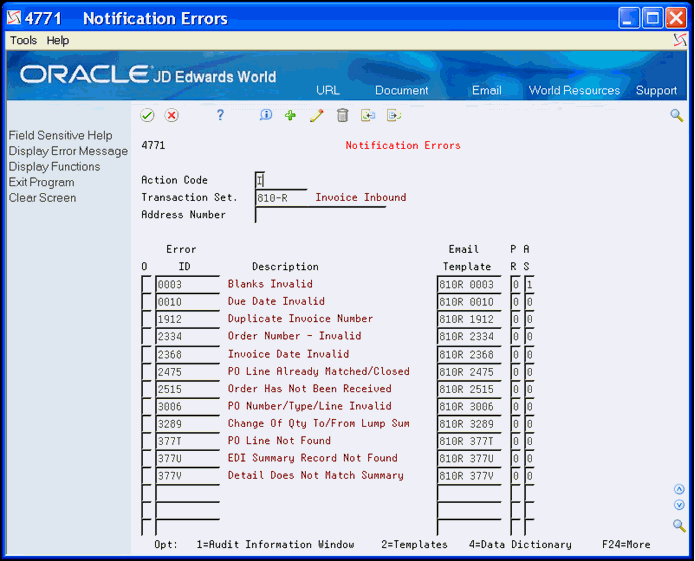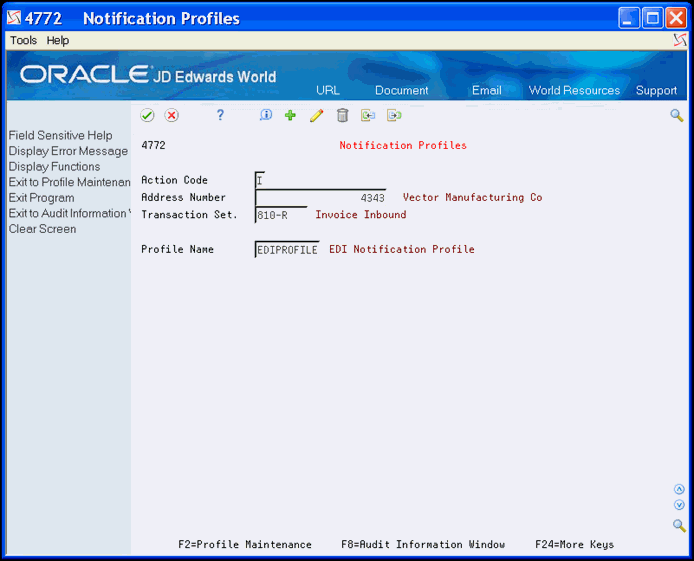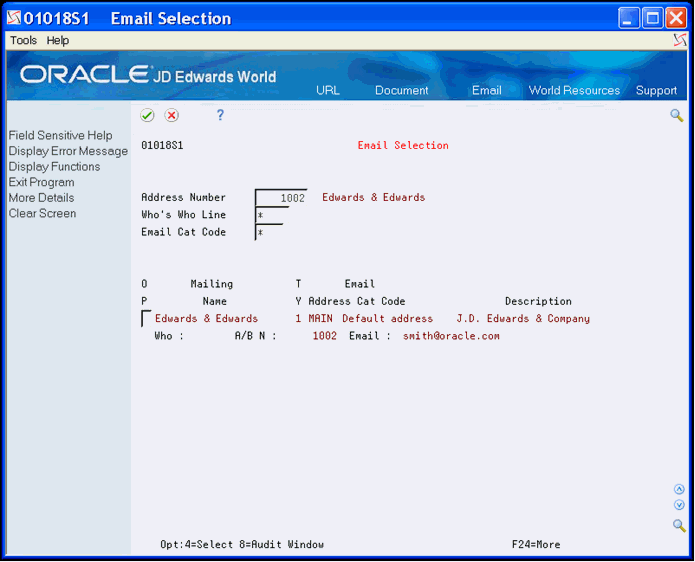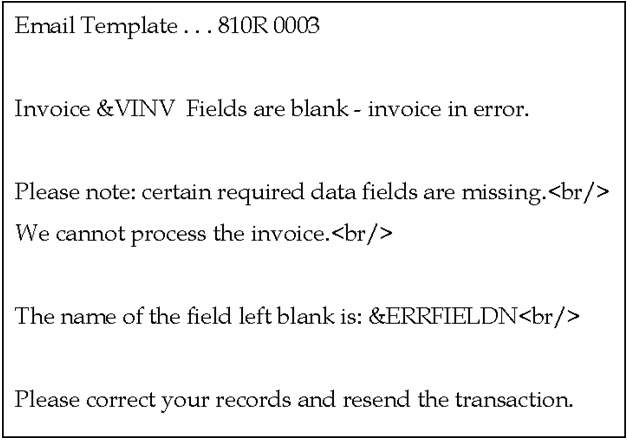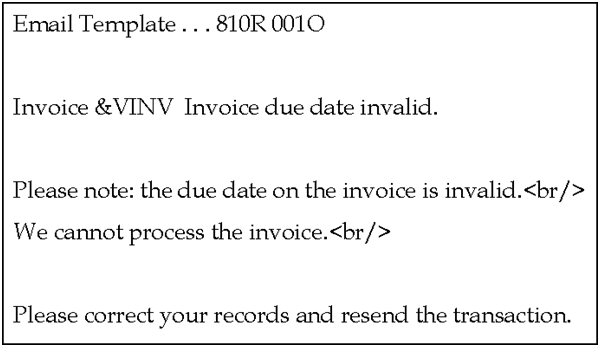16 Set Up EDI Error Notification
This chapter contains these topics:
-
Section 16.2, "Setting Up Errors and Corresponding Email Templates,"
-
Section 16.4, "Setting Up Profiles to Designate Email Recipients,"
-
Section 16.5, "Example Templates for Email Notification Errors."
16.1 About EDI Error Notification
You can use EDI Error Notification to communicate errors automatically to trading partners. When the EDI program issues an error, it can also automatically generate an e-mail to the trading partner informing them of the error and requesting they correct and resend the transaction. It can also purge and archive the existing EDI record that is in error.
You use EDI Error Notification in conjunction with Electronic Document Delivery (EDD). This enables the system to automatically distribute e-mails to specific individuals or distribution lists based on output from JD Edwards World software programs. The following transaction sets and programs use this functionality to send error notifications:
-
Inbound 810, EDI Inbound Invoice/Match to P.O. Edit/Create (P470412)
-
Inbound 855, EDI Inbound PO and PO Change Acknowledgment (P47021)
-
Inbound 865, EDI Inbound PO and PO Change Acknowledgment (P47021)
After you set up your system, if an error occurs in one of these programs due to incorrect EDI data from a trading partner, your system can automatically send an e-mail notifying the trading partner of the issue so they can correct and resend the data. You can also set up the system to purge the EDI record in error.
You must set the Automatic Error Notification processing option for P470412 and P47021 to activate the automatic error notifications. Each of these programs also includes processing options in which you can specify the version of the purge program to use if you decide to purge EDI records in error. The system uses the EDI Document Number (EDOC), EDI Document Type (EDCT), and EDI Document Key Company (EKCO) from the record in error as document keys and purges all records in the EDI files for that transaction with those document keys.
16.1.1 Processing Options
See Chapter 20, "Invoice/Match to PO Edit/Create-EDI (P470412)."
See Chapter 20, "EDI Inbound PO Change Acknowledgment (P47021)."
16.2 Setting Up Errors and Corresponding Email Templates
You must designate the specific errors that activate automatic notification and set up e-mail templates to send based on each error. You use the EDI Notification Errors program (P4771) to do so. The system saves these records, which include the error code for the transaction set, name of the e-mail template, and notification status of active or inactive, in the EDI Notification Errors table (F4771).
You set up errors by transaction set. The three transaction sets available are 810, 855, and 865. JD Edwards World includes the most common errors for which you might want to send notifications. You can add your own if the program generates the error.
You set the Purge Record field to designate that the system purges records in error immediately after it sends an e-mail notification. You must set the Active Status field to activate the notification process for each error.
You can set up e-mail notification errors by address number to tailor errors pertinent to a specific trading partner, and also to set up trading partner specific e-mail templates.
You should note the name of the e-mail template that you attach to each error code.
You enter the header portion of the template in the E-Mail Template Maintenance program (P00E04) and the system stores the data in the Email Template Master table (F00E04). The system stores the text in the body of each e-mail template in the Generic Text Key Index File table (F00163) table. JD Edwards World includes text for the e-mail template headers and you must add the body text for each error message.
On EDD Email Template Body you can also access the Text Model Selection window to create model text for the e-mail messages.
See Chapter 16, "Example Templates for Email Notification Errors" for examples of body text for each error message.
To set up errors and corresponding templates
From Email Error Notification Setup (G47311), choose Notification Errors
-
On Notification Errors, complete the following fields and click Add.
-
Transaction Set
-
Address Number
-
Error ID
-
Email Template
-
Purge Record
-
Active Status
-
-
Enter 2 in the Option field next to the error to access the e-mail template.
Figure 16-2 Email Template Maintenance screen
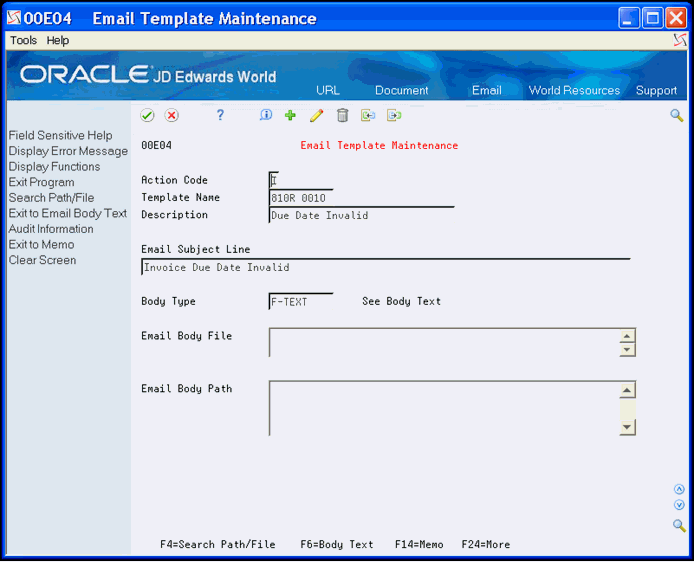
Description of "Figure 16-2 Email Template Maintenance screen"
-
On E-Mail Template Maintenance, complete the following fields and click Add.
-
Description
-
Email Subject Line
-
Body Type
-
Email Body File
-
Email Body Path
-
-
On E-Mail Template Maintenance, choose Exit to Email Body Text (F6) to access the body of the template.
Figure 16-3 EDD Email Template Body screen
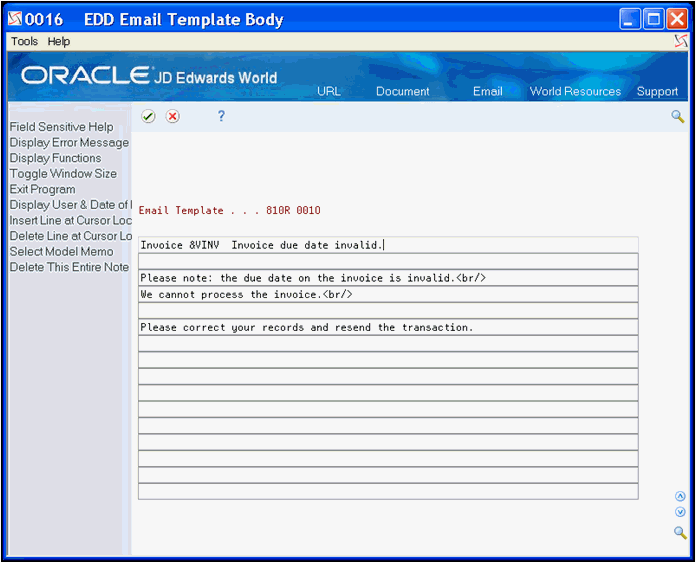
Description of "Figure 16-3 EDD Email Template Body screen"
-
On EDD Email Template Body, enter the e-mail text and click Enter.
Take note of the variables that follow the ampersand at the beginning of the text.
| Field | Explanation |
|---|---|
| Transaction Set | The user defined code (40/EN) identifying the EDI transaction types which have been enabled to generate email notifications of errors.
All of the transaction types in user defined code table 40/EN are hard-coded. |
| Address Number | A number that identifies an entry in the Address Book system. Use this number to identify employees, applicants, participants, customers, suppliers, tenants, a location, and any other address book members.
Screen-specific information If you enter zero or leave this field blank, the system sends the e-mail notification error to the trading partner for that transaction if they have a notification profile. |
| Error ID | A user defined code that identifies the errors for which it is possible to set up the automatic generation of an email notification when the system issues the error.
The user defined code (UDC) table containing the valid error codes depends upon the type of transaction being processed. UDC table 40/EN contains the list of transactions for which it is possible to set up automatic email notification. Each transaction has its own UDC table with a list of valid error codes. The keys identifying the UDC table for the transaction are stored in the special handling code of each entry in UDC 40/EN. Screen-specific information The UDC tables for the three transaction sets include: 40/E1 for 810-R 40/E2 for 855-R Email Template40/E3 for 865-R |
| Email Template | This is the Email template name. An Email template contains the Email subject line and/or the body text of an Email. The body text may be contained directly on the Email template, or may be contained in an HTML file which the template refers to. |
| Purge Record | A code that indicates whether the records in error are to be archived and purged after the email notification of the error has been sent.
Valid values are: 0 - No records are purged. 1 - The records in error are archived and purged. |
| Active Status | A status code that indicates whether the notification of an error is active. When inactive, no email notification will be sent and no records will be purged.
Valid values are: 0 - Inactive 1 - Active |
| Template Name | This is the Email template name. An Email template contains the Email subject line and/or the body text of an Email. The body text may be contained directly on the Email template, or may be contained in an HTML file which the template refers to. |
| Email Subject Line | This is the Subject Line for the Email. |
| Body Type | Specifies the MIME (Multipurpose Internet Mail Extensions) type for an Email body. |
| Email Body File | This specifies the file name of the external file to be used as the body of an Email. |
| Email Body Path | This specifies the file path of the external file to be used as the body of an Email. |
16.3 Setting up Variables for Email Templates
You can set up the variables in the EDD Email Template Body and the system substitutes a value in a file for the variable. Values that follow an ampersand (&) on EDD Email Template Body represent variables that you can optionally use in any e-mail template. For example, when the &VINV variable exists, the system substitutes the actual invoice number when it generates an e-mail for error 0003 for the EDI Inbound Invoice program. The system derives the value for &VINV on an inbound invoice from the Invoice Number field (SYINV) in the inbound EDI Invoice Header file (F47041).
You use the EDI Notification Variables program (P4773) to designate the file and field from which the system derives the value for each variable. The system stores this information in the EDI Notification Variables (F4773) table.
You can set up the variable for a specific address number or for all addresses. This allows you to tailor the variables to specific trading partners. The system first substitutes for variables set up for a specific address number and then substitutes for any remaining variables that are for all addresses.
JD Edwards World includes numerous variables for you to use and you can add your own. Each variable must begin with an ampersand (&) and the system stores the variables in UDC 40/EN.
The files from which you can derive values are hard coded for each transaction set. After you locate a Transaction Set, you can choose Field Level Help (F1) in the File field to review which files you can use.
The EDI Error Notification Work file (F4771W) provides a means to map data from error information that JD Edwards World applications generate. The system does not save any records in the file.
| Topic | Description |
|---|---|
| Variables in EDD | You can also set up variables for use in e-mail templates using the EDD program Substitution Variables Maintenance program (P00E042). However, these are either constants, such as a company signature, or the date and time. P00E042 does not substitute values from the EDI transactions. |
To set up variables for e-mail templates
From Email Error Notification Setup (G47311), choose Notification Variables
-
On Notification Variables, locate a transaction set.
-
Complete the following fields and click Add.
-
Variable
-
File
-
Field
Figure 16-4 Notification Variables screen
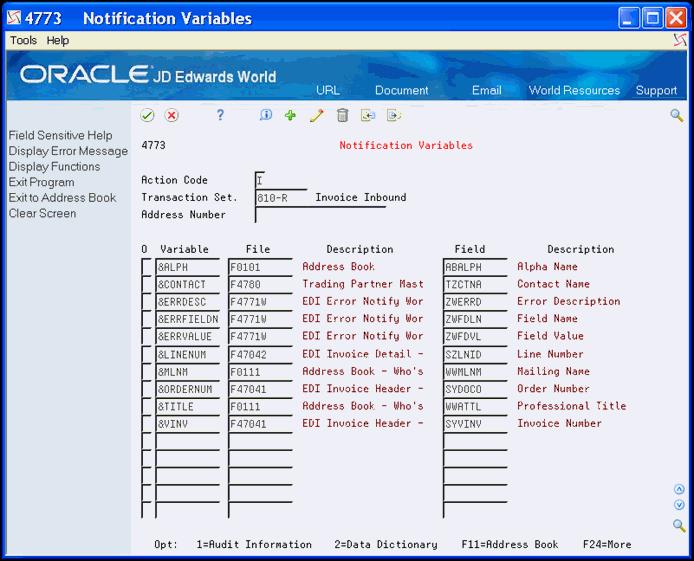
Description of "Figure 16-4 Notification Variables screen"
-
| Field | Explanation |
|---|---|
| Variable | A user defined code (40/EV) that identifies the variable names that can be used in email notifications of errors. |
| File | The number of a specific table. For example, the General Ledger Master table name is F0901. See the Standards Manual on the programmers' menu for naming conventions.
Screen-specific information The user defined code (UDC) table containing the valid files depends upon the type of transaction the program is processing. UDC table 40/EN contains the list of transactions for which you can set up automatic error notification. Each transaction has its own UDC table with a list of valid files. The system stores the keys to identify the UDC table for the transaction in the last five places of the special handling code of each entry in UDC 40/EN. The UDC tables for the three transaction sets include:
|
| Field | The name of the field within the file. This name is constructed using the File Prefix specified in the SVR and the data item name in the data dictionary. |
16.4 Setting Up Profiles to Designate Email Recipients
You designate the recipients of email notification errors using the EDI Notification Profile program (P4772). You use this program to maintain the EDD Distribution profile for each Address Number and EDI Transaction Set. The profiles you set up can represent a specific email address or a distribution list. Any errors the system processes for this EDI Transaction Set and Address Number result in the system sending an email error notification to this profile.
The Address Number field is an optional field. If you leave the Address Number field blank, then the recipients for that profile will receive a notification for every error the system issues for which there is no profile set up for the address number of the trading partner. You most likely use this feature for internal purposes only.
These addresses you choose for the profile must currently exist in the Address Book E-mail file (F01018).
To set up profiles to designate email recipients
From Email Error Notification Setup (G47311), choose Notification Profiles
-
On Notification Profiles, complete the following fields and click Add.
-
Address Number
-
Transaction Set
-
Profile Name
-
-
Choose Exit to Profile Maintenance (F2) to access Distribution Profile Maintenance.
Figure 16-6 Distribution Profile Maintenance screen

Description of "Figure 16-6 Distribution Profile Maintenance screen"
-
On Distribution Profile Maintenance, choose Distribution Profile Detail (F10) to access Distribution Profile Detail.
Figure 16-7 Distribution Profile Detail screen
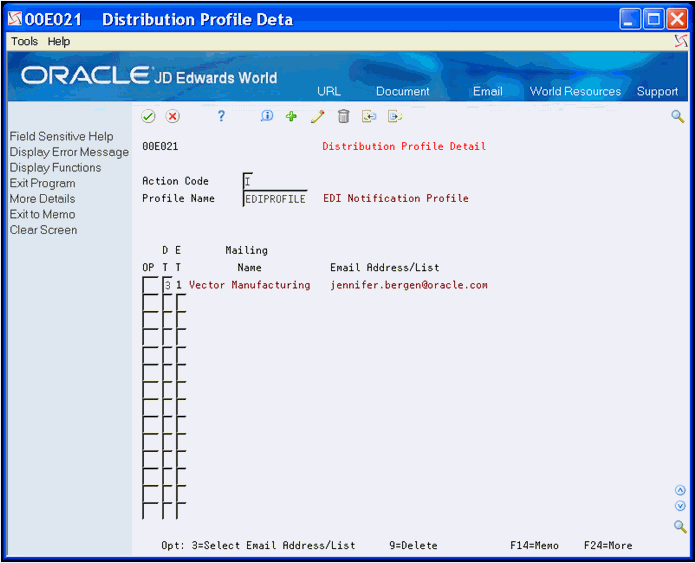
Description of "Figure 16-7 Distribution Profile Detail screen"
-
On Distribution Profile Detail, complete the following fields:
-
Delivery Type
-
Email Type
-
-
Enter 3 in the Option field to access the Email Selection.
-
On Email Selection, complete the Address Number field.
-
To narrow your search, complete the following fields:
-
Who's Who Line
-
Email Cat Code
-
-
Enter 4 in the Option field for any email addresses you want to choose and click Enter.
-
Continue to click Enter until you return to the menu.
| Field | Explanation |
|---|---|
| Profile Name | This is the name of the Distribution Profile. In EDD, a Distribution Profile is used to store format and distribution options for an Email. |
| Delivery Type | This flag specifies the delivery type for an Email entry.
Valid values: 1 - From (System Controlled) 2 - Reply-To 3 - To 4 - CC 5 - BCC 6 - Fax (Future Use) |
| E-mail Type | This flag indicates the type of Email entry.
Valid values include: 1 = Email Address 2 = Email List When accessing Email Client Addresses program (P00E021) from the Email Client program (P00E101), only Type 1 is a valid option. |
16.5 Example Templates for Email Notification Errors
Following are examples of templates for Email Notification Errors:
Figure 16-11 Example 3: Duplicate Invoice Number
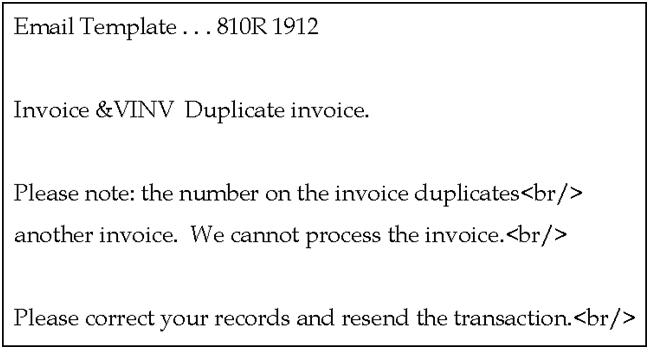
Description of "Figure 16-11 Example 3: Duplicate Invoice Number"
Figure 16-12 Example 4: Order Number - Invalid
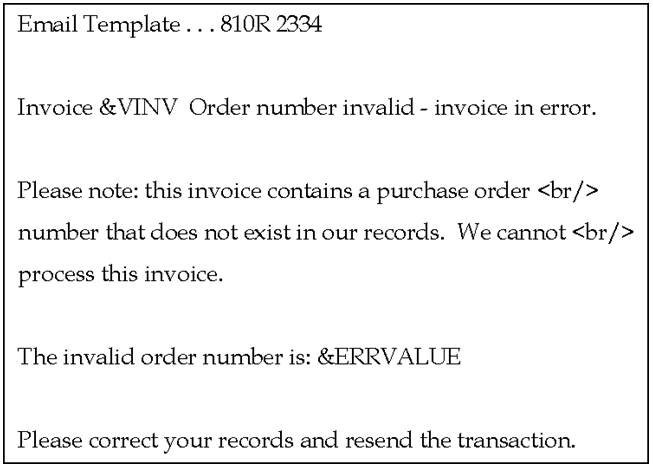
Description of "Figure 16-12 Example 4: Order Number - Invalid"
Figure 16-13 Example 5: Invoice Date Invalid
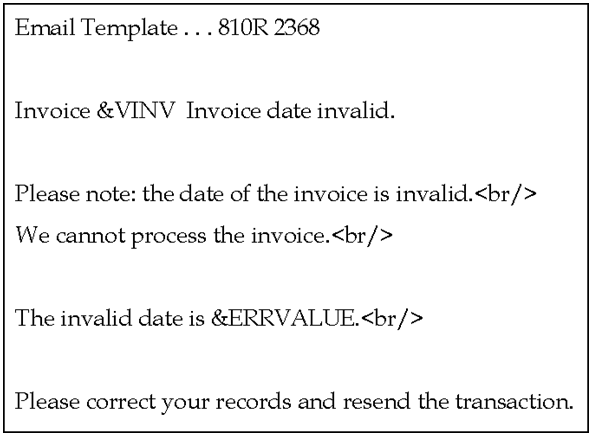
Description of "Figure 16-13 Example 5: Invoice Date Invalid"
Figure 16-14 Example 6: PO Line Already Closed/Matched
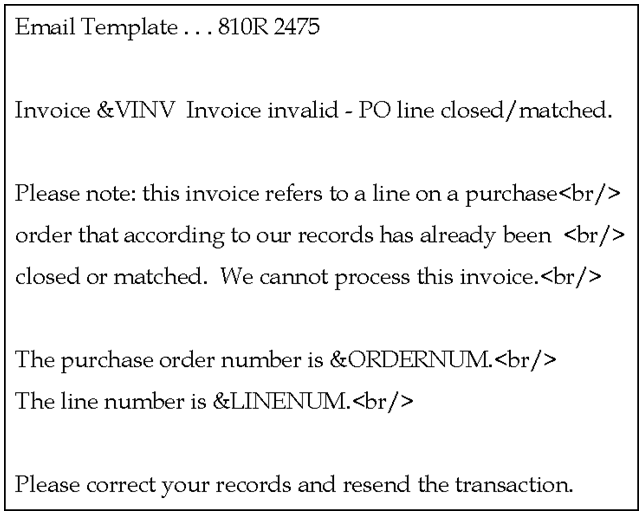
Description of "Figure 16-14 Example 6: PO Line Already Closed/Matched"
Figure 16-15 Example 7: Purchase Order Not Received
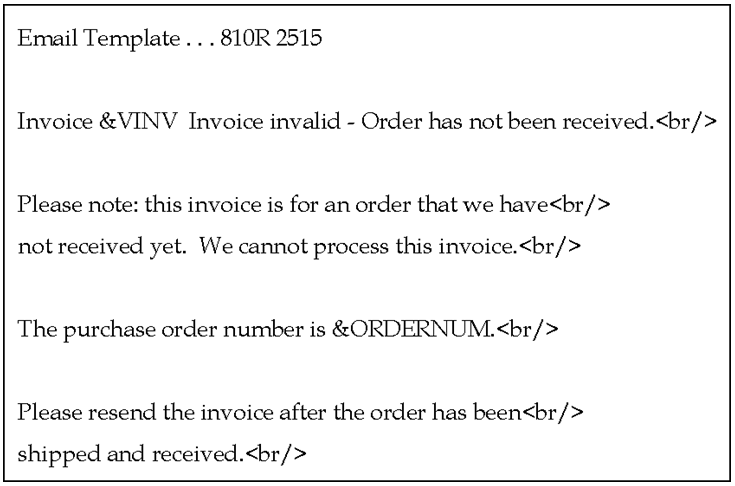
Description of "Figure 16-15 Example 7: Purchase Order Not Received"
Figure 16-16 Example 8: Purchase Order Line Invalid
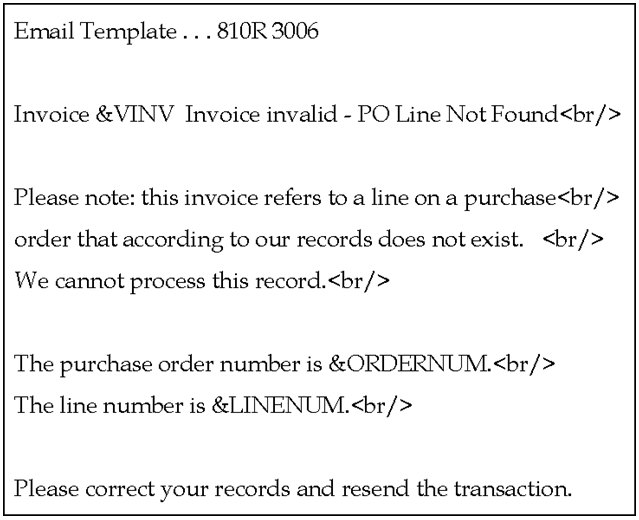
Description of "Figure 16-16 Example 8: Purchase Order Line Invalid"
Figure 16-17 Example 9: Quantity To/From Lump Sum
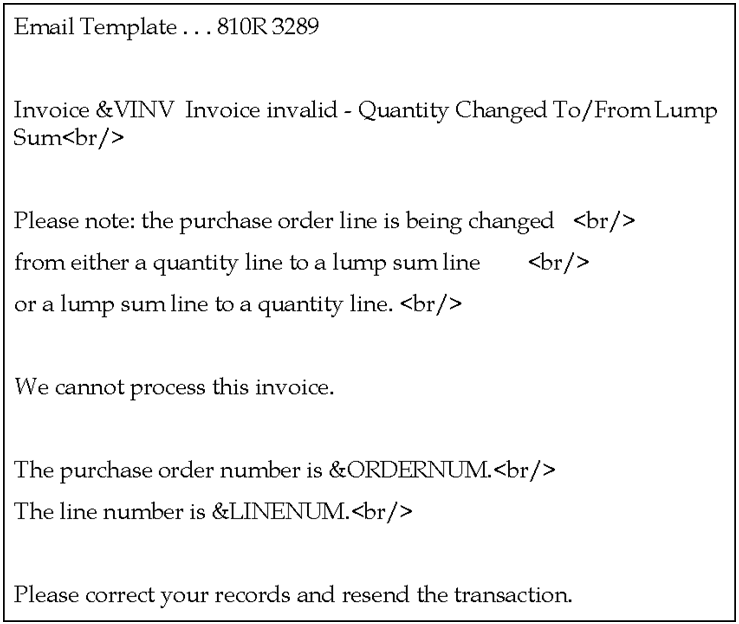
Description of "Figure 16-17 Example 9: Quantity To/From Lump Sum"
Figure 16-18 Example 10: PO Line Not Found
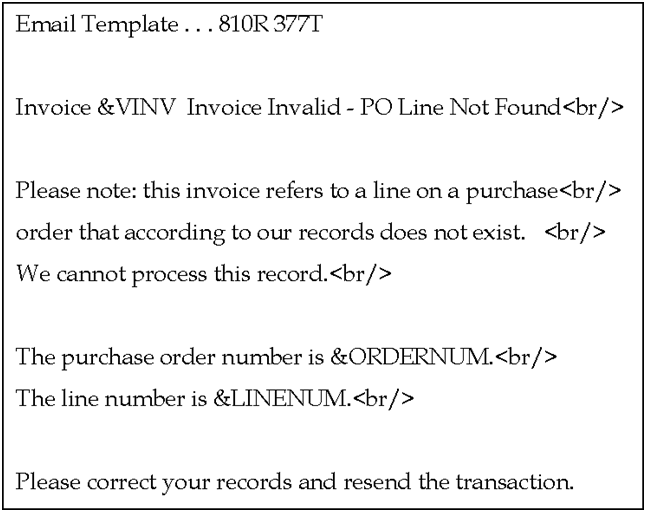
Description of "Figure 16-18 Example 10: PO Line Not Found"
Figure 16-19 Example 11: EDI Summary Record Not Found
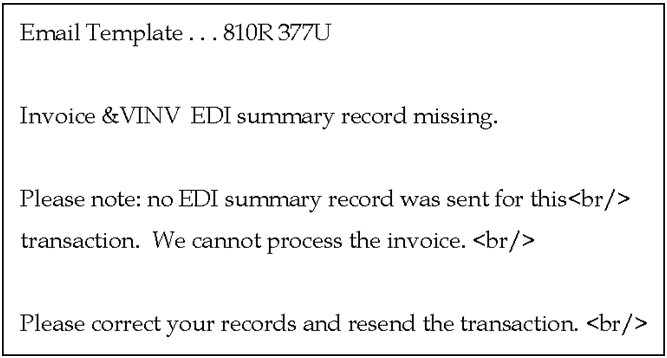
Description of "Figure 16-19 Example 11: EDI Summary Record Not Found"
Figure 16-20 Example 12: Detail Does Not Match Summary
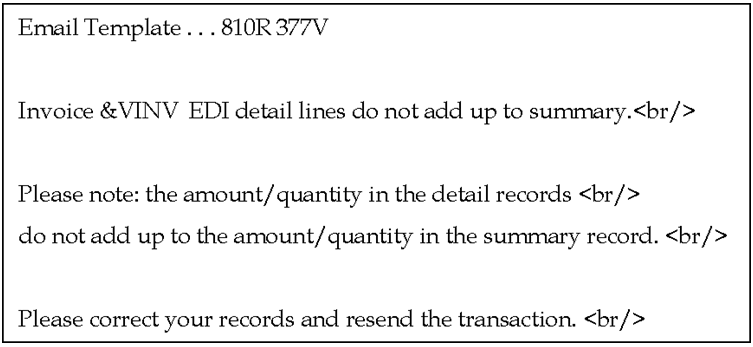
Description of "Figure 16-20 Example 12: Detail Does Not Match Summary"
Figure 16-21 Example 13: Purchase Order Not Found
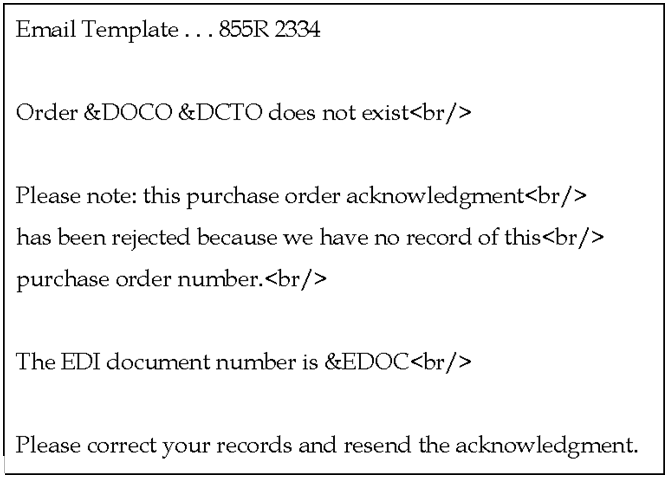
Description of "Figure 16-21 Example 13: Purchase Order Not Found"
Figure 16-22 Example 14: Purchase Order Not Found
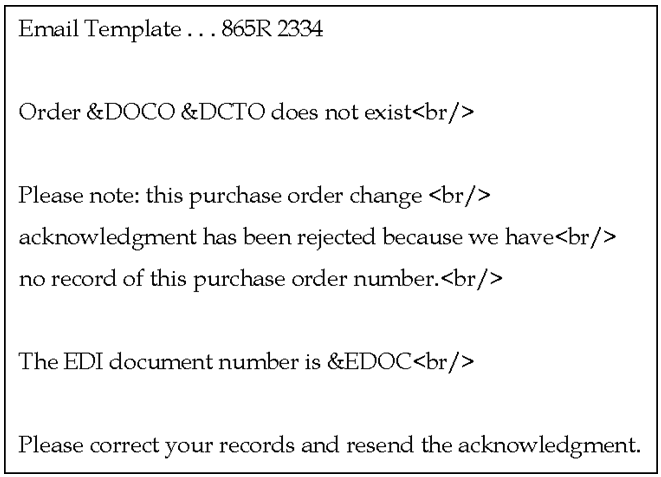
Description of "Figure 16-22 Example 14: Purchase Order Not Found"