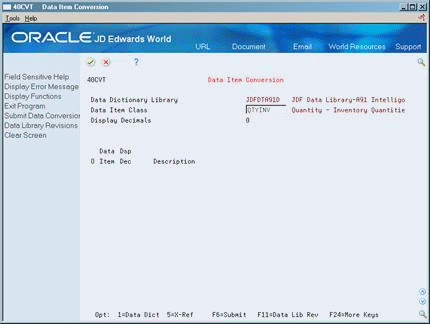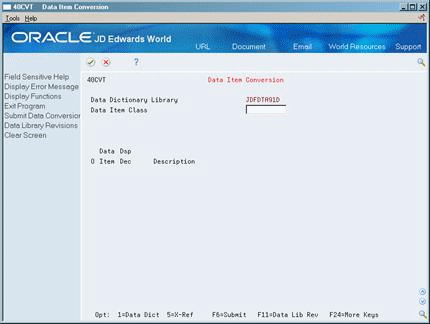54 Convert Display Decimals
This chapter contains the following topics:
You can change the number of decimal positions for data items in data item class QTYINV in Manufacturing and Distribution. For example, you can change the Quantity Available field to display four decimal positions instead of two decimal positions. However, this only applies if all of those data items have the same number of display decimals. Note also that this only applies to display decimals. Do not change the number of file decimals.
54.1 Converting Display Decimals
You determine the data items to convert by specifying the data dictionary library in which the data items reside. The quantity data items are precoded in the data dictionary. You specify the data items to convert by selecting all quantity data items with the same value in the data dictionary.
The decimal conversion program does not update existing World Writer reports. If you want the reports to display decimals the same as the system, you will need to correct them manually after you run the conversion. You can also update them in the Output Field Specifications screen when you run the report.
Caution:
JD Edwards World strongly recommends that you back up all libraries before you run the data item conversion. If a data conversion is unsuccessful, and you have changed the display decimals in the Data Dictionary and then entered new data, that data will be unusable.Complete the following tasks:
-
Reviewing Data Items
-
Converting Data Items
54.1.1 Before You Begin
-
Verify that the cross-reference relationship tables F98001, F98001LA, and F98002LA already exist in your system before you change decimal positions for data items
-
Verify that you have QSECOFR authority, which is required for changing decimal positions for data items
-
Verify that no users are signed on to the JD Edwards World system while you run the batch job
54.1.2 What You Should Know About
| Topic | Description |
|---|---|
| Converting display decimals | The decimal conversion process is currently set up to work with quantitative fields only. You must convert all quantity fields (as opposed to selecting certain data items to convert). |
| Upgrading display decimals | If you are working in a decimal environment, you might need to follow special instructions when you convert new quantity fields. Please call the JD Edwards World response line. |
54.2 Reviewing Data Items
From Inventory Management (G41), enter 27
From Inventory Advanced and Technical Operations (G4131), choose Review Data Item Fields
Before running the Data Item Conversion procedure, you can review the data items to convert. The system displays the data items that are available to convert based on the information you specify, including:
-
The data dictionary library in which the data items reside
-
The data item category for the data items
-
The number of decimal positions from which to convert
The system displays only those data items that currently have decimal positions other than the number of decimal positions to which you are converting.
-
Complete the following fields:
-
Data Dictionary Library
-
Data Item Class
-
| Field | Explanation |
|---|---|
| Data Dictionary Library | The name of a library defined on the AS/400. |
| Data Item Class | Data item class. A class defines the essential attributes and characteristics of a data item. Informational only. |
| Display Decimals | Use this parameter to designate the number of decimals in the currency, amount, or quantity fields the system displays. For example, U.S. Dollars would be 2 decimals, Japanese Yen would be no decimals, and Cameroon Francs would be 3 decimals. |
54.3 Converting Data Items
From Inventory Management (G41), enter 27
From Inventory Advanced and Technical Operations (G4131), choose Data Item Conversions
After you have reviewed the data items, you need to convert display decimals. When you run the data item conversion process, the system:
-
Updates decimal positions for all data in the data file libraries that you specify in processing options
-
Updates the Display Decimals field in the data dictionary for each data item
-
Builds the cross-reference for each data file in each library that you specify in processing options
After you convert data items, you can view those files that are affected by a data item by accessing the Cross-Reference form. The list of cross-reference files is updated when you run the conversion procedure.
On Data Item Conversion
-
Confirm that all data items for which you want to change decimal positions appear in the list.
-
Choose Submit (F6) to activate the conversion process.
The job that you submit will have the same name as the data item category specified.
After you run the conversion program, and before you allow users back onto the system, check your data thoroughly to ensure that the conversion worked for each of the data libraries.