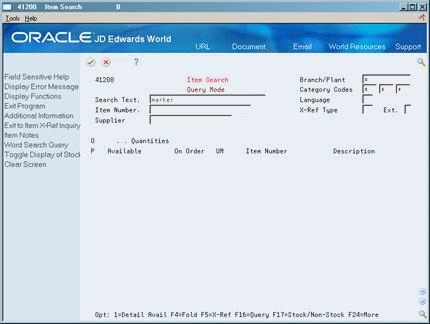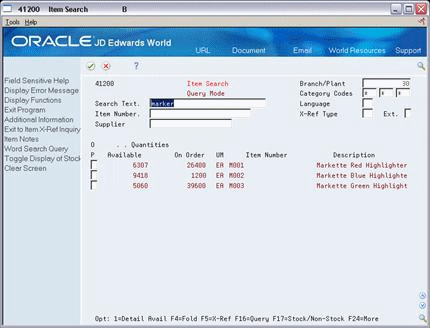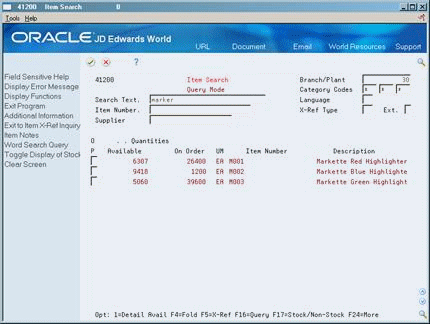12 Locate Item Information
This chapter contains these topics:
You can locate item information using criteria that you define for each branch/plant. After you locate the item information, you can also access quantity information, which includes the available and the on-hand amounts for items.
12.1 Locating Item Information
There are two methods that you can use to locate information:
-
Defining Search Criteria
-
Entering Search Text
You can define specific criteria for an item search. Use this type of search when you know what the item is but you want to limit your search. For example, you can limit the search for an item to a specific branch/plant and supplier.
You can enter a partial name, full name, or a description to display a list of all items that contain the same text. Use this type of search when you don't know the exact name of the item, but you want to try to locate it. For example, if you're looking for paper, you can enter "pa." The system displays all of the items with text that begins with "pa."
The system retrieves information from the following tables:
-
Item Master (F4101)
-
Item Branch Master (F4102)
-
Item Location (F41021)
-
Lot Master (F4108)
12.1.1 Before You Begin
-
Verify that you have run the Item Search Rebuild program before you locate items using search text.
-
Verify that search text is in the master item information records for your inventory items.
-
Verify that you have set up the item cross-reference types for cross-reference numbers in user-defined code (system 41/type DT).
-
Verify that you have set up any external item numbers, such as supplier or substitute numbers, on Item Cross-Reference Revisions.
-
Verify that you have set up any internal item numbers, such as the second or third item numbers, on Item Master Information.
12.2 Defining Search Criteria
From Inventory Management (G41), choose Inventory Inquiries
From Inventory Inquiries (G41112), choose Item Search
You can also access Item Search from the Inventory Master/Transactions Menu (G4111). Choose Inventory Inquiries followed by Item Search from the Inventory Inquiries menu (G41112).
You can locate item information using criteria that you define for each branch/plant. After you locate the item information, you can also access quantity information.
When you define search criteria, the system searches the following tables for items with matching information.
-
Item Master (F4101) - Search text, description, drawing number (when using manufacturing systems)
-
Item Branch (F4102) - Item number (short, second, or third), branch/plant, supplier, purchasing or sales category codes 1-5 (depending on the processing option that you select)
-
Item Alternative Description (F4101D) - Language for the description
-
Item Cross-Reference (F4104) - Internal and external cross-reference numbers
Complete one or more of the following fields:
-
Search Text
-
Item Number
-
Branch/Plant
-
Category Codes
-
Language
-
Supplier
-
X-Ref Type
-
Ext (External)
| Field | Explanation |
|---|---|
| Search Text | A field that specifies how the system searches for an item. Your entry should be specific and descriptive of the item. Type the words in the order in which you are likely to enter them.
In single-byte environments, where computer storage space can contain only Latin-based language character sets, the system inserts the first 30 characters from the item's description if you do not enter search text. In double-byte environments where computer storage space can contain more complex language character sets (in languages such as Japanese, Chinese, and Korean), you must complete this field. This is a single-byte field that you complete with single-byte characters to phonetically represent the item description (which can be single-byte, double-byte, or both). |
| Category Codes | A user-defined code (system 41/type S1) that represents an item property type or classification, such as color, material content, or so forth. The system uses this code to sort and process like items.
This field is one of ten classification categories available primarily for sales purposes. Form-specific information This code is a sales or purchasing category code, depending on the processing options. The asterisk (*) is the default and causes the system to select all sales codes or purchasing category codes for an item. |
| Language | A user-defined code (system 01/type LP) that specifies a language to use in forms and printed reports.
If you leave the Language field blank, the system uses the language that you specify in your user preferences. If you do not specify a language in your user preferences, the system uses the default language for the system. Before any translations can become effective, a language code must exist at either the system level or in your user preferences. |
| Supplier | The address book number of the preferred provider of this item.
You can enter the number for the supplier or you can have the system enter it each time that you receive the item from a supplier. You specify whether the system enters the supplier using processing options for Enter Receipts. |
| X-Ref Type | A user-defined code (system 41\type DT) that identifies the type of cross-reference you have set up for this customer. The system contains examples for:
Form-specific information Use this code in conjunction with the Item Number field and the Ext (External) field. The asterisk (*) is the default and instructs the system to select all cross-reference types for an item. |
| Ext | A code that indicates whether the cross-reference items are from the customer/supplier (external) or your company (internal). When you enter an item number for an inquiry, the system verifies the code in this field to determine which type of item number to access.
Valid codes are: Y – Customer/supplier (external) item number N – Your company (internal) item number (default) |
12.3 Entering Search Text
From Inventory Management (G41), choose Inventory Inquiries
From Inventory Inquiries (G41112), choose Item Search
Search text is descriptive information about an item that has been entered in the item master records. The information in the item master records allows you to locate stock or nonstock items through Item Search. When you search for an item, the system first searches the Word Search tables (F009141 and F00X41) for all words that contain the text that you enter.
The system accesses information from the following tables:
-
Item Location (F41021) - Location, lot number, and lot status code
-
Lot Master (F4108) - Lot, lot description, serial number, expiration date
-
Location Master (F4100) - Picking zone, putaway zone, replenishment zone
-
Complete the following fields:
-
Branch/Plant
-
Search Text
-
Item Number (optional)
-
-
Choose Query (F16) to display items matching these search selections.
-
Choose Stock/Non-Stock (F17) to toggle between stock and non-stock items.
12.3.1 What You Should Know About
| Topic | Description |
|---|---|
| Performing a wildcard search | You can perform a wildcard search for both criteria or text searches by entering a partial name or description followed by an asterisk (*). For example, when you enter "pen*," the system finds "pen," "pencil," and "Pennsylvania."
When you use the search criteria method, the system matches up to 12 characters in the text string. When you use the search text method, the system displays any items with text that matches any portion of the text string. |
| Displaying category codes | You can set up processing options to display sales or purchasing category codes that are applicable to items. |
| Reviewing lot information | You can review item and location information for a lot by accessing Lot Information. This form also displays the lot expiration date, the lot status, and so on.
For more information, see Section 43.1, "Viewing Lot Availability" |